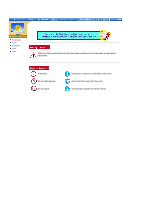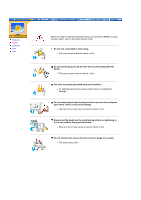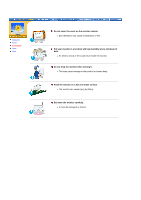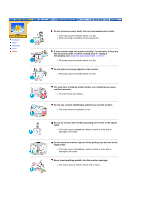Samsung 191T User Manual (user Manual) (English)
Samsung 191T - SyncMaster 19" LCD Monitor Manual
 |
UPC - 729507704678
View all Samsung 191T manuals
Add to My Manuals
Save this manual to your list of manuals |
Samsung 191T manual content summary:
- Samsung 191T | User Manual (user Manual) (English) - Page 1
SyncMaster 181T/191T/171T/171S/171V/191N/170N/172N/192N/173N/193N - Samsung 191T | User Manual (user Manual) (English) - Page 2
Notational Power Installation Clean Other Failure to follow directions noted by this symbol could result in bodily harm or damage to equipment. Prohibited Do not disassemble Do - Samsung 191T | User Manual (user Manual) (English) - Page 3
Notational Power Installation Clean Other When not used for extended periods of time, set your PC to DPMS. If using a screen saver, set it to the active - Samsung 191T | User Manual (user Manual) (English) - Page 4
Notational Power Installation Clean Other Do not cover the vents on the monitor cabinet. z Bad ventilation may cause a breakdown or fire. Put your monitor in a location with low humidity and a minimum of dust. z An electric shock or fire could result inside the monitor. Do not drop the monitor when - Samsung 191T | User Manual (user Manual) (English) - Page 5
Power Installation Clean Other When cleaning the monitor case or the surface of the TFT-LCD, wipe with a slightly moistened, soft fabric. Do not spray detergent directly on the monitor any small metal objects on the monitor. z This may cause damage, electric shock or a fire. z If a foreign substance gets - Samsung 191T | User Manual (user Manual) (English) - Page 6
Notational Power Installation Clean Other Do not remove cover(or back). No user serviceable parts inside. z This may cause an electric shock or a fire. z Refer servicing to qualified service personnel. If your monitor does not operate normally - in particular, if there are any unusual sounds or - Samsung 191T | User Manual (user Manual) (English) - Page 7
SyncMaster 181T Unpacking Front Rear Monitor and Stand Power Cord Signal Cable DVI Cable Pivot Stand and S/W CD(Option) Quick Setup Guide Warranty Card (Not available in all locations) Please make sure the following items are included with your monitor. If any items are missing, contact your - Samsung 191T | User Manual (user Manual) (English) - Page 8
SyncMaster 191T Unpacking Front Rear Please make sure the following items are included with your monitor. If any items are missing, contact your dealer. General Monitor and Stand Power Cord Signal Cable DVI Cable(Option) Pivot Stand and S/W CD(Option) Quick Setup Guide Warranty Card (Not - Samsung 191T | User Manual (user Manual) (English) - Page 9
SyncMaster 171N/191N/170N/172N/192N/173N/193N Unpacking Front Rear Please make sure the following items are included with your monitor. If any items are missing, contact your dealer. General Monitor and Stand Power Cord Signal Cable Quick Setup Guide Pivot Stand and S/W CD(Option) Warranty - Samsung 191T | User Manual (user Manual) (English) - Page 10
. If any items are missing, contact your dealer. General Monitor and Stand Power Cord Signal Cable Quick Setup Guide Pivot Stand and S/W CD(Option) Warranty Card (Not available in all locations) User's Guide and Driver Installation CD For Multimedia model (Option) Multimedia Speaker Stand - Samsung 191T | User Manual (user Manual) (English) - Page 11
green during normal operation, and blinks green once as the monitor saves your adjustments. Note: See PowerSaver described in the manual for further information regarding power saving functions. For energy conservation, turn your monitor OFF when it is not needed, or when leaving it unattended - Samsung 191T | User Manual (user Manual) (English) - Page 12
SyncMaster 171N/191N/170N/172N/192N/173N/193N Unpacking Front Rear 1. Auto button 2. Exit button 3. Adjust buttons 4. Menu button 5. Power button 6. Power indicator Use this button to auto adjustment direct access. Use this button to Exit the active menu or the OSD. These buttons allow you to - Samsung 191T | User Manual (user Manual) (English) - Page 13
green during normal operation, and blinks green once as the monitor saves your adjustments. Note: See PowerSaver described in the manual for further information regarding power saving functions. For energy conservation, turn your monitor OFF when it is not needed, or when leaving it unattended - Samsung 191T | User Manual (user Manual) (English) - Page 14
SyncMaster 181T Unpacking Front Rear (The configuration at the back of the monitor may vary from product to product.) 1. Power port 2. DVI Port 3. Signal Port Connect the power cord for your monitor to the power port on the back of the monitor. Connect the DVI Cable to the DVI Port on the back - Samsung 191T | User Manual (user Manual) (English) - Page 15
SyncMaster 191T Unpacking Front Rear (The configuration at the back of the monitor may vary from product to product.) 1. Power port 2. Power on/off Switch 3. Multimedia Stand Power Port 4. DVI Port 5. Signal Port Connect the power cord for your monitor to the power port on the back of the - Samsung 191T | User Manual (user Manual) (English) - Page 16
SyncMaster 171N/191N/170N/172N/192N/173N/193N Unpacking Front Rear (The configuration at the back of the monitor may vary from product to product.) 1. Power on/off Switch 2. Power port 3. Multimedia Stand Power Port 4. Signal Port Connect the power cord for your monitor to the power port on the - Samsung 191T | User Manual (user Manual) (English) - Page 17
SyncMaster 171S/171V Unpacking Front Rear (The configuration at the back of the monitor may vary from product to product.) 1. Power port 2. Multimedia Stand Power Port 3. Signal Port Connect the power cord for your monitor to the power port on the back of the monitor. Connect the power cord of - Samsung 191T | User Manual (user Manual) (English) - Page 18
SyncMaster 181T Connecting Your Monitor Installing the Monitor Driver Installing VESA compliant mounting 1. Connect the power cord for your monitor to the power port on the back of the monitor. Plug the power cord for the monitor into a nearby outlet. 2-1. Using the D-sub (Analogue) connector on the - Samsung 191T | User Manual (user Manual) (English) - Page 19
SyncMaster 191T Connecting Your Monitor Installing the Monitor Driver Installing VESA compliant mounting Setup-General Setup-For Multimedia model (Option) Setup-General 1. Connect the power cord for your monitor to the power port on the back of the monitor. Plug the power cord for the monitor - Samsung 191T | User Manual (user Manual) (English) - Page 20
SyncMaster 191T Connecting Your Monitor Installing the Monitor Driver Installing VESA compliant mounting Setup-For Multimedia model (Option) 1. Connect the power cord of the multimedia stand to the multimedia stand power port on the back of the monitor. 2. Connect a sound cable from the input - Samsung 191T | User Manual (user Manual) (English) - Page 21
SyncMaster 171N/191N/170N/172N/192N/173N/193N Connecting Your Monitor Installing the Monitor Driver Installing VESA compliant mounting Setup-General Setup-For Multimedia model (Option) Setup-General 1. Connect the power cord for your monitor to the power port on the back of the monitor. Plug the - Samsung 191T | User Manual (user Manual) (English) - Page 22
Multimedia Speaker Stand 1. Speaker Power Cord 2. On/Off Volume 3. Bass Control 4. Treble Control 5. Stereo Input Jack 6. Headphone Jack - Samsung 191T | User Manual (user Manual) (English) - Page 23
SyncMaster 171S/171V Connecting Your Monitor Installing the Monitor Driver Installing VESA compliant mounting Setup-General Setup-For Multimedia model (Option) Setup-General 1. Connect the power cord for your monitor to the power port on the back of the monitor. Plug the power cord for the - Samsung 191T | User Manual (user Manual) (English) - Page 24
2. Connect a sound cable from the input source (sound card,computer,CD-ROM drive). 3. To listen in privacy,connect headphones here. Multimedia Speaker Stand 1. Speaker Power Cord 2. On/Off Volume 3. Bass Control 4. Treble Control 5. Stereo Input Jack 6. Headphone Jack - Samsung 191T | User Manual (user Manual) (English) - Page 25
a blank disk and download the driver program file at the Internet web site shown here. z Internet web site : http://www.samsung-monitor.com/ (Worldwide) http://www.samsungusa.com/monitor (USA) http://www.sec.co.kr/monitor/ (Korea) http://www.samsungmonitor.com.cn/ (China) Windows ME 1. Insert CD - Samsung 191T | User Manual (user Manual) (English) - Page 26
" window, then click the "Continue Anyway" button. Then click "OK" button. This monitor driver is under certifying MS logo,and this installation don't damage your system.The certified driver will be posted on Samsung Monitor Homepage http://www.samsung-monitor.com/. 6. Monitor driver installation - Samsung 191T | User Manual (user Manual) (English) - Page 27
disk and download the driver program file at the Internet web site shown here. z Internet web site : http://www.samsung-monitor.com/ (Worldwide) http://www.samsungusa.com/monitor (USA) http://www.sec.co.kr/monitor/ (Korea) http://www.samsungmonitor.com.cn/ (China) Microsoft® Windows® XP Operating - Samsung 191T | User Manual (user Manual) (English) - Page 28
see following "Message" window, then click the "Continue Anyway" button. Then click "OK" button. This monitor driver is under certifying MS logo,and this installation don't damage your system.The certified driver will be posted on Samsung Monitor Homepage http://www.samsung-monitor.com/. 9. Click - Samsung 191T | User Manual (user Manual) (English) - Page 29
" tab and click "Advanced Properties" button. 4. Select the "Monitor" tab. 5. Click the "Change" button in the "Monitor Type" area. 6. Choose "Specify the location of the driver". 7. Choose "Display a list of all the driver in a specific location.." then click "Next" button. 8. Click the "Have - Samsung 191T | User Manual (user Manual) (English) - Page 30
of resolution and vertical frequency by referring to the Preset Display Modes in the user guide. Linux Operating System To execute X-Window, you monitor. 7. First of all, set a horizontal frequency for your monitor. (You can enter the frequency directly.) 8. Set a vertical frequency for your monitor - Samsung 191T | User Manual (user Manual) (English) - Page 31
SyncMaster 181T/191T/171N/191N/170N/172N/192N/173N/193N Connecting Your Monitor Installing the Monitor Driver Installing VESA compliant mounting Removing the base Removing the base | Attaching a base 1. Turn off your monitor and unplug its power cord. 2. Lay the LCD monitor face-down on a flat - Samsung 191T | User Manual (user Manual) (English) - Page 32
SyncMaster 171S/171V Connecting Your Monitor Installing the Monitor Driver Installing VESA compliant mounting Removing the base Removing the base | Attaching a base 1. Turn off your monitor and unplug its power cord. 2. Lay the LCD monitor face-down on a flat surface with a cushion beneath it to - Samsung 191T | User Manual (user Manual) (English) - Page 33
On Screen Display SyncMaster 181T/191T - Samsung 191T | User Manual (user Manual) (English) - Page 34
On-Screen Display SyncMaster 171N/191N/170N/172N/192N/173N/193N 1. Use this button to auto adjustment direct access. 2. Use this button to Exit the active menu or the OSD. 3. These buttons allow you - Samsung 191T | User Manual (user Manual) (English) - Page 35
On-Screen Display SyncMaster 171S/171V 1. Use this button to auto adjustment direct access. 2. Use this button to Exit the active menu or the OSD. 3. These buttons allow you to highlight and adjust items in the menu. 4. Use this button to open the OSD and activate a highlighted menu item. - Samsung 191T | User Manual (user Manual) (English) - Page 36
"Video mode not supported" on the screen? Note: If the initial screen (the login screen) does not appear, contact a service center or your dealer. You can see this message when the signal from the video card exceeds the maximum resolution and frequency that the monitor can properly handle. Adjust - Samsung 191T | User Manual (user Manual) (English) - Page 37
card manual. Have you installed the monitor driver? Install the monitor driver according to the Driver Installation Instructions. See the video card manual to see Install the monitor driver according to if the Plug & Play (VESA DDC) the Driver Installation Instructions. function can be supported. - Samsung 191T | User Manual (user Manual) (English) - Page 38
the following items if there is trouble with the monitor. 1. Check if the power cord and the cable are properly connected to the computer. 2. Check if the computer beeps more than 3 times when booting. (If it does, request an after-service for the main board of the computer.) 3. If you installed - Samsung 191T | User Manual (user Manual) (English) - Page 39
video card. Note that video card support can vary, depending on the version of the driver used. (Refer to the computer or the video card manual for details.) Windows ME/XP/2000: Set the resolution at the Control Panel, Display, Settings. How can I set the Power Saving function? * Contact the video - Samsung 191T | User Manual (user Manual) (English) - Page 40
SyncMaster 181T/191T Check List Q & A Self-Test Feature Check Self-Test Feature Check | Warning Messages | Environment | Useful Tips Your monitor provides a self test feature that allows you to check whether your monitor is functioning properly. 1. Turn off both your computer and the monitor. 2. - Samsung 191T | User Manual (user Manual) (English) - Page 41
from the PC. Therefore, if there is trouble with the PC or the video card, this can cause the monitor to become blank, have poor coloring, noise, Video mode not supported, etc. In this case, first check the source of the problem, and then contact a service center or your dealer. z Judging the - Samsung 191T | User Manual (user Manual) (English) - Page 42
SyncMaster 171N/171S/171V/191N/170N/172N/192N/173N/193N Check List Q & A Self-Test Feature Check Self-Test Feature Check | Warning Messages | Environment | Useful Tips Your monitor provides a self test feature that allows you to check whether your monitor a problem with your monitor. This box also - Samsung 191T | User Manual (user Manual) (English) - Page 43
from the PC. Therefore, if there is trouble with the PC or the video card, this can cause the monitor to become blank, have poor coloring, noise, Video mode not supported, etc. In this case, first check the source of the problem, and then contact a service center or your dealer. z Judging the - Samsung 191T | User Manual (user Manual) (English) - Page 44
Colors Resolution Optimum resolution 1280 x 1024@60Hz Maximum resolution 1280 x 1024@76Hz Input Signal, Terminated RGB Analog 0.7 Vpp,Digital TMDS™ positive at 75 ohms Separate H/V sync, Composite, Sync-On-Green TTL level positive or negative Maximum Pixel Clock 135 MHz Power Supply AC - Samsung 191T | User Manual (user Manual) (English) - Page 45
Name SyncMaster 191T LCD Panel Resolution Optimum resolution 1280 x 1024@60Hz Maximum resolution 1280 x 1024@75Hz Input Signal, Terminated RGB Analog 0.7 Vp-p positive at 75 ohms Separate H/V sync, Composite, SOG TTL level positive or negative Maximum Pixel Clock 135 MHz Power Supply - Samsung 191T | User Manual (user Manual) (English) - Page 46
.277 Colors Resolution Optimum resolution 1280 x 1024@60Hz Maximum resolution 1280 x 1024@76Hz Input Signal, Terminated RGB Analog 0.7 Vpp positive at 75 ohms Separate H/V sync, Composite, Sync on Green (option) TTL level positive or negative Maximum Pixel Clock 135 MHz Power Supply AC 90 - Samsung 191T | User Manual (user Manual) (English) - Page 47
wishes to select alternate settings. Multimedia Speaker Stand Dimension (Length x Height x Depth) / Monitor Body Weight / Carton Weight 220 x 253 x 208 (mm) Audio Input Left/Right ) Speaker 8ohm x 2 pcs, 70 x 32(mm) Note: Design and specifications are subject to change without prior notice. - Samsung 191T | User Manual (user Manual) (English) - Page 48
LCD Panel SyncMaster 171S Resolution Optimum resolution 1280 x 1024@60Hz Maximum resolution 1280 x 1024@76Hz Input Signal, Terminated RGB Analog 0.7 Vpp positive at 75 ohms Separate H/V sync, Composite, Sync on Green TTL level positive or negative Maximum Pixel Clock 135 MHz Power Supply - Samsung 191T | User Manual (user Manual) (English) - Page 49
wishes to select alternate settings. Multimedia Speaker Stand Dimension (Length x Height x Depth) / Monitor Body Weight / Carton Weight 220 x 253 x 208 (mm) Audio Input Left/Right ) Speaker 8ohm x 2 pcs, 70 x 32(mm) Note: Design and specifications are subject to change without prior notice. - Samsung 191T | User Manual (user Manual) (English) - Page 50
SyncMaster 191N/192N/193N LCD Panel Resolution Optimum resolution 1280 x 1024@60Hz Maximum resolution 1280 x 1024@75Hz Input Signal, Terminated RGB Analog 0.7 Vp-p positive at 75 ohms Separate H/V sync, Composite, SOG TTL level positive or negative Maximum Pixel Clock 135 MHz Power Supply - Samsung 191T | User Manual (user Manual) (English) - Page 51
, the no. of TFT LCD pixels that is contained in this product are 3,932,160. Plug and Play Capability This monitor can be installed on any Plug & Play compatible system. Interaction of the monitor and computer systems will provide the best operating conditions and monitor settings. In most cases - Samsung 191T | User Manual (user Manual) (English) - Page 52
your computer to set up this feature. SyncMaster 181T/191T/191N/192N/193N State Power Indicator Power Consumption Normal Operation Green Less than 40W Power saving mode EPA/ENERGY 2000 Green, Blinking Less than 3W Power off Power off (Power button) (Power Switch) Black Less than 1W Black 0W - Samsung 191T | User Manual (user Manual) (English) - Page 53
the screen may go blank while the power LED is on. Refer to the video card manual and adjust the screen as follows. Table 1. Preset Timing Modes Display Mode Horizontal Frequency (kHz) Vertical Frequency (Hz) Pixel Clock (MHz) Sync Polarity - Samsung 191T | User Manual (user Manual) (English) - Page 54
SyncMaster 191T General PowerSaver Preset Timing Modes If the signal transferred from the computer is the same as the following Preset Timing Modes, the screen will be adjusted automatically. However, if the signal differs, the screen may go blank while the power LED is on. Refer to the video card - Samsung 191T | User Manual (user Manual) (English) - Page 55
the screen may go blank while the power LED is on. Refer to the video card manual and adjust the screen as follows. Table 1. Preset Timing Modes Display Mode Horizontal Frequency (kHz) Vertical Frequency (Hz) Pixel Clock (MHz) Sync Polarity - Samsung 191T | User Manual (user Manual) (English) - Page 56
SyncMaster 191N/192N/193N General PowerSaver Preset Timing Modes If the signal transferred from the computer is the same as the following Preset Timing Modes, the screen will be adjusted automatically. However, if the signal differs, the screen may go blank while the power LED is on. Refer to the - Samsung 191T | User Manual (user Manual) (English) - Page 57
For Better Display Authority U.S.A. : samsung Computer Products Customer Service 400 Valley Road, Suite 201, Mt. Arlington, NJ 07856 Tel. : (973)601-6000, 1-800-samsung (1-800-726-7864) Fax. : (973)601-6001 http://www.samsungusa.com/monitor BRAZIL : samsung Eletronica da Amazonia Ltda. R. Prof - Samsung 191T | User Manual (user Manual) (English) - Page 58
8001-1800 samsung support Finland: 0800-118001 Tel +46 8 590 966 00 Fax +46 8 590 966 50 http://www.samsung.se/ HUNGARY : samsung Electronics Magyar Rt 1039, Budapest, Lehel u. 15-17. Tel: 36 1 453 1100 Fax: 36 1 453 1101 http://www.samsung.hu/ FRANCE : samsung ELECTRONICS FRANCE Service Paris Nord - Samsung 191T | User Manual (user Manual) (English) - Page 59
800 220 120 http://www.samsung.pt/ NETHERLANDS/BELGIUM/LUXEMBOURG : samsung Electronics Benelux B. V. Fleminglaan 12 2289 CP Rijiswijk, NEDERLANDS Service and informatielijn ; Belgium :0800-95214, http://www.samsung.be/ Netherlands : 0800-2295214, http://www.samsung.nl/ CHILE : SONDA S.A. Teatinos - Samsung 191T | User Manual (user Manual) (English) - Page 60
Service Terms Regulatory Natural Color For Better Display Authority Dot Pitch The image on a monitor is composed of red, green and blue dots. The closer the dots, the higher the resolution flickering of the screen can be detected. To avoid this problem, there is a Flicker-free Mode using a vertical - Samsung 191T | User Manual (user Manual) (English) - Page 61
Problems helpful Samsung 3351 Michelson Drive, Suite #290, Irvine, CA92612 USA Tel) 949-975-7310 Fax) 949-922-8301 Warning User must use shielded signal interface cables to maintain FCC compliance for the product. Provided with this monitor is a detachable power supply instruction manual. - Samsung 191T | User Manual (user Manual) (English) - Page 62
Service Terms Regulatory Natural Color For Better Display Authority MPR II Compliance This monitor A2:1998 - Power Line Harmonics z services to the environment.The main problem as far as monitors other characteristics of a monitor, such as energy environmental labelling of monitors. The labelling - Samsung 191T | User Manual (user Manual) (English) - Page 63
Service demand that the monitor after a certain period of inactivity shall reduce its power consumption to a batteries may not contain more than 25 ppm (parts per million) of mercury. It also demands that are sometimes used for washing printed circuit boards and in the manufacturing of expanded foam - Samsung 191T | User Manual (user Manual) (English) - Page 64
goods and services to the environment. The main problem, as a certain period of inactivity, shall reduce its power consumption to a lower level in one or more requirements Flame retardants Flame retardants are present in printed circuit boards, cables, wires, casings and housings. Their purpose is - Samsung 191T | User Manual (user Manual) (English) - Page 65
system of flat panel monitors as today there is printed circuit boards. CFCs break with the instructions, may part configures a medical system, and is therefore, responsible that the system complies with the requirements of the system standard IEC 601-1-1. If in doubt, consult the technical services - Samsung 191T | User Manual (user Manual) (English) - Page 66
Service Terms Regulatory Natural Color For Better Display Authority Natural Color Software Program One of the recent problems in using a To install the program manually, insert the CD included with the Samsung monitor into the CD-ROM Drive, click the [Start] button of Windows and then select [ - Samsung 191T | User Manual (user Manual) (English) - Page 67
Service Terms Regulatory Natural Color For Better Display Authority For Better Display 1. Adjust computer resolution LCD. { Resolution: 1280 x 1024 { Vertical frequency (refresh rate): 60 Hz 2. TFT LCD LCD pixels that is contained in this product are 3,932,160. 3. When you clean the monitor window - Samsung 191T | User Manual (user Manual) (English) - Page 68
or consequential damages in connection with the furnishing, performance, or use of this material. Samsung is the registered trademark of Samsung Electronics Co., Ltd.; Microsoft, Windows and Windows NT are registered trademarks of Microsoft Corporation; VESA, DPMS and DDC are registered trademarks
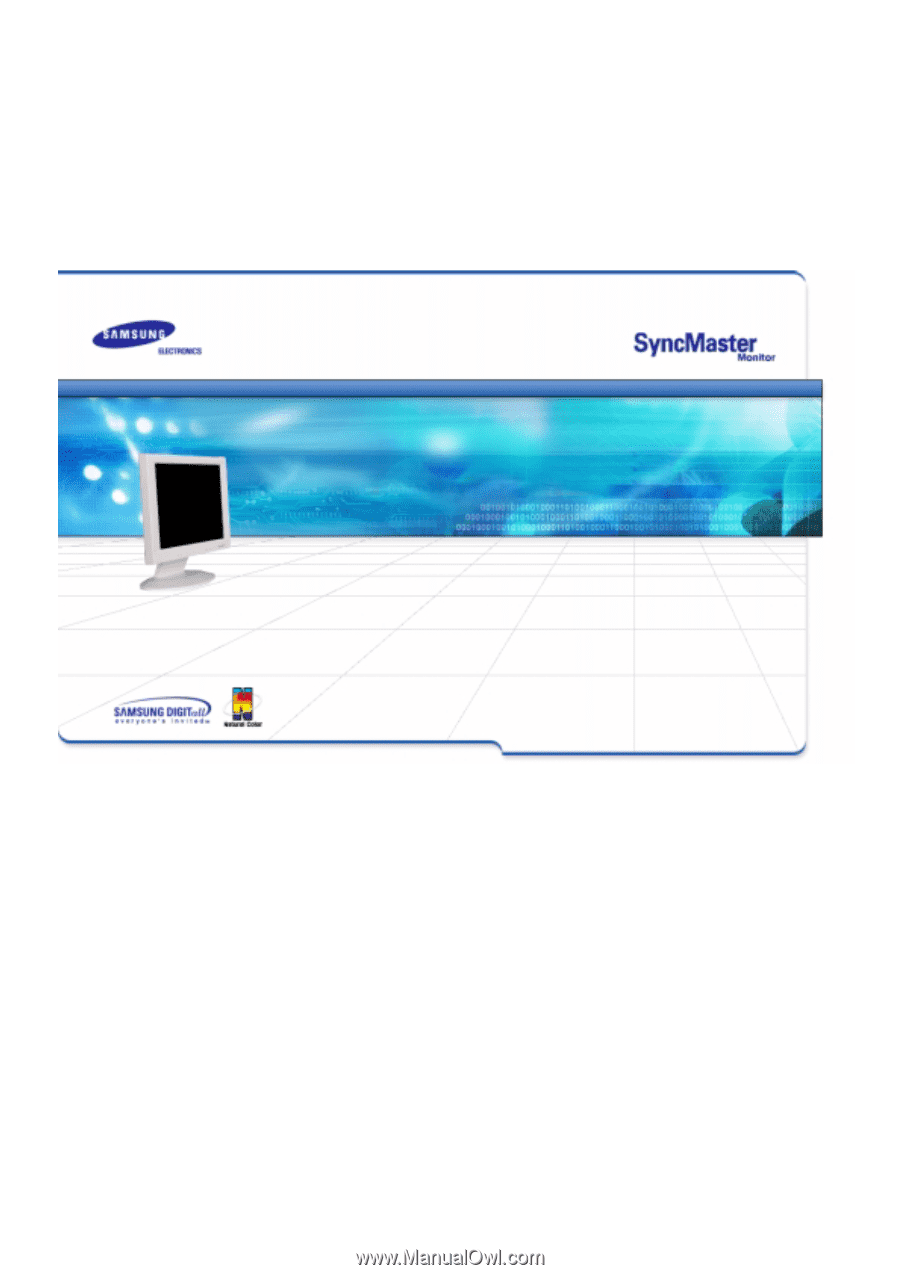
SyncMaster 181T/191T/171T/171S/171V/191N/170N/172N/192N/173N/193N