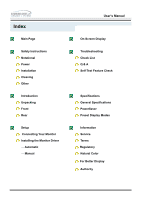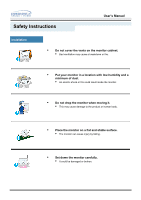Samsung 192T User Manual (ENGLISH)
Samsung 192T - SyncMaster 192 T Manual
 |
UPC - 729507706351
View all Samsung 192T manuals
Add to My Manuals
Save this manual to your list of manuals |
Samsung 192T manual content summary:
- Samsung 192T | User Manual (ENGLISH) - Page 1
SyncMaster 192B/192T - Samsung 192T | User Manual (ENGLISH) - Page 2
Instructions Notational Power Installation Cleaning Other Introduction Unpacking Front Rear Setup Connecting Your Monitor Installing the Monitor Driver - Automatic - Manual User's Manual On-Screen Display Troubleshooting Check List Q & A Self-Test Feature Check Specifications General Specifications - Samsung 192T | User Manual (ENGLISH) - Page 3
Safety Instructions Notational User's Manual Warning/Caution Failure to follow directions noted by this symbol could result in bodily harm or damage to equipment. Notation Conventions Prohibited Important to read - Samsung 192T | User Manual (ENGLISH) - Page 4
Safety Instructions User's Manual Power When not used for extended periods of time, set your PC to DPMS. If using a screen saver, set it to the active screen mode. • - Samsung 192T | User Manual (ENGLISH) - Page 5
Safety Instructions User's Manual Power • Disconnect the plug from the outlet during storms or lightening or if it is not used for a long period of time. • Failure to do - Samsung 192T | User Manual (ENGLISH) - Page 6
Safety Instructions User's Manual Installation • Do not cover the vents on the monitor cabinet. • Bad ventilation may cause a breakdown or fire. • Put your monitor in a location with low humidity and a minimum of dust. • An electric shock or fire could result inside the monitor. • Do not - Samsung 192T | User Manual (ENGLISH) - Page 7
Safety Instructions User's Manual Installation • Do not place the monitor face down. • The TFT-LCD surface may be damaged. - Samsung 192T | User Manual (ENGLISH) - Page 8
Instructions User's Manual Clean When cleaning the monitor case or the surface of the TFT-LCD, wipe with a slightly moistened, soft fabric. • Do not spray detergent directly on the monitor small metal objects on the monitor. • This may cause damage, electric shock or a fire. • If a foreign - Samsung 192T | User Manual (ENGLISH) - Page 9
Safety Instructions User's Manual Other • Do not remove cover(or back). No user serviceable parts inside. • This may cause an electric shock or a fire. • Refer servicing to qualified service personnel. • If your monitor does not operate normally - in particular, if there are any unusual - Samsung 192T | User Manual (ENGLISH) - Page 10
Safety Instructions User's Manual Other • Do not try to move the monitor by pulling on the wire or • This may cause a breakdown, electric shock or a fire due to damage to the cable. • Do not move the monitor right or left by pulling only the wire or the signal cable. • This may cause a - Samsung 192T | User Manual (ENGLISH) - Page 11
Introduction (SyncMaster 192B) User's Manual Unpacking Please make sure the following items are included with your monitor. If any items are missing, contact your dealer. Unpacking D-Sub Cable Quick Setup Guide Power Cord Monitor DC-Adapter VESA Mounting Bracket For Multimedia model (Option) - Samsung 192T | User Manual (ENGLISH) - Page 12
Introduction (SyncMaster 192T) User's Manual Unpacking Please make sure the following items are included with your monitor. If any items are missing, contact your dealer. Unpacking D-Sub Cable Quick Setup Guide DVI Cable (Option) Power Cord DC-Adapter For Multimedia model (Option) Monitor - Samsung 192T | User Manual (ENGLISH) - Page 13
Introduction (SyncMaster 192B) Front User's Manual 1. Auto button 2. Exit button 3. Adjust buttons 4. Menu button 5. Note: See PowerSaver described in the manual for further information regarding power saving functions. For energy conservation, turn your monitor OFF when it is not needed, or - Samsung 192T | User Manual (ENGLISH) - Page 14
Introduction (SyncMaster 192T) Front User's Manual 1. Auto button 2. Exit button Source button 3. Adjust buttons 4. or digital input signal.) Note:If you select the Digital mode, you must connect your monitor to the graphic card with a digital port using the DVI cable. These buttons allow you - Samsung 192T | User Manual (ENGLISH) - Page 15
Introduction (SyncMaster 192B) Rear User's Manual (The configuration at the back of the monitor may vary from product to product.) 1. Power port 2. Signal port Connect the power cord for your monitor to the power port on the back of the monitor. Connect the signal cable to the 15-pin, D-sub - Samsung 192T | User Manual (ENGLISH) - Page 16
Introduction (SyncMaster 192T) Rear User's Manual (The configuration at the back of the monitor may vary from product to product.) 1. Power port 2. D-Sub port 3. DVI port Connect the DC Adapter for your monitor to the power port on the back of the monitor. Plug the power cord for the monitor - Samsung 192T | User Manual (ENGLISH) - Page 17
Setup (SyncMaster 192BT)) Connecting Your Monitor Setup-General User's Manual 1. Connect the DC Adapter for your monitor to the power port on the back of the monitor. Plug the power cord for the monitor into a nearby outlet. 2. Connect the signal cable to the 15-pin, D-sub connector on the back of - Samsung 192T | User Manual (ENGLISH) - Page 18
Setup Connecting Your Monitor Setup-For Multimedia model (Option) User's Manual 1. PC sound connection terminal (Input) 2. Headphone connection terminal (Output) 3. Volume 4. To listen in privacy,connect headphones here. 5. Connect a sound cable from the input source (sound - Samsung 192T | User Manual (ENGLISH) - Page 19
Setup (SyncMaster 192T) Connecting Your Monitor Setup-General User's Manual 1. Connect the DC Adapter for your monitor to the power port on the back of the monitor. Plug the power cord for the monitor into a nearby outlet. 2-1. Using the D-sub (Analogue) connector on the video card. Connect the - Samsung 192T | User Manual (ENGLISH) - Page 20
Setup (SyncMaster 192T) Connecting Your Monitor Setup-For Multimedia model (Option) User's Manual 1. PC sound connection terminal (Input) 2. Headphone connection terminal (Output) 3. Volume 4. To listen in privacy,connect headphones here. 5. Connect a sound cable from the input source (sound - Samsung 192T | User Manual (ENGLISH) - Page 21
Setup Attaching a base (Option) Wall Mounting the Monitor User's Manual As shown in the figure above, you first fold the stand. You attach the VESA mounting brackets on the wall. You hang the monitor aligning its bottom grove with the bracket. Note: Fold the stand and then fix it using the fixing - Samsung 192T | User Manual (ENGLISH) - Page 22
Setup User's Manual Attaching a base (Option) Attaching a base NOTE: This monitor accepts a 75 mm x 75 mm VESA-compliant mounting interface pad. Squeeze the folded monitor stand into the VESA mounting bracket. Then fasten it using the four supplied nuts with the monitor, mounting pad and VESA - Samsung 192T | User Manual (ENGLISH) - Page 23
a blank disk and download the driver program file at the Internet web site shown here. z Internet web site : http://www.samsung-monitor.com/ (Worldwide) http://www.samsungusa.com/monitor (USA) http://www.sec.co.kr/monitor (Korea) http://www.samsungmonitor.com.cn/ (China) Windows ME 1. Insert CD - Samsung 192T | User Manual (ENGLISH) - Page 24
's Manual 5. If you can see following "Message" window, then click the "Continue Anyway" button. Then click "OK" button. This monitor driver is under certifying MS logo,and this installation don't damage your system.The certified driver will be posted on Samsung Monitor Homepage http://www.samsung - Samsung 192T | User Manual (ENGLISH) - Page 25
disk and download the driver program file at the Internet web site shown here. z Internet web site : http://www.samsung-monitor.com/ (Worldwide) http://www.samsungusa.com/monitor (USA) http://www.sec.co.kr/monitor (Korea) http://www.samsungmonitor.com.cn/ (China) Microsoft® Windows® XP Operating - Samsung 192T | User Manual (ENGLISH) - Page 26
,I will.." then click "Next" and then click "Have disk". 7. Click the "Browse" button then choose A:(D:\Driver) and choose your monitor model in the model list and click the "Next" button. 8. If you can see following "Message" window, then click the "Continue Anyway" button. Then click "OK" button. - Samsung 192T | User Manual (ENGLISH) - Page 27
's Manual This monitor driver is under certifying MS logo,and this installation don't damage your system.The certified driver will be posted on Samsung Monitor Homepage http://www.samsung-monitor.com/. 9. Click the "Close" button then click "OK" button continually. 10. Monitor driver installation - Samsung 192T | User Manual (ENGLISH) - Page 28
" tab and click "Advanced Properties" button. 4. Select the "Monitor" tab. 5. Click the "Change" button in the "Monitor Type" area. 6. Choose "Specify the location of the driver". 7. Choose "Display a list of all the driver in a specific location.." then click "Next" button. 8. Click the "Have - Samsung 192T | User Manual (ENGLISH) - Page 29
On-Screen Display User's Manual - Samsung 192T | User Manual (ENGLISH) - Page 30
On-Screen Display User's Manual - Samsung 192T | User Manual (ENGLISH) - Page 31
On-Screen Display User's Manual - Samsung 192T | User Manual (ENGLISH) - Page 32
Troubleshooting User's Manual Check List Before calling for service, check the information in this section to see if you can remedy any problems yourself. If you do need assistance, please call the phone number on the warranty card, the phone number on the Information section or contact your - Samsung 192T | User Manual (ENGLISH) - Page 33
card manual. Have you installed the monitor driver? Install the monitor driver according to the Driver Installation Instructions. See the video card manual to see Install the monitor driver according to if the Plug & Play (VESA DDC) the Driver Installation Instructions. function can be supported. - Samsung 192T | User Manual (ENGLISH) - Page 34
Troubleshooting User's Manual Check List Check the following items if there is trouble with the monitor. 1. Check if the power cord and the cable are properly connected to the computer. 2. Check if the computer beeps more than 3 times when booting. (If it does, request an after-service for the - Samsung 192T | User Manual (ENGLISH) - Page 35
support can vary, depending on the version of the driver used. (Refer to the computer or the video card manual for details.) Windows ME/2000/XP: Set the resolution to Windows/ Computer Manual). How can I clean the outer case/LCD Panel? Disconnect the power cord and then clean the monitor with - Samsung 192T | User Manual (ENGLISH) - Page 36
Troubleshooting User's Manual Self-Test Feature Check Your monitor provides a self test feature that allows you to check whether your monitor is functioning Self-Test Feature Check 1. Turn off both your computer and the monitor to appear indicates a problem with your monitor. This box also appears during - Samsung 192T | User Manual (ENGLISH) - Page 37
from the PC. Therefore, if there is trouble with the PC or the video card, this can cause the monitor to become blank, have poor coloring, noise, Video mode not supported, etc. In this case, first check the source of the problem, and then contact a service center or your dealer. . Judging the - Samsung 192T | User Manual (ENGLISH) - Page 38
Specifications General (SyncMaster 192B) General Model Name SyncMaster 192B LCD Panel Size Display area Pixel Pitch 19" Diagonal 376.32 (H) x 301.056 (V) 0.297mm (H) x 0.297mm (V) Type a-si TFT 431 x 220 x 447 mm (After installing of Stand) 431 x 29.7 x 324.7 mm (After folding the stand) - Samsung 192T | User Manual (ENGLISH) - Page 39
Specifications User's Manual General (SyncMaster 192B) Environmental considerations Operating Temperature: 50°F ~ 104°F(10°C ~ 40°C) Humidity: 10% ~ 80%, non-condensing Storage Temperature: -4°F ~ 113°F (-20°C ~ 45°C) Humidity: 5% ~ 95%, non-condensing Plug and Play Capability This monitor - Samsung 192T | User Manual (ENGLISH) - Page 40
Specifications General (SyncMaster 192T) General Model Name LCD Panel Size Display area Pixel Pitch Type Viewing Angle Synchronization Horizontal Vertical SyncMaster 192T 19" Diagonal 376.32 (H) x 301.056 (V) 0.297mm (H) x 0.297mm (V) a-si TFT active matrix 170/170(L,R/T,B) 30 ~ 81 kHz 56 ~ 75 Hz - Samsung 192T | User Manual (ENGLISH) - Page 41
Specifications User's Manual General (SyncMaster 192T) Environmental considerations Operating Temperature: 50°F ~ 104°F(10°C ~ 40°C) Humidity: 10% ~ 80%, non-condensing Storage Temperature: -4°F ~113°F (-20°C ~ 45°C) Humidity: 5% ~ 95%, non-condensing Plug and Play Capability This monitor - Samsung 192T | User Manual (ENGLISH) - Page 42
Specifications User's Manual PowerSaver This monitor has a built-in power management system called PowerSaver. This system saves energy by switching your monitor into a low-power mode when it has not been used for a certain amount of time. The monitor your monitor OFF when This monitor is EPA - Samsung 192T | User Manual (ENGLISH) - Page 43
Specifications User's Manual Preset Timing Modes If the signal transferred from the computer differs, the screen may go blank while the power LED is on. Refer to the video card manual and adjust the screen as follows. Table 1. Preset Timing Modes Display Mode Horizontal Frequency (kHz) - Samsung 192T | User Manual (ENGLISH) - Page 44
Information User's Manual SeSrveircveice U.S.A. : Samsung Computer Products Customer Service 400 Valley Road, Suite 201, Mt. Arlington, NJ 07856 Tel. : (973)601-6000, 1-800-SAMSUNG (1-800-726-7864) Fax. : (973)601-6001 http://samsungusa.com/monitor/ CANADA : Samsung Electronics Canada Inc. 7037 - Samsung 192T | User Manual (ENGLISH) - Page 45
Information User's Manual Service SOUTH AFRICA : Samsung Electronics,5 Libertas Road, Somerset Office Park, Bryanston Ext 16. Po Box 70006, Bryanston,2021, South Africa Tel : 0027-11-549-1621 Fax : 0027-11-549-1629 http://www.samsung.co.za/ SWEDEN/DENMARK/NORWAY/FINLAND : Samsung Electronics AB - Samsung 192T | User Manual (ENGLISH) - Page 46
Manual Terms • Dot Pitch The image on a monitor is composed of red, green and blue dots. The closer the dots, the higher the resolution. The distance between two dots of the same color is called the 'Dot Pitch'. Unit: mm screen can be detected. To avoid this problem, there is a Flicker-free Mode - Samsung 192T | User Manual (ENGLISH) - Page 47
User's Manual Regulatory FCC Information User Instructions The Federal Communications Commission Radio Frequency Interference Statement includes the following warning: Note: This equipment has been tested and found to comply with the limits for a Class B digital device, pursuant to Part 15 of - Samsung 192T | User Manual (ENGLISH) - Page 48
Information User's Manual Regulatory • IC Compliance Notice This Class B digital apparatus meets 03 sur les équipements produisant des interférences au Canada. • MPR II Compliance This monitor complies with SWEDAC(MPR II) recommendations for reduced electric and magnetic fields. European Notice( - Samsung 192T | User Manual (ENGLISH) - Page 49
Information User's Manual Regulatory • TCO'95-Ecological requirements for personal computers (TCO applied method for encouraging the adaptation of goods and services to the environment.The main problem as far as monitors and other electronic equipment are concerned is that environmentally - Samsung 192T | User Manual (ENGLISH) - Page 50
Information User's Manual Regulatory What does labelling involve?(continue) TCO Development Unit 1996- toxic in high doses. TCO'95 requirement states that batteries may not contain more than 25 ppm (parts per million) of mercury. It also demands that no mercury is present in any of the electrical - Samsung 192T | User Manual (ENGLISH) - Page 51
Information User's Manual Regulatory • TCO'99-Ecological requirements for personal computers (TCO applied model become an established method for encouraging the adaptation of goods and services to the environment. The main problem, as far as computers and other electronics equipment are concerned - Samsung 192T | User Manual (ENGLISH) - Page 52
Information User's Manual Regulatory TCO Development SE-114 94 Stockholm, Sweden Fax: +46 exception. Mercury is, for the time being, permitted in the back light system of flat panel monitors as today there is no commercially available alternative. TCO aims on removing this exception when a Mercury - Samsung 192T | User Manual (ENGLISH) - Page 53
Natural Color on the initial screen to install the Natural Color software. To install the program manually, insert the CD included with the Samsung monitor into the CD-ROM Drive, click the [Start] button of Windows and then select [Execute]. Enter D:\color\eng\setup.exe and then press the key. (If - Samsung 192T | User Manual (ENGLISH) - Page 54
TFT-LCD. Resolution: SyncMaster 1208 x 1024 Vertical frequency (refresh rate): 60 Hz 2 TFT LCD number of TFT LCD pixels that is contained in this product are (3,932,160.) 3 When you clean the monitor and in display screen that is appeared as window termination button is pressed. If there's - Samsung 192T | User Manual (ENGLISH) - Page 55
or consequential damages in connection with the furnishing, performance, or use of this material. Samsung is the registered trademark of Samsung Electronics Co., Ltd.; Microsoft, Windows an Windows NT are registered trademarks of Microsoft Corporation; VESA, DPMS and DDC are registered trademarks
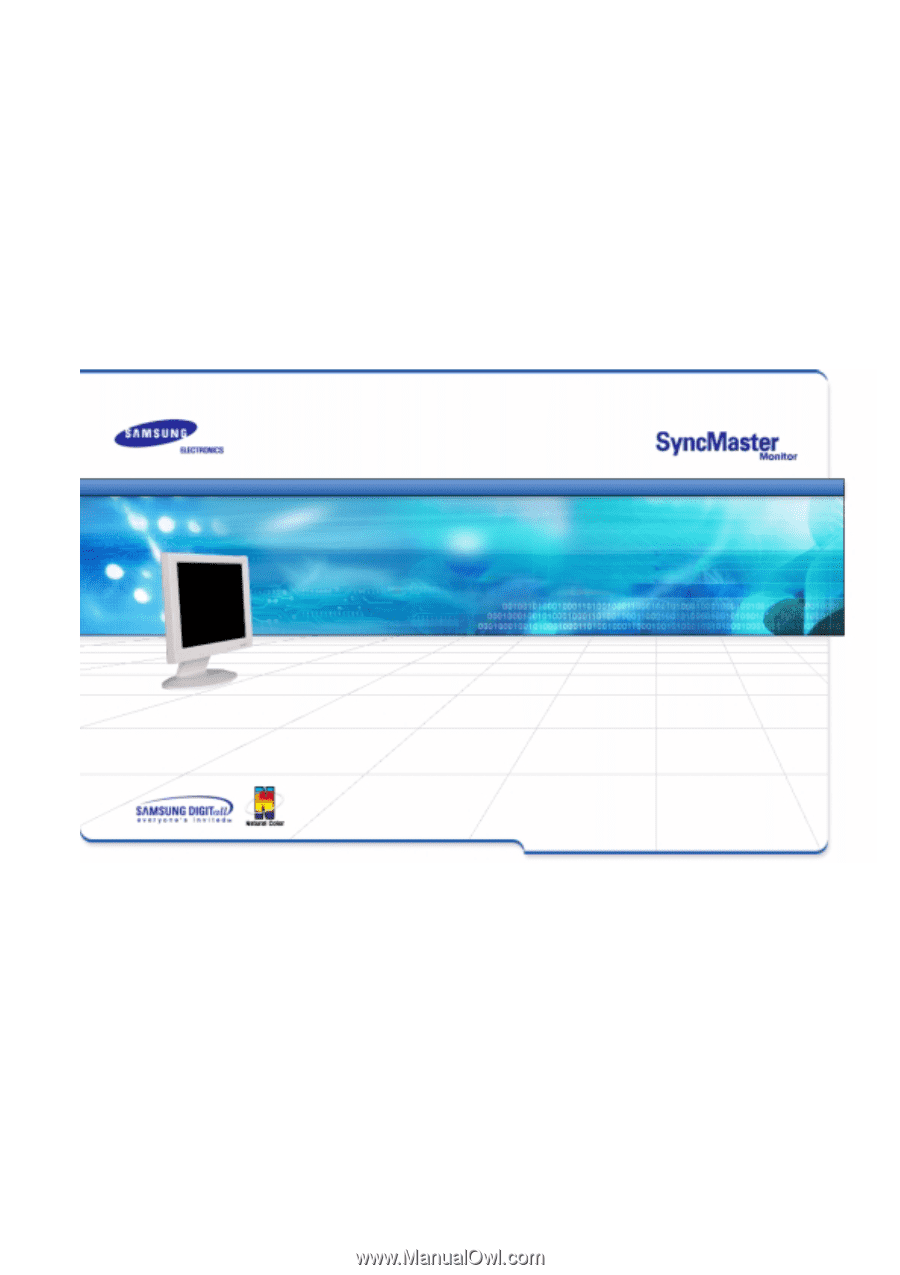
SyncMaster 192B/192T