Samsung 193V User Manual (ENGLISH)
Samsung 193V Manual
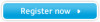 |
View all Samsung 193V manuals
Add to My Manuals
Save this manual to your list of manuals |
Samsung 193V manual content summary:
- Samsung 193V | User Manual (ENGLISH) - Page 1
SyncMaster 153V/173V/152V/172V/193V/192V/153S/173S/153B/173B - Samsung 193V | User Manual (ENGLISH) - Page 2
Instructions Notational Power Installation Cleaning Other Introduction Unpacking Front Rear Setup Connecting Your Monitor Installing the Monitor Driver Automatic Manual Installing VESA compliant mounting On-Screen Display Troubleshooting Check List Q & A Self-Test Feature Check Specifications - Samsung 193V | User Manual (ENGLISH) - Page 3
Notational Power Installation Clean Other Failure to follow directions noted by this symbol could result in bodily harm or damage to equipment. Prohibited Do not disassemble Do - Samsung 193V | User Manual (ENGLISH) - Page 4
Notational Power Installation Clean Other When not used for extended periods of time, set your PC to DPMS. If using a screen saver, set it to the active screen mode. Do not use a damaged or loose plug. z This may cause an electric shock or fire. Do not pull the plug out by the wire - Samsung 193V | User Manual (ENGLISH) - Page 5
shock or fire could result inside the monitor. Do not drop the monitor when moving it. z This may cause damage to the product or human body. Place the monitor on a flat and stable surface. z The monitor can cause injury by falling. Set down the monitor carefully. z It could be damaged or broken - Samsung 193V | User Manual (ENGLISH) - Page 6
Power Installation Clean Other When cleaning the monitor case or the surface of the TFT-LCD, wipe with a slightly moistened, soft fabric. Do not spray detergent directly on the monitor any small metal objects on the monitor. z This may cause damage, electric shock or a fire. z If a foreign substance gets - Samsung 193V | User Manual (ENGLISH) - Page 7
Notational Power Installation Clean Other Do not remove cover(or back). No user serviceable parts inside. z This may cause an electric shock or a fire. z Refer servicing to qualified service personnel. If your monitor does not operate normally - in particular, if there are any unusual sounds or - Samsung 193V | User Manual (ENGLISH) - Page 8
fire hazard. Always keep power adaptor in well-ventilated area. If you view a fixed screen for an extended period of time, residual image or blurriness may appear. z Change the mode to energy save or set a screensaver to moving picture when you need to be away from the monitor for an extended period - Samsung 193V | User Manual (ENGLISH) - Page 9
Notational Power Installation Clean Other Do not remove cover(or back). No user serviceable parts inside. z This may cause an electric shock or a fire. z Refer servicing to qualified service personnel. If your monitor does not operate normally - in particular, if there are any unusual sounds or - Samsung 193V | User Manual (ENGLISH) - Page 10
fire hazard. Always keep power adaptor in well-ventilated area. If you view a fixed screen for an extended period of time, residual image or blurriness may appear. z Change the mode to energy save or set a screensaver to moving picture when you need to be away from the monitor for an extended period - Samsung 193V | User Manual (ENGLISH) - Page 11
193V/192V Unpacking Front Rear Monitor and Stand Power Cord Signal Cable Quick Setup Guide Please make sure the following items are included with your monitor. If any items are missing, contact your dealer. Warranty Card (Not available in all locations) User's Guide and Driver Installation CD - Samsung 193V | User Manual (ENGLISH) - Page 12
SyncMaster 153S/173S Unpacking Front Rear Monitor and Pivot Stand Power Cord DC-Adapter Please make sure the following items are included with your monitor. If any items are missing, contact your dealer. Signal Cable Quick Setup Guide Warranty Card (Not available in all locations) User's Guide - Samsung 193V | User Manual (ENGLISH) - Page 13
SyncMaster 153B/173B Unpacking Front Rear Monitor and Stand Power Cord DC-Adapter Please make sure the following items are included with your monitor. If any items are missing, contact your dealer. Signal Cable Audio Cable Quick Setup Guide Warranty Card (Not available in all locations) User - Samsung 193V | User Manual (ENGLISH) - Page 14
button 2. Menu button 3. Power button 4. Adjust buttons a. Power indicator Use this button to auto adjustment direct access. / Use this button to Exit the active menu or the OSD. These buttons allow you to highlight and adjust items in the menu. Use this button to turn the monitor on and off. These - Samsung 193V | User Manual (ENGLISH) - Page 15
SyncMaster 153S/173S Unpacking Front Rear 1. Auto button / Exit button 2. Menu button 3. Power button 4. Adjust buttons a. Power indicator Use this button to auto adjustment direct access. / Use this button to Exit the active menu or the OSD. These buttons allow you to highlight and adjust items - Samsung 193V | User Manual (ENGLISH) - Page 16
to highlight and adjust items in the menu. 3. Power button Use this button to turn the monitor on and off. 4. Adjust buttons These buttons allow you to highlight and adjust items in the menu. When OSD is not on the screen, push the - or + button to adjust volume. a. Power indicator This light - Samsung 193V | User Manual (ENGLISH) - Page 17
SyncMaster 153V/173V/152V/172V/193V/192V Unpacking Front Rear (The configuration at the back of the monitor may vary from product to product.) 1. Power port 2. Signal port Connect the power cord for your monitor to the power port on the back of the monitor. Connect the signal cable to the 15-pin, - Samsung 193V | User Manual (ENGLISH) - Page 18
3. Pin Connect the DC Adapter for your monitor to the power port on the back of the monitor. Connect the signal cable to the 15-pin, D-sub connector on the back of your monitor. Press the button on the bottom rear of the stand in order to lock down the stand. Note : Always have your - Samsung 193V | User Manual (ENGLISH) - Page 19
SyncMaster 153B/173B Unpacking Front Rear (The configuration at the back of the monitor may vary from product to product.) 1. Power port 2. Signal port 3. Pin Connect the power cord for your monitor to the power port on the back of the monitor. Connect the signal cable to the 15-pin, D-sub - Samsung 193V | User Manual (ENGLISH) - Page 20
SyncMaster 153V/173V/152V/172V/193V/192V Connecting Your Monitor Installing the Monitor Driver Installing VESA compliant mounting English > Main > Setup > Connecting Your Monitor 1. Connect the power cord for your monitor to the power port on the back of the monitor. Plug the power cord for the - Samsung 193V | User Manual (ENGLISH) - Page 21
SyncMaster 153S/173S Connecting Your Monitor Installing the Monitor Driver Installing VESA compliant mounting English > Main > Setup > Connecting Your Monitor 1. Connect the DC Adapter for your monitor to the power port on the back of the monitor. Plug the power cord for the monitor into a nearby - Samsung 193V | User Manual (ENGLISH) - Page 22
SyncMaster 153B/173B Connecting Your Monitor Installing the Monitor Driver Installing VESA compliant mounting English > Main > Setup > Connecting Your Monitor 1. Connect the power cord for your monitor to the power port on the back of the monitor. Plug the power cord for the monitor into a nearby - Samsung 193V | User Manual (ENGLISH) - Page 23
a blank disk and download the driver program file at the Internet web site shown here. z Internet web site : http://www.samsung-monitor.com/ (Worldwide) http://www.samsungusa.com/monitor/ (USA) http://www.sec.co.kr/monitor/ (Korea) http://www.samsungmonitor.com.cn/ (China) Windows ME 1. Insert CD - Samsung 193V | User Manual (ENGLISH) - Page 24
" window, then click the "Continue Anyway" button. Then click "OK" button. This monitor driver is under certifying MS logo,and this installation don't damage your system.The certified driver will be posted on Samsung Monitor Homepage http://www.samsung-monitor.com/. 6. Monitor driver installation - Samsung 193V | User Manual (ENGLISH) - Page 25
disk and download the driver program file at the Internet web site shown here. z Internet web site : http://www.samsung-monitor.com/ (Worldwide) http://www.samsungusa.com/monitor/ (USA) http://www.sec.co.kr/monitor/ (Korea) http://www.samsungmonitor.com.cn/ (China) Microsoft® Windows® XP Operating - Samsung 193V | User Manual (ENGLISH) - Page 26
,I will.." then click "Next" and then click "Have disk". 7. Click the "Browse" button then choose A:(D:\Driver) and choose your monitor model in the model list and click the "Next" button. 8. If you can see following "Message" window, then click the "Continue Anyway" button. Then click "OK" button. - Samsung 193V | User Manual (ENGLISH) - Page 27
installation don't damage your system.The certified driver will be posted on Samsung Monitor Homepage http://www.samsung-monitor.com/. 9. Click the "Close" button then click "OK" button continually. 10. Monitor driver installation is completed. Microsoft® Windows® 2000 Operating System When you can - Samsung 193V | User Manual (ENGLISH) - Page 28
or frequency). Note: If there is no Mode at All Display Modes, select the level of resolution and vertical frequency by referring to the Preset Display Modes in the user guide. Linux Operating System To execute X-Window, you need to make the X86Config file, which is a type of system setting file - Samsung 193V | User Manual (ENGLISH) - Page 29
Align the Mounting Interface Pad with the holes in the Rear Cover Mounting Pad and secure it with the four screws that came with the arm-type base, wall mount hanger or other base. - Samsung 193V | User Manual (ENGLISH) - Page 30
SyncMaster 153S/173S Connecting Your Monitor Installing the Monitor Driver Installing VESA compliant mounting Removing the base 1. Turn off your monitor and unplug its power cord. 2. Lay the LCD monitor face-down on a flat surface with a cushion beneath it to protect the screen. 3. Remove the two - Samsung 193V | User Manual (ENGLISH) - Page 31
SyncMaster 153B/173B Removing the base Connecting Your Monitor Installing the Monitor Driver Installing VESA compliant mounting 1. Turn off your monitor and unplug its power cord. 2. Lay the LCD monitor face-down on a flat surface with a cushion beneath it to protect the screen. 3. Remove the two - Samsung 193V | User Manual (ENGLISH) - Page 32
SyncMaster 153V/173V/152V/172V/193V/192V - Samsung 193V | User Manual (ENGLISH) - Page 33
SyncMaster 153S/173S - Samsung 193V | User Manual (ENGLISH) - Page 34
SyncMaster 153B/173B - Samsung 193V | User Manual (ENGLISH) - Page 35
a service center or your dealer. Can you see "Video mode not supported" on the screen? You can see this message when the signal from the video card exceeds the maximum resolution and frequency that the monitor can properly handle. Adjust the maximum resolution and frequency that the monitor can - Samsung 193V | User Manual (ENGLISH) - Page 36
the video card manual to see if the Plug & Play (VESA DDC) function can be supported. Install the monitor driver according to the Driver Installation Instructions. Install the monitor driver according to the Driver Installation Instructions. Check the following items if there is trouble with the - Samsung 193V | User Manual (ENGLISH) - Page 37
ME/XP/2000 : Set the function at BIOS-SETUP of the computer or the screen saver. (Refer to Windows/Computer Manual). How can I clean the outer case/LCD Panel? Disconnect the power cord and then clean the monitor with a soft cloth, using either a cleaning solution or plain water. Do not leave any - Samsung 193V | User Manual (ENGLISH) - Page 38
Failure of any of the boxes to appear indicates a problem with your monitor. This box also appears during normal operation if the video cable message appears on the screen or the screen goes blank although the power indicator LED is still on. The message may indicate that the monitor is out of scan - Samsung 193V | User Manual (ENGLISH) - Page 39
the source of the problem, and then contact a service center or your dealer. z Judging the monitor's working condition If there is no image on the screen or an "Video mode not supported" message comes up, disconnect the cable from the computer while the monitor is still powered on. { If there is - Samsung 193V | User Manual (ENGLISH) - Page 40
Display Color 16,294,277 Colors Resolution Optimum resolution 1024 x 768@60Hz Maximum resolution 1024 x 768@75Hz Input Signal, Terminated RGB Analog 0.7 Vpp positive at 75 ohms Separate H/V sync, TTL level positive or negative Maximum Pixel Clock 80 MHz Power Supply AC 90 ~ 264 VAC, 60 - Samsung 193V | User Manual (ENGLISH) - Page 41
monitor settings. In most cases, monitor installation will proceed automatically, unless the user wishes to select alternate settings. Dot Acceptable TFT LCD of TFT LCD pixels that is contained in this product are 2.359.296. Note: Design and specifications are subject to change without prior notice. - Samsung 193V | User Manual (ENGLISH) - Page 42
SyncMaster 173V LCD Panel Size 17.0 inch diagonal Display area 337.92 (H) x 270.336 (V) Pixel Pitch 0.264 (H) x 0.264 (V) Type a-si TFT active matrix Viewing Angle 140/120(H/V) Synchronization Horizontal 31 ~ 81 kHz Vertical 56 ~ 75 Hz Display Color 16,294,277 colors Resolution - Samsung 193V | User Manual (ENGLISH) - Page 43
pixels could be seen. This is not from bad quality and you can use it without uneasiness. z For example, the no. of TFT LCD pixels that is contained in this product are 3,932,160. Plug and Play Capability This monitor can be installed on any Plug & Play compatible system. Interaction of the - Samsung 193V | User Manual (ENGLISH) - Page 44
Display Color 16,294,277 Colors Resolution Optimum resolution 1024 x 768@60Hz Maximum resolution 1024 x 768@75Hz Input Signal, Terminated RGB Analog 0.7 Vpp positive at 75 ohms Separate H/V sync, TTL level positive or negative Maximum Pixel Clock 80 MHz Power Supply AC 90 ~ 264 VAC, 60 - Samsung 193V | User Manual (ENGLISH) - Page 45
monitor settings. In most cases, monitor installation will proceed automatically, unless the user wishes to select alternate settings. Dot Acceptable TFT LCD of TFT LCD pixels that is contained in this product are 2,359,296. Note: Design and specifications are subject to change without prior notice. - Samsung 193V | User Manual (ENGLISH) - Page 46
SyncMaster 172V LCD Panel Size 17.0 inch diagonal Display area 337.92 (H) x 270.336 (V) Pixel Pitch 0.264 (H) x 0.264 (V) Type a-si TFT active matrix Viewing Angle 140/120(H/V) Synchronization Horizontal 31 ~ 81 kHz Vertical 56 ~ 75 Hz Display Color 16,294,277 colors Resolution - Samsung 193V | User Manual (ENGLISH) - Page 47
pixels could be seen. This is not from bad quality and you can use it without uneasiness. z For example, the no. of TFT LCD pixels that is contained in this product are 3,932,160. Plug and Play Capability This monitor can be installed on any Plug & Play compatible system. Interaction of the - Samsung 193V | User Manual (ENGLISH) - Page 48
Color 16,294,277 colors Resolution Optimum resolution 1280 x 1024@60Hz Maximum resolution 1280 x 1024@75Hz Input Signal, Terminated RGB Analog 0.7 Vpp positive at 75 ohms Separate H/V sync, Composite, TTL level positive or negative Maximum Pixel Clock 135 MHz Power Supply AC 90 ~ 264 VAC - Samsung 193V | User Manual (ENGLISH) - Page 49
pixels could be seen. This is not from bad quality and you can use it without uneasiness. z For example, the no. of TFT LCD pixels that is contained in this product are 3,932,160. Plug and Play Capability This monitor can be installed on any Plug & Play compatible system. Interaction of the - Samsung 193V | User Manual (ENGLISH) - Page 50
Color 16,294,277 colors Resolution Optimum resolution 1280 x 1024@60Hz Maximum resolution 1280 x 1024@75Hz Input Signal, Terminated RGB Analog 0.7 Vpp positive at 75 ohms Separate H/V sync, Composite, TTL level positive or negative Maximum Pixel Clock 135 MHz Power Supply AC 90 ~ 264 VAC - Samsung 193V | User Manual (ENGLISH) - Page 51
pixels could be seen. This is not from bad quality and you can use it without uneasiness. z For example, the no. of TFT LCD pixels that is contained in this product are 3,932,160. Plug and Play Capability This monitor can be installed on any Plug & Play compatible system. Interaction of the - Samsung 193V | User Manual (ENGLISH) - Page 52
16,194,277 Colors Resolution Optimum resolution 1024 x 768@60Hz Maximum resolution 1024 x 768@75Hz Input Signal, Terminated RGB Analog 0.7 Vpp positive at 75 ohms Separate H/V sync, Composite, Sync-on-Green TTL level positive or negative Maximum Pixel Clock 80 MHz Power Supply AC 90 ~ 264 - Samsung 193V | User Manual (ENGLISH) - Page 53
TFT LCD panel manufactured by using advanced semiconductor technology with precision of 99.999% you can use it without uneasiness. z For example, the number of TFT LCD pixels that is contained in this product are 2,359,296. Note: Design and specifications are subject to change without prior notice. - Samsung 193V | User Manual (ENGLISH) - Page 54
Name SyncMaster 173S LCD Panel Size 17.0 inch diagonal Display area 337.92 (H) x 270.336 (V) Pixel Pitch 0.264 (H) x 0.264 (V) Type a-si TFT active matrix Viewing Angle 140/120(H/V) Synchronization Horizontal 31 ~ 81 kHz Vertical 56 ~ 75 Hz Display Color 16,194,277 Resolution - Samsung 193V | User Manual (ENGLISH) - Page 55
TFT LCD panel manufactured by using advanced semiconductor technology with precision of 99.999% you can use it without uneasiness. z For example, the no. of TFT LCD pixels that is contained in this product are 3,932,160. Note: Design and specifications are subject to change without prior notice. - Samsung 193V | User Manual (ENGLISH) - Page 56
16,194,277 Colors Resolution Optimum resolution 1024 x 768@60Hz Maximum resolution 1024 x 768@75Hz Input Signal, Terminated RGB Analog 0.7 Vpp positive at 75 ohms Separate H/V sync, Composite, Sync-on-Green TTL level positive or negative Maximum Pixel Clock 80 MHz Power Supply AC 90 ~ 264 - Samsung 193V | User Manual (ENGLISH) - Page 57
TFT LCD panel manufactured by using advanced semiconductor technology with precision of 99.999% you can use it without uneasiness. z For example, the number of TFT LCD pixels that is contained in this product are 2,359,296. Note: Design and specifications are subject to change without prior notice. - Samsung 193V | User Manual (ENGLISH) - Page 58
SyncMaster 173B LCD Panel Size 17.0 inch diagonal Display area 337.92 (H) x 270.336 (V) Pixel Pitch 0.264 (H) x 0.264 (V) Type a-si TFT active matrix Viewing Angle 140/120(H/V) Synchronization Horizontal 31 ~ 81 kHz Vertical 56 ~ 75 Hz Display Color 16,194,277 colors Resolution - Samsung 193V | User Manual (ENGLISH) - Page 59
monitor settings. In most cases, monitor installation will proceed automatically, unless the user wishes to select alternate settings. Dot Acceptable TFT LCD of TFT LCD pixels that is contained in this product are 2.359.296. Note: Design and specifications are subject to change without prior notice. - Samsung 193V | User Manual (ENGLISH) - Page 60
SyncMaster 153V/152V/153S General PowerSaver Preset Timing Modes This monitor has a built-in power management system called PowerSaver. This system saves energy by switching your monitor into a low-power mode when it has not been used for a certain amount of time. The monitor automatically returns - Samsung 193V | User Manual (ENGLISH) - Page 61
SyncMaster 153B General PowerSaver Preset Timing Modes This monitor has a built-in power management system called PowerSaver. This system saves energy by switching your monitor into a low-power mode when it has not been used for a certain amount of time. The monitor automatically returns to normal - Samsung 193V | User Manual (ENGLISH) - Page 62
SyncMaster 173V/172V/173S General PowerSaver Preset Timing Modes This monitor has a built-in power management system called PowerSaver. This system saves energy by switching your monitor into a low-power mode when it has not been used for a certain amount of time. The monitor automatically returns - Samsung 193V | User Manual (ENGLISH) - Page 63
SyncMaster 173B General PowerSaver Preset Timing Modes This monitor has a built-in power management system called PowerSaver. This system saves energy by switching your monitor into a low-power mode when it has not been used for a certain amount of time. The monitor automatically returns to normal - Samsung 193V | User Manual (ENGLISH) - Page 64
SyncMaster 193V/192V General PowerSaver Preset Timing Modes This monitor has a built-in power management system called PowerSaver. This system saves energy by switching your monitor into a low-power mode when it has not been used for a certain amount of time. The monitor automatically returns to - Samsung 193V | User Manual (ENGLISH) - Page 65
number of the Horizontal Cycle is called Horizontal Frequency. Unit: kHz Vertical Frequency Like a fluorescent lamp, the screen has to repeat the same image many times per second to display an image to the user. The frequency of this repetition is called Vertical Frequency or Refresh Rate. Unit: Hz - Samsung 193V | User Manual (ENGLISH) - Page 66
number of the Horizontal Cycle is called Horizontal Frequency. Unit: kHz Vertical Frequency Like a fluorescent lamp, the screen has to repeat the same image many times per second to display an image to the user. The frequency of this repetition is called Vertical Frequency or Refresh Rate. Unit: Hz - Samsung 193V | User Manual (ENGLISH) - Page 67
number of the Horizontal Cycle is called Horizontal Frequency. Unit: kHz Vertical Frequency Like a fluorescent lamp, the screen has to repeat the same image many times per second to display an image to the user. The frequency of this repetition is called Vertical Frequency or Refresh Rate. Unit: Hz - Samsung 193V | User Manual (ENGLISH) - Page 68
number of the Horizontal Cycle is called Horizontal Frequency. Unit: kHz Vertical Frequency Like a fluorescent lamp, the screen has to repeat the same image many times per second to display an image to the user. The frequency of this repetition is called Vertical Frequency or Refresh Rate. Unit: Hz - Samsung 193V | User Manual (ENGLISH) - Page 69
For Better Display Authority U.S.A. : Samsung Computer Products Customer Service 400 Valley Road, Suite 201, Mt. Arlington, NJ 07856 Tel. : (973)601-6000, 1-800-SAMSUNG (1-800-726-7864) Fax. : (973)601-6001 http://www.samsungusa.com/monitor BRAZIL : Samsung Eletronica da Amazonia Ltda. R. Prof - Samsung 193V | User Manual (ENGLISH) - Page 70
8001-1800 Samsung support Finland: 0800-118001 Tel +46 8 590 966 00 Fax +46 8 590 966 50 http://www.samsung.se/ HUNGARY : Samsung Electronics Magyar Rt. 1039, Budapest, Lehel u. 15-17. Tel: 36 1 453 1100 Fax: 36 1 453 1101 http://www.samsung.hu/ FRANCE : SAMSUNG ELECTRONICS FRANCE Service Paris Nord - Samsung 193V | User Manual (ENGLISH) - Page 71
800 220 120 http://www.samsung.pt/ NETHERLANDS/BELGIUM/LUXEMBOURG : Samsung Electronics Benelux B. V. Fleminglaan 12 2289 CP Rijiswijk, NEDERLANDS Service and informatielijn ; Belgium :0800-95214, http://www.samsung.be/ Netherlands : 0800-2295214, http://www.samsung.nl/ CHILE : SONDA S.A. Teatinos - Samsung 193V | User Manual (ENGLISH) - Page 72
an image for the user. The frequency of this repetition per second is called Vertical Frequency or Refresh Rate. Unit: Hz Example: If the same light repeats itself 60 times per second, this is regarded as 60 Hz. In this case, flickering of the screen can be detected. To avoid this problem, there is - Samsung 193V | User Manual (ENGLISH) - Page 73
., LTD America QA Lab of Samsung 3351 Michelson Drive, Suite #290, Irvine, CA92612 USA Tel) 949-975-7310 Fax) 949-922-8301 Warning User must use shielded signal interface cables to maintain FCC compliance for the product. Provided with this monitor is a detachable power supply cord with IEC320 style - Samsung 193V | User Manual (ENGLISH) - Page 74
-3-2:1995+A1/A2:1998 - Power Line Harmonics z EN61000-3-3:1995 according to the instruction manual. TCO'95- monitors? In many countries, environmental labelling has become an established method for encouraging the adaptation of goods and services to the environment.The main problem as far as monitors - Samsung 193V | User Manual (ENGLISH) - Page 75
its power consumption to a lower level, in one or more stages. The length of time to reactivate the monitor shall be reasonable for the user. (parts per million) of cadmium. The colour-generating layers of display screens must not contain any cadmium. Mercury Mercury is sometimes found in batteries - Samsung 193V | User Manual (ENGLISH) - Page 76
of goods and services to the environment. The main problem, as far as after a certain period of inactivity, shall reduce its power consumption to a lower level in one or more stages time to reactivate the computer shall be reasonable for the user. Below you will find a brief summary of the - Samsung 193V | User Manual (ENGLISH) - Page 77
colour-generating layers of display screens and the electrical or electronics in the back light system of flat panel monitors as today there is no commercially used in accordance with the instructions, may cause harmful interference the equipment off and on, the user is encouraged to try to correct - Samsung 193V | User Manual (ENGLISH) - Page 78
the equipment into an outlet on a circuit different from that to which the other device (s) are connected. z Consult the manufacturer or field service technician for help. Video In / RS 232 / Video Out Accessories equipment connected to the analog and digital interfaces must be certified to the - Samsung 193V | User Manual (ENGLISH) - Page 79
will be executed. Click Natural Color on the initial screen to install the Natural Color software. To install the program manually, insert the CD included with the Samsung monitor into the CD-ROM Drive, click the [Start] button of Windows and then select [Execute]. Enter D:\color\eng\setup.exe - Samsung 193V | User Manual (ENGLISH) - Page 80
Service Terms Regulatory Natural Color For Better Display Authority For Better Display 1. Adjust computer resolution and screen injection rate (refresh rate) in control panel of computer as described below to enjoy the best quality of picture. You can have an uneven quality of picture in the screen - Samsung 193V | User Manual (ENGLISH) - Page 81
or consequential damages in connection with the furnishing, performance, or use of this material. Samsung is the registered trademark of Samsung Electronics Co., Ltd.; Microsoft, Windows and Windows NT are registered trademarks of Microsoft Corporation; VESA, DPMS and DDC are registered trademarks

SyncMaster 153V/173V/152V/172V/193V/192V/153S/173S/153B/173B









