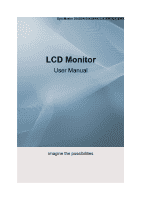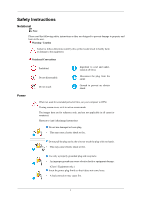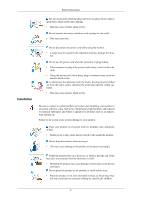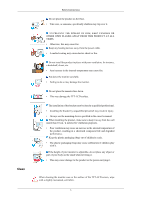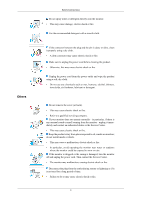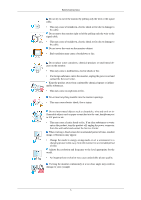Samsung 2043BW User Manual (ENGLISH)
Samsung 2043BW Manual
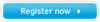 |
View all Samsung 2043BW manuals
Add to My Manuals
Save this manual to your list of manuals |
Samsung 2043BW manual content summary:
- Samsung 2043BW | User Manual (ENGLISH) - Page 1
SyncMaster 2043BW/2043BWX/2243BW/2243BWX LCD Monitor User Manual imagine the possibilities - Samsung 2043BW | User Manual (ENGLISH) - Page 2
in bodily harm or damage to the equipment. Notational Conventions Power Prohibited Do not disassemble Do not touch Important to read and and are not applicable in all cases (or countries). Shortcut to Anti-Afterimage Instructions Do not use damaged or loose plug. • This may cause electric shock - Samsung 2043BW | User Manual (ENGLISH) - Page 3
disconnect the power cord while using the monitor. • A surge may be caused by the separation and may damage the monitor. Do not use the power cord when or fire. Be sure to contact an authorized Service Center when installing your monitor in a location with heavy dust, high specifically children. 2 - Samsung 2043BW | User Manual (ENGLISH) - Page 4
floor. • Take care, as someone, specifically children may trip over it. TO PREVENT THE SPREAD OF FIRE, KEEP CANDLES OR OTHER OPEN FLAMES AWAY FROM THIS PRODUCT AT ALL TIMES. • Otherwise, this may cause fire. Keep any heating devices away from the power cable. • A melted coating may cause electric - Samsung 2043BW | User Manual (ENGLISH) - Page 5
could be exposed to snow or rain. If the monitor is dropped or the casing is damaged, turn the monitor off and unplug the power cord. Then contact the Service Center. • The monitor may malfunction, causing electric shock or fire. Disconnect the plug from the outlet during storms or lightning or - Samsung 2043BW | User Manual (ENGLISH) - Page 6
substance enters the monitor, unplug the power cord and contact the Service Center. Keep the monitor for an extended period of time. Adjusts the resolution and frequency to the level appropriate for the model. • An inappropriate resolution may cause undesirable picture quality. Viewing the monitor - Samsung 2043BW | User Manual (ENGLISH) - Page 7
the product to catch fire. When moving the monitor, turn off and unplug the power cord. Make sure that all cables, including the antenna cable and cables connected to other devices, are disconnected before moving the monitor. • Failure to disconnect cables may damage it and cause fire or electric - Samsung 2043BW | User Manual (ENGLISH) - Page 8
Safety Instructions • Keep the angle of the elbow perpendicular. • Keep the angle of the knees at more than 90 degree. Do not let your feet fall up from the floor. Adjust the arm position so that it is below the heart. 7 - Samsung 2043BW | User Manual (ENGLISH) - Page 9
your dealer. Contact a local dealer to buy optional items. Unpacking Type 1 Monitor & Simple stand Note MagicRotation program can not be provided as Simple Stand does not support Pivot function. Type2 Monitor & HAS stand Manuals Quick Setup Guide Warranty Card (Not available in all loca- tions - Samsung 2043BW | User Manual (ENGLISH) - Page 10
Cable Others Power Cord DVI Cable (option) Cleaning Cloth Note This is only provided for highly polished black products as a product feature. Your Monitor Initial Settings Select the language using the up or down key. The displayed content will disappear after 40 seconds. Turn the Power button - Samsung 2043BW | User Manual (ENGLISH) - Page 11
Front Introduction MENU button [MENU/ ] Opens the on-screen menu and exits from the menu. Also use to exit the OSD menu or return to the previous menu. Customized Key[ ] You can customize key assignment for the Custom button according to your preferences. Note You can configure the customized key - Samsung 2043BW | User Manual (ENGLISH) - Page 12
vary from product to product. Simple Stand HAS Stand POWER port Connect the power cord for your monitor to the POWER port on the back of the monitor. DVI IN port Connect the DVI Cable to the DVI IN port on the back of your monitor. RGB IN port Connect the D-sub cable to the 15-pin, RGB IN port on - Samsung 2043BW | User Manual (ENGLISH) - Page 13
it in a public place. (The locking device has to be purchased separately.) For using a locking device, contact where you purchase it. Note See Connecting Cables for further information regarding cable connections. Cable holding ring • Fix the cables using the holding ring, as shown in the figure. 12 - Samsung 2043BW | User Manual (ENGLISH) - Page 14
Connections Connecting Cables SyncMaster 2043BW/2043BWX Connect the power cord for your monitor to the power port on the back of the monitor. Plug the power cord for the monitor into a nearby outlet. Use a connection appropriate for your computer. Using the D-sub (Analog) connector on the video - Samsung 2043BW | User Manual (ENGLISH) - Page 15
Using the Stand Monitor Assembly Connections Simple Stand Monitor and Bottom HAS Stand HAS Stand A. Stand Stopper Attaching a Base This monitor accepts a 75.0 mm x 75.0 mm VESA-compliant mounting interface pad. 14 - Samsung 2043BW | User Manual (ENGLISH) - Page 16
is not liable for these kinds of accidents. • Samsung is not liable for product damage or personal injury when a non-VESA or non-specified wall mount is used or the consumer fails to follow the product installation instructions. • To mount the monitor on a wall, you should purchase the wall mounting - Samsung 2043BW | User Manual (ENGLISH) - Page 17
Connecting Cables Connections SyncMaster 2243BW/2243BWX Connect the power cord for your monitor to the power port on the back of the monitor. Plug the power cord for the monitor into a nearby outlet. Use a connection appropriate for your computer. Using the D-sub (Analog) connector on the video - Samsung 2043BW | User Manual (ENGLISH) - Page 18
Using the Stand Monitor Assembly Connections Simple Stand Monitor and Bottom HAS Stand HAS Stand A. Stand Stopper Attaching a Base This monitor accepts a 100.0 mm x 100.0 mm VESA-compliant mounting interface pad. 17 - Samsung 2043BW | User Manual (ENGLISH) - Page 19
is not liable for these kinds of accidents. • Samsung is not liable for product damage or personal injury when a non-VESA or non-specified wall mount is used or the consumer fails to follow the product installation instructions. • To mount the monitor on a wall, you should purchase the wall mounting - Samsung 2043BW | User Manual (ENGLISH) - Page 20
. Prepare a blank disk and download the driver program file at the Internet web site shown here. Internet web site : http://www.samsung.com/ (Worldwide) Installing the Monitor Driver (Automatic) 1. Insert CD into the CD-ROM drive. 2. Click "Windows". 3. Choose your monitor model in the model list - Samsung 2043BW | User Manual (ENGLISH) - Page 21
Using the Software Note This monitor driver is under certifying MS logo, and this installation doesn't damage your system. The certified driver will be posted on Samsung Monitor homepage. http://www.samsung.com/ Installing the Monitor Driver (Manual) Microsoft® Windows Vista™, Operating System 1. - Samsung 2043BW | User Manual (ENGLISH) - Page 22
is under certifying MS logo, and this installation doesn't damage your system. The certified driver will be posted on Samsung Monitor homepage. 6. Click "Update Driver..." in the "Driver" tab. 7. Check the "Browse my computer for driver software" checkbox and click "Let me pick from a list of device - Samsung 2043BW | User Manual (ENGLISH) - Page 23
Using the Software 9. Select the model that matches your monitor from the list of monitor models on the screen, and click "Next". 10. Click "Close" → "Close" → "OK" → "OK" on the following screens displayed in sequence. Microsoft® Windows® XP Operating System 22 - Samsung 2043BW | User Manual (ENGLISH) - Page 24
Using the Software 1. Insert CD into the CD-ROM drive. 2. Click "Start" → "Control Panel" then click the "Appearance and Themes" icon. 3. Click "Display" icon and choose the "Settings" tab then click "Advanced...". 4. Click the "Properties" button on the "Monitor" tab and select "Driver" tab. 5. - Samsung 2043BW | User Manual (ENGLISH) - Page 25
see following message window, then click the "Continue Anyway" button. Then click "OK" button. Note This monitor driver is under certifying MS logo, and this installation doesn't damage your system. The certified driver will be posted on Samsung Monitor homepage. http://www.samsung.com/ 9. Click the - Samsung 2043BW | User Manual (ENGLISH) - Page 26
Using the Software 10. Monitor driver installation is completed. Microsoft® Windows® 2000 Operating System When you can see "Digital Signature Not Found" on your monitor, follow these steps. 1. Choose "OK" button on the "Insert disk" window. 2. Click the "Browse" button on the "File Needed" window. - Samsung 2043BW | User Manual (ENGLISH) - Page 27
Software 4. Select the "Monitor" tab. 5. Click the "Change" button in the "Monitor Type" area. 6. Choose "Specify the location of the driver". 7. Choose "Display a list of all the driver in a specific location..." then click "Next" button. 8. Click the "Have Disk" button. 9. Specify A:\(D:\driver - Samsung 2043BW | User Manual (ENGLISH) - Page 28
the monitor. The Natural Color S/W is the very solution for this problem. It is a color administration system developed by Samsung Electronics Color software. To install the program manually, insert the CD included with the Samsung monitor into the CD-ROM Drive, click the [Start] button of Windows - Samsung 2043BW | User Manual (ENGLISH) - Page 29
on specification of computer system or monitor. If that happens, press F5 Key. Installation Problems The installation of MagicTune™ can be affected by such factors as the video card, motherboard and the network environment. System Requirements OS • Windows 2000 • Windows XP Home Edition • Windows XP - Samsung 2043BW | User Manual (ENGLISH) - Page 30
→ [Settings] and select [Control Panel] in the menu. If the program runs on Windows® XP, go to [Control Panel] in the [Start] menu. 2. Click the "Add or Remove MagicTune™ website for technical support for MagicTune™, FAQs (questions and answers) and software upgrades. MagicRotation Installation 1. - Samsung 2043BW | User Manual (ENGLISH) - Page 31
in Windows®, 98, ME, NT 4.0. 6. MagicRotation does not provide support for 24 bits per pixel (Bit depth/Color Quality). 7. If you are changing your Graphic Card it is recommended that you uninstall the MagicRotation Software before doing so. System Requirements OS • Windows 98 SE • Windows ME - Samsung 2043BW | User Manual (ENGLISH) - Page 32
the Software • Windows NT 4.0 • Windows 2000 • Windows XP Home Edition • Windows XP Professional • Windows Vista™ Hardware • 128 MB Memory above (recommended) • 25 MB Hard disk space above Service Packs • It is recommended that your System has the latest Service Pack installed. • For Windows®, NT - Samsung 2043BW | User Manual (ENGLISH) - Page 33
shown in the animated screen on the center. Auto adjustment allows the monitor to self-adjust to the incoming Analog signal. The values of Fine ' button again to adjust picture with more accuracy. If you change resolution in the control panel, auto function will be executed automatically. OSD Lock - Samsung 2043BW | User Manual (ENGLISH) - Page 34
Adjusting the Monitor When pressing the MENU button after locking the OSD This is the function that locks the OSD in order to keep the current states of - Samsung 2043BW | User Manual (ENGLISH) - Page 35
Adjusting the Monitor Note Though the OSD adjustment lock function is activated, you can still adjust the brightness and contrast, and adjust Customized Key ( ) using the Direct button. - Samsung 2043BW | User Manual (ENGLISH) - Page 36
Brightness Adjusting the Monitor When OSD is not on the screen, push the Brightness ( SOURCE ) button to adjust brightness. Selects the video signal while the OSD is off. 32 - Samsung 2043BW | User Manual (ENGLISH) - Page 37
Adjusting the Monitor OSD Function Picture Brightness Contrast MagicBright Color Image MagicColor Color Tone Coarse Fine Color Con- Color Effect Gamma trol Sharpness H-Position V-Position OSD Language Setup - Samsung 2043BW | User Manual (ENGLISH) - Page 38
Adjusting the Monitor You can use the on-screen menus to change the contrast according to personal preference. ( Not available in MagicColor mode of Full and Intelligent. ) MENU - Samsung 2043BW | User Manual (ENGLISH) - Page 39
Adjusting the Monitor Game, Sport, Movie and Dynamic Contrast. Each mode has its own pre-configured brightness value. You can easily select one of seven settings by simply - Samsung 2043BW | User Manual (ENGLISH) - Page 40
MagicColor Adjusting the Monitor MagicColor is a new technology that Samsung has exclusively developed to improve digital image and to display natural color more clearly without disturbing image quality. • Off - Returns to the original mode. • Demo - - Samsung 2043BW | User Manual (ENGLISH) - Page 41
Color Tone Adjusting the Monitor The tone of the color can be changed and one of four modes can be selected. • Cool - Makes whites bluish. • Normal - Keeps whites white. • Warm - - Samsung 2043BW | User Manual (ENGLISH) - Page 42
Color Control Adjusting the Monitor Adjusts individual Red, Green, Blue color balance. ( Not available in MagicColor mode of Full and Intelligent. ) MENU MENU Color Effect You can change the overall - Samsung 2043BW | User Manual (ENGLISH) - Page 43
Adjusting the Monitor • Off • Grayscale • Green • Aqua • Sepia • Off - This applies an achromatic color to the screen to adjust the screen effects. • Grayscale - The default colors of black - Samsung 2043BW | User Manual (ENGLISH) - Page 44
Image Coarse Adjusting the Monitor Removes noise such as vertical stripes. Coarse adjustment may move the screen image area. You may relocate it to the center using the horizontal control menu. (Available in Analog mode only) MENU MENU 40 - Samsung 2043BW | User Manual (ENGLISH) - Page 45
Fine Adjusting the Monitor Removes noise such as horizontal stripes. If the noise persists even after Fine tuning, repeat it after adjusting the frequency (clock speed). (Available in Analog mode only) MENU MENU Sharpness Changes the clearance of image. 41 - Samsung 2043BW | User Manual (ENGLISH) - Page 46
Adjusting the Monitor ( Not available in MagicColor mode of Full and Intelligent. ) MENU MENU H-Position Changes the horizontal position of the monitor's entire display. (Available in Analog mode only) MENU MENU V-Position 42 - Samsung 2043BW | User Manual (ENGLISH) - Page 47
Adjusting the Monitor Changes the vertical position of the monitor's entire display. (Available in Analog mode only) MENU MENU OSD Language You can choose one of nine languages. Note The language chosen affects only the language of the OSD. It has no effect on any software running on the computer. - Samsung 2043BW | User Manual (ENGLISH) - Page 48
H-Position Adjusting the Monitor You can change the horizontal position where the OSD menu appears on your monitor. MENU MENU V-Position You can change the vertical position where the OSD menu appears on your monitor. MENU MENU 44 - Samsung 2043BW | User Manual (ENGLISH) - Page 49
Transparency Adjusting the Monitor Change the transparency of the background of the OSD. • Off • On MENU MENU Display Time The menu will be automatically turned off if no adjustments - Samsung 2043BW | User Manual (ENGLISH) - Page 50
Adjusting the Monitor • 5 sec • 10 sec • 20 sec MENU MENU Setup Reset • 200 sec Reverts the product settings to factory defaults. • No • Yes MENU MENU 46 - Samsung 2043BW | User Manual (ENGLISH) - Page 51
Customized Key Adjusting the Monitor You can specify a function which will be activated when the Customized Key ( MENU MENU Off Timer )is pressed. The monitors will turn off automatically at the specified time. • Off • On 47 - Samsung 2043BW | User Manual (ENGLISH) - Page 52
Adjusting the Monitor MENU → , → Auto Source → , → MENU Select Auto Source for the monitor to automatically select the signal source. • Auto • Manual MENU MENU Image Size You can change the size of the screen displayed on your monitor. 48 - Samsung 2043BW | User Manual (ENGLISH) - Page 53
the screen aspect ratio of the input signals. Note • Signals not available in the standard mode table are not supported. • If the wide screen which is the optimal resolution for the monitor is set on your PC, this function is not performed. MENU MENU Information Shows a video source, display mode - Samsung 2043BW | User Manual (ENGLISH) - Page 54
the screen or the screen goes blank although the power indicator LED is still on. The message may indicate that the monitor is out of scan range or that you need to check the signal cable. Environment The location and the position of the monitor may influence the quality and other features of the - Samsung 2043BW | User Manual (ENGLISH) - Page 55
Troubleshooting noisy, and video mode not supported, etc. In this case, first check the source of the problem, and then contact the Service Center or your dealer. Judging the monitor's working condition If there is no image on the screen or a "Not Optimum Mode", "Recommended Mode 1680 x 1050 60 Hz" - Samsung 2043BW | User Manual (ENGLISH) - Page 56
to the video card manual. The screen suddenly has become unbalanced. Q: Have you changed the video card or the driver? A: Adjust screen image position and size using the OSD. Q: Have you adjusted the resolution or frequency to the monitor? A: Adjust the resolution and frequency at the video - Samsung 2043BW | User Manual (ENGLISH) - Page 57
See the video card manual to see if the Plug & Play (VESA DDC) function can be supported. A: Install the monitor driver according to the Monitor Driver. Check when MagicTune™ does not function properly. Q: MagicTune™ feature is found only on PC (VGA) with Window OS that supports Plug and Play. A: To - Samsung 2043BW | User Manual (ENGLISH) - Page 58
Troubleshooting A: MagicTune™ is an additional software for the monitor. Some graphic cards may not support your monitor. When you have a problem with the graphic card, visit our website to check the compatible graphic card list provided. http://www.samsung.com/monitor/magictune MagicTune™ doesn't - Samsung 2043BW | User Manual (ENGLISH) - Page 59
ME/2000: Set the resolution at the Control Panel → Display → Screen Saver. Set the function in the BIOS-SETUP of the computer. (Refer to the Windows / Computer Manual). Q: How can I clean the outer case/LCD Panel? A: Disconnect the power cord and then clean the monitor with a soft cloth, using - Samsung 2043BW | User Manual (ENGLISH) - Page 60
Specifications General General Model Name SyncMaster 2043BW LCD Panel Size Display area Pixel Pitch 20 inch (51 cm) 433.44 mm (H) x 270.9 mm (V) 0.258 mm (H) x 0.258 mm (V) Synchronization Horizontal Vertical 30 ~ 81 kHz 56 ~ 75 Hz Display Color 16.7M Resolution Optimum resolution Maximum - Samsung 2043BW | User Manual (ENGLISH) - Page 61
your monitor OFF when it is not needed, or when leaving it unattended for long periods. The PowerSaver system operates with a VESA DPM compliant video card installed in your computer. Use the software utility installed on your computer to set up this feature. State Normal Operation Power saving - Samsung 2043BW | User Manual (ENGLISH) - Page 62
Specifications This monitor is EPA ENERGY STAR® compliant and ENERGY2000 compliant when used with a computer equipped with VESA DPM functionality. As an ENERGY STAR® Partner, SAMSUNG has determined that this product meets the ENERGY STAR® guidelines for energy efficiency. Preset Timing Modes If the - Samsung 2043BW | User Manual (ENGLISH) - Page 63
Specifications General General Model Name SyncMaster 2043BWX LCD Panel Size Display area Pixel Pitch 20 inch (51 cm) 433.44 mm (H) x 270.9 mm (V) 0.258 mm (H) x 0.258 mm (V) Synchronization Horizontal Vertical 30 ~ 81 kHz 56 ~ 75 Hz Display Color 16.7M Resolution Optimum resolution Maximum - Samsung 2043BW | User Manual (ENGLISH) - Page 64
your monitor OFF when it is not needed, or when leaving it unattended for long periods. The PowerSaver system operates with a VESA DPM compliant video card installed in your computer. Use the software utility installed on your computer to set up this feature. State Normal Operation Power saving - Samsung 2043BW | User Manual (ENGLISH) - Page 65
Specifications This monitor is EPA ENERGY STAR® compliant and ENERGY2000 compliant when used with a computer equipped with VESA DPM functionality. As an ENERGY STAR® Partner, SAMSUNG has determined that this product meets the ENERGY STAR® guidelines for energy efficiency. Preset Timing Modes If the - Samsung 2043BW | User Manual (ENGLISH) - Page 66
Specifications General General Model Name SyncMaster 2243BW LCD Panel Size Display area Pixel Pitch 22 inch (55 cm) 473.76 mm (H) x 296.1 mm (V) 0.282 mm (H) x 0.282 mm (V) Synchronization Horizontal Vertical 30 ~ 81 kHz 56 ~ 75 Hz Display Color 16.7M Resolution Optimum resolution Maximum - Samsung 2043BW | User Manual (ENGLISH) - Page 67
your monitor OFF when it is not needed, or when leaving it unattended for long periods. The PowerSaver system operates with a VESA DPM compliant video card installed in your computer. Use the software utility installed on your computer to set up this feature. State Normal Operation Power saving - Samsung 2043BW | User Manual (ENGLISH) - Page 68
Specifications This monitor is EPA ENERGY STAR® compliant and ENERGY2000 compliant when used with a computer equipped with VESA DPM functionality. As an ENERGY STAR® Partner, SAMSUNG has determined that this product meets the ENERGY STAR® guidelines for energy efficiency. Preset Timing Modes If the - Samsung 2043BW | User Manual (ENGLISH) - Page 69
Specifications General General Model Name SyncMaster 2243BWX LCD Panel Size Display area Pixel Pitch 22 inch (55 cm) 473.76 mm (H) x 296.1 mm (V) 0.282 mm (H) x 0.282 mm (V) Synchronization Horizontal Vertical 30 ~ 81 kHz 56 ~ 75 Hz Display Color 16.7M Resolution Optimum resolution Maximum - Samsung 2043BW | User Manual (ENGLISH) - Page 70
your monitor OFF when it is not needed, or when leaving it unattended for long periods. The PowerSaver system operates with a VESA DPM compliant video card installed in your computer. Use the software utility installed on your computer to set up this feature. State Normal Operation Power saving - Samsung 2043BW | User Manual (ENGLISH) - Page 71
Specifications This monitor is EPA ENERGY STAR® compliant and ENERGY2000 compliant when used with a computer equipped with VESA DPM functionality. As an ENERGY STAR® Partner, SAMSUNG has determined that this product meets the ENERGY STAR® guidelines for energy efficiency. Preset Timing Modes If the - Samsung 2043BW | User Manual (ENGLISH) - Page 72
Retention Free) LCD Monitors and TVs may have image retention when switching from one image to another especially after displaying a stationary image for a long time. This guide is to demonstrate correct usage of LCD products in order to protect them from Image retention. Warranty Warranty does not - Samsung 2043BW | User Manual (ENGLISH) - Page 73
LCD from image retention. Power Off, Screen Saver, or Power Save Mode Ex) • Turn the power off when using a stationary pattern. • Turn the power off for 4 hours after 20 hours in use • Turn the power Monitor to power off with the PC Display Properties Power Scheme. Suggestions for specific - Samsung 2043BW | User Manual (ENGLISH) - Page 74
the characters with movement. Ex) The best way to protect your monitor from Image retention is to set your PC or System to operate a Screen Saver program when you are not using it. Image retention may not occur when a LCD panel is operated under normal conditions. Normal conditions are defined as - Samsung 2043BW | User Manual (ENGLISH) - Page 75
Information Our LCD Monitor satisfies ISO13406-2 Pixel fault Class II 74 - Samsung 2043BW | User Manual (ENGLISH) - Page 76
co http://www.samsung.com/latin http://www.samsung.com/latin http://www.samsung.com/latin http://www.samsung.com/latin http://www.samsung.com/latin http://www.samsung.com/latin http://www.samsung.com/latin http://www.samsung.com/latin http://www.samsung.com/latin http://www.samsung.com/latin Europe - Samsung 2043BW | User Manual (ENGLISH) - Page 77
8-800-555-55-55 8-800-502-0000 8-800-120-0-400 http://www.samsung.ee http://www.samsung.com/lv http://www.samsung.lt http://www.samsung.kz http://www.samsung.ru http://www.samsung.ua http://www.samsung.uz AUSTRALIA CHINA HONG KONG INDIA INDONESIA JAPAN MALAYSIA NEW ZEALAND PHILIPPINES SINGAPORE - Samsung 2043BW | User Manual (ENGLISH) - Page 78
.com/za 444 77 11 http://www.samsung.com.tr 800-SAMSUNG(726-7864) http://www.samsung.com/mea 8000-4726 Terms Dot Pitch Vertical Frequency Horizontal Frequency Interlace and Non-Interlace Methods Plug & Play Resolution The image on a monitor is composed of red, green and blue dots. The closer - Samsung 2043BW | User Manual (ENGLISH) - Page 79
connection with the furnishing, performance, or use of this material. Samsung is the registered trademark of Samsung Electronics Co., Ltd.; Microsoft, Windows and Windows NT are registered trademarks of Microsoft Corporation; VESA, DPM and DDC are registered trademarks of Video Electronics Standard
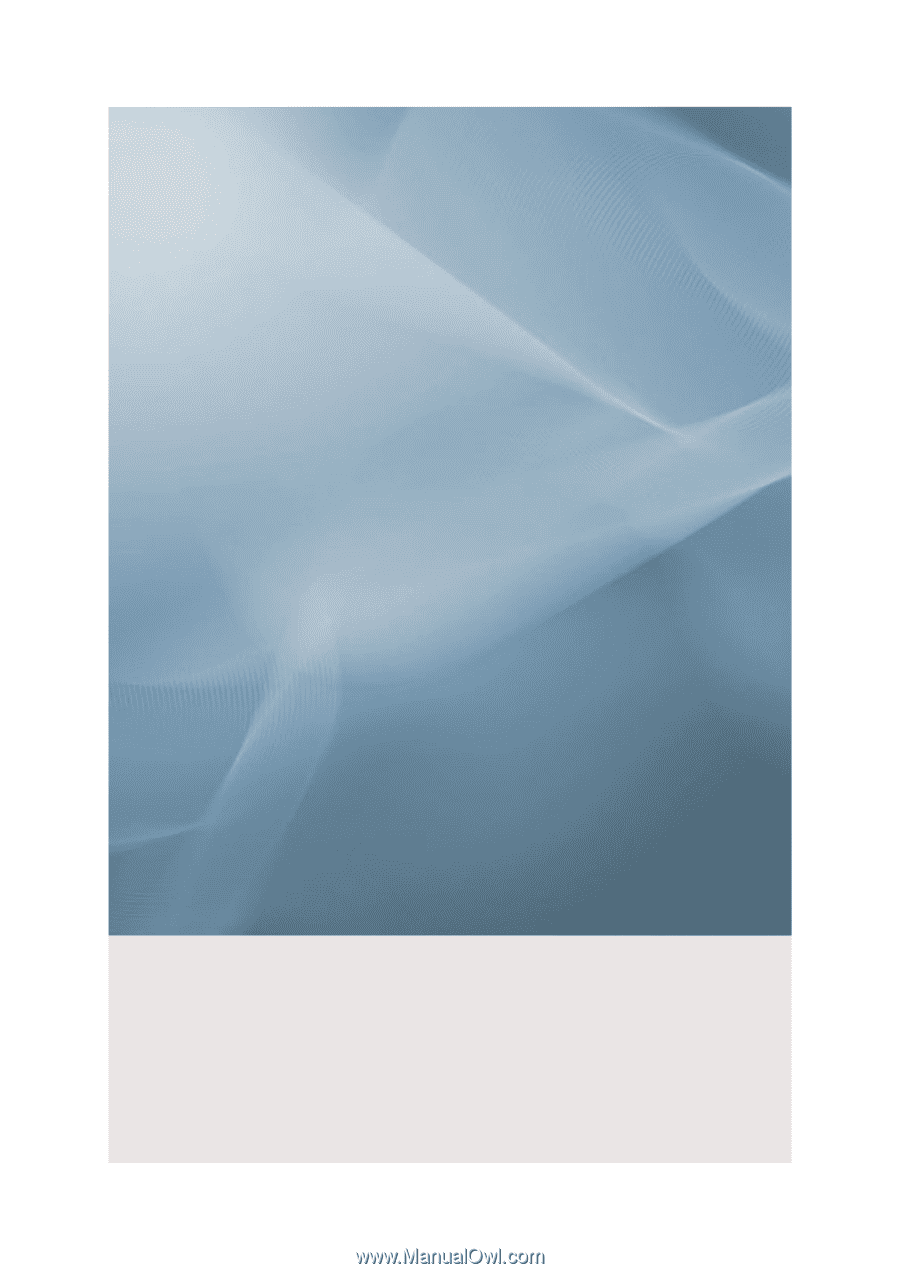
SyncMaster 2043BW/2043BWX/2243BW/2243BWX
LCD Monitor
User Manual
imagine the possibilities