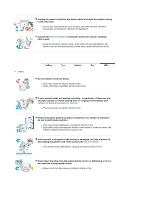Samsung 204T User Manual (ENGLISH)
Samsung 204T - SyncMaster - 20.1" LCD Monitor Manual
 |
UPC - 729507708997
View all Samsung 204T manuals
Add to My Manuals
Save this manual to your list of manuals |
Samsung 204T manual content summary:
- Samsung 204T | User Manual (ENGLISH) - Page 1
Install drivers Install programs SyncMaster 204T - Samsung 204T | User Manual (ENGLISH) - Page 2
not disassemble Do not touch Important to read and understand at all times Disconnect the plug from the outlet Grounding to prevent an electric shock Power When not used for extended period of time, set your computer to DPMS. If using - Samsung 204T | User Manual (ENGLISH) - Page 3
z An improper ground may cause electric shock or equipment damage. Insert the power plug firmly so that it does not come loose. z A bad connection . z This may cause fire. Installation Be sure to contact an authorized Service Center when installing your set in a location with heavy dust, high or - Samsung 204T | User Manual (ENGLISH) - Page 4
place the product on the floor. z Someone, specifically children could trip over it. Keep any flammable objects such as candles, insecticides or cigarettes away from the product. z Otherwise, this may cause a fire. Keep any heating devices away from the power cable. z A melted coating may lead to - Samsung 204T | User Manual (ENGLISH) - Page 5
monitor face down. z The TFT-LCD surface may be damaged. Installing a wall bracket must be done by a qualified professional. z Installation by unqualified personnel may result in injury. z Always use the mounting device specified in the owner's manual monitor case or the surface of the TFT-LCD screen - Samsung 204T | User Manual (ENGLISH) - Page 6
could be exposed to snow or rain. If the monitor is dropped or the casing is damaged, turn the monitor off and unplug the power cord. Then contact the Service Center. z The monitor may malfunction, causing an electric shock or fire. Disconnect the plug from the outlet during storms or lightening - Samsung 204T | User Manual (ENGLISH) - Page 7
electric shock or fire due to damage to the cable. Do not move the monitor right or left by pulling only the wire or the signal cable. z This into the product, turn the product off, unplug the power connector from the wall outlet and contact Service Center. If you view a fixed screen for an extended - Samsung 204T | User Manual (ENGLISH) - Page 8
for the model. z Inappropriate resolution may cause undesirable picture quality. 20 inch - 1600 X 1200 Watching the monitor continuously at a too close angle of the product or may catch fire. When moving the monitor, turn off and unplug the power cord. Make sure that all cables, including the antenna - Samsung 204T | User Manual (ENGLISH) - Page 9
items are included with your monitor. If any items are missing, contact your dealer. Contact a local dealer to buy optional items. Unpacking Manual Monitor Quick Setup Guide Warranty Card (Not available in all locations) User's Guide, Monitor Driver, Natural Color, MagicTune™, MagicRotation - Samsung 204T | User Manual (ENGLISH) - Page 10
previous menu. Adjust items in the menu. / When OSD is not on the screen, push the button to adjust brightness. >>Click here to see an animation clip Activates a highlighted menu item. / Push the ' ', then selects the video signal while the OSD is off. (When the source button is pressed to change - Samsung 204T | User Manual (ENGLISH) - Page 11
such as a DVD or Video CD. >>Click here to see an animation clip Use this button for turn the monitor on and off. (Power On : Green color) See PowerSaver described in the manual for further information regarding power saving functions. For energy conservation, turn your monitor OFF when it is not - Samsung 204T | User Manual (ENGLISH) - Page 12
the monitor on and off. POWER IN : Power cord, plugs into monitor and wall receptacle. DVI port : Connect the DVI cable to the DVI port on the back of your monitor. (SOURCE : digital) D-sub 15-pin port : Connect the signal cable to the 15-pin, D-sub connector on the back of your monitor. (SOURCE - Samsung 204T | User Manual (ENGLISH) - Page 13
the top side of the stand and then push the button at the rear bottom of the stand. - You can adjust the stand height using this button. When you are using a stand height as maximum , it will go down a little bit from spring elasticity. See Connecting the Monitor for further information regarding - Samsung 204T | User Manual (ENGLISH) - Page 14
Connecting the Monitor 1. Connect the power cord for your monitor to the power port on the back of the monitor. Plug the power cord for the monitor into a nearby outlet. 2-1. Using the D-sub (Analog) connector on the video card. Connect the signal cable to the 15-pin, D-sub connector on the back - Samsung 204T | User Manual (ENGLISH) - Page 15
Removing the base 1. Turn off your monitor and unplug its power cord. 2. Lay the LCD monitor face-down on a flat surface with a cushion beneath it to protect the screen. 3. Remove four screws(A) and then remove the Stand from the LCD monitor. Attaching a Base This monitor accepts a 100mm x 100mm - Samsung 204T | User Manual (ENGLISH) - Page 16
. Prepare a blank disk and download the driver program file at the Internet web site shown here. z Internet web site : http://www.samsung.com/ (Worldwide) http://www.samsung.com/monitor (U.S.A) http://www.sec.co.kr/monitor (Korea) http://www.samsungmonitor.com.cn/ (China) Windows ME 1. Insert - Samsung 204T | User Manual (ENGLISH) - Page 17
web site : http://www.samsung.com/ (Worldwide) http://www.samsung.com/monitor (U.S.A) http://www.sec.co.kr/monitor (Korea) http://www.samsungmonitor.com.cn/ (China) Microsoft® Windows® XP Operating System 1. Insert CD into the CD-ROM driver. 2. Click "Start" -> "Control Panel" then click the - Samsung 204T | User Manual (ENGLISH) - Page 18
4. Click the "Properties" button on the "Monitor" tab and select "Driver" tab. 5. Click "Update Driver.." and select "Install from a list or.." then click "Next" button. 6. Select "Don't search ,I will.." then click "Next" and then click "Have disk". 7. Click the "Browse" - Samsung 204T | User Manual (ENGLISH) - Page 19
installation doesn't damage your system.The certified driver will be posted on Samsung Monitor homepage. http://www.samsung.com/ 9. Click the "Close" button then click "OK" button continually. 10. Monitor driver installation is completed. Microsoft® Windows® 2000 Operating System When you can see - Samsung 204T | User Manual (ENGLISH) - Page 20
the level of resolution and vertical frequency by referring to the Preset Timing Modes in the user guide. Linux Operating System To execute X-Window, you need to make the X86Config file, which is a type of system setting file. 1. Press Enter at the first and the second screen after executing the - Samsung 204T | User Manual (ENGLISH) - Page 21
Color will be executed. Click Natural Color on the initial screen to install the Natural Color software. To install the program manually, insert the CD included with the Samsung monitor into the CDROM Drive, click the [Start] button of Windows and then select [Execute]. Enter D:\color\eng\setup.exe - Samsung 204T | User Manual (ENGLISH) - Page 22
1. Use this button for open the on-screen menu and exits from the menu screen or closes screen adjustment menu. 2. These buttons allow you to adjust items in the menu. 3. Press this button to activates a highlighted menu item. 4. Press to self-adjust to - Samsung 204T | User Manual (ENGLISH) - Page 23
the Auto Adjustment screen appears as shown in the animated screen on the center. Auto adjustment allows the monitor to self-adjust to the incoming video signal. The more accuracy. - If you change resolution in the control panel, auto function will be executed automatically. OSD Lock & Unlock - Samsung 204T | User Manual (ENGLISH) - Page 24
Menu OSD Lock & Unlock Description After pushing the "MENU" button more than 5 seconds, OSD function is locked (unlocked). MagicBright™ Menu MagicBright™ Description Push the MagicBright button to circle through available preconfigured modes. - Six different modes (Custom/Text/Internet/Game/ - Samsung 204T | User Manual (ENGLISH) - Page 25
Menu Brightness Description When OSD is not on the screen, push the button to adjust brightness. SOURCE Menu SOURCE Description Selects the video signal while the OSD is off. Picture Color Image OSD Setup Information Brightness Color Tone Coarse Language Auto Source Contrast Color Control - Samsung 204T | User Manual (ENGLISH) - Page 26
menus to change the brightness according to personal preference. Direct Access Feature : When OSD is not on the screen, push the button to adjust brightness. You can use the on-screen menus to change the contrast according to personal preference. Play/Stop Color Menu Description Play/Stop - Samsung 204T | User Manual (ENGLISH) - Page 27
Description Removes noise such as vertical stripes. Coarse adjustment may move the screen image area. You may relocate it to the center using the horizontal control . Changes the horizontal position of the monitor's entire display. (Available in analog mode only) Changes the vertical position of - Samsung 204T | User Manual (ENGLISH) - Page 28
the horizontal position where the OSD menu appears on your monitor. You can change the vertical position where the OSD menu appears on your monitor. Change the transparency of the background of the OSD. The menu will be automatically turned if no adjustments are made for a certain time period. You - Samsung 204T | User Manual (ENGLISH) - Page 29
Menu Auto Source Image Reset Color Reset Description Select Auto Source for the monitor to automatically select the signal source. Image parameters are replaced with the factory default values. Color parameters are replaced with the factory default values. Play/Stop Information Menu Description - Samsung 204T | User Manual (ENGLISH) - Page 30
Information Shows a video source, display mode on the OSD screen. - Samsung 204T | User Manual (ENGLISH) - Page 31
monitor. MagicTune is a software utility that guides you through the tuning process with easy to understand instructions and back ground patterns designed for each monitor software to eliminate the need to use the monitor on-screen display (OSD). MagicTune supports Windows 98SE, Me, 2000, XP Home, - Samsung 204T | User Manual (ENGLISH) - Page 32
1. Insert the installation CD into the CD-ROM drive. 2. Click the MagicTune™ installation file. 3. Select installation Language, Click "Next". 4. When the InstallationShield Wizard window appears, click "Next." 5. Select "I agree to the terms of the license agreement" to accept the terms of use. - Samsung 204T | User Manual (ENGLISH) - Page 33
6. Choose a folder to install the MagicTune program. 7. Click "Install." 8. The "Installationation Status" window appears. - Samsung 204T | User Manual (ENGLISH) - Page 34
depending on specification of computer system or monitor. If that happens, press F5 Key. Installationation Problems The installation of MagicTune™ can be affected by such factors as the video card, motherboard and the network environment. See "Troubleshooting" if you have trouble during installation - Samsung 204T | User Manual (ENGLISH) - Page 35
OS z Windows 98 SE z Windows Me z Windows 2000 z Windows XP Home Edition z Windows XP Professional Hardware z 32MB Memory above z 25MB Hard disk space above * For more information, visit the MagicTune website. - Samsung 204T | User Manual (ENGLISH) - Page 36
explanation in guidance book depending on specification of each monitor. z When Pivot is functioning, part of Magictune Program may not operate monitor models. OSD Mode The OSD mode makes the adjustment of settings on all monitors easy. When selected , each tab on top of the control window - Samsung 204T | User Manual (ENGLISH) - Page 37
conditions. Contrast Adjusts the difference in brightness between the bright and dark areas on screen. Determines the crispness of the images. Resolution Lists all display resolutions supported by the program. MagicBright™ is a new feature providing the optimum viewing environment depending on - Samsung 204T | User Manual (ENGLISH) - Page 38
monitor models. Some monitor will only support Four modes( Warm, Normal, Cool, Custom) Color Control Adjusts of the monitor image color. You can change the monitor a new technology that Samsung has exclusively developed to The screen before applying MagicColor appears on the right and the screen - Samsung 204T | User Manual (ENGLISH) - Page 39
screen highlighted (it will be supported in players of Gom, Adrenalin, KCP, Window Media, and Power DVD etc., )Some other players also can be highlighted but could have some problems be different according to monitor models. MagicZone mode will show if the monitor supports the function. Adjusts the - Samsung 204T | User Manual (ENGLISH) - Page 40
the Horizontal Control menu. z Auto Setup : Auto adjustment allows the monitor to self-adjust to the incoming video signal. The values of fine, coarse and position are adjusted automatically. Adjusts the screen location horizontally and vertically. Sharpness Changes the clearance of image. Option - Samsung 204T | User Manual (ENGLISH) - Page 41
in the check box. To turn on or off any Preference, of the OSD. z Analog z Digital Support Tab Definition Shows the Asset ID and the Manual) if you need any help installing or running MagicTune. The User Manual opens within a basic browser window. you can use the server to control the Client monitor - Samsung 204T | User Manual (ENGLISH) - Page 42
Version User Name Shows the user name that is registered in PC. User ID Shows the user ID that is register in PC. Server IP Write down the server IP . Department Write down the department. Location Write down the location. Displays the version of MagicTune. - Samsung 204T | User Manual (ENGLISH) - Page 43
| Installation | OSD Mode | | Uninstall | Troubleshooting Calibration Color Calibration 1. Color Calibration Color Calibration guides you to get optimal color condition for your monitor. Proceed following 5steps for getting optimal monitor color condition . 1. Control "Brightness control bar - Samsung 204T | User Manual (ENGLISH) - Page 44
Press "Preview" button on the Color Calibration. The above picture will be shown. 1. Press "View Calibrated" button to see the calibration effect which you adjusted. 2. Press "View Uncalibrated" button to see the original image. - Samsung 204T | User Manual (ENGLISH) - Page 45
Task Tray] ' [Start] ' [Settings] and select [Control Panel] in the menu. If the program runs on Windows XP, go to [Control Panel] in the [Start] menu. 2. Click the "Add or Remove Programs" icon in Control Panel. 3. In the "Add or Remove Programs" screen, scroll down to find "MagicTune." Click on it - Samsung 204T | User Manual (ENGLISH) - Page 46
only on PC (VGA) with Window OS that supports Plug and Play. * To check whether your PC is available for MagicTune feature, follow the steps below (When Windows is XP); Control Panel -> Performance and Maintenance -> System -> Hardware -> Device Manager -> Monitors -> After deleting Plug and Play - Samsung 204T | User Manual (ENGLISH) - Page 47
MagicRotation Software from Samsung Electronics, Inc. provides the user with a rotation feature (0, 90, 180, 270 orientation) that facilitates the optimum utilization of computer display screen, better viewing and improved user productivity. Basic Function MagicRotation will support Windows™ 98 SE - Samsung 204T | User Manual (ENGLISH) - Page 48
Insert the installation CD into the CD-ROM drive. 2. Click the MagicRotation installation file. 3. Select installation Language, Click "Next". 4. When the InstallationShield Wizard window appears, click "Next." 5. Select "I agree to the terms of the license agreement" to accept the terms of use. - Samsung 204T | User Manual (ENGLISH) - Page 49
6. Choose a folder to install the MagicRotation program. 7. Click "Install." 8. The "Installationation Status" window appears. - Samsung 204T | User Manual (ENGLISH) - Page 50
on your desktop. Installationation Problems The installation of MagicRotation can be affected by the factors such as video card, motherboard and the network environment. See "Troubleshooting" if you have trouble during installation. Limitation 1. The "Display Driver" should be properly loaded - Samsung 204T | User Manual (ENGLISH) - Page 51
the application. In most cases this should fix the problem. 3. User Applications using OpenGL and DirectDraw (3D drawing Screen Mode will not function as per the orientation mode selected (90, 180, 270). 5. Dual is not supported in Windows™ 98, ME, NT 4.0. 6. MagicRotation does not provide support - Samsung 204T | User Manual (ENGLISH) - Page 52
Overview | Installation | Interface | Uninstall | Troubleshooting Interface The Menu on task bar Menu pop up at the mouse right button click. Rotate : Display will get rotated by the unit of 90 - Samsung 204T | User Manual (ENGLISH) - Page 53
Rotate to 180 : Display will get rotated to 180 degree from the current angle of rotation. Rotate to 270 : Display will get rotated to 270 degree from the current angle of rotation. - Samsung 204T | User Manual (ENGLISH) - Page 54
Hot key : Hot Keys are available by default and can be changed by user. It can be designated by user directly with keyboard after changing the existing HotKey instead . User can create the hot key with the combination of Shift, Ctrl, Alt and general keys. In case only general key is pressed, it will - Samsung 204T | User Manual (ENGLISH) - Page 55
Panel] in the menu. If the program runs on Windows™ XP, go to [Control Panel] in the [Start] menu. 2. Click the "Add/Remove Programs" icon in Control Panel. 3. In the "Add/Remove Programs" screen technical support for MagicRotation, FAQs (questions and answers) and software upgrades. * Windows™ is - Samsung 204T | User Manual (ENGLISH) - Page 56
| Interface | Uninstall | Troubleshooting Troubleshooting Before You Call Technical Support z MagicRotation Software works with the installed "Display Driver" supplied by your Graphic Card Vendor to provide screen rotation capabilities. If the installed "Display Driver" is working incorrectly or - Samsung 204T | User Manual (ENGLISH) - Page 57
: 1600 X 1200 60Hz" on the screen? Note: If the initial screen (the login screen) does not appear, contact a service center or your dealer. You can see this message when the signal from the video card exceeds the maximum resolution and frequency that the monitor can properly handle. Adjust the - Samsung 204T | User Manual (ENGLISH) - Page 58
card by referring to the video card manual. The screen suddenly has become unbalanced. Have you changed the video card or the driver? Adjust screen image position and size using the OSD. Have you adjusted the resolution or frequency on the monitor? Adjust the resolution and frequency of the - Samsung 204T | User Manual (ENGLISH) - Page 59
Windows ME/2000/XP: Set the colors properly at the Control Panel Display Settings. Has the video card been set properly? Set the video card by referring to the video card manual. Have you installed the Install the monitor driver according monitor driver? to the Driver Installation Instructions - Samsung 204T | User Manual (ENGLISH) - Page 60
version of the driver used. (Refer to the computer or the video card manual for details.) How can I adjust the resolution? Windows ME/XP/2000 : Set the resolution at the Control Panel Display Settings. * Contact the video card manufacturer for details. How can I set the Power Saving Windows ME/XP - Samsung 204T | User Manual (ENGLISH) - Page 61
the computer. Therefore, if there is trouble with the computer or the video card, this can cause the monitor to become blank, have poor coloring, noise, video mode not supported, etc. In this case, first check the source of the problem, and then contact the Service Center or your dealer. z Judging - Samsung 204T | User Manual (ENGLISH) - Page 62
Model Name SyncMaster 204T LCD Panel Size 20.1" Diagonal Display area 432mm (H) x 324mm (V) Pixel Pitch 0.255mm (H) x 0.255mm (V) Type a-si TFT/SPVA Synchronization Horizontal 30 ~ 81 kHz Vertical 56 ~ 75 Hz Display Color 16.7M Colors Resolution Optimum resolution 1600 x 1200 - Samsung 204T | User Manual (ENGLISH) - Page 63
computer is the same as the following Preset Timing Modes, the screen will be adjusted automatically. However, if the signal differs, the screen may go blank while the power LED is on. Refer to the video card manual and adjust the screen as follows. Table 1. Preset Timing Modes Horizontal Vertical - Samsung 204T | User Manual (ENGLISH) - Page 64
is called Horizontal Cycle and the inverse number of the Horizontal Cycle is called Horizontal Frequency. Unit: kHz Vertical Frequency Like a fluorescent lamp, the screen has to repeat the same image many times per second to display an image to the user. The frequency of this repetition is called - Samsung 204T | User Manual (ENGLISH) - Page 65
Service The address and phone number of the company can be changed without prior notice. AUSTRALIA : Samsung Electronics Australia Pty Ltd. Customer Response Centre 7 Parkview Drive, Homebush Bay NSW 2127 Tel : 1300 362 603 http://www.samsung.com.au/ BRAZIL : Samsung Eletronica da Amazonia Ltda. R. - Samsung 204T | User Manual (ENGLISH) - Page 66
Ciencies, 55-65 (Poligono Pedrosa) 08908 Hospitalet de Llobregat (Barcelona) Tel. : (93) 261 67 00 Fax. : (93) 261 67 50 http://samsung.es/ FRANCE : SAMSUNG ELECTRONICS FRANCE Service Paris Nord 2 66 rue des Vanesses BP 50116 Villepinte 95950 Roissy CDG Cedex Tel : 08 25 08 65 65 Fax : 01 48 63 06 - Samsung 204T | User Manual (ENGLISH) - Page 67
öksadress : Johanneslundsvägen 4 Samsung support Sverige: 020-46 46 46 Samsung support Danmark : 8088-4646 Samsung support Norge: 8001-1800 Samsung support Finland: 0800-118001 Tel +46 8 590 966 00 Fax +46 8 590 966 50 http://www.samsung.se/ THAILAND : HAI SAMSUNG SERVICE CENTER MPA COMPLEX BUILDING - Samsung 204T | User Manual (ENGLISH) - Page 68
U.S.A : Samsung Electronics America Service Division 400 Valley Road, Suite 201 Mount Arlington, NJ 07856 1-800-SAMSUNG (1-800-726-7864) http://www.samsung.com/monitor/ Terms Dot Pitch The image on a monitor is composed of red, green and blue dots. The closer the dots, the higher the resolution. The - Samsung 204T | User Manual (ENGLISH) - Page 69
. You can have an uneven quality of picture in the screen if the best quality of picture is not provided in TFT-LCD. { Resolution: 1600 X 1200 { Vertical frequency (refresh rate): 60 Hz 2. When you clean the monitor and the panel outside, please apply the recommended small amount of cleaner by - Samsung 204T | User Manual (ENGLISH) - Page 70
hours in use - Turn the power off for 2 hours after 12 hours in use z Use a Screen saver if possible - Screen saver in one color or a moving image is recommended. z Set the Monitor to power off with the PC Display Properties Power Scheme. Suggestions for specific applications Ex) Airports, Transit - Samsung 204T | User Manual (ENGLISH) - Page 71
your monitor from Image retention is to set your PC or System to operate a Screen Saver program when you are not using it. Image retention may not occur when a LCD panel is operated under normal conditions. Normal conditions are defined as continuously changing video patterns. When the LCD panel is - Samsung 204T | User Manual (ENGLISH) - Page 72
its working life. To prevent possible harm to the environment or human health from uncontrolled waste disposal, please separate this from other types of wastes and recycle it responsibly to promote the sustainable reuse of material resources. Household users should contact either the retailer where

SyncMaster 204T
Install drivers
Install programs