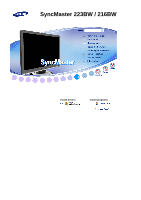Samsung 216BW User Manual (user Manual) (ver.1.0) (English)
Samsung 216BW Manual
 |
View all Samsung 216BW manuals
Add to My Manuals
Save this manual to your list of manuals |
Samsung 216BW manual content summary:
- Samsung 216BW | User Manual (user Manual) (ver.1.0) (English) - Page 1
SyncMaster 223BW / 216BW Install drivers Install programs - Samsung 216BW | User Manual (user Manual) (ver.1.0) (English) - Page 2
and understand at all times Disconnect the plug from the outlet Ground to prevent an electric shock Power When not used for extended period of time, set your computer to DPMS. If using a screen saver, set it to active screen mode. The images here are for reference only, and are not applicable in - Samsung 216BW | User Manual (user Manual) (ver.1.0) (English) - Page 3
. A surge may be caused by the separation and may damage the monitor. Do not use the power cord when the connector or plug is dusty. If the connector or plug of the power cord is dusty, clean it with a dry cloth. Using the power cord with a dusty plug or connector may cause an electric shock or fire - Samsung 216BW | User Manual (user Manual) (ver.1.0) (English) - Page 4
This may cause electric shock or fire. Installation Be sure to contact an authorized Service Center, when installing your monitor in a location with heavy dust, high or low temperatures, high humidity, and exposed to chemical substances and where it operates for 24 hours such as - Samsung 216BW | User Manual (user Manual) (ver.1.0) (English) - Page 5
of the product, resulting in a shortened component life and degraded performance. Do not disconnect the power cord while using the monitor. A surge may be caused by the separation and may damage the monitor. Keep the plastic packaging (bag) out of children's reach. The plastic packaging (bag) may - Samsung 216BW | User Manual (user Manual) (ver.1.0) (English) - Page 6
electric shock or fire. Unplug the power cord from the power outlet and wipe the product using a soft, dry cloth. Do not use any chemicals such as wax, benzene, alcohol, thinners, insecticide, air freshener, lubricant or detergent. Contact the SAMSUNG customer care center or Customer Center for - Samsung 216BW | User Manual (user Manual) (ver.1.0) (English) - Page 7
water or outdoors where it could be exposed to snow or rain. If the monitor is dropped or the casing is damaged, turn the monitor off and unplug the power cord. Then contact the Service Center. The monitor may malfunction, causing electric shock or fire. Disconnect the plug from the outlet during - Samsung 216BW | User Manual (user Manual) (ver.1.0) (English) - Page 8
monitor, unplug the power cord and contact the Service set a screensaver to a changing picture when away from the monitor for an extended period of time. Adjust the resolution and frequency to the level appropriate for the model. An inappropriate resolution may cause undesirable picture quality. 21 - Samsung 216BW | User Manual (user Manual) (ver.1.0) (English) - Page 9
cause the product to catch fire. When moving the monitor, turn off and unplug the power cord. Make sure that all cables, including the antenna cable lifting up or moving the monitor, do not lift the monitor upside down while holding only the stand. This may cause your monitor to fall, and become - Samsung 216BW | User Manual (user Manual) (ver.1.0) (English) - Page 10
Correct Disposal of This Product (Waste Electrical & Electronic Equipment) - Europe only (Applicable in the European Union and other European countries with separate collection systems) This marking shown on the product or its literature, indicates that it should not be disposed with other household - Samsung 216BW | User Manual (user Manual) (ver.1.0) (English) - Page 11
Ex) z Turn the power off when using a stationary pattern. - Turn the power off for 4 hours after 20 hours in use - Turn the power off for 2 hours after 12 hours in use z Use a Screen saver if possible - Screen saver in one color or a moving image is recommended. z Set the Monitor to power off with - Samsung 216BW | User Manual (user Manual) (ver.1.0) (English) - Page 12
Ex) The best way to protect your monitor from Image retention is to set your PC or System to operate a Screen Saver program when you are not using it. Image retention may not occur when a LCD panel is operated under normal conditions. Normal conditions are defined as continuously changing video - Samsung 216BW | User Manual (user Manual) (ver.1.0) (English) - Page 13
Package Contents Please make sure the following items are included with your monitor. If any items are missing, contact your dealer. Contact a local dealer to buy optional items. Unpacking Without Stand With Stand Monitor Manual Monitor & Simple stand - Samsung 216BW | User Manual (user Manual) (ver.1.0) (English) - Page 14
Cable Quick Setup Guide Warranty Card (Not available in all locations) User's Guide, Monitor Driver, Natural Color Software, MagicTune™ Software Others Power Cord D-sub Cable Cleaning Cloth Sold separately DVI Cable Your Monitor Front - Samsung 216BW | User Manual (user Manual) (ver.1.0) (English) - Page 15
Internet, Game, Sport and Movie, Dynamic Contrast. Each mode has its own pre-configured brightness value. You can easily select one of seven settings by simply pressing MagicBright™ control button. 1) Custom Although the values are carefully chosen by our engineers, the pre-configured values may not - Samsung 216BW | User Manual (user Manual) (ver.1.0) (English) - Page 16
, turn your monitor OFF when it is not needed, or when leaving it unattended for long periods. Rear The configuration at the back of the monitor may vary from product to product. POWER port DVI IN (HDCP) port RGB IN port Kensington Lock Connect the power cord for your monitor to the power port - Samsung 216BW | User Manual (user Manual) (ver.1.0) (English) - Page 17
of the monitor. Plug the power cord for the monitor into a nearby outlet. Use a connection appropriate for your computer. Using the D-sub (Analog) connector on the video card. - Connect the signal cable to the 15-pin, D-sub port on the back of your monitor. [RGB IN] Using the DVI (Digital) connector - Samsung 216BW | User Manual (user Manual) (ver.1.0) (English) - Page 18
B. Mounting interface pad (Sold separately) Turn off your monitor and unplug its power cord. Lay the LCD monitor face-down on a flat surface with a cushion beneath it to protect the screen. Remove three screws and then remove the stand from the LCD monitor. Align the mounting interface pad with the - Samsung 216BW | User Manual (user Manual) (ver.1.0) (English) - Page 19
follow the product installation instructions. z To mount the monitor on a wall, you should purchase the wall mounting kit that allows you to mount the monitor at least 10cm away from the wall surface. z Contact the nearest Samsung Service Center for more information. Samsung Electronics will not be - Samsung 216BW | User Manual (user Manual) (ver.1.0) (English) - Page 20
the operating system you have. Prepare a blank disk and download the driver program file at the Internet web site shown below. Internet web site :http://www.samsung.com/ (Worldwide) http://www.samsung.com/monitor (U.S.A) http://www.sec.co.kr/monitor (Korea) http://www.samsungmonitor.com.cn/ (China - Samsung 216BW | User Manual (user Manual) (ver.1.0) (English) - Page 21
://www.samsung.com/ Monitor driver installation is completed. Installing the Monitor Driver (Manual) Windows Vista | Windows XP | Windows 2000 | Windows ME | Windows NT | Linux Microsoft® Windows Vista™ Operating System Insert your Manual CD into your CD-ROM drive. Click (Start) and "Control Panel - Samsung 216BW | User Manual (user Manual) (ver.1.0) (English) - Page 22
MS logo, and this installation doesn't damage your system. The certified driver will be posted on Samsung Monitor homepage http://www.samsung.com/ Click "Update Driver..." in the "Driver" tab. Check the "Browse my computer for driver software" checkbox and click "Let me pick from a list of device - Samsung 216BW | User Manual (user Manual) (ver.1.0) (English) - Page 23
"→ "Close" → "OK" → "OK" on the following screens displayed in sequence. Microsoft® Windows® XP Operating System Insert the CD into the CD-ROM drive. Click "Start" → "Control Panel" then click the "Appearance and Themes" icon. Click "Display" icon and choose the "Settings" tab then click "Advanced." - Samsung 216BW | User Manual (user Manual) (ver.1.0) (English) - Page 24
on the "Monitor" tab and select "Driver" tab. Click "Update Driver." and select "Install from a list or." then click the "Next" button. Select "Don't search ,I will." then click "Next" and then click "Have disk". Click the "Browse" button then choose A:(D:\Driver) and choose your monitor model in - Samsung 216BW | User Manual (user Manual) (ver.1.0) (English) - Page 25
your system. The certified driver will be posted on Samsung Monitor homepage http://www.samsung.com/ Click the "Close" button then click the "OK" button continually. Monitor driver installation is completed. Microsoft® Windows® 2000 Operating System When you can see "Digital Signature Not Found" on - Samsung 216BW | User Manual (user Manual) (ver.1.0) (English) - Page 26
® NT Operating System Click "Start," "Settings," "Control Panel," and then double-click "Display" icon. In the Display Registration Information window, click the Settings tab and then click "All Display Modes". Select a mode that you wish to use (Resolution, Number of colors and Vertical frequency - Samsung 216BW | User Manual (user Manual) (ver.1.0) (English) - Page 27
screen will appear. Click on Natural Color in the startup window to install the Natural Color software. To install the program manually, insert the CD included with the Samsung monitor into the CD-ROM Drive, click the Windows [Start] button, select [Run...] . Enter D:\Color\NCProSetup.exe and then - Samsung 216BW | User Manual (user Manual) (ver.1.0) (English) - Page 28
system or monitor. If that happens, press F5 Key. Installation Problems (MagicTune™) Windows™ Control Panel. Perform the following steps remove MagicTune™. 1. Go to [Task Tray] ' [Start] ' [Settings] and select [Control Panel] in the menu. If the program runs on Windows™ XP, go to [Control Panel - Samsung 216BW | User Manual (user Manual) (ver.1.0) (English) - Page 29
Control Buttons [MENU / ] Opens the OSD menu. Also use to exit the OSD menu or return to the previous menu. [ ] These buttons allow you to adjust items in the menu. [ ] Press this button to activate a highlighted menu item. [AUTO] When the 'AUTO' button is pressed, the Auto Adjustment screen appears - Samsung 216BW | User Manual (user Manual) (ver.1.0) (English) - Page 30
appears as shown in the animated screen on the center. Auto adjustment allows the monitor to self-adjust to the incoming Analog signal. The values of fine, coarse and more accuracy. If you change resolution in the control panel, auto function will be executed automatically. OSD Locked & Unlock AUTO - Samsung 216BW | User Manual (user Manual) (ver.1.0) (English) - Page 31
Menu OSD Locked & Unlock Description This is the function that locks the OSD in order to keep the current states of settings or prevent others from adjusting the current settings. Locked : Hold down the menu button for more than five (5) seconds to activate the OSD adjustment lock function. Unlock - Samsung 216BW | User Manual (user Manual) (ver.1.0) (English) - Page 32
Menu MagicBright™ Description Push the MagicBright™ button to circle through available preconfigured modes. - seven different modes (Custom/Text/Internet/Game/Sport/Movie/Dynamic Contrast) Brightness Menu Brightness Description When OSD is not on the screen, push the button to adjust brightness. - Samsung 216BW | User Manual (user Manual) (ver.1.0) (English) - Page 33
SOURCE Menu SOURCE Description Selects the Video signal while the OSD is off. (Analog/Digital) OSD Function Picture Brightness Color MagicColor Image Coarse OSD Language Setup Auto Source Information Contrast Color Tone Fine H-Position Image Reset Color Control Sharpness V-Position - Samsung 216BW | User Manual (user Manual) (ver.1.0) (English) - Page 34
Menu Brightness Contrast Color Description You can use the on-screen menus to change the brightness according to personal preference. Direct Access Feature : When OSD is not on the screen, push the button to adjust brightness. >> Click here to see an animation clip MENU MENU You can use the on- - Samsung 216BW | User Manual (user Manual) (ver.1.0) (English) - Page 35
Menu Description MagicColor is a new technology that Samsung has exclusively developed to improve digital image and to display natural color more clearly without disturbing image quality. Play/Stop MagicColor Color Tone Color Control Gamma Off Returns to the original - Samsung 216BW | User Manual (user Manual) (ver.1.0) (English) - Page 36
(clock speed). MENU MENU Changes the clearance of image. MENU MENU Changes the horizontal position of the monitor's entire display. MENU MENU Changes the vertical position of the monitor's entire display. MENU MENU Menu Description You can choose one of nine languages. Play/Stop Language - Samsung 216BW | User Manual (user Manual) (ver.1.0) (English) - Page 37
can set the amount of time the menu will wait before it is turned off. - 5 sec, 10 sec, 20 sec, 200 sec MENU MENU Setup Menu Auto Source Image Reset Color Reset Description Select Auto Source for the monitor to automatically select the signal source. MENU MENU Image parameters are replaced with - Samsung 216BW | User Manual (user Manual) (ver.1.0) (English) - Page 38
Menu Information Description Shows a video source, display mode on the OSD screen. MENU → , - Samsung 216BW | User Manual (user Manual) (ver.1.0) (English) - Page 39
any problems yourself. If you do need assistance, please call the phone number on the Information section or contact your dealer. Symptom No images on the screen. I cannot turn on the monitor. Check List Solutions Is the power cord connected properly? Check the power cord connection and supply - Samsung 216BW | User Manual (user Manual) (ver.1.0) (English) - Page 40
. Windows ME/2000 : Set the resolution at the Control Panel → Display → Settings. Set the video card by referring to the video card manual. There is a message that reads "Unrecognized monitor, Plug & Play (VESA DDC) monitor found". Have you installed the monitor driver? Install the monitor driver - Samsung 216BW | User Manual (user Manual) (ver.1.0) (English) - Page 41
set the Power Saving function? Answer The frequency can be changed by reconfiguring the video card. Note that video card support can vary, depending on the version of the driver used. (Refer to the computer or the video card manual for details.) Windows XP : Set the resolution in the Control Panel - Samsung 216BW | User Manual (user Manual) (ver.1.0) (English) - Page 42
How can I clean the outer case/LCD Panel? Windows ME/2000 : Set the resolution in the Control Panel → Display → Screen Saver. Set the function in the BIOS-SETUP of the computer. Refer to the Windows/Computer Manual Disconnect the power cord and then clean the monitor with a soft cloth, using either - Samsung 216BW | User Manual (user Manual) (ver.1.0) (English) - Page 43
not supported, etc. In this case, first check the source of the problem, and then contact the Service Center or your dealer. Judging the monitor's working while the monitor is still powered on. If there is a message coming up on the screen or if the screen goes white, this means the monitor is in - Samsung 216BW | User Manual (user Manual) (ver.1.0) (English) - Page 44
Name SyncMaster 223BW, 216BW LCD Panel Size Display area Pixel Pitch 21.6 " Wide Diagonal (55 cm) 494.94 mm (H) x 290.5875 mm (V) 0.27675 mm (H) x 0.27675 mm (V) Synchronization Horizontal Vertical 30 ~ 81 kHz 56 ~ 75 Hz Display Color 16.7M Colors Resolution Optimum resolution Maximum - Samsung 216BW | User Manual (user Manual) (ver.1.0) (English) - Page 45
systems will provide the best operating conditions and monitor settings. In most cases, the monitor installation will proceed automatically, unless the user wishes to select alternate settings. Dot Acceptable TFT LCD panels manufactured by using advanced semiconductor technology with precision - Samsung 216BW | User Manual (user Manual) (ver.1.0) (English) - Page 46
monitor is EPA ENERGY STAR® compliant and ENERGY2000 compliant when used with a computer equipped with VESA DPMS functionality. As an ENERGY STAR® Partner, SAMSUNG differs, the screen may go blank while the power LED is on. Refer to the video card manual and adjust the screen as follows. Preset - Samsung 216BW | User Manual (user Manual) (ver.1.0) (English) - Page 47
the same image many times per second to display an image to the user. The frequency of this repetition is called the Vertical Frequency or Refresh Rate. Unit : Hz - Samsung 216BW | User Manual (user Manual) (ver.1.0) (English) - Page 48
5303 http://www.samsung.com http://www.samsung.com/ca http://www.samsung.com/mx http://www.samsung.com/ar http://www.samsung.com/br http://www.samsung.com/cl http://www.samsung.com.co http://www.samsung.com/latin http://www.samsung.com/latin http://www.samsung.com/latin http://www.samsung.com/latin - Samsung 216BW | User Manual (user Manual) (ver.1.0) (English) - Page 49
/sk http://www.samsung.com/es http://www.samsung.com/se http://www.samsung.com/ch http://www.samsung.com/uk http://www.samsung.ee http://www.samsung.com/lv http://www.samsung.lt http://www.samsung.kz http://www.samsung.ru http://www.samsung.com/ur http://www.samsung.uz http://www.samsung.com/au http - Samsung 216BW | User Manual (user Manual) (ver.1.0) (English) - Page 50
.samsung.com/ph http://www.samsung.com/sg http://www.samsung.com/th http://www.samsung.com/tw http://www.samsung.com/vn http://www.samsung.com/za http://www.samsung.com/mea Terms Dot Pitch The image on a monitor is composed of red, green and blue dots. The closer the dots, the higher the resolution - Samsung 216BW | User Manual (user Manual) (ver.1.0) (English) - Page 51
TFT-LCD. Resolution : 1680 X 1050 Vertical frequency (refresh rate) : 60 Hz TFT LCD panel manufactured save or set a screensaver to moving picture when you need to be away from the monitor for an Samsung is the registered trademark of Samsung Electronics Co., Ltd.; Microsoft, Windows and Windows - Samsung 216BW | User Manual (user Manual) (ver.1.0) (English) - Page 52
MÉXICO IMPORTADO POR: SAMSUNG ELECTRONICS MÉXICO. S.A. de C.V. Vía Lopez Portillo No. 6, Col. San Fco. Chilpan Tultitlán, Estado de México, C.P. 54940 Tel: 01-55-5747-5100 / 01-800-726-7864 EXPORTADO POR: Samsung Electronics CO.,LTD. 416, Mae tan-3dong, Yeongtong - gu, Suwon City, Gyeonggi-do

SyncMaster 223BW / 216BW
Install drivers
Install programs