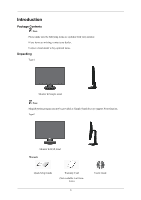Samsung 2243BWT Quick Guide (ENGLISH)
Samsung 2243BWT - SyncMaster - 22" LCD Monitor Manual
 |
UPC - 729507807690
View all Samsung 2243BWT manuals
Add to My Manuals
Save this manual to your list of manuals |
Samsung 2243BWT manual content summary:
- Samsung 2243BWT | Quick Guide (ENGLISH) - Page 1
LCD MONITOR quick start guide 2043BW/2043BWX/2243BW/2243BWX ii - Samsung 2243BWT | Quick Guide (ENGLISH) - Page 2
. Contact a local dealer to buy optional items. Unpacking Type 1 Monitor & Simple stand Note MagicRotation program can not be provided as Simple Stand does not support Pivot function. Type2 Monitor & HAS stand Manuals Quick Setup Guide Warranty Card (Not available in all loca- tions) 8 User - Samsung 2243BWT | Quick Guide (ENGLISH) - Page 3
Note This is only provided for highly polished black products as a product feature. Your Monitor Initial Settings Select the language using the up or down key. The displayed content will disappear after 40 seconds. Turn the Power button off and on. It will be displayed again. It can be displayed up - Samsung 2243BWT | Quick Guide (ENGLISH) - Page 4
Front Introduction MENU button [MENU/ ] Opens the on-screen menu and exits from the menu. Also use to exit the OSD menu or return to the previous menu. Customized Key[ ] You can customize key assignment for the Custom button according to your preferences. Note You can configure the customized key - Samsung 2243BWT | Quick Guide (ENGLISH) - Page 5
This light glows blue during normal operation, and blinking blue once as the monitor saves your adjustments. Note See PowerSaver described in the manual for further information regarding power saving functions. For energy conservation, turn your monitor OFF when it is not needed or when leaving - Samsung 2243BWT | Quick Guide (ENGLISH) - Page 6
Introduction Kensington Lock The Kensington lock is a device used to physically fix the system when using it in a public place. (The locking device has to be purchased separately.) For using a locking device, contact where you purchase it. Note See Connecting Cables for further information regarding - Samsung 2243BWT | Quick Guide (ENGLISH) - Page 7
Connections Connecting Cables SyncMaster 2043BW/2043BWX Connect the power cord for your monitor to the power port on the back of the monitor. Plug the power cord for the monitor into a nearby outlet. Use a connection appropriate for your computer. Using the D-sub (Analog) connector on the video - Samsung 2243BWT | Quick Guide (ENGLISH) - Page 8
Using the Stand Monitor Assembly Connections Simple Stand Monitor and Bottom HAS Stand HAS Stand A. Stand Stopper Attaching a Base This monitor accepts a 75.0 mm x 75.0 mm VESA-compliant mounting interface pad. 14 - Samsung 2243BWT | Quick Guide (ENGLISH) - Page 9
follow the product installation instructions. • To mount the monitor on a wall, you should purchase the wall mounting kit that allows you to mount the monitor at least 10 cm away from the wall surface. • Contact the nearest Samsung Service Center for more information. Samsung Electronics will not be - Samsung 2243BWT | Quick Guide (ENGLISH) - Page 10
Connecting Cables Connections SyncMaster 2243BW/2243BWX Connect the power cord for your monitor to the power port on the back of the monitor. Plug the power cord for the monitor into a nearby outlet. Use a connection appropriate for your computer. Using the D-sub (Analog) connector on the video - Samsung 2243BWT | Quick Guide (ENGLISH) - Page 11
Using the Stand Monitor Assembly Connections Simple Stand Monitor and Bottom HAS Stand HAS Stand A. Stand Stopper Attaching a Base This monitor accepts a 100.0 mm x 100.0 mm VESA-compliant mounting interface pad. 17 - Samsung 2243BWT | Quick Guide (ENGLISH) - Page 12
follow the product installation instructions. • To mount the monitor on a wall, you should purchase the wall mounting kit that allows you to mount the monitor at least 10 cm away from the wall surface. • Contact the nearest Samsung Service Center for more information. Samsung Electronics will not be - Samsung 2243BWT | Quick Guide (ENGLISH) - Page 13
Troubleshooting Self-Test Feature Check Note Your monitor provides a self test feature that allows you to check whether your monitor is functioning properly. Self-Test Feature Check 1. Turn off both your computer and the monitor. 2. Unplug the video cable from the back of the computer. 3. Turn on - Samsung 2243BWT | Quick Guide (ENGLISH) - Page 14
Troubleshooting noisy, and video mode not supported, etc. In this case, first check the source of the problem, and then contact the Service Center or your dealer. Judging the monitor's working condition If there is no image on the screen or a "Not Optimum Mode", "Recommended Mode 1680 x 1050 60 Hz" - Samsung 2243BWT | Quick Guide (ENGLISH) - Page 15
Troubleshooting power indicator on the monitor blinking at 1 second intervals? A: The monitor is in PowerSaver mode. A: Press a key on the keyboard to activate the monitor the video card manual. The screen suddenly has become unbalanced. Q: Have you changed the video card or the driver? A: Adjust - Samsung 2243BWT | Quick Guide (ENGLISH) - Page 16
found". Q: Have you installed the monitor driver? A: Install the monitor driver according to the Monitor Driver. Q: See the video card manual to see if the Plug & Play (VESA DDC) function can be supported. A: Install the monitor driver according to the Monitor Driver. Check when MagicTune™ does not - Samsung 2243BWT | Quick Guide (ENGLISH) - Page 17
Troubleshooting A: MagicTune™ is an additional software for the monitor. Some graphic cards may not support your monitor. When you have a problem with the graphic card, visit our website to check the compatible graphic card list provided. http://www.samsung.com/monitor/magictune MagicTune™ doesn't - Samsung 2243BWT | Quick Guide (ENGLISH) - Page 18
to the Windows / Computer Manual). Q: How can I clean the outer case/LCD Panel? A: Disconnect the power cord and then clean the monitor with a soft cloth, enter the monitor. Note Before calling for assistance, check the information in this section to see if you can remedy any problems yourself. If

±±
LCD MONITOR
quick start guide
2
043BW
/2043BWX/2243BW/2243BWX