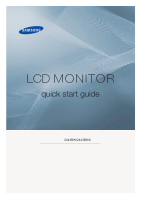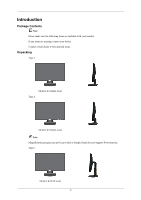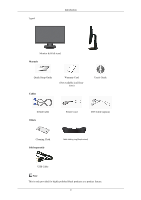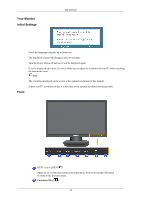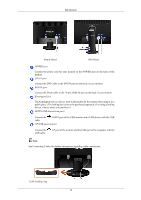Samsung 2343BW Quick Guide (ENGLISH)
Samsung 2343BW Manual
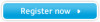 |
View all Samsung 2343BW manuals
Add to My Manuals
Save this manual to your list of manuals |
Samsung 2343BW manual content summary:
- Samsung 2343BW | Quick Guide (ENGLISH) - Page 1
LCD MONITOR quick start guide 2443BW/2443BWX ii - Samsung 2343BW | Quick Guide (ENGLISH) - Page 2
with your monitor. If any items are missing, contact your dealer. Contact a local dealer to buy optional items. Unpacking Type 1 Monitor & Simple stand Type 2 Monitor & Simple stand Note MagicRotation program can not be provided as Simple Stand does not support Pivot function. Type3 Monitor & HAS - Samsung 2343BW | Quick Guide (ENGLISH) - Page 3
Type4 Introduction Monitor & HAS stand Manuals Quick Setup Guide Cables Warranty Card (Not available in all locations) User's Guide D-Sub Cable Others Power Cord DVI Cable (option) Cleaning Cloth Sold separately Cable holding ring(Simple stand) USB Cable Note This is only provided for - Samsung 2343BW | Quick Guide (ENGLISH) - Page 4
Your Monitor Initial Settings Introduction Front Select the language using the up or down key. The displayed content will disappear after 40 seconds. Turn the Power button off and on. It will be displayed again. It can be displayed up to three (3) times. Make sure to adjust the resolution of your - Samsung 2343BW | Quick Guide (ENGLISH) - Page 5
signal.) Note If you select the digital mode, you must connect your monitor to the graphic card's DVI port using the DVI cable. >> Click here to see an described in the manual for further information regarding power saving functions. For energy conservation, turn your monitor OFF when it is - Samsung 2343BW | Quick Guide (ENGLISH) - Page 6
cable to the 15-pin, RGB IN port on the back of your monitor. Kensington Lock The Kensington lock is a device used to physically fix the cable. DOWN port of the USB monitor and a USB device with the USB UP(USB upstrem port) Connect the USB cable. UP port of the monitor and the USB port of the - Samsung 2343BW | Quick Guide (ENGLISH) - Page 7
Introduction • Fix the cables using the holding ring, as shown in the figure. 13 - Samsung 2343BW | Quick Guide (ENGLISH) - Page 8
the video card. • Connect the signal cable to the 15-pin, D-sub port on the back of your monitor. [RGB IN] Using the DVI (Digital) connector on the video card. • Connect DOWN port of the monitor without connecting them to the PC. The USB port of the monitor supports High-Speed Certified USB 2.0. 14 - Samsung 2343BW | Quick Guide (ENGLISH) - Page 9
speed 1.5 Mbps 2.5 W (Max., each port) 1. Connect the Note UP port of the monitor and the USB port of the computer with the USB cable. To use DOWN port, you storage device. (Examples of storage devices: external memory, memory card, memory reader, HDD-type MP3 player, etc.) • You can use other - Samsung 2343BW | Quick Guide (ENGLISH) - Page 10
device to the cable appropriate to the device. DOWN port of the monitor, connect the device using a (For the purchase of the cable and external devices, ask the service center of the corresponding product.) The company is not liable for problems or damages to an external device caused by using an - Samsung 2343BW | Quick Guide (ENGLISH) - Page 11
follow the product installation instructions. • To mount the monitor on a wall, you should purchase the wall mounting kit that allows you to mount the monitor at least 10 cm away from the wall surface. • Contact the nearest Samsung Service Center for more information. Samsung Electronics will not be - Samsung 2343BW | Quick Guide (ENGLISH) - Page 12
Troubleshooting Self-Test Feature Check Note Your monitor provides a self test feature that allows you to check whether your monitor is functioning properly. Self-Test Feature Check 1. Turn off both your computer and the monitor. 2. Unplug the video cable from the back of the computer. 3. Turn on - Samsung 2343BW | Quick Guide (ENGLISH) - Page 13
by referring to the video card manual. The screen suddenly has become unbalanced. Q: Have you changed the video card or the driver? A: Adjust screen image position and size using the OSD. Q: Have you adjusted the resolution or frequency to the monitor? A: Adjust the resolution and frequency at the - Samsung 2343BW | Quick Guide (ENGLISH) - Page 14
Troubleshooting noisy, and video mode not supported, etc. In this case, first check the source of the problem, and then contact the Service Center or your dealer. Judging the monitor's working condition If there is no image on the screen or a "Not Optimum Mode", "Recommended Mode 1920 x 1200 60 Hz" - Samsung 2343BW | Quick Guide (ENGLISH) - Page 15
resolution at the Control Panel → Display → Settings. Q: Has the video card been set properly? A: Set the video card by referring to the video card manual. There is a message that reads "Unrecognized monitor, Plug & Play (VESA DDC) monitor found" Q: Have you installed the monitor driver? A: Install - Samsung 2343BW | Quick Guide (ENGLISH) - Page 16
by reconfiguring the video card. A: Note that video card support can vary, depending on the version of the driver used. (Refer to the computer or the video card manual for details.) Q: How can I adjusts the resolution? A: Windows XP: Set the resolution in the Control Panel → Appearance and Themes - Samsung 2343BW | Quick Guide (ENGLISH) - Page 17
Troubleshooting * Contact the video card manufacturer for details. Q: How can I set the Power Saving function? A: Windows XP: Set the resolution in the Control Panel → Appearance and Themes → Display → Screen Saver. Set the function in the BIOS-SETUP of the computer. (Refer to the Windows / Computer
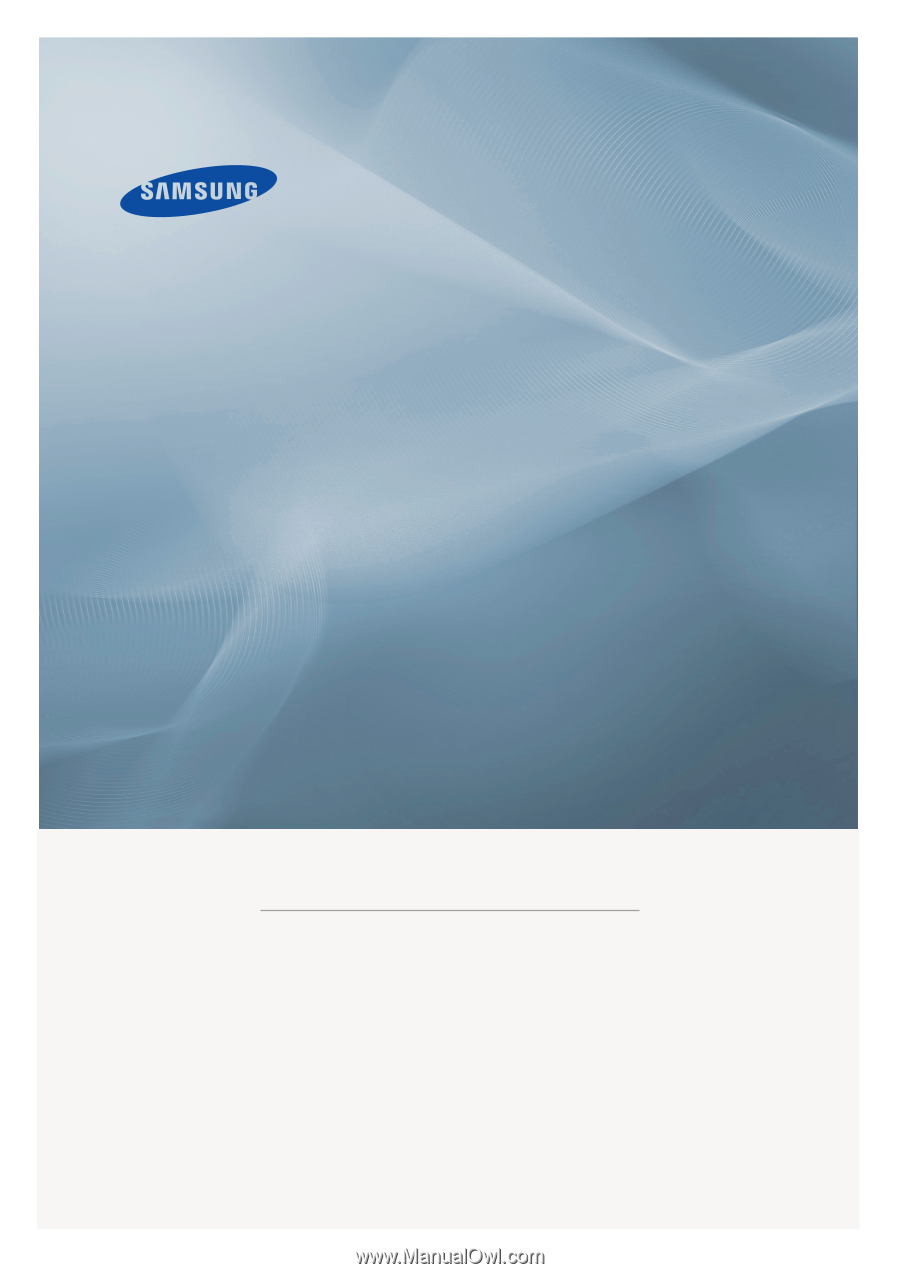
±±
LCD MONITOR
quick start guide
2443BW/2443BWX