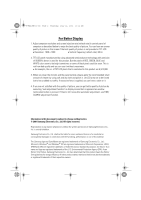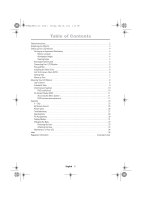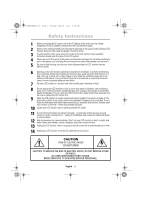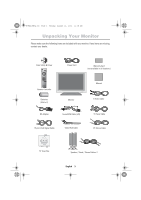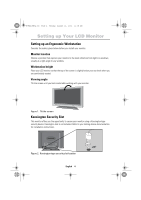Samsung 240MP User Manual (user Manual) (ver.1.0) (English)
Samsung 240MP Manual
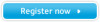 |
View all Samsung 240MP manuals
Add to My Manuals
Save this manual to your list of manuals |
Samsung 240MP manual content summary:
- Samsung 240MP | User Manual (user Manual) (ver.1.0) (English) - Page 1
1_E240MPcov.fm Page 1 Thursday, July 12, 2001 10:12 AM SyncMaster 240MP (For NTSC systems) TFT-LCD Monitor Owner's Instructions - Samsung 240MP | User Manual (user Manual) (ver.1.0) (English) - Page 2
Association; the ENERGY STAR name and logo are registered trademarks of the U.S. Environmental Protection Agency (EPA). As an ENERGY STAR Partner, Samsung Electronics Co., Ltd. has determined that this product meets the ENERGY STAR guidelines for energy efficiency. All other product names mentioned - Samsung 240MP | User Manual (user Manual) (ver.1.0) (English) - Page 3
1 Friday, May 18, 2001 3:23 PM Table of Contents Safety Instructions 2 Unpacking your Monitor 3 Setting up Your LCD Monitor 4 Setting up Appendix 23 V - Chip 23 By Remote-Control 25 Power Saver 26 Troubleshooting 27 Specifications 29 Pin Assignments 30 Display Modes 31 Changing the Base - Samsung 240MP | User Manual (user Manual) (ver.1.0) (English) - Page 4
Page 2 Friday, May 18, 2001 3:28 PM Safety Instructions 1 Before connecting the AC power cord to the DC coming from it - unplug it immediately and contact an authorized dealer or service center. 12 High temperature can cause problems. Don't use your LCD monitor in direct sunlight, and keep it away - Samsung 240MP | User Manual (user Manual) (ver.1.0) (English) - Page 5
Power Cord Warranty Card (not available in all locations) Remote Controller Batteries (AAA x 2) DC Adapter V1 V2 SOURCE PIP AUTO EXIT MENU Monitor Manual S-Video Cable Sound RCA Cable (L/R) TV Tuner Cable 15-pin D-Sub Signal Cable Video RCA Cable PC Stereo Cable TV Tuner Box Speaker - Samsung 240MP | User Manual (user Manual) (ver.1.0) (English) - Page 6
you the opportunity to secure your monitor using a Kensington-type security device. Kensington lock is not included. Refer to your locking device documentation for installation instructions. Figure 2. Kensington-type security slot location English 4 - Samsung 240MP | User Manual (user Manual) (ver.1.0) (English) - Page 7
Portuguese Italiano Español Deutsch Français English 4_E240MP3p.fm Page 5 Monday, August 13, 2001 11:08 AM Setting up Your LCD Monitor Connecting Your LCD Monitor DC 14V PC 1 2 3 4 5 9 86 7 Figure 3. Cable connections 1. Connect the power cord to the DC adaptor and connect the adaptor - Samsung 240MP | User Manual (user Manual) (ver.1.0) (English) - Page 8
you are experiencing the above, then please follow the steps given below to solve the problem. 1.Touch the "Menu" button to bring up OSD window. 2.Select "Hz" menu If your PC system needs a video driver, follow the instructions given below according to the operating system your computer uses. - Samsung 240MP | User Manual (user Manual) (ver.1.0) (English) - Page 9
properly in PC mode, you will see a white box with a large blue oval Samsung logo and an error messsage "CHECK SIGNAL CABLE PC" in black color. CHECK SIGNAL may want to refer to "Adjusting Your LCD Monitor" on page 8 or "Troubleshooting" on page 27. Warm-up Time All LCD monitors need time to become - Samsung 240MP | User Manual (user Manual) (ver.1.0) (English) - Page 10
4_E240MP3p.fm Page 8 Monday, August 13, 2001 11:08 AM Adjusting Your LCD Monitor User Controls Your LCD monitor allows you to easily adjust the characteristics of the image being displayed. All of these adjustments are made using the control buttons on the front of the monitor. While you use these - Samsung 240MP | User Manual (user Manual) (ver.1.0) (English) - Page 11
made. These changes are saved into a user area in the monitor. The monitor can save adjustments for up to 4 user modes. It has 15 for 240MP factory preset or preload modes, one for each signal frequency as listed in table 6 on page 31. If you have made no adjustments, the on - Samsung 240MP | User Manual (user Manual) (ver.1.0) (English) - Page 12
4_E240MP3p.fm Page 10 Monday, August 13, 2001 11:08 AM Adjusting Your LCD Monitor Direct-Access Features While you are watching full screen TV or in PIP mode Channel When OSD is not on the screen, push the " " or " " button to select program channel number. 11 1 Push the " " button to decrease - Samsung 240MP | User Manual (user Manual) (ver.1.0) (English) - Page 13
Portuguese Italiano Español Deutsch Français English 4_E240MP3p.fm Page 11 Monday, August 13, 2001 11:08 AM Adjusting Your LCD Monitor On Screen Display(OSD) Function icons Function name Setting bar Brightness - + 25 Tool Tip Figure 7. On Screen Display(OSD) Press Menu Key Accessing the - Samsung 240MP | User Manual (user Manual) (ver.1.0) (English) - Page 14
4_E240MP3p.fm Page 12 Monday, August 13, 2001 11:08 AM Adjusting Your LCD Monitor OSD functions and adjustment Table 1. Screen controls Icon Menus and Sub-menus Function Descriptions - + Brightness Changes the overall light intensity of the images being displayed. Contrast Image Lock I - Samsung 240MP | User Manual (user Manual) (ver.1.0) (English) - Page 15
finds the optimum values of FINE and COARSE parameters as well as image position, it may be necessary for you to adjust those parameters manually. It is recommended for you to use "Auto Adjustment" first. If the adjustment results are not satisfactory, then use COARSE and FINE adjustment features - Samsung 240MP | User Manual (user Manual) (ver.1.0) (English) - Page 16
4_E240MP3p.fm Page 14 Monday, August 13, 2001 11:08 AM Adjusting Your LCD Monitor Table 1. Screen controls (Continued ) Icon Menus and Sub-menus Function Descriptions - + PC Color control The tone of color can be changed from bluish white to redish white. The individual color components are - Samsung 240MP | User Manual (user Manual) (ver.1.0) (English) - Page 17
and 1280x1024 has the aspect ratio of 5:4. To view original image without geometrical distortion, aspect ratio must be preserved. The aspect ratio of SyncMaster 240MP is 16:10 that is neither 4:3 nor 5:4. Thus if the input image resolution has the aspect ratio of 4:3 or 5:4, full screen expansion to - Samsung 240MP | User Manual (user Manual) (ver.1.0) (English) - Page 18
4_E240MP3p.fm Page 16 Monday, August 13, 2001 11:08 AM Adjusting Your LCD Monitor Table 1. Screen controls (Continued ) Icon Menus and Sub-menus Function Descriptions - + Image Effect I Performs digital image quality compensation. I When an input video resolution is lower than 1920x1200 and - Samsung 240MP | User Manual (user Manual) (ver.1.0) (English) - Page 19
Portuguese Italiano Español Deutsch Français English 4_E240MP3p.fm Page 17 Monday, August 13, 2001 11:08 AM Adjusting Your LCD Monitor Table 1. Screen controls (Continued ) Icon Menus and Sub-menus Function Descriptions - + PIP(Picture-inPicture) Control I Size I Position I Shows a small - Samsung 240MP | User Manual (user Manual) (ver.1.0) (English) - Page 20
4_E240MP3p.fm Page 18 Monday, August 13, 2001 11:08 AM Adjusting Your LCD Monitor Table 1. Screen controls (Continued ) Icon Menus and Sub-menus Function Descriptions - + PBP (Picture by picture) Control I Shows PC and Video side by side. I The monitor screen splits by half and one side is - Samsung 240MP | User Manual (user Manual) (ver.1.0) (English) - Page 21
" to cancel the setting. I Stereo System Due to the various encoding schemes, the audio system corresponding to the channel system must be selected manually. Currently, there are three stereo audio systems in NTSC system: A2, BTSC and EIAJ. Please select the stereo audio system that is applicable - Samsung 240MP | User Manual (user Manual) (ver.1.0) (English) - Page 22
4_E240MP3p.fm Page 20 Monday, August 13, 2001 11:08 AM Adjusting Your LCD Monitor Table 1. Screen controls (Continued ) Icon Menus and Sub-menus Function Descriptions - + I ClosedCaption (US only) Enable or disable closed caption feature and set the appearance of closed caption text. • - Samsung 240MP | User Manual (user Manual) (ver.1.0) (English) - Page 23
4_E240MP3p.fm Page 21 Monday, August 13, 2001 11:08 AM Adjusting Your LCD Monitor Table 1. Screen controls (Continued ) Icon Menus and Sub-menus Function Descriptions - + OSD Control I Sets up OSD appearances I Language - Selects one OSD language out of two different languages - English / - Samsung 240MP | User Manual (user Manual) (ver.1.0) (English) - Page 24
Portuguese Italiano Español Deutsch Français English 5_E240MP22p.fm Page 22 Thursday, July 12, 2001 10:26 AM Adjusting Your LCD Monitor * According to our R&D Lab test result, "Channel auto program" usually takes around 5 minutes to scan 125 channels. The scanning can be longer or shorter depending - Samsung 240MP | User Manual (user Manual) (ver.1.0) (English) - Page 25
the parents. If the rating codes are higher than the preset values, the television signal will be blocked, and a blank screen will be displayed. SyncMaster 240MP have this feature and you can adjust the V - Chip setting via OSD. Use arrow keys on the remote controller or control buttons on the front - Samsung 240MP | User Manual (user Manual) (ver.1.0) (English) - Page 26
Portuguese Italiano Español Deutsch Français English 5_E240MP22p.fm Page 24 Thursday, July 12, 2001 10:26 AM Appendix 4. Setting up MPAA rating Mode - Use Up/Down/Left/Right arrow buttons to move around the matrix and press Menu button to change the value from "U" to "B" or "B" to "U" - MPAA : - Samsung 240MP | User Manual (user Manual) (ver.1.0) (English) - Page 27
5_E240MP22p.fm Page 25 Thursday, July 12, 2001 10:26 AM Appendix By Remote-Control Power On/Off Source on Audio PIP Position Turn on the OSD Select a function "Source Control keys." PBP PIP PIP size Channel Up/Down Volume Up/Down Sound mute Display setup information (Video source, Audio source, - Samsung 240MP | User Manual (user Manual) (ver.1.0) (English) - Page 28
Portuguese Italiano Español Deutsch Français English 5_E240MP22p.fm Page 26 Thursday, July 12, 2001 10:26 AM Appendix PowerSaver This monitor has a built-in power management system called PowerSaver. This system saves energy by switching your monitor into a low-power mode when it has not been used - Samsung 240MP | User Manual (user Manual) (ver.1.0) (English) - Page 29
up or using your LCD monitor, you may be able to solve it yourself. Before contacting customer service, try the suggested actions that are appropriate to your problem. Table 2. Troubleshooting - Image What you see... Suggested Actions Reference Screen is blank and I Ensure that the power cord is - Samsung 240MP | User Manual (user Manual) (ver.1.0) (English) - Page 30
July 12, 2001 10:26 AM Appendix Table 2. Troubleshooting - Image (Continued ) What you see... Suggested the display settings. NOTE: Your monitor supports multiscan display functions within the following frequency domain samsung-monitor.com http://www.samsungmonitor.com (USA only) English 28 - Samsung 240MP | User Manual (user Manual) (ver.1.0) (English) - Page 31
5_E240MP22p.fm Page 29 Thursday, July 12, 2001 10:26 AM Appendix Specifications Table 3. Technical and environmental specifications Panel Size Display Size Type Pixel pitch Viewing Angle 24.06" Diagonal 518.4 (H) x 324 (V) mm a-si TFT Active matrix 0.27 (H) x 0.27 (V) mm 80/80/80/80 (L/R/U/D): - Samsung 240MP | User Manual (user Manual) (ver.1.0) (English) - Page 32
Portuguese Italiano Español Deutsch Français English 5_E240MP22p.fm Page 30 Thursday, July 12, 2001 10:26 AM Appendix Pin Assignments Table 4. 15 pin D-sub connector Pin Separate H/V 1 Red 2 Green 3 Blue 4 GND 5 GND (DDC Return) 6 GND-Red 7 GND-Green 8 GND-Blue 9 No Connection 10 GND - Samsung 240MP | User Manual (user Manual) (ver.1.0) (English) - Page 33
't equal to the standard signal mode, adjust the mode with referring to the Videocard user guide because the screen might not display or only the power LED might be on. For the HDTV Format, this monitor doesn't support the following functions; Auto, PC Position, Image Lock & Zoom / Pan. English 31 - Samsung 240MP | User Manual (user Manual) (ver.1.0) (English) - Page 34
5_E240MP22p.fm Page 32 Thursday, July 12, 2001 10:26 AM Appendix 1600 x 1200 / 1920 x 1200 Mode change function The recommended mode of SyncMaster 240MP is 1920 x 1200, however you may prefer 1600 x 1200 to 1920 x 1200. Then, please use mode change function for optimal screen display. 1. Press - Samsung 240MP | User Manual (user Manual) (ver.1.0) (English) - Page 35
5_E240MP22p.fm Page 33 Thursday, July 12, 2001 10:26 AM Appendix Changing the Base Removing the base 1 Turn off your monitor and unplug its power cord. 2 Lay the LCD monitor face-down on a flat, soft surface. 3 Remove the six screws and then remove the hinge cover. 4 Remove the four screws and then - Samsung 240MP | User Manual (user Manual) (ver.1.0) (English) - Page 36
of electric shock, do not disassemble the monitor cabinet (except for gaining access to the cable connectors as described on page 6). Users cannot service the monitor. User maintenance is restricted to cleaning as explained below: Unplug the monitor from the power outlet before cleaning. I To clean - Samsung 240MP | User Manual (user Manual) (ver.1.0) (English) - Page 37
Pan 15 PBP 17 PIP 16 Position 16 Power Indicator 6 Power Saver 26 R Remote Controller 3 S Safety Instructions 2 Self-Test Feature Check 6 Size 16 Source 8 Speaker 3 S-VHS Cable 3 T Tilt the screen 4 Troubleshooting 27 TV Tuner Cable 5 U User control locations 8 V Video control 21 V-Chip 23 V-pan 15 - Samsung 240MP | User Manual (user Manual) (ver.1.0) (English) - Page 38
installed and used in accordance with the instructions, may cause harmful interference to radio Identify and Resolve Radio/ TV Interference Problems helpful. This booklet was prepared by responsible for product compliance: SAMSUNG ELECTRONICS CO., LTD America QA Lab of Samsung 85 West Tasman Drive San - Samsung 240MP | User Manual (user Manual) (ver.1.0) (English) - Page 39
KT6 7LD Tel.: (0181) 391 0168 Fax.: (0181) 397 9949 Stafford Park 12 Telford, Shropshire, TF3 3BJ Tel.: (01952) 292 262 Fax.: (01952) 292 033 THAILAND: Samsung Service Center 729-729/1 JSP Tower Rachadapisek RD., Bangpongpang, Yannawa, Bangkok 10120 Tel
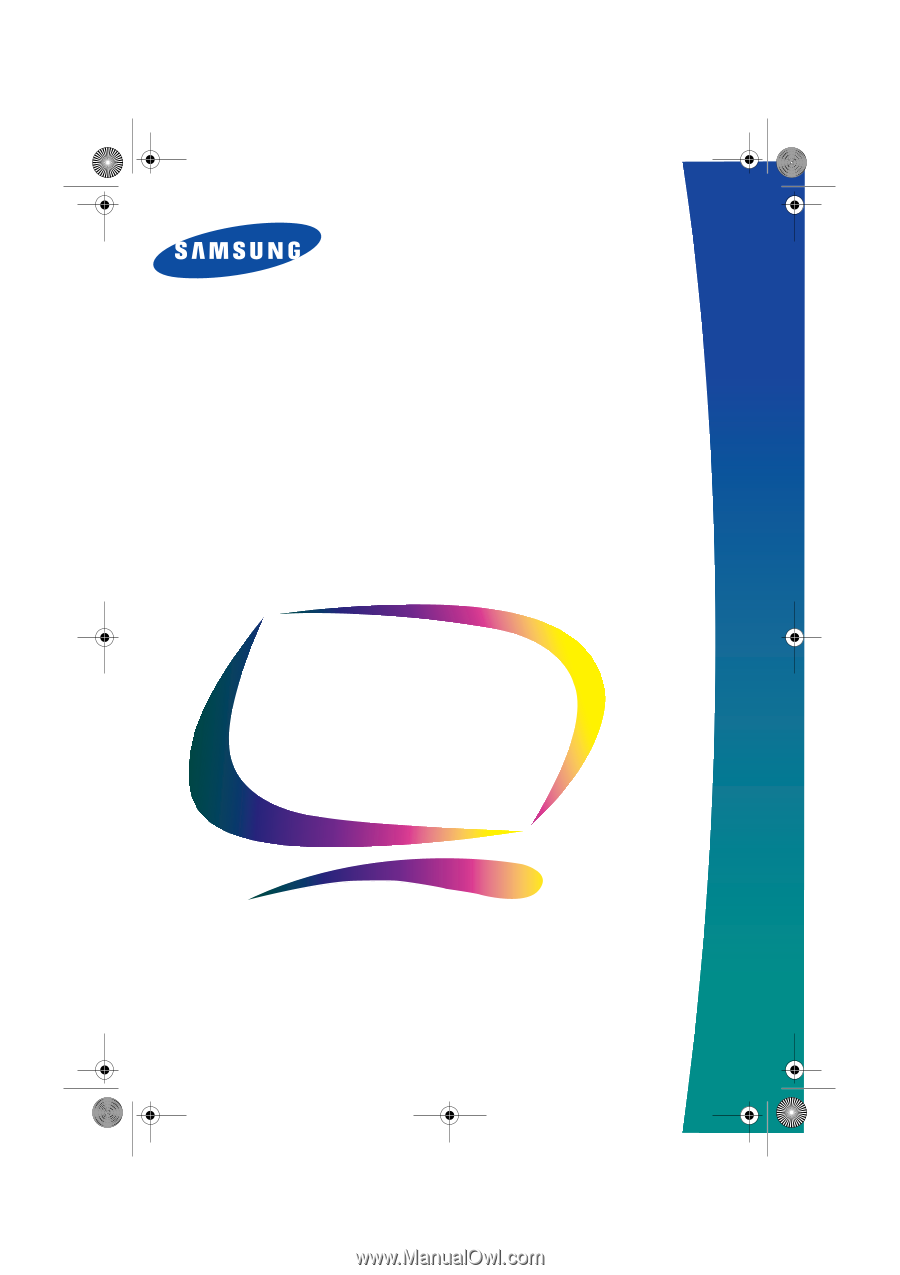
SyncMaster 240MP
(For NTSC systems)
TFT-LCD Monitor
Owner’s
Instructions
1_E240MPcov.fm
Page 1
Thursday, July 12, 2001
10:12 AM