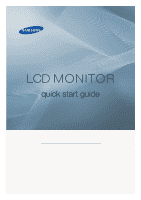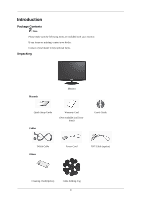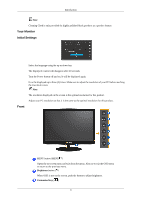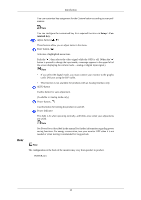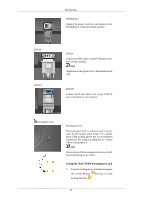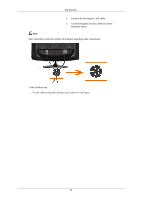Samsung 2433BW Quick Guide (ENGLISH)
Samsung 2433BW - SyncMaster - 24" LCD Monitor Manual
 |
UPC - 729507805405
View all Samsung 2433BW manuals
Add to My Manuals
Save this manual to your list of manuals |
Samsung 2433BW manual content summary:
- Samsung 2433BW | Quick Guide (ENGLISH) - Page 1
LCD MONITOR quick start guide ii - Samsung 2433BW | Quick Guide (ENGLISH) - Page 2
items are missing, contact your dealer. Contact a local dealer to buy optional items. Unpacking Manuals Monitor Quick Setup Guide Cables Warranty Card (Not available in all locations) User's Guide D-Sub Cable Others Power Cord DVI Cable (option) Cleaning Cloth(Option) Cable holding ring 8 - Samsung 2433BW | Quick Guide (ENGLISH) - Page 3
for highly polished black products as a product feature. Your Monitor Initial Settings Select the language using the up or down Note The resolution displayed on the screen is the optimal resolution for this product. Adjust your PC resolution so that it is the same as the optimal resolution for this - Samsung 2433BW | Quick Guide (ENGLISH) - Page 4
input mode, a message appears in the upper left of the screen displaying the current mode -- analog or digital input signal.) Note • If you select the digital mode, you must connect your monitor to the graphic card's DVI port using the DVI cable. • This function is not available for products with an - Samsung 2433BW | Quick Guide (ENGLISH) - Page 5
RGB IN Introduction POWER port Connect the power cord for your monitor to the POWER port on the back of the product. DVI IN Connect the DVI Cable to the DVI IN port on the back of your monitor. Note Applicable to the digital (DVI)-dedicated models only. RGB IN Connect the D-sub cable to the 15-pin - Samsung 2433BW | Quick Guide (ENGLISH) - Page 6
Introduction 2. Connect the Kensington Lock cable. 3. Fix the Kensington Lock to a desk or a heavy stationary object. Note See Connecting Cables for further information regarding cable connections. Cable holding ring • Fix the cables using the holding ring, as shown in the figure. 12 - Samsung 2433BW | Quick Guide (ENGLISH) - Page 7
Connections Connecting Cables Use a connection appropriate for your computer. Using the D-sub (Analog) connector on the video card. • Connect the signal cable to the 15-pin, D-sub port on the back of your monitor. Using the DVI (Digital) connector on the video card. • Connect the DVI Cable to the - Samsung 2433BW | Quick Guide (ENGLISH) - Page 8
. Note If the monitor and the computer are connected, you can turn them on and use them. Using the Stand Folding the base Note You can tilt the monitor upwards at an angle of -1° to 16°. ( ±1.0°) Attaching a Base This monitor accepts a 100 mm x 100 mm VESA-compliant mounting interface pad. Note - Samsung 2433BW | Quick Guide (ENGLISH) - Page 9
follow the product installation instructions. • To mount the monitor on a wall, you should purchase the wall mounting kit that allows you to mount the monitor at least 10 cm away from the wall surface. • Contact the nearest Samsung Service Center for more information. Samsung Electronics will not be - Samsung 2433BW | Quick Guide (ENGLISH) - Page 10
1. Turn off both your computer and the monitor. 2. Unplug the video cable from the back of the computer. 3. Turn on the monitor. If the monitor is functioning properly, you will see a box in the illustration below. Note For models with an Analog interface only, "Analog/Digital" is not shown in the - Samsung 2433BW | Quick Guide (ENGLISH) - Page 11
see "Check Signal Cable" on the screen? A: (Connected using the D-sub cable) Check the signal cable connection. (Connected using the DVI cable) If you still see an error message on the screen when the monitor is connected properly, check to see if the monitor status is set to analog. If you still - Samsung 2433BW | Quick Guide (ENGLISH) - Page 12
key on the keyboard again to activate the monitor and restore the image on the screen. Q: Connected using the DVI cable? A: You may get a blank screen if you boot the system before you connect the DVI cable, or disconnect and then reconnect the DVI cable while the system is running as certain types - Samsung 2433BW | Quick Guide (ENGLISH) - Page 13
you installed the monitor driver? A: Install the monitor driver according to the Driver Installation Instructions. Q: See the video card manual to see if the Plug & Play (VESA DDC) function can be supported. A: Install the monitor driver according to the Driver Installation Instructions. My computer - Samsung 2433BW | Quick Guide (ENGLISH) - Page 14
normally after installing or removing the program. Note Visit the MagicTune™ website and download the installation software for MagicTune™ MAC. Check the following items if there is trouble with the monitor. Check if the power cord and the video cables are properly connected to the computer. Check - Samsung 2433BW | Quick Guide (ENGLISH) - Page 15
adapter(video) driver and the monitor driver. Check if the scanning ratio of the video screen is set to between 56 Hz ~ 75 Hz. (Do not exceed 75 Hz when using the maximum resolution.) If you have problems in installing the adapter (video) driver, boot the computer in Safe Mode, remove the Display - Samsung 2433BW | Quick Guide (ENGLISH) - Page 16
Troubleshooting Note Before calling for assistance, check the information in this section to see if you can remedy any problems yourself. If you do need assistance, please call the phone number on the Information section or contact your dealer. 43
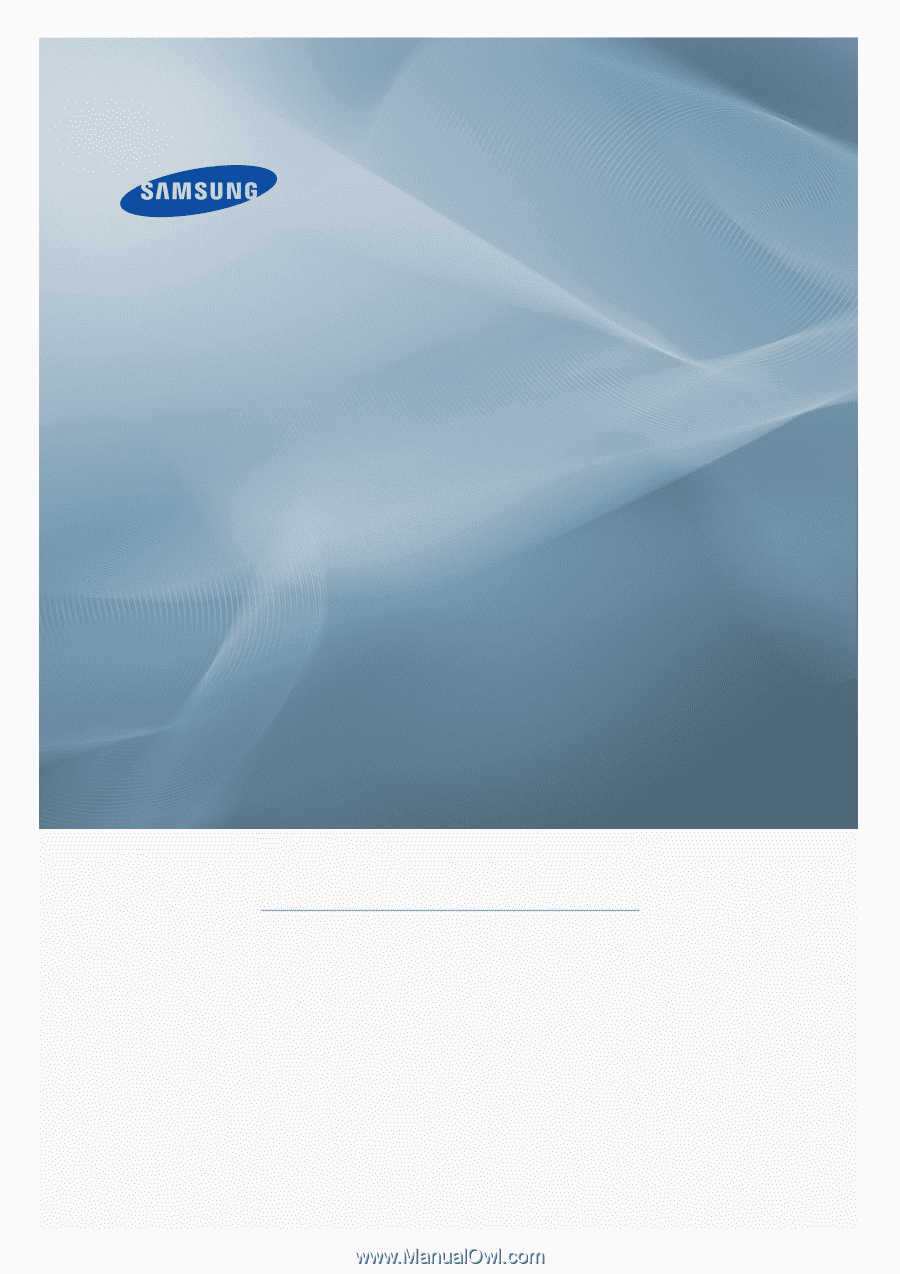
±±
LCD MONITOR
quick start guide