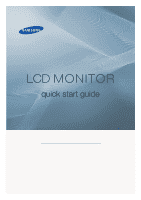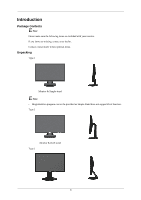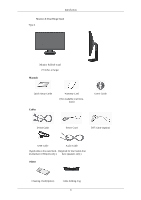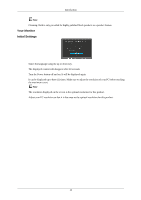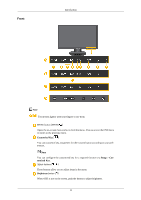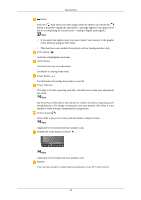Samsung 2433BW Quick Guide (ENGLISH)
Samsung 2433BW - SyncMaster - 24" LCD Monitor Manual
 |
UPC - 729507805405
View all Samsung 2433BW manuals
Add to My Manuals
Save this manual to your list of manuals |
Samsung 2433BW manual content summary:
- Samsung 2433BW | Quick Guide (ENGLISH) - Page 1
LCD MONITOR quick start guide ii - Samsung 2433BW | Quick Guide (ENGLISH) - Page 2
items are included with your monitor. If any items are missing, contact your dealer. Contact a local dealer to buy optional items. Unpacking Type 1 Monitor & Simple stand Note • MagicRotation program can not be provided as Simple Stand does not support Pivot function. Type 2 Monitor & HAS stand Type - Samsung 2433BW | Quick Guide (ENGLISH) - Page 3
Hinge Stand Type 4 Monitor & HAS stand 23 inches or larger Manuals Quick Setup Guide Cables Warranty Card (Not available in all locations) User's Guide D-Sub Cable Power Cord DVI Cable (option) USB Cable Audio Cable (Applicable to the stand mod- (Supplied for the models that els that have - Samsung 2433BW | Quick Guide (ENGLISH) - Page 4
highly polished black products as a product feature. Your Monitor Initial Settings Select the language using the up or the resolution of your PC before reaching the maximum count. Note The resolution displayed on the screen is the optimal resolution for this product. Adjust your PC resolution so - Samsung 2433BW | Quick Guide (ENGLISH) - Page 5
Front Introduction Note Touch them lightly with your fingers to use them. MENU button [MENU/ ] Opens the on-screen menu and exits from the menu. Also use to exit the OSD menu or return to the previous menu. Customized Key[ ] You can customize key assignment for the Custom button according to your - Samsung 2433BW | Quick Guide (ENGLISH) - Page 6
you must connect your monitor to the graphic card's DVI port using the DVI cable. • This manual for further information regarding power saving functions. For energy conservation, turn your monitor the models that have speakers only. Headphone sound output terminal[ ] Note Applicable to the models that - Samsung 2433BW | Quick Guide (ENGLISH) - Page 7
port POWER port Connect the power cord for your monitor to the POWER port on the back of the product. DVI IN RGB IN DVI IN Connect the DVI Cable to the DVI IN port on the back of your monitor. Note Applicable to the digital (DVI)-dedicated models only. RGB IN Connect the D-sub cable to the - Samsung 2433BW | Quick Guide (ENGLISH) - Page 8
purchase it. Note The location of the Kensington Lock may be different depending on its model. Using the Anti-Theft Kensington Lock 1. Insert the locking device into the Kensington slot on the Monitor and turn it in the locking direction . 2. Connect the Kensington Lock cable. 3. Fix the Kensington - Samsung 2433BW | Quick Guide (ENGLISH) - Page 9
Introduction Cable holding ring • Fix the cables using the holding ring, as shown in the figure. 15 - Samsung 2433BW | Quick Guide (ENGLISH) - Page 10
computer. Using the D-sub (Analog) connector on the video card. • Connect the signal cable to the 15-pin, D-sub port on the back of your monitor. Using the DVI (Digital) connector on the video card. • Connect the DVI Cable to the DVI IN Port on the back of your - Samsung 2433BW | Quick Guide (ENGLISH) - Page 11
power port on the back of the monitor. Plug the power cord for the monitor into a nearby outlet. Note • If the monitor and the computer are connected, you can turn them on and use them. • The DVI IN terminal is supplied for the digital (DVI)-dedicated models only. Connecting USB Note Applicable to - Samsung 2433BW | Quick Guide (ENGLISH) - Page 12
device to the cable appropriate to the device. DOWN port of the monitor, connect the device using a (For the purchase of the cable and external devices, ask the service center of the corresponding product.) The company is not liable for problems or damages to an external device caused by using an - Samsung 2433BW | Quick Guide (ENGLISH) - Page 13
Connections Simple Stand HAS Stand Dual Hinge Stand 19 - Samsung 2433BW | Quick Guide (ENGLISH) - Page 14
HAS Stand Connections A. Stand Stopper HAS Stand (23 inches or larger) A. Stand Stopper 20 - Samsung 2433BW | Quick Guide (ENGLISH) - Page 15
Dual Hinge Stand Connections A. Stand Stopper Attaching a Base This monitor accepts a 100 mm x 100 mm VESA-compliant mounting interface pad. Note The VESA dimensions given above are an example. The VESA dimensions may differ depending on the product. Simple Stand HAS Stand 21 - Samsung 2433BW | Quick Guide (ENGLISH) - Page 16
to follow the product installation instructions. • To mount the monitor on a wall, you should purchase the wall mounting kit that allows you to mount the monitor at least 10 cm away from the wall surface. • Contact the nearest Samsung Service Center for more information. Samsung Electronics will not - Samsung 2433BW | Quick Guide (ENGLISH) - Page 17
Troubleshooting Self-Test Feature Check Note Your monitor provides a self test feature that allows you to check whether your monitor is functioning properly. Self-Test Feature Check 1. Turn off both your computer and the monitor. 2. Unplug the video cable from the back of the computer. 3. Turn on - Samsung 2433BW | Quick Guide (ENGLISH) - Page 18
become blank, have poor coloring, become noisy, and video mode not supported, etc. In this case, first check the source of the problem, and then contact the Service Center or your dealer. Judging the monitor's working condition If there is no image on the screen or a "Not Optimum Mode", "Recommended - Samsung 2433BW | Quick Guide (ENGLISH) - Page 19
Service Center or your dealer. Q: Can you see "Not Optimum Mode", "Recommended Mode **** x **** 60 Hz" on the screen? A: You can see this message when the signal from the video card exceeds the maximum resolution and frequency that the monitor the DVI cable strange after running a program or due to a - Samsung 2433BW | Quick Guide (ENGLISH) - Page 20
you installed the monitor driver? A: Install the monitor driver according to the Driver Installation Instructions. Q: See the video card manual to see if the Plug & Play (VESA DDC) function can be supported. A: Install the monitor driver according to the Driver Installation Instructions. Problems - Samsung 2433BW | Quick Guide (ENGLISH) - Page 21
not support your monitor. When you have a problem with the graphic card, visit our website to check the compatible graphic card list provided. http://www.samsung.com/monitor/magictune MagicTune™ doesn't work properly. Q: Have you changed your PC or video graphic card? A: Download the latest program - Samsung 2433BW | Quick Guide (ENGLISH) - Page 22
the video card. A: Note that video card support can vary, depending on the version of the driver used. (Refer to the computer or the video card manual for details.) Q: How can I adjusts the resolution? A: Windows XP: Set the resolution in the Control Panel → Appearance and Themes → Display
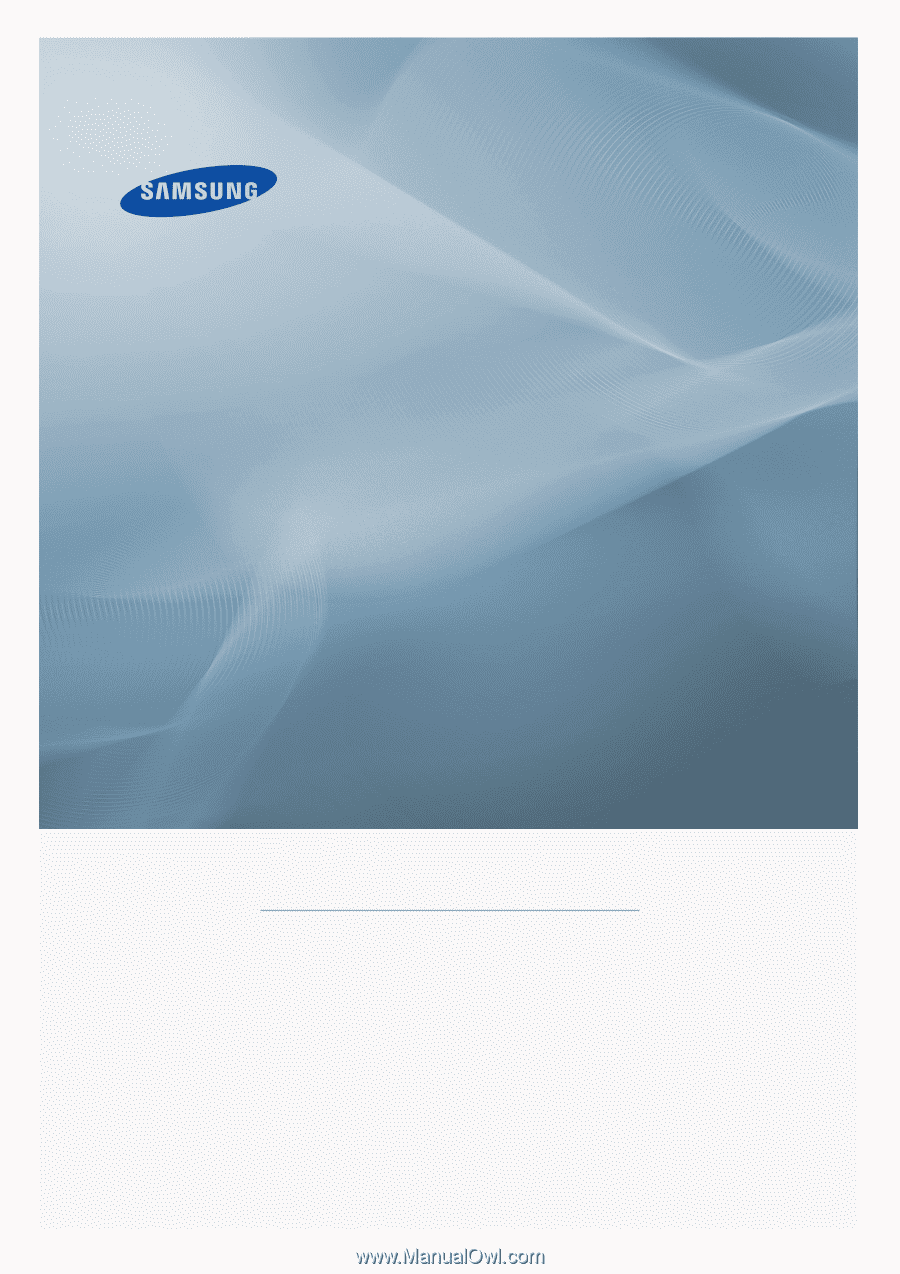
±±
LCD MONITOR
quick start guide