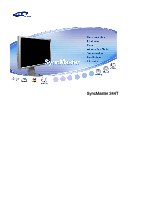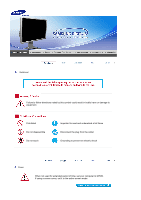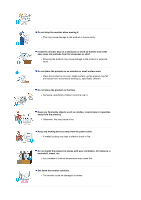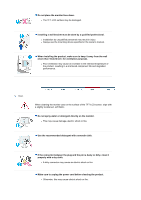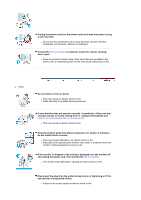Samsung 244T User Manual (ENGLISH)
Samsung 244T - SyncMaster - 24" LCD Monitor Manual
 |
UPC - 729507709321
View all Samsung 244T manuals
Add to My Manuals
Save this manual to your list of manuals |
Samsung 244T manual content summary:
- Samsung 244T | User Manual (ENGLISH) - Page 1
SyncMaster 244T - Samsung 244T | User Manual (ENGLISH) - Page 2
from the outlet Grounding to prevent an electric shock Power When not used for extended period of time, set your computer to DPMS. If using a screen saver, set it to the active - Samsung 244T | User Manual (ENGLISH) - Page 3
z This may cause fire. Installation Be sure to contact an authorized Service Center when installing your set in a location with heavy dust, high operated for 24 hours continuously such as an airport, train station or etc. Failure to do so may cause serious damage to your set. Put your monitor in - Samsung 244T | User Manual (ENGLISH) - Page 4
it. z This may cause damage to the product or human body. Install the monitor base in a showcase or shelf so that the end of the base does not bookshelf, closet, etc. z Any increase in internal temperature may cause fire. Set down the monitor carefully. z The monitor could be damaged or broken. - Samsung 244T | User Manual (ENGLISH) - Page 5
monitor face down. z The TFT-LCD surface may be damaged. Installing a wall bracket must be done by a qualified professional. z Installation by unqualified personnel may result in injury. z Always use the mounting device specified in the owner's manual monitor case or the surface of the TFT-LCD screen - Samsung 244T | User Manual (ENGLISH) - Page 6
cause malfunction or fire. Others Do not remove cover (or back). z This may cause an electric shock or fire. z Refer servicing to qualified service personnel. If your monitor does not operate normally - in particular, if there are any unusual sounds or smells coming from it - unplug it immediately - Samsung 244T | User Manual (ENGLISH) - Page 7
electric shock or fire due to damage to the cable. Do not move the monitor right or left by pulling only the wire or the signal cable. z This may unplug the power connector from the wall outlet and contact Service Center. If you view a fixed screen for an extended period of time, residual image or - Samsung 244T | User Manual (ENGLISH) - Page 8
the resolution and frequency to the levels appropriate for the model. z Inappropriate resolution may cause undesirable picture quality. 24 inch (60cm) - 1920 X 1200 @ 60 Hz Watching the monitor continuously at a too close angle may result in eyesight damage. To ease eye strain, take at least a five - Samsung 244T | User Manual (ENGLISH) - Page 9
Please make sure the following items are included with your monitor. If any items are missing, contact your dealer. Contact a local dealer to buy optional items. Unpacking Monitor Stand type A - Samsung 244T | User Manual (ENGLISH) - Page 10
Manual Stand type B Quick Setup Guide Warranty Card (Not available in all locations) User's Guide, Monitor Driver, Natural Color, MagicTune™, MagicRotation software Cable D-sub Cable Power Cord DVI Cable USB Cable (A-B Type cable) Sold separately S-Video Cable Video Cable Component Cable - Samsung 244T | User Manual (ENGLISH) - Page 11
to exit the OSD menu or return to the previous menu. Adjust buttons [ ] These buttons allow you to adjust items in the menu. Analog/Digital(PC) : MagicBright™ button [] MagicBright™ is a new feature providing the optimum viewing environment depending on the contents of the image you are watching - Samsung 244T | User Manual (ENGLISH) - Page 12
through the PIP screen in Analog and Digital (PC) mode. Use this button for turn the monitor on and off. This will enable you to see the overall power status of the system. For more information, see the PowerSaver section. See PowerSaver described in the manual for further information regarding - Samsung 244T | User Manual (ENGLISH) - Page 13
(The configuration at the back of the monitor may vary from product to product.) Kensington Lock : The where you purchase it. DVI IN (Source List : Digital) : Connect the DVI cable to the DVI IN port on the back of your monitor. RGB IN (Source List : Analog) : Connect the signal cable to the 15-pin, - Samsung 244T | User Manual (ENGLISH) - Page 14
the USB port of the computer with the USB cable. z DOWN (USB downstream port) : Connect the DOWN port of the USB monitor and a USB device with the USB cable. z To use DOWN (Downstream Port), you have to connect the UP (Upstream Cable ) to the PC. z Make sure - Samsung 244T | User Manual (ENGLISH) - Page 15
IN on the back of the monitor. Plug the power cord for the monitor into a nearby outlet. 2-1. Using the D-sub (Analog) connector on the video card. Connect the signal cable to the 15-pin, RGB IN port on the back of your monitor. 2-2. Using the DVI (Digital) connector on the video card. Connect - Samsung 244T | User Manual (ENGLISH) - Page 16
PC. The configuration at the back of the monitor may vary from product to product. This product does device. 1. Connecting AV Devices The monitor has AV connection terminals to connect AV input devices connected to the VIDEO or S-VIDEO terminal of the monitor using the Video or S-Video cable. 2. Then, - Samsung 244T | User Manual (ENGLISH) - Page 17
are connected to the DVI IN terminal of the monitor using the DVI cable. 2. Then, start the DVD with a DVD disc inserted. 3. Select Digital using the SOURCE button. 3. Connecting DVD/DTV Set Top Box Connect to the DVD/DTVSet Top Box input if the device has a DVD/DTV connector. - Samsung 244T | User Manual (ENGLISH) - Page 18
The USB port of the monitor supports High-Speed Certified USB 2.0. High speed Full speed Low speed Data Rate 480 Mbps 12 Mbps 1.5 Mbps Power Consumption 2.5W (Max., each port) 2.5W (Max., each port) 2.5W (Max., each port) 1. Connect the cable. UP port of the monitor and the USB port of - Samsung 244T | User Manual (ENGLISH) - Page 19
a device to the DOWN port of the monitor, connect the device using a cable appropriate to the device. (For the purchase of the cable and external devices, ask the service center of the corresponding product.) z The company is not liable for problems or damages to an external device caused by - Samsung 244T | User Manual (ENGLISH) - Page 20
you can horizontally rotate it within a range of -30 ~ 30 degrees. Stand type B Pivot Stand Using (a), you can rotate the screen within a range of 0 ~ 90 degrees. Using (b), you can use the screen lengthwise. Press the top side of the stand and then push the button at the rear bottom of the stand - Samsung 244T | User Manual (ENGLISH) - Page 21
. Removing the base 1. Turn off your monitor and unplug its power cord. 2. Lay the LCD monitor face-down on a flat surface with a cushion beneath it to protect the screen. 3. Remove four screws(A) and then remove the Stand from the LCD monitor. Attaching a Base This monitor accepts a 100 mm x 100 mm - Samsung 244T | User Manual (ENGLISH) - Page 22
. Contact the nearest Samsung Service Center for more information. Samsung Electronics will not be responsible for damages caused by using a base other than those specified. Please use Wall Mount according to the International standards. Installing the Monitor Driver (Automatic) When prompted - Samsung 244T | User Manual (ENGLISH) - Page 23
, then click the "Continue Anyway" button. Then click "OK" button. This monitor driver is under certifying MS logo,and this installation don't damage your system.The certified driver will be posted on Samsung Monitor Homepage http://www.samsung.com/. 5. Monitor driver installation is completed. - Samsung 244T | User Manual (ENGLISH) - Page 24
you have. Prepare a blank disk and download the driver program file at the Internet web site shown here. z Internet web site : http://www.samsung.com/ (Worldwide) http://www.samsung.com/monitor (U.S.A) http://www.sec.co.kr/monitor (Korea) http://www.samsungmonitor.com.cn/ (China) Microsoft - Samsung 244T | User Manual (ENGLISH) - Page 25
then click the "Continue Anyway" button. Then click "OK" button. This monitor driver is under certified MS logo,and this installation doesn't damage your system.The certified driver will be posted on Samsung Monitor homepage. http://www.samsung.com/ 9. Click the "Close" button then click "OK" button - Samsung 244T | User Manual (ENGLISH) - Page 26
® Windows® 2000 Operating System When you can see "Digital Signature Not Found" on your monitor, follow these steps. 1. Choose "OK" button on the "Insert disk" window. 2. Click the "Browse" button on the "File Needed" window. 3. Choose A:(D:\Driver) then click the "Open" button and then click - Samsung 244T | User Manual (ENGLISH) - Page 27
or other images scanned by a scanner or a digital camera are not the same as those shown on the monitor. The Natural Color S/W is the very solution for this problem. It is a color administration system developed by Samsung Electronics in association with Korea Electronics & Telecommunications - Samsung 244T | User Manual (ENGLISH) - Page 28
of the program Natural Color will be executed. Click Natural Color on the initial screen to install the Natural Color software. To install the program manually, insert the CD included with the Samsung monitor into the CDROM Drive, click the [Start] button of Windows and then select [Execute]. Enter - Samsung 244T | User Manual (ENGLISH) - Page 29
this button for open the on-screen menu and exits from the menu screen or closes screen adjustment menu. Analog/Digital(PC) : MagicBright™ MagicBright™ Custom → Entertain → Internet → Text ) Digital(DVD)/Video/S-Video/Component : Mode The Monitor has four automatic picture settings that are preset - Samsung 244T | User Manual (ENGLISH) - Page 30
'AUTO' button is pressed, the Auto Adjustment screen appears as shown in the animated screen on the center. Press to self-adjust to the incoming Analog signal. The values of fine,coarse and position are adjusted automatically. (Available in Analog mode only) To make the automatic adjustment function - Samsung 244T | User Manual (ENGLISH) - Page 31
the OSD adjustment lock function, you can still adjust MagicBright™/Mode and Brightness and Contrast of the monitor. Play/Stop MENU AUTO/PIP Menu Description Analog/Digital(PC) : MagicBright™ MagicBright™ is a new feature providing the optimum viewing environment depending on the contents of the - Samsung 244T | User Manual (ENGLISH) - Page 32
The Monitor has four automatic picture settings that are preset at the factory. Then push button again to circle through available preconfigured modes. ( Dynamic → Standard → Movie → Custom ) : Available in Analog/Digital Mode Only Menu Brightness Description When OSD is not on the screen, push - Samsung 244T | User Manual (ENGLISH) - Page 33
: Changing the source is allowed only in external devices that are connected to the monitor at the time. PIP ( Available in Analog/Digital(PC) Mode Only ) Menu PIP Description Push the PIP button to turn PIP screen On/Off. You can view a picture from Video, S-Video, or Component through the PIP - Samsung 244T | User Manual (ENGLISH) - Page 34
Menu Source List Edit Name Description Use to select PC or other external input sources connected to the Monitor. Use to select the screen of your choice. 1) Analog 2) Digital 3) Video 4) S-Video 5) Component Name the input device connected to the input jacks to make your input source selection - Samsung 244T | User Manual (ENGLISH) - Page 35
brightness and contrast by using the OSD menu. You can use the on-screen menus to change the contrast and brightness according to personal preference. 1) Contrast again. - Available in Analog Mode Only 1) Coarse : Adjust the screen so that all vertical lines (noise) on the screen are removed. Then, - Samsung 244T | User Manual (ENGLISH) - Page 36
resolution in the control panel, Auto function will be executed. - Available in Analog Mode Only You can switch the Size. 1) Wide 2) 4:3 You can switch the Size. 1) Wide 2) 4:3 When the PIP is on, you can adjust the PIP screen setting. 1) Contrast : Adjusts the Contrast of the PIP window on the - Samsung 244T | User Manual (ENGLISH) - Page 37
Menu Mode Custom Size Description The Monitor has four automatic picture settings ("Dynamic", "Standard", "Movie" you want to adjust the image according to your preferences You can use the on-screen menus to change the contrast and brightness according to personal preference. 1) Contrast : Adjust - Samsung 244T | User Manual (ENGLISH) - Page 38
Video/S-Video/Component) Menu Mode Custom Size Description The Monitor has four automatic picture settings ("Dynamic", "Standard", to adjust the image according to your preferences You can use the on-screen menus to change the contrast and brightness according to personal preference. 1) Contrast - Samsung 244T | User Manual (ENGLISH) - Page 39
the natural color chroma according to the display screen. Automatically adjusts to the display screen. Can improve the skin tones. 1) van het volledige beeld en verbeterde lichte tinten.. - Alleen beschikbaar in modus Analog/Digital(PC) 6 types: Red, Green, Blue, Cyan, Magenta and Yellow Can - Samsung 244T | User Manual (ENGLISH) - Page 40
is turned Off. Enables those with color weakness to view the screen as easily as those with normal vision. 1) Off 2) Custom1 3) Custom2 Saturation Hue Reset PIP (Analog / Digital : PC) Menu PIP Source Size Description Turn the PIP Screen on or off. You can view a picture from Video, S-Video, or - Samsung 244T | User Manual (ENGLISH) - Page 41
continue viewing the poor picture, you must set the "Blue screen" mode to "Off". - Operates only for Video, Analog Mode Only 2) Color Reset : Color parameters are replaced with the factory default values. - Available in Analog/Digital(PC) Mode Only Analog - Image Reset Analog - Color Reset Digital - Samsung 244T | User Manual (ENGLISH) - Page 42
monitor. MagicTune is a software utility that guides you through the tuning process with easy to understand instructions and back ground patterns designed for each monitor via software to eliminate the need to use the monitor on-screen display (OSD). MagicTune supports Windows™ 98 SE, Me, 2000, XP - Samsung 244T | User Manual (ENGLISH) - Page 43
Color Overview | Installation | OSD Mode | | Uninstall | Troubleshooting Calibration Installation 1. Insert the installation CD into the CD-ROM drive. 2. Click the MagicTune™ installation file. 3. Select installation Language, Click "Next". 4. When the InstallationShield Wizard - Samsung 244T | User Manual (ENGLISH) - Page 44
6. Choose a folder to install the MagicTune program. 7. Click "Install." 8. The "Installation Status" window appears. - Samsung 244T | User Manual (ENGLISH) - Page 45
of computer system or monitor. If that happens, press F5 Key. Installation Problems The installation of MagicTune™ can be affected by such factors as the video card, motherboard and the network environment. See "Troubleshooting" if you have trouble during installation. System Requirements - Samsung 244T | User Manual (ENGLISH) - Page 46
OS z Windows™ 98 SE z Windows™ Me z Windows™ 2000 z Windows™ XP Home Edition z Windows™ XP Professional It is recommended using MagicTune in Windows™ 2000 or later. Hardware z 32MB Memory above z 25MB Hard disk space above * For more information, visit the MagicTune website. - Samsung 244T | User Manual (ENGLISH) - Page 47
Uninstall | Troubleshooting Calibration MagicTune allows for quick accurate tuning of the display with the ability to easily save and use monitor configurations that dark areas on screen. Determines the crispness of the images. Resolution Lists all display resolutions supported by the program - Samsung 244T | User Manual (ENGLISH) - Page 48
Samsung has exclusively developed to improve digital image and to display natural color more clearly without disturbing image quality. MagicColor 1. OFF : Returns to the original mode. 2. DEMO : The screen be different according to monitor models. Some monitor will only support Three modes( Mode1, - Samsung 244T | User Manual (ENGLISH) - Page 49
the OSD. Source Select z Analog z Digital This refers to the process that optimizes the color and maintains the optimized color. Color Weakness z Off - To cancel Partial Color Blindness Mode. z Custom - Partial Color Blindness Test z Reset - To reset the monitor settings to the factory defaults - Samsung 244T | User Manual (ENGLISH) - Page 50
the MagicTune website or click to open the Help files (User Manual) if you need any help installing or running MagicTune. The User Manual opens within a basic browser window. Asset ID You can use the server to control the Client monitor. (Server program should be installed to use this program as - Samsung 244T | User Manual (ENGLISH) - Page 51
Troubleshooting Calibration Color Calibration 1. Color Calibration Color Calibration guides you to get optimal color condition for your monitor. Proceed following 5steps for getting optimal monitor saved color values: Press Multi User button on main screen to select and use one of the saved color - Samsung 244T | User Manual (ENGLISH) - Page 52
2. Press "View Uncalibrated" button to see the original image. - Samsung 244T | User Manual (ENGLISH) - Page 53
| Uninstall | Troubleshooting Calibration Uninstall The or Remove Programs" icon in Control Panel. 3. In the "Add or Remove Programs" screen, scroll down to find "MagicTune™." Click on it to highlight it. 4. Click the support for MagicTune™, FAQs (questions and answers) and software - Samsung 244T | User Manual (ENGLISH) - Page 54
card driver or the graphics chip even when the video card is in the list. Please visit our homepage to see the Troubleshooting section. Check if your monitor is manufactured by Samsung. Products from other manufacturers may cause errors. Only Samsung products are able to support this feature - Samsung 244T | User Manual (ENGLISH) - Page 55
of Samsung CDT monitors support the Highlight feature. When using both the Highlight feature and MagicTune simultaneously, conflicts occur, which cause errors. Make sure to turn OFF Highlight before using MagicTune. Troubleshooting z MagicTune may not work in case monitor is replaced or driver of - Samsung 244T | User Manual (ENGLISH) - Page 56
properly. or video graphic card? Download the latest program. The program can be downloaded http://www.samsung.com/monitor/magictune. z Visit the MagicTune website for technical support for MagicTune, FAQs (questions and answers) and software upgrades. z Visit the MagicTune website and download - Samsung 244T | User Manual (ENGLISH) - Page 57
Uninstall | Troubleshooting Overview What Samsung Electronics, Inc. provides the user with a rotation feature (0, 90, 180, 270 orientation) that facilitates the optimum utilization of computer display screen, better viewing and improved user productivity. Basic Function MagicRotation will support - Samsung 244T | User Manual (ENGLISH) - Page 58
Overview | Installation | Interface | Uninstall | Troubleshooting Installation 1. Insert the installation CD into the CD-ROM drive. 2. Click the MagicRotation installation file. 3. Select installation Language, Click "Next". 4. When the InstallShield Wizard window - Samsung 244T | User Manual (ENGLISH) - Page 59
6. Choose a folder to install the MagicRotation program. 7. Click "Install." 8. The "Installation Status" window appears. - Samsung 244T | User Manual (ENGLISH) - Page 60
appears on your desktop. Installation Problems The installation of MagicRotation can be affected by the factors such as video card, motherboard and the network environment. See "Troubleshooting" if you have trouble during installation. Limitation 1. The "Display Driver" should be properly loaded for - Samsung 244T | User Manual (ENGLISH) - Page 61
should fix the problem. 3. User Screen Mode will not function as per the orientation mode selected (90, 180, 270). 5. Dual is not supported in Windows™ 98, ME, NT 4.0. 6. MagicRotation does not provide support for 24 Service Packs z It is recommended that your System has the latest Service - Samsung 244T | User Manual (ENGLISH) - Page 62
Troubleshooting z When Rotation is functioning, portion of MagicTune™ program may not operate normally. z AutoRotation : The screens display will automatically rotate when the monitor support Pivot function. z The permitted angle of rotation of the monitor is determined by the model of the monitor. - Samsung 244T | User Manual (ENGLISH) - Page 63
Rotate to 90 : Display will be rotated 90 degrees from the current angle. Rotate to 180 : Display will be rotated 180 degrees from the current angle. - Samsung 244T | User Manual (ENGLISH) - Page 64
Rotate to 270 : Display will be rotated 270 degrees from the current angle. Hot key : Hot Keys are available by default and can be changed by user. It can be assigned by user directly with keyboard after changing the existing HotKey . User can create the hot key with the combination of Shift, Ctrl, - Samsung 244T | User Manual (ENGLISH) - Page 65
- Samsung 244T | User Manual (ENGLISH) - Page 66
Uninstall | Troubleshooting Uninstall The "Add/Remove Programs" icon in Control Panel. 3. In the "Add/Remove Programs" screen, scroll down to find "MagicRotation" Click on it to highlight it. 4. Click the Visit the MagicRotation website for technical support for MagicRotation, FAQs (questions and - Samsung 244T | User Manual (ENGLISH) - Page 67
| Interface | Uninstall | Troubleshooting Troubleshooting Before You Call Technical Support z MagicRotation Software works with the installed "Display Driver" supplied by your Graphic Card Vendor to provide screen rotation capabilities. If the installed "Display Driver" is working incorrectly or - Samsung 244T | User Manual (ENGLISH) - Page 68
Before calling for service, check the information in this section to see if you can remedy any problems yourself. If you do need assistance, please call the phone number on the Information section or contact your dealer. Symptom No images on the screen. I cannot turn on the monitor. Check List - Samsung 244T | User Manual (ENGLISH) - Page 69
that reads "Unrecognized monitor, Plug & Play (VESA DDC) monitor found". Have you installed the monitor driver? See the video card manual to see if the Plug & Play (VESA Install the monitor driver according to the Driver Installation Instructions. Install the monitor driver according to the - Samsung 244T | User Manual (ENGLISH) - Page 70
™ is an additional software for the monitor. Some graphic cards may not support your monitor. When you have a problem with the graphic card, visit our website to check the compatible graphic card list provided. http://www.samsung.com/monitor/magictune MagicTune™ doesn't work properly. Have - Samsung 244T | User Manual (ENGLISH) - Page 71
Tips z A monitor recreates visual signals received from the computer. Therefore, if there is trouble with the computer or the video card, this can cause the monitor to become blank, have poor coloring, noise, video mode not supported, etc. In this case, first check the source of the problem, and - Samsung 244T | User Manual (ENGLISH) - Page 72
then contact the Service Center or your dealer. z Judging the monitor's working condition If there is no image on the screen or a "Not Optimum Mode","Recommended Mode : 1920 X 1200 60Hz" message comes up, disconnect the cable from the computer while the monitor is still powered on. { If there is a - Samsung 244T | User Manual (ENGLISH) - Page 73
General Model Name SyncMaster 244T LCD Panel Size Display area Pixel Pitch Type Synchronization Horizontal Vertical 24.3" Diagonal (61cm) 518 mm (H) x 324 mm (V) 0.270 mm (H) x 0.270 mm (V) a-Si / PVA 30 ~ 94 kHz (Analog) 30 ~ 81 kHz (Digital) 56 ~ 75 Hz (Analog/Digital) Display Color 16 - Samsung 244T | User Manual (ENGLISH) - Page 74
monitor settings. In most cases, monitor installation will proceed automatically, unless the user wishes to select alternate settings. Dot Acceptable TFT LCD Analog/Digital Less than 100 W Power saving mode Green, Blinking Analog/Digital Less than 2 W (Off-mode) Power off (Power S/W off ) Black - Samsung 244T | User Manual (ENGLISH) - Page 75
is the same as the following Preset Timing Modes, the screen will be adjusted automatically. However, if the signal differs, the screen may go blank while the power LED is on. Refer to the video card manual and adjust the screen as follows. Table 1. Preset Timing Modes Display Mode Horizontal - Samsung 244T | User Manual (ENGLISH) - Page 76
Like a fluorescent lamp, the screen has to repeat the same image many times per second to display an image to the user. The frequency of this repetition is called Vertical Frequency or Refresh Rate. Unit: Hz - Samsung 244T | User Manual (ENGLISH) - Page 77
RICA ECUADOR EL SALVADOR GUATEMALA JAMAICA PANAMA PUERTO RICO REP. DOMINICA TRINIDAD & TOBAGO VENEZUELA Latin America 0800-333-3733 0800-124-421 800-726-7864 (SAMSUNG) 0-800-507-7267 1-800-10-7267 800-6225 1-800-299-0013 1-800-234-7267 800-7267 1-800-682-3180 1-800-751-2676 1-800-7267-864 - Samsung 244T | User Manual (ENGLISH) - Page 78
242 0303 http://www.samsung.com/be http://www.samsung.com/cz http://www.samsung.com/dk http://www.samsung.com/fi http://www.samsung.com/fr http://www.samsung.de http://www.samsung.com/hu http://www.samsung.com/it http://www.samsung.lu http://www.samsung.com/nl http://www.samsung.com/no http://www - Samsung 244T | User Manual (ENGLISH) - Page 79
MÉXICO IMPORTADO POR: SAMSUNG ELECTRONICS MÉXICO. S.A. de C.V. Vía Lopez Portillo No. 6, Col. San Fco. Chilpan Tultitlán, Estado de México, C.P. 54940 Tel: 01-55-5747-5100 / 01-800-726-7864 EXPORTADO POR: Samsung Electronics CO.,LTD. 416, Mae tan-3dong, Yeongtong - gu, Suwon City, Gyeonggi-do - Samsung 244T | User Manual (ENGLISH) - Page 80
same as that used in TVs. Plug & Play This is a function that provides the best quality screen for the user by allowing the computer and the monitor to exchange information automatically. This monitor follows the international standard VESA DDC for the Plug & Play function. Resolution The number of - Samsung 244T | User Manual (ENGLISH) - Page 81
be bright sometimes or some of black pixels could be seen. This is not from bad quality and you can use it without uneasiness. { For example, the number of TFT LCD sub pixels that is contained in this product are 6,912,000. 3. When you clean the monitor and the panel outside, please apply - Samsung 244T | User Manual (ENGLISH) - Page 82
Retention Free) LCD Monitors and TVs may have image retention when switching from one image to another especially after displaying a stationary image for a long time. This guide is to demonstrate correct usage of LCD products in order to protect them from Image retention. Warranty Warranty does not - Samsung 244T | User Manual (ENGLISH) - Page 83
Ex) The best way to protect your monitor from Image retention is to set your PC or System to operate a Screen Saver program when you are not using it. Image retention may not occur when a LCD panel is operated under normal conditions. Normal conditions are defined as continuously changing video - Samsung 244T | User Manual (ENGLISH) - Page 84
Correct Disposal of This Product (Waste Electrical & Electronic Equipment) - Europe only (Applicable in the European Union and other European countries with separate collection systems) This marking shown on the product or its literature, indicates that it should not be disposed with other household
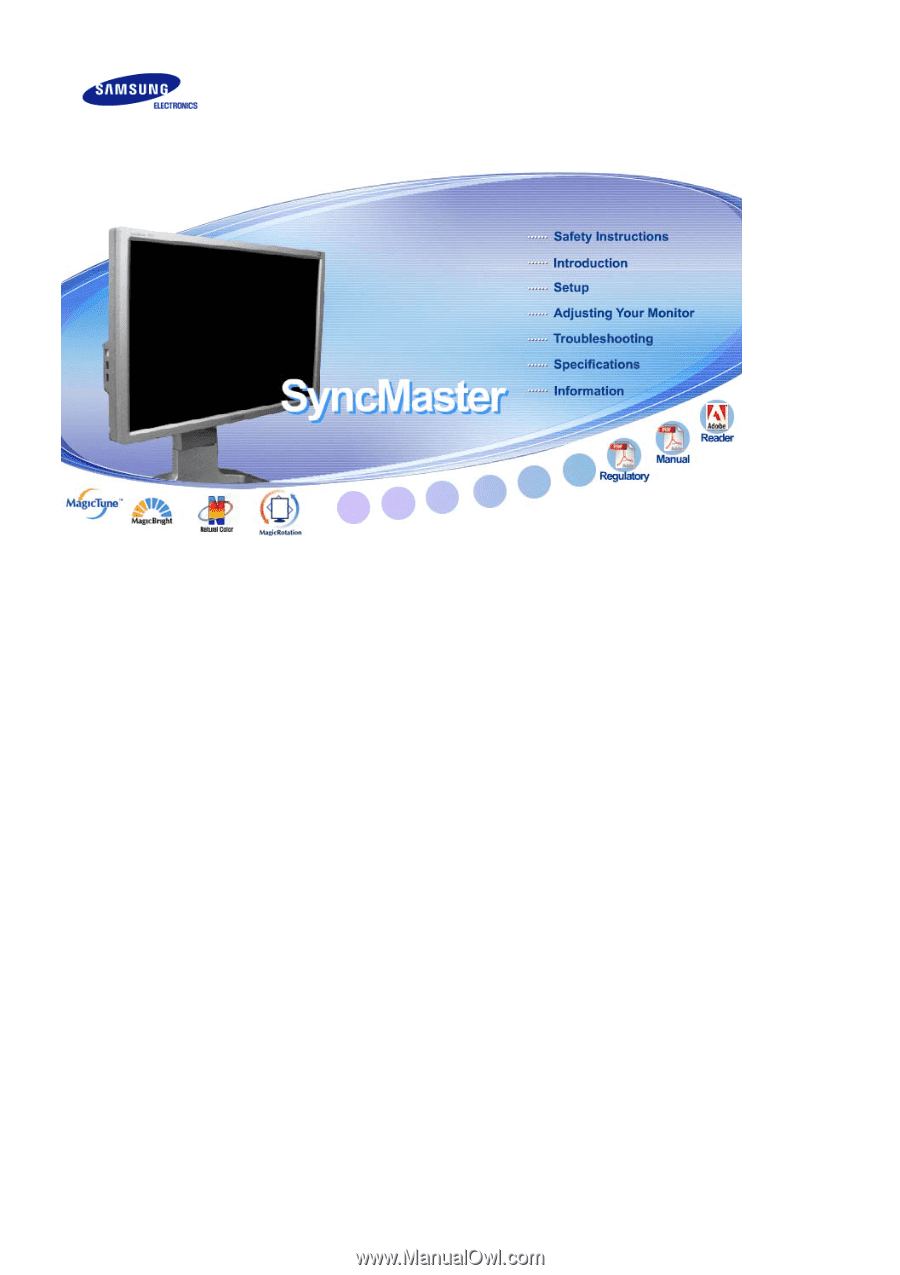
SyncMaster 244T