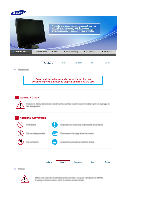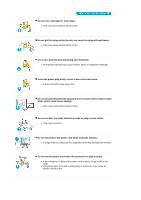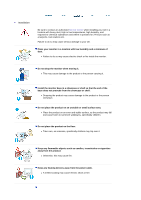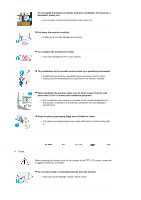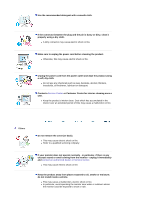Samsung 305T User Manual (ENGLISH)
Samsung 305T - SyncMaster - 30" LCD Monitor Manual
 |
UPC - 729507700151
View all Samsung 305T manuals
Add to My Manuals
Save this manual to your list of manuals |
Samsung 305T manual content summary:
- Samsung 305T | User Manual (ENGLISH) - Page 1
SyncMaster 305T - Samsung 305T | User Manual (ENGLISH) - Page 2
Notational Failure to follow directions noted by this symbol could result in bodily harm or damage to the equipment. Prohibited Do not disassemble Do not touch Important to read and understand at all times Disconnect the plug from the outlet Ground to prevent an electric shock Power When - Samsung 305T | User Manual (ENGLISH) - Page 3
Insert the power plug firmly so that it does not come loose. z A bad connection may cause fire. Do not excessively bend the plug and wire nor not disconnect the power cord while using the monitor. z A surge may be caused by the separation and may damage the monitor. Do not use the power cord when - Samsung 305T | User Manual (ENGLISH) - Page 4
Service Center when installing your set in a location with heavy dust, high or low temperatures, high humidity, and exposed to chemical substances and where it operates for 24 hours such as at airports, train stations etc. Failure to do so may cause serious damage to your set. Place your monitor - Samsung 305T | User Manual (ENGLISH) - Page 5
in the owner's manual. When installing the product, make sure to keep it away from the wall (more than 10 cm / 4 inches) for ventilation purposes if children play with it. Clean When cleaning the monitor case or the surface of the TFT-LCD screen, wipe with a slightly moistened, soft fabric. Do - Samsung 305T | User Manual (ENGLISH) - Page 6
does not operate normally - in particular, if there is any unusual sound or smell coming from the monitor - unplug it immediately and contact an authorized dealer or Service Center. z This may cause electric shock or fire. Keep the product away from places exposed to oil, smoke or moisture; do - Samsung 305T | User Manual (ENGLISH) - Page 7
cabinet. z Bad ventilation may cause a breakdown or fire. Do not place water containers, chemical products or small metal objects on the monitor. z This may cause a malfunction, electric shock or fire. z If a foreign substance enters the monitor, unplug the power cord and contact a Service Center - Samsung 305T | User Manual (ENGLISH) - Page 8
and frequency to the level appropriate for the model. z An inappropriate resolution may cause undesirable picture quality. 30 inch Wide (75 cm) - 2560 x 1600 Viewing the monitor continuously at a too close angle may result in damage to your eyesight. To ease eye strain, take at least a five - Samsung 305T | User Manual (ENGLISH) - Page 9
of about 45 ~ 50 cm between your eyes and the monitor screen. Look at the screen from slightly above it, and have the monitor directly in front of you. z Tilt the monitor upwards by 10 ~20 degrees. Adjust the monitor height so that the top of the monitor is slightly below eye level. z Adjust the - Samsung 305T | User Manual (ENGLISH) - Page 10
Please make sure the following items are included with your monitor. If any items are missing, contact your dealer. Contact a local dealer to buy optional items. Unpacking Manual Quick Setup Guide Cable Warranty Card (Not available in all locations) User's Guide - Samsung 305T | User Manual (ENGLISH) - Page 11
is getting dark. : The screen is getting bright. 2. Power button [ ] / Power indicator Turns the monitor on/off. / The blue light is on in its normal working condition and blinks when setting the adjustments of the monitor. See PowerSaver described in the manual for further information regarding - Samsung 305T | User Manual (ENGLISH) - Page 12
of the computer with the USB cable. DVI IN Connect the DVI-D (Dual link) Cable to the DVI IN port on the back of your monitor. z By using DVI-D (Dual link), you can expect twice faster speed and improved signal quality than those of DVI-D (single link). z It is strongly recommended - Samsung 305T | User Manual (ENGLISH) - Page 13
Stand Stopper Remove the fixing pin on the stand to lift the monitor up and down. See Connecting the Monitor for further information regarding cable connections. - Samsung 305T | User Manual (ENGLISH) - Page 14
You can use a USB device such as a mouse, keyboard, Memory Stick, or external hard disk drive by connecting them to the DOWN port of the monitor without connecting them to the PC. The USB port of the monitor supports High-Speed Certified USB 2.0. High speed Full speed Low speed - Samsung 305T | User Manual (ENGLISH) - Page 15
Power Consumption 480 Mbps 2.5W (Max., each port) 12 Mbps 2.5W (Max., each port) 1.5 Mbps 2.5W (Max., each port) Connect the UP port of the monitor and the USB port of the computer with the USB cable. To use DOWN port, you have to connect the UP (Upstream Cable) to the - Samsung 305T | User Manual (ENGLISH) - Page 16
a device to the DOWN port of the monitor, connect the device using a cable appropriate to the device. (For the purchase of the cable and external devices, ask the service center of the corresponding product.) z The company is not liable for problems or damages to an external device caused by - Samsung 305T | User Manual (ENGLISH) - Page 17
a wall, you should purchase the wall mounting kit that allows you to mount the monitor at least 10 cm away from the wall surface. Contact the nearest Samsung Service Center for more information. Samsung Electronics will not be responsible for damages caused by using a base other than those specified - Samsung 305T | User Manual (ENGLISH) - Page 18
if you can remedy any problems yourself. If you do need assistance, please call the phone number on the Information section or contact your dealer. Symptom No images on the screen. I cannot turn on the monitor. The screen shows strange colors or just black and white. The screen suddenly has become - Samsung 305T | User Manual (ENGLISH) - Page 19
screen colors have changed after changing the video card. I cannot use the 2560x1600 resolution with the monitor. (The maximum frequency per resolution may differ from product to product.) Have the Windows colors been set properly? Windows ME/2000/XP : Set the colors properly at the Control Panel - Samsung 305T | User Manual (ENGLISH) - Page 20
Name LCD Panel Size Display area Pixel Pitch SyncMaster 305T 30" inch Wide (75 cm) 641.28(H) x 400.8(V) 0.2505(H) x 0.2505(V) Synchronization Horizontal Vertical 49.3kHz, 98.7kHz +/- 2kHz 60Hz +/- 2Hz Display Color 8 bit color (16.7M) Resolution Optimum resolution Maximum resolution 2560x1600 - Samsung 305T | User Manual (ENGLISH) - Page 21
BLUE and WHITE color appear to be bright sometimes or some black pixels may be seen. This is not from bad quality and you can use it without any problelms. z For example, the number of TFT LCD sub pixels contained in this product are12,288,000. Note : Design and specifications are subject to change - Samsung 305T | User Manual (ENGLISH) - Page 22
may go blank while the power LED is on. Refer to the video card manual and adjust the screen as follows. Display Mode VESA, 1280 x 800 VESA, 2560 x 1600 Horizontal Frequency (kHz) 49.306 98.713 Vertical Frequency (Hz) 59.91 59.972 Pixel Clock (MHz) 71 268.5 Sync Polarity (H/V) +/+/- Horizontal - Samsung 305T | User Manual (ENGLISH) - Page 23
COLOMBIA COSTA RICA ECUADOR EL SALVADOR GUATEMALA JAMAICA PANAMA PUERTO RICO REP. DOMINICA TRINIDAD & TOBAGO Latin America 0800-333-3733 4004-0000 800-726-7864 (SAMSUNG) 01-8000112112 0-800-507-7267 1-800-10-7267 800-6225 1-800-299-0013 1-800-234-7267 800-7267 1-800-682-3180 1-800-751-2676 1-800 - Samsung 305T | User Manual (ENGLISH) - Page 24
0900 20 200 88 (€ 0,10/Min) 231 627 22 0 801 801 881 80 8 200 128 0818 717 100 0800-SAMSUNG (7267864) 902 10 11 30 08 585 367 87 1-800-SAMSUNG (7267864) 0870 SAMSUNG (7267864) ESTONIA LATVIA LITHUANIA KAZAKHSTAN RUSSIA UKRAINE UZBEKISTAN CIS 800-7267 800-7267 800-77777 8 800 080 1188 8-800-200 - Samsung 305T | User Manual (ENGLISH) - Page 25
.com/mea Terms Dot Pitch The image on a monitor is composed of red, green and blue dots. The closer the dots, the higher the resolution. The distance between two dots of the same color is called the 'Dot Pitch'. Unit : mm Vertical Frequency The screen must be redrawn several times per second in - Samsung 305T | User Manual (ENGLISH) - Page 26
of picture. You can have an uneven quality of picture in the screen if the best quality of picture is not provided in TFT-LCD. { Resolution: 2560 x 1600 { Vertical frequency (refresh rate) : 60 Hz 2. TFT LCD panels manufactured by using advanced semiconductor technology with precision of 1ppm (one - Samsung 305T | User Manual (ENGLISH) - Page 27
MÉXICO IMPORTADO POR: SAMSUNG ELECTRONICS MÉXICO. S.A. de C.V. Vía Lopez Portillo No. 6, Col. San Fco. Chilpan Tultitlán, Estado de México, C.P. 54940 Tel: 01-55-5747-5100 / 01-800-726-7864 EXPORTADO POR: Samsung Electronics CO.,LTD. 416, Mae tan-3dong, Yeongtong - gu, Suwon City, Gyeonggi-do - Samsung 305T | User Manual (ENGLISH) - Page 28
in use z Use a Screen saver if possible - Screen saver in one color or a moving image is recommended. z Set the Monitor to power off with the PC Display Properties Power Scheme. Suggestions for specific applications Ex) Airports, Transit Stations, Stock Markets, Banks, and Controlling Systems We - Samsung 305T | User Manual (ENGLISH) - Page 29
Ex) The best way to protect your monitor from Image retention is to set your PC or System to operate a Screen Saver program when you are not using it. Image retention may not occur when a LCD panel is operated under normal conditions. Normal conditions are defined as continuously changing video - Samsung 305T | User Manual (ENGLISH) - Page 30
Correct Disposal of This Product (Waste Electrical & Electronic Equipment) - Europe only (Applicable in the European Union and other European countries with separate collection systems) This marking shown on the product or its literature, indicates that it should not be disposed with other household
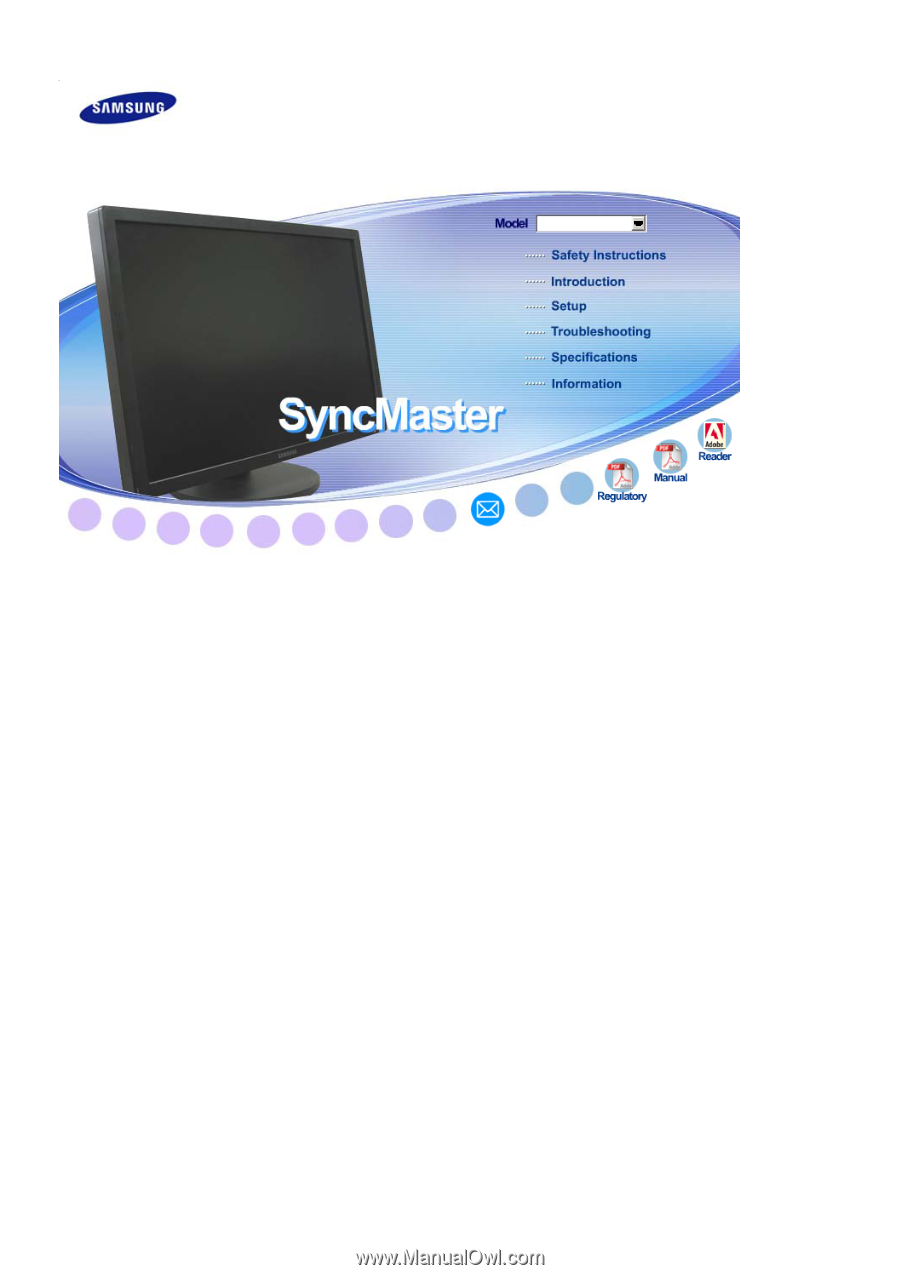
SyncMaster
305T