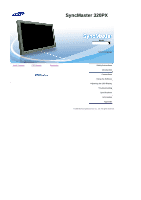Samsung 320PX User Manual
Samsung 320PX Manual
 |
View all Samsung 320PX manuals
Add to My Manuals
Save this manual to your list of manuals |
Samsung 320PX manual content summary:
- Samsung 320PX | User Manual - Page 1
SyncMaster 320PX Install Programs PDF Manuals Registration Model Select Language Safety Instructions Introduction Connections Using the Software Adjusting the LCD Display Troubleshooting Specifications Information Appendix © 2006 Samsung Electronics Co., Ltd. All rights reserved. - Samsung 320PX | User Manual - Page 2
Select Language Main Page Safety Instructions Notational Power Installation Clean Others Introduction Connections Using the Software Adjusting the LCD Display Troubleshooting Specifications Information Appendix Model SyncMaster 320PX The color and appearance of the product may vary depending on - Samsung 320PX | User Manual - Page 3
a dusty plug or connector may cause an electric shock or fire. Ins tall ati on Be sure to contact an authorized the Service Center, when installing your LCD Display in a location with heavy dust, high or low temperatures, high humidity, and exposed to chemical substances and where it operates for - Samsung 320PX | User Manual - Page 4
when moving it. z This may cause damage to the product or the person carrying it. Install the LCD Display base in a showcase or shelf so that the end of the base does not protrude from the showcase or shelf. z Dropping the product may - Samsung 320PX | User Manual - Page 5
result in injury. z Always use the mounting device specified in the owner's manual. When installing the product, make sure to keep it away from the if children play with it. Clean When cleaning the LCD Display case or the surface of the TFT -LCD screen, wipe with a slightly moistened, soft fabric - Samsung 320PX | User Manual - Page 6
thinners, insecticide, air freshener, lubricant or detergent. Contact the SAMSUNG customer care center or Customer Center for interior cleaning once a year electric shock or fire. z Refer to a qualified servicing company. If your LCD Display does not operate normally - in particular, if there is - Samsung 320PX | User Manual - Page 7
. z This may cause a malfunction, electric shock or fire. z If a foreign substance enters the LCD Display , unplug the power cord and contact the Service Center. Keep the product away from combustible chemical sprays or inflammable substances. z This may cause an explosion or fire. Never insert - Samsung 320PX | User Manual - Page 8
for the model. z An inappropriate resolution may cause undesirable picture quality. 32 inch (80 cm) - 1360 X 768 Viewing the LCD Display continuously at a too close angle may result in damage to your eyesight. To ease eye strain, take at least a five-minute break after every hour of using - Samsung 320PX | User Manual - Page 9
Place the product out of children's reach, as they could damage by hanging onto it. z A falling product may cause injury to the person or even fatality. When not using the product for an extended period of time, keep the product unplugged. z Otherwise, this may cause heat emission from the - Samsung 320PX | User Manual - Page 10
recycling center or to a store selling the same type of the battery or rechargeable battery. © 1995~2007 SAMSUNG. ALL Rights Reserved - Samsung 320PX | User Manual - Page 11
Instructions Introduction Package Contents Your LCD Display Machanical Layout Connections Using the Software Adjusting the LCD Display Troubleshooting Specifications Information Appendix Model SyncMaster 320PX Standing Type. Manuals LCD Display Quick Setup Guide Warranty Card User's Guide, MDC - Samsung 320PX | User Manual - Page 12
AAA X 2) Cover-Hole BNC to RCA Adaptor Jack Sold separately Semi Stand Wall Mount KIT Speaker Set DVI Cable Front BNC Cable Stand KIT Your LCD Display 1) MENU Opens the on-screen menu and exits from the menu or closes the adjustment menu. 2) Navigate buttons (Up-Down buttons) Moves from one - Samsung 320PX | User Manual - Page 13
. 9) Remote Control Sensor Aim the remote control towards this spot on the LCD Display. Note • See PowerSaver described in the manual for further information regarding power saving functions. For energy conservation, turn your LCD Display OFF when it is not needed or when leaving it unattended for - Samsung 320PX | User Manual - Page 14
Connection: connecting the P R, Y, PB ports 7) BNC/COMPONENT IN [R/PR, G/Y, B/P B, H, V] (BNC/Component Connection Terminal (Input)) 8) AV AUDIO IN [L -AUDIO-R] (LCD Display Audio Connection Terminal (Input)) 9) AV OUT [VIDEO] (VIDEO Connection Terminal): AV mode (Output) 10) AV IN [VIDEO] (VIDEO - Samsung 320PX | User Manual - Page 15
connected to loopout may differ depending on the cables, signal source etc. With cables where there is no degradation or signal source, up to ten LCD Displays can be connected. 17) Kensington Lock Note The Kensington lock is a device used to physically fix the system to something when using it in - Samsung 320PX | User Manual - Page 16
26. PIP 27. SOURCE 28. SWAP 29. SIZE 30. REW 31. STOP 32. PLAY/PAUSE 33. FF 1) ON / OFF Turns the LCD Display On/Off. 2) MAGICNET MagicNet Quick Launch Button. - This fuction does not work for this monitor. 3) MDC MDC Quick Launch Button. 4) LOCK Activates or deactivates all function keys - Samsung 320PX | User Manual - Page 17
text information services via teletext. the screen. AV / S-Video / Component : P.MODE The Monitor has four automatic picture settings that are preset at the factory. mode is displayed at the bottom centre of the screen. The LCD Display has a built-in high fidelity stereo amplifier. Then press - Samsung 320PX | User Manual - Page 18
S_Mode Default FM Stereo Mono Stereo SAP Mono Manual Change Mono ↔ Stereo Mono ↔ SAP Mono - This fuction does not work for this monitor. 26) PIP Every time you press the REW Rewind 31) STOP Stop 32) PLAY / PAUSE Play/Pause 33) FF Fast forward © 1995~2007 SAMSUNG. ALL Rights Reserved - Samsung 320PX | User Manual - Page 19
Mechanical Layout | Monitor Head | Stand | Speaker | Installation VESA Bracket | Wall Bracket Installation 1. Mechanical Layout 2. Monitor Head - Samsung 320PX | User Manual - Page 20
order. After your order is placed, installation professionals will visit you and install the bracket. z At least 2 persons are needed in order to move the LCD Monitor. z Samsung is not responsible for any product damage or any injury caused by installation at customer's discretion. Dimensions - Samsung 320PX | User Manual - Page 21
a technician for installing the wall bracket. z Samsung Electronics is not responsible for any damages to the Wood Screw: 7 EA F Anchor: 7 EA G Installation Guide How to assemble the Wall Mount Bracket 1 1. Mark the outlet. 2. Place the monitor faced down on a soft cloth or cushion on a table. - Samsung 320PX | User Manual - Page 22
3 1. Insert three Hangers of the set-bracket B into the grooves of the wall-bracket A. 2. Fix set-bracket B and wall-bracket A with screws D. Before installing the set on the wall, connect the cables to the set first. - Samsung 320PX | User Manual - Page 23
Select Language Main Page Safety Instructions Introduction Connections Installing the Stand KIT Connecting the LCD Display Using the Software Adjusting the LCD Display Troubleshooting Specifications Information Appendix Model SyncMaster 320PX The color and appearance of the product may vary - Samsung 320PX | User Manual - Page 24
adjusting the screen angle. The company is not responsible for any problem caused when using this stand. Under no circumstances use the product 1) A 'Cover-Protector' is used to protect the hole at the bottom of the LCD Display , where the stand is inserted. Be sure to remove the 'Cover-Protector' - Samsung 320PX | User Manual - Page 25
D-sub Port on the computer. 3) Connect the audio cable for your LCD Display to the audio port on the back of your computer. Note • Turn on both your computer and the LCD Display. Note • The DVI cable or BNC cable is optional. Contact a local Samsung Electronics Service Center to buy optional items. - Samsung 320PX | User Manual - Page 26
inserted. • Select Digital using the SOURCE button. Note • The monitor has DVI IN connection terminals to connect DVI input devices digital DVD for a connected VCR or Camcorder using the SOURCE button on the front of the LCD Display or on the remote control. • Then, start the VCR or Camcorders with - Samsung 320PX | User Manual - Page 27
the connection to a DVD player using the SOURCE button on the front of the LCD Display or on the remote control. • Then, start the DVD Player with cable is optional. For an explanation of Component video, consult your DVD manual. Connecting to a Camcorder 1) Locate the A/V output jacks on the - Samsung 320PX | User Manual - Page 28
the connection to a DTV Set Top Box using the SOURCE button on the front of the LCD Display or on the remote control. Note • For an explanation of Component video, see your Set Top Box owner's manual. Connecting Speakers Note • Fasten the SET and the speaker using the screws. * Mount the speaker - Samsung 320PX | User Manual - Page 29
. Connecting to an Audio System Note • Connect a set of audio cables between the AUX L, R jacks on the AUDIO SYSTEM and the AUDIO OUT [L-AUDIO-R] on LCD Display. © 1995~2007 SAMSUNG. ALL Rights Reserved - Samsung 320PX | User Manual - Page 30
and a display. Therefore, a serial cable should be connected between the serial port on a PC and the serial port on a display. Main Screen Click Start > Program > Samsung > MDC System to start the program. Select a set to see the volume of the selected set within the slider. - Samsung 320PX | User Manual - Page 31
Main Icons Remocon Safety Lock Port Selection Select Button Info Grid Display Selection Control Tools 1. Use the main icons to switch into each screen. 2. Allows you to enable or disable the remote control signal receiving function of the display unit. 3. Set the Safety Lock function. When setting - Samsung 320PX | User Manual - Page 32
than COM1 is used, COM1 through COM4 can be selected in the Port Selection Menu. 3. If the exact port name that is connected to the LCD Display using a serial cable is not selected, communication will be unavailable. 4. The selected port is stored in the program and used for the next program - Samsung 320PX | User Manual - Page 33
Info Grid shows some basic information necessary to Power Control. 1) (Power Status) 2) Input 3) Image Size 4) On Timer 5) Off Timer 2. Use the Select All button or Check Box to choose a display to control. Power Control allows controlling some of the functions of the selected display. 1) Power On/ - Samsung 320PX | User Manual - Page 34
- Turns the power of the selected display On/Off. 2) Volume - Controls the volume level of the selected display. It receives the volume value of the selected display from the sets and displays it in the slider. (When you cancel the selection or choose Select All, the value returns to the default - Samsung 320PX | User Manual - Page 35
Info Grid shows some basic information necessary to Input Source Control. 1) PC - Changes the Input Source of the selected display to PC. 2) BNC - Changes the Input Source of the selected display to BNC. 3) DVI - Changes the Input Source of the selected display to DVI. 4) TV - Changes the Input - Samsung 320PX | User Manual - Page 36
Info Grid shows some basic information necessary to Image Size Control. 1) ( Power Status) - Shows the power status of the current display. 2) Image Size - Shows the current Image Size of the display in use. 3) Input - Shows the current Input Source of the display in use. 4) Info Grid displays only - Samsung 320PX | User Manual - Page 37
Info Grid shows some basic information necessary to Image Size Control. 1) Click the Video Source tab to adjust Image Size for TV, AV, S-Video, Component. , DVI(HDCP). Click Select All or use Check Box to select a display to control. 2) Info Grid displays only the display having TV, AV, S-Video, - Samsung 320PX | User Manual - Page 38
Info Grid shows some basic information necessary to Time Control. 1) Current Time - Set the current time for the selected display (PC Time). - To change the current time, first change the PC Time. 2) On Time Setup - Set the Hour, Minute, AM/PM of On Time Setup, Status, Source, Volume of the selected - Samsung 320PX | User Manual - Page 39
MagicNet works only on MagicNet model. The Input source of TV works only on TV model. PIP Size can be controlled with turning on the LCD Display power. PIP PIP Source 1. Click PIP of the main icons and the PIP control screen appears. • PIP TV Mode - Samsung 320PX | User Manual - Page 40
• PIP S-Video Mode Info Grid shows some basic information necessary to PIP Source Control. 1) PIP Source - PIP Source can be controlled with turning on the LCD Display power. 2) PC - Changes the source of the PIP of the selected display to PC. 3) BNC - Changes the source of the PIP of the selected - Samsung 320PX | User Manual - Page 41
6) AV - Changes the source of the PIP of the selected display to AV. 7) S-Video - Changes the source of the PIP of the selected display to S-Video. 8) Component - Changes the source of the PIP of the selected display to Component. 9) Channel - Channel arrow appears when the PIP Source is TV. Note: - Samsung 320PX | User Manual - Page 42
- Adjusts Tint of the selected display. - Available only for NT. 7) Color Tone - Adjusts the Color Tone for the selected display. The Input source of MagicNet works only on MagicNet model. The Input source of TV works only on TV model. This feature is available only for the displays whose power - Samsung 320PX | User Manual - Page 43
This feature is available only for the displays whose power status is ON and if no selection is made, the factory default is displayed. Settings Audio 1. Click Settings of the main icons and the Settings Control screen appears. Info Grid shows some basic information necessary to Settings Control. - Samsung 320PX | User Manual - Page 44
1. Click Settings of the main icons and the Settings Control screen appears. Info Grid shows some basic information necessary to Settings Control. 1) Image Lock - Available only for PC, BNC. 2) Coarse - Adjusts Coarse of the selected display. 3) Fine - Adjusts Fine of the selected display. 4) - Samsung 320PX | User Manual - Page 45
you to adjust the backlight of the selected display regardless of the time. The Auto Lamp Control automatically turns off if you adjust using the Manual Lamp Control. The Maintenance Control feature is available only for the displays whose power status is ON. The Input source of MagicNet works only - Samsung 320PX | User Manual - Page 46
1) Safety Screen - Eliminates the afterimages that can result when the selected display stays in Pause mode for an extended period of time. You can set the repeat cycle timer by selecting the "Interval" by hour and "Second" by second. It can be set to Scroll, Pixel, Bar and Eraser by Screen Type. - Samsung 320PX | User Manual - Page 47
Screen divider. z Select a display from Display Selection. z The place will be set up by pressing a number in the selected mode. z The MDC program supplied by Samsung supports over 4*4. z 2*2 z 3*3 z 4*4 z 1*2 z 2*1 z 1*5 z 5*1 3) On / Off - Samsung 320PX | User Manual - Page 48
function is available only for the displays where the power status is ON. Troubleshooting 1. The display you wish to control does not appear on the Power Control functions. This program may malfunction due to problems in communication circuits or interference from electronic appliances nearby. - Samsung 320PX | User Manual - Page 49
4. Selected all sets using Select All: Returns to the Factory Default Value. - Samsung 320PX | User Manual - Page 50
Safety Instructions Introduction Connections Using the Software Adjusting the LCD Display Input Picture [PC / BNC /DVI Mode] Picture [AV / S-Video / Component / DVI-Video Mode] Sound Setup Multi Control Direct Functions Troubleshooting Specifications Information Appendix Model SyncMaster 320PX The - Samsung 320PX | User Manual - Page 51
PIP When external A/V devices such as VCRs or DVDs are connected to the LCD Display , PIP allows you to watch video from those devices in a small window super-imposed on the PC Video signal. (Off/On) Note • More than - Samsung 320PX | User Manual - Page 52
working with a mixture of images such as the text with graphics added. 3) Text Normal brightness For documentations or work involving a lot of by our engineers, the pre-configured values may not be comfortable for your eyes depending on your taste. If this is the case, Adjusts the brightness and - Samsung 320PX | User Manual - Page 53
1) Contrast Adjusts the Contrast. 2) Brightness Adjusts the Brightness. Note • By adjusting the picture using the Custom function, MagicBright will change to Custom mode. Color Tone [ME NU ENTER ENTER ENTER] The color tones can be changed. 1) Cool 2) Normal 3) Warm 4) Custom (Available in PC, BNC - Samsung 320PX | User Manual - Page 54
On or Off with the signal control. 2) Signal Control [ME NU ENTER ENTER ENTER ENTER ENTER] Adjusts the R Phase, G Phase, B Phase, Gain and Sharpness manually. Siz e [ME NU ENTER ENTER ENTER] The Size can be switched. 1) 16:9 2) 4:3 PIP Picture [ME NU ENTER ENTER ENTER ENTER ENTER ENTER - Samsung 320PX | User Manual - Page 55
Available Modes PC / BNC / DVI AV S-Video Component DVI -Video Mode [ME NU ENTER] → [ENTER ENTER] The LCD Display has four automatic picture settings ("Dynamic", "Standard", "Movie" and "Custom") that are preset at the factory. Dynamic, Standard, Movie, or Custom can be activated. 1) - Samsung 320PX | User Manual - Page 56
The color tones can be changed. The individual Color components are also user adjustable. 1) Cool 2 2) Cool 1 3) Normal 4) Warm1 5) Warm2 Siz e [ME NU ENTER ENTER ENTER] The Size can be switched. 1) 16:9 2) Zoom 1 3) Zoom 2 4) 4:3 [The ZOOM1, ZOOM2 are not available in 1080i (or over 720p) of DTV - Samsung 320PX | User Manual - Page 57
Available Modes PC / BNC / DVI AV S-Video Component DVI -Video Mode [ME NU ENTER] → [ENTER ENTER] The LCD Display has a built-in high fidelity stereo amplifier. 1) Standard Selects Standard for the standard factory settings. 2) Music Selects Music when watching music videos or concerts. 3) - Samsung 320PX | User Manual - Page 58
between broadcasters. 1) Off 2) On SRS TSXT [ME NU ENTER ENTER ENTER] SRS TSXT is a patented SRS technology that solves the problem of playing 5.1 multichannel content over two speakers. TruSurround delivers a compelling, virtual surround sound experience through any two-speaker playback system - Samsung 320PX | User Manual - Page 59
automatically. 4) Off Timer [ME NU ENTER ENTER ENTER ENT ER] Turns the LCD Display off automatically at a preset time. Note • When selecting Yes for the On Timer or Off Timer when the Clock is not set up, a guiding message pops up: "Set the clock first.". Menu Transparency [ME NU ENTER ENTER - Samsung 320PX | User Manual - Page 60
The picture parameters are replaced with the factory default values. 1) On 2) Off Video Wall A Video Wall is a set of video screens connected together, so that each screen shows a part of the whole picture or where the same picture is repeated on each screen. When the Video Wall is on, you can - Samsung 320PX | User Manual - Page 61
- 1~10 Hour 3) Second [ME NU ENTER ENTER ENTER ENTER] Determines the time period to run the Screen Scroll operation. (1~5 Second) By default, the time is set to 5 seconds. - Type-Scroll : 1~5 Second - Type-Pixel, Bar, Eraser : 10~50 Second 4) Type [ME NU ENTER ENTER ENTER ENTER] You can - Samsung 320PX | User Manual - Page 62
Multi Control Available Modes PC / BNC / DVI AV S-Video Component DVI -Video Multi Control Assigns an individual ID to the SET. 1) ID Setup [ME NU ENTER ENTER] → [ENTER] → [0~9] Assigns distinctive IDs to the SET. 2) ID Input [ME NU ENTER ENTER] → [ENTER] → [0~9] Use to select the transmitter - Samsung 320PX | User Manual - Page 63
• When setting the Lock function, you can only operate the power and lock buttons on the remote control and set. The preset password on the LCD Display is "0000". Note • Resetting the password for the function key lock. Press INFO → EXIT → MUTE. The password will be reset to '0000'. The remote - Samsung 320PX | User Manual - Page 64
Instructions Introduction Connections Using the Software Adjusting the LCD Display Troubleshooting Self-Test Feature Check Check List Q& A Specifications Information Appendix Model SyncMaster 320PX see the black screen because the LCD Display does not support over 85Hz. Note • - Samsung 320PX | User Manual - Page 65
with the computer or the video card, this can cause the LCD Display to become blank, have poor coloring, become noisy, and video mode not supported, etc. In this case, first check the source of the problem, and then contact a Service Center or your dealer. 1) Check if the power cord and the video - Samsung 320PX | User Manual - Page 66
a Computer) Problems related to the Screen Note • Problems related to the LCD Display screen and their solutions are listed. Problems The screen is falls in the range supported by the LCD Display. If not, reset them referring to the current Information under the LCD Display menu and Preset Timing - Samsung 320PX | User Manual - Page 67
Problems No sound. The sound level is too low. The sound is too high or too low. Solutions z Ensure that the audio cable is firmly connected to both the audio-in port on your LCD card support can vary, depending on the version of the driver used. (Refer to the computer or the video card manual for - Samsung 320PX | User Manual - Page 68
Instructions Introduction Connections Using the Software Adjusting the Monitor Troubleshooting Specifications General PowerSaver Preset Timing Modes Information Appendix Select Language Main Page Model SyncMaster 320PX General Model Name SyncMaster 320PX LCD Panel Size 32 " Diagonal (80 cm - Samsung 320PX | User Manual - Page 69
black pixels may be seen. This is not from bad quality and you can use it without any problelms. • For example, the number of TFT LCD button) Power off Black 0 W (Power Switch) This monitor is EPA ENERGY LED is on. Refer to the video card manual and Adjusts the screen as follows. Display Mode MAC - Samsung 320PX | User Manual - Page 70
second to display an image to the user. The frequency of this repetition is called the Vertical Frequency or Refresh Rate. Unit: Hz © 1995~2007 SAMSUNG. ALL Rights Reserved - Samsung 320PX | User Manual - Page 71
Select Language Main Page Safety Instructions Introduction Connections Using the Software Adjusting the LCD Display Troubleshooting Specifications Information For Better Display PRODUCT INFORMATION (Image Retention Free) Appendix Model SyncMaster 320PX The color and appearance of the product may - Samsung 320PX | User Manual - Page 72
use z Turn the power off for 2 hours after 12 hours in use z Set the Monitor to power off with the PC Display Properties Power Scheme. z Use a Screen saver if Image retention easily. Avoid: Colors with big difference in luminance (Black & White, Grey) Change the characters color periodically z Use - Samsung 320PX | User Manual - Page 73
monitor from Image retention is to turn Power off, or set your PC, or System to operate a Screen Saver program when you are not using it. Also Warranty service will be limited based on instruction guide Symptom: Dot with Black Color move up and down. - Select method . Instruction Guide : OSD Menu -> - Samsung 320PX | User Manual - Page 74
Instruction Guide : OSD Menu -> Set Up -> Safety Screen -> Bar . Time Interval : 1 ~ 10 hours ( Recommend : 1 ) . Time Period : 10 ~ 50 second ( Recommend : 50 ) Note • ( Please check CD's User Guide with erasing the display - Select method . Instruction Guide : OSD Menu -> Set Up -> Safety Screen - Samsung 320PX | User Manual - Page 75
Select Language Main Page Model Safety Instructions Introduction Connections Using the Software Adjusting the LCD Display Troubleshooting Specifications Information Appendix Contact SAMSUNG WORLDWIDE Terms Correct Disposal Authority The color and appearance of the product may vary depending on - Samsung 320PX | User Manual - Page 76
OF IRELAND SLOVAKIA SPAIN SWEDEN SWITZERLAND U.K 38 322 887 09 693 79 554 08 25 3260 (€ 0,15/min) 01805-121213 ( € 0,14/Min) 06-80-SAMSUNG (7267864) 800 SAMSUNG (7267864) 02 261 03 710 0900 20 200 88 (€ 0,10/Min) 231 627 22 0 801 801 881 80 8 200 128 0818 717 100 0800 - Samsung 320PX | User Manual - Page 77
U.A.E Middle East & Africa 0860 7267864 (SAMSUNG) 800SAMSUNG (7267864) 8000-4726 http://www.samsung.com/za http://www.samsung.com/mea Terms Sync Signal Sync (Synchronized) Signals refer to the standard signals that are required to display desired colors on the LCD Display. They are divided into - Samsung 320PX | User Manual - Page 78
product names mentioned herein may be the trademarks or registered trademarks of their respective owners. IMP ORTADO POR: EXPORTADO POR: MÉXICO SAMSUNG ELECTRONICS MÉXICO. S.A. de C.V. Vía Lopez Portillo No. 6, Col. San Fco. Chilpan Tultitlán, Estado de México, C.P. 54940 Tel: 01-55-5747-5100 / 01

Install Programs
PDF Manuals
Registration
Safety Instructions
Introduction
Connections
Using the Software
Adjusting the LCD Display
Troubleshooting
Specifications
Information
Appendix
© 2006 Samsung Electronics Co., Ltd. All rights reserved.
Model
Select Language
SyncMaster 320PX