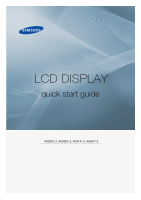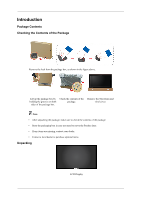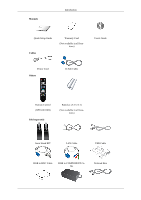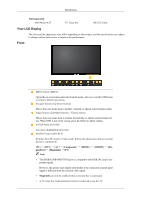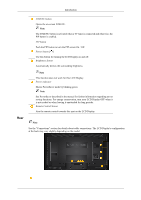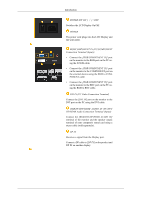Samsung 400MX Quick Start Guide
Samsung 400MX - SyncMaster - 40" LCD Flat Panel Display Manual
 |
UPC - 729507804552
View all Samsung 400MX manuals
Add to My Manuals
Save this manual to your list of manuals |
Samsung 400MX manual content summary:
- Samsung 400MX | Quick Start Guide - Page 1
LCD DISPLAY quick start guide 400MX-3, 460MX-3, 400FP-3, 460FP-3 ii - Samsung 400MX | Quick Start Guide - Page 2
in case you need to move the Product later. • If any items are missing, contact your dealer. • Contact a local dealer to purchase optional items. Unpacking LCD Display - Samsung 400MX | Quick Start Guide - Page 3
Manuals Introduction Quick Setup Guide Cables Warranty Card (Not available in all locations) User's Guide Power Cord Others D-Sub Cable Remote Control (BP59-00138B) Sold separately Batteries (AAA X 2) (Not available in all locations) Semi Stand KIT LAN Cable USB Cable RGB to BNC Cable - Samsung 400MX | Quick Start Guide - Page 4
Cable Your LCD Display The color and the appearance may differ depending on the product, and the specifications are subject to change without prior notice to improve the performance. Front MENU button [MENU] Opens the on-screen menu and exits from the menu. Also use - Samsung 400MX | Quick Start Guide - Page 5
the PIP screen On / Off. Power button [ ] Use this button for turning the LCD Display on and off. Brightness Sensor Automatically detects the surrounding described in the manual for further information regarding power saving functions. For energy conservation, turn your LCD Display OFF when - Samsung 400MX | Quick Start Guide - Page 6
power cord plugs into the LCD Display and the wall outlet. RGB/COMPONENT IN (PC/COMPONENT Connection Terminal (Input)) • Connect the [RGB/COMPONENT IN] port on the monitor to the RGB port on the PC using the D-SUB cable. • Connect the [RGB/COMPONENT IN] port on the monitor to the COMPONENT port on - Samsung 400MX | Quick Start Guide - Page 7
IN 2 (MAGICINFO) • Connect the [HDMI IN 2 (MAGICINFO)] terminal at the back of your LCD Display to the HDMI terminal of your digital output device using a HDMI cable. • Up to HDMI 1.3 can be supported. Note To use MagicInfo, the network box specified separately by Samsung must be installed inside - Samsung 400MX | Quick Start Guide - Page 8
on how to purchase and install a network box, contact Samsung Electronics. RJ 45 MDC (MDC PORT) MDC(Multiple Display use it in public locations. Since the shape and usage of the locking device may differ depending on the model and the manufacturer, for more information, refer to the User Manual - Samsung 400MX | Quick Start Guide - Page 9
These are general instructions. For exact in- structions, see the User Manual supplied with service Center. Connecting a Network Box (sold separately) RGB OUT MagicInfo video output port MAGICINFO OUT This is the output terminal for the video, audio, and control signals of MagicInfo. It can be used - Samsung 400MX | Quick Start Guide - Page 10
[POWER] terminal of the product and the [POWER] terminal of the monitor using a power extension cable. POWER Connects to a mains socket via the device operating near the LCD Display , causing a malfunction due to interference with the frequency. POWER OFF Number Buttons DEL / GUIDE button + VOL - - Samsung 400MX | Quick Start Guide - Page 11
button Turns the product On/Off. Turns the product Off. Used to enter the password during the OSD adjustment or to use MagicInfo. Press to change the channel. The "-" button is used to select Digital channels. Electronic Program Guide (EPG) display. + VOL SOURCE D.MENU TOOLS Up-Down Left-Right - Samsung 400MX | Quick Start Guide - Page 12
services via teletext. - Teletext Buttons MTS/DUAL ENTER/PRE-CH MUTE CH/P TV MENU Note This function does not work for this LCD Display Manual Change Mono DUAL- STEREO/MONO, DUAL l / DUAL ll and MONO/NICAM MONO/NICAM STEREO can be operated depending on the broadcasting type by using the - Samsung 400MX | Quick Start Guide - Page 13
RETURN EXIT MagicInfo Introduction Returns to the previous menu. Exits from the menu screen. MagicInfo Quick Launch Button. Note Enabled when a Network box is connected. - Samsung 400MX | Quick Start Guide - Page 14
specifications are subject to change without prior notice to improve the performance. There are several ways to connect the computer to the monitor. Choose one from the following options. Using on the back of your LCD Display and the 15 pin D-sub Port on the computer. Using the DVI (Digital) - Samsung 400MX | Quick Start Guide - Page 15
connection using step ( ). Connect the Audio cable for your LCD Display to the AUDIO port on the back of the LCD Display. Connect the power cord for your LCD Display to the POWER port on the back of the LCD Display. Turn on the power switch. Note Contact a local SAMSUNG Electronics Service Center - Samsung 400MX | Quick Start Guide - Page 16
on the side or back of the camcorder. Connect a video cable between the VIDEO OUTPUT jack on the camcorder and the [AV IN] on the LCD Display . 2. Connect a set of audio cables between the AUDIO OUTPUT jacks on the camcorder and the [AV /COMPONENT AUDIO IN [L-AUDIO-R]] on the - Samsung 400MX | Quick Start Guide - Page 17
included with a Camcorder. (If not, check your local electronics store.) If your camcorder is stereo, you need to connect a set of two cables. Connecting Using a HDMI Cable 1. Connect an HDMI cable to [HDMI IN 2 (MAGICINFO)] or [HDMI IN 1] on the product and the HDMI output port on a digital device - Samsung 400MX | Quick Start Guide - Page 18
Connections Connecting Using a DVI to HDMI Cable Connect a DVI-HDMI cable to [HDMI IN 2 (MAGICINFO output device, and connect the opposite jack to the [RGB/DVI/DP/HDMI AUDIO IN] terminal of the LCD Display. 3. Press SOURCE on the product or remote control and select "HDMI1 / HDMI2" Connecting a DVD - Samsung 400MX | Quick Start Guide - Page 19
cable is optional. • For an explanation of Component video, consult your DVD manual. Connecting a DTV Set Top (Cable/Satellite) Box Connect a RGB to Component set of audio cables between the [AV/COMPONENT AUDIO IN [LAUDIO-R]] on the LCD Display and the AUDIO OUT jacks on the Set Top Box. Note • Press - Samsung 400MX | Quick Start Guide - Page 20
the AUX L, R jacks on the AUDIO SYSTEM and [AUDIO OUT] on LCD Display. Connecting a Network Box (sold separately) Note • Network boxes are sold more information on how to purchase and install a network box, contact Samsung Electronics. Connecting the Power Connect the [POWER] terminal of the product - Samsung 400MX | Quick Start Guide - Page 21
Connections Connecting to MAGICINFO OUT Connect the [MAGICINFO OUT] terminal of the network box and the [HDMI IN 2 (MAGICINFO)] terminal of the monitor using the HDMI cable. Connecting a LAN Cable Connect the LAN cable between the [LAN] port on the product and the [LAN] port on your PC. - Samsung 400MX | Quick Start Guide - Page 22
Connecting a USB devices Connections You can connect USB devices such as a mouse or keyboard. - Samsung 400MX | Quick Start Guide - Page 23
Troubleshooting Self-Test Feature Check Note Check the following items yourself before calling for assistance. Contact a Service Center for problems that you cannot solve by yourself. Self-Test Feature Check 1. Turn off both your computer and the LCD Display. 2. Unplug the video cable from the back - Samsung 400MX | Quick Start Guide - Page 24
user is responsible for any damage caused by using these substances. Symptoms and recommended Actions Note A LCD Display recreates visual signals received from the computer. Therefore, if there is a problem Troubleshooting section. Problems related to the Installation Note Problems related to the LCD - Samsung 400MX | Quick Start Guide - Page 25
Troubleshooting A: Check if the signal cable between the computer and the LCD Display is securely connected. (Refer to Connecting a Computer) Problems related to the Screen Note Problems related to the LCD Display screen and their solutions are listed. Q: The screen is blank and the power indicator - Samsung 400MX | Quick Start Guide - Page 26
Troubleshooting A: Adjust the Color Control option in the OSD adjustment menu. Q: blinks every 0.5 or 1 seconds. A: The LCD Display is using its power management system. Press any key on the keyboard. Problems related to Audio Note Problems related to audio signals and their solutions are listed - Samsung 400MX | Quick Start Guide - Page 27
Troubleshooting Q & A Q: How can I change the frequency? A: The frequency can be changed by reconfiguring the video card. Note That video card support can vary, depending on the version of the driver used. (Refer to the computer or the video card manual for details.) Q: How can I adjust the

±±
LCD
DISPLAY
quick start guide
400MX-3, 460MX-3, 400FP-3, 460FP-3