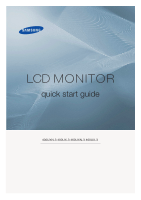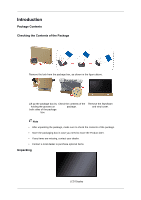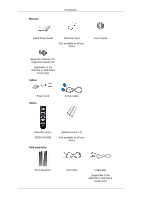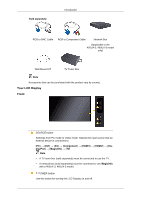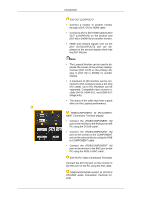Samsung 400UX Quick Start Guide
Samsung 400UX - SyncMaster - 40" LCD Flat Panel Display Manual
 |
UPC - 729507804750
View all Samsung 400UX manuals
Add to My Manuals
Save this manual to your list of manuals |
Samsung 400UX manual content summary:
- Samsung 400UX | Quick Start Guide - Page 1
LCD MONITOR quick start guide 400UXN-3 400UX-3 460UXN-3 460UX-3 ii - Samsung 400UX | Quick Start Guide - Page 2
in case you need to move the Product later. • If any items are missing, contact your dealer. • Contact a local dealer to purchase optional items. Unpacking LCD Display - Samsung 400UX | Quick Start Guide - Page 3
Introduction Quick Setup Guide Warranty Card (Not available in all locations) User's Guide MagicInfo Software CD, MagicInfo Manual CD (Applicable to the 400UXN-3, 460UXN-3 model only) Cables Power Cord Others D-Sub Cable Remote Control (BP59-00138B) Sold separately Batteries (AAA X 2) (Not - Samsung 400UX | Quick Start Guide - Page 4
Component Cable Network Box (Applicable to the 400UX-3, 460UX-3 model only) Wall Mount KIT TV Tuner Box Note Accessories that can be purchased with the product vary by country. Your LCD Display Front SOURCE button Switches from PC mode to Video mode. Selects the input source that an external - Samsung 400UX | Quick Start Guide - Page 5
described in the manual for further information regarding power saving functions. For energy conservation, turn your LCD Display OFF when it ON [ │ ] / OFF Switches the LCD Display On/Off. POWER The power cord plugs into the LCD Display and the wall outlet. IR OUT/IN Receives a signal from - Samsung 400UX | Quick Start Guide - Page 6
to DVI-Loopout (using a 2m-long DVI cable). Up to HD resolution can be supported. Compatible input sources include DVI IN, HDMI IN 1, and HDMI IN 2 (MagicInfo). • port on the PC using the RGB to BNC cable. DVI IN (PC Video Connection Terminal) Connect the [DVI IN] port on the monitor to the - Samsung 400UX | Quick Start Guide - Page 7
VIDEO cable. AUDIO OUT Connect a headphone or an External speaker. DC OUT Make sure to use connecting [DC OUT] terminal to the authorized TV-Tuner Box [SBB_DTC/ZA back of your LCD Display to the HDMI terminal of your digital output device using a HDMI cable. • Up to HDMI 1.3 can be supported. Note • - Samsung 400UX | Quick Start Guide - Page 8
(MAGICINFO)] terminal at the back of your LCD Display to the HDMI terminal of your digital output device using a HDMI cable. • Up to HDMI 1.3 can be supported. Note The MAGICINFO OUT port must be RGB OUT MagicInfo video output port Note Applicable to the 400UXN-3, 460UXN-3 model only. MAGICINFO OUT - Samsung 400UX | Quick Start Guide - Page 9
or network access in MagicInfo mode. Note Applicable to the 400UXN-3, 460UXN-3 model only. USB (USB Connection Terminal) Keyboard / Mouse, the model and the manufacturer, for more information, refer to the User Manual supplied with the locking device for more information. Note You must - Samsung 400UX | Quick Start Guide - Page 10
instructions. For exact instructions, see the User Manual supplied with the locking device. • You can purchase the locking device from an electronics store, an online shop, or our service LCD Display , causing a malfunction due to interference with the frequency. POWER OFF Number Buttons DEL / GUIDE - Samsung 400UX | Quick Start Guide - Page 11
GUIDE Guide (EPG) display. - This function does not work for this LCD LCD Display at the time. DTV menu display - This function does not work for this LCD Display. Use to quickly select frequently used functions. - This function does not work for this LCD written information services via teletext. - Samsung 400UX | Quick Start Guide - Page 12
menu. Returns to the previous menu. Exits from the menu screen. MagicInfo Quick Launch Button. Note This button is disabled for products that do not support MagicInfo. - Samsung 400UX | Quick Start Guide - Page 13
to the monitor. Choose one from the following options. Using the D-sub (Analog) connector on the video card. • Connect the D-sub to the 15-pin, [RGB/COMPONENT IN] port on the back of your LCD Display and the 15 pin D-sub Port on the computer. Using the DVI (Digital) connector on the - Samsung 400UX | Quick Start Guide - Page 14
normal picture and audio from the PC, HDMI2 (only with a 400UX-3, 460UX-3 model) or HDMI1 must be selected before PC is LCD Display. Connect the power cord for your LCD Display to the Power port on the back of the LCD Display. Turn on the power switch. Note Contact a local SAMSUNG Electronics Service - Samsung 400UX | Quick Start Guide - Page 15
support HDCP. Connecting AV Devices 1. Connect an audio cable to [AV/COMPONENT AUDIO IN [R-AUDIO-L]] on the product and the audio port on an external device such as a VCR or DVD player. 2. Connect a video connected to the LCD Display. For detailed information on connecting AV input devices, refer to - Samsung 400UX | Quick Start Guide - Page 16
AV output jacks on the camcorder. They are usually found on the side or back of the camcorder. Connect a video cable between the VIDEO OUTPUT jack on the camcorder and the [AV IN] on the LCD Display . 2. Connect a set of audio cables between the AUDIO OUTPUT jacks on the camcorder and the [AV - Samsung 400UX | Quick Start Guide - Page 17
output port on a digital device. 2. Press SOURCE on the product or remote control and select "HDMI1 / HDMI2(only with a 400UX-3, 460UX-3 model)" Note In HDMI mode, only PCM format audio is supported. Connecting Using a DVI to HDMI Cable Connect a DVI-HDMI cable to [HDMI IN 2 (MAGICINFO)] (only with - Samsung 400UX | Quick Start Guide - Page 18
LCD Display. 3. Press SOURCE on the product or remote control and select "HDMI1 / HDMI2(only with a 400UX -3, 460UX-3 model)" Connecting a DVD Player Connect a RGB to Component cable between the [RGB/COMPONENT IN] port on the LCD AUDIO IN [R-AUDIO-L]] on the LCD Display and the AUDIO OUT jacks - Samsung 400UX | Quick Start Guide - Page 19
of audio cables between the [AV/COMPONENT AUDIO IN [R-AUDIO-L]] on the LCD Display and the AUDIO OUT jacks on the Set Top Box. Note • control and select "Component". • For an explanation of Component video, see your Set Top Box owner's manual. Connecting to an Audio System 1. Connect a set of audio - Samsung 400UX | Quick Start Guide - Page 20
Connections 1. Connect the LAN cable between the [LAN] port on the product and the [LAN] port on your PC. Note Applicable to the 400UXN-3, 460UXN-3 model only. Connecting a USB devices 1. You can connect USB devices such as a mouse or keyboard. Note Applicable to the 400UXN-3, 460UXN-3 model only. - Samsung 400UX | Quick Start Guide - Page 21
Troubleshooting Self-Test Feature Check Note Check the following items yourself before calling for assistance. Contact a Service Center for problems that you cannot solve by yourself. Self-Test Feature Check 1. Turn off both your computer and the LCD Display. 2. Unplug the video cable from the back - Samsung 400UX | Quick Start Guide - Page 22
from the computer. Therefore, if there is a problem with the computer or the video card, this can cause the LCD Display to become blank, have poor coloring, become noisy, etc. In this case, first check the source of the problem, and then contact a Service Center or your dealer. 1. Check if the - Samsung 400UX | Quick Start Guide - Page 23
images are shown in the picture. A: Check if the resolution and frequency set for the computer video card falls in the range supported by the LCD Display. If not, reset them referring to the current Information under the LCD Display menu and Preset Timing Modes. Q: The image is too light or too dark - Samsung 400UX | Quick Start Guide - Page 24
Troubleshooting Q: The screen color is inconsistent. A: Adjust color using Custom under OSD blinks every 0.5 or 1 seconds. A: The LCD Display is using its power management system. Press any key on the key- board. Problems related to Audio Note Problems related to audio signals and their solutions are - Samsung 400UX | Quick Start Guide - Page 25
the video card. Note That video card support can vary, depending on the version of the driver used. (Refer to the computer or the video card manual to the Windows / Computer Manual). Q: How can I clean the outer case/LCD Panel? A: Disconnect the power cord and then clean the LCD Display with a soft

±±
LCD MONITOR
quick start guide
400UXN-3 400UX-3 460UXN-3 460UX-3