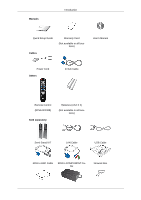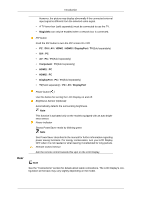Samsung 460DX Quick Start Guide
Samsung 460DX - SyncMaster - 46" LCD Flat Panel Display Manual
 |
UPC - 729507802534
View all Samsung 460DX manuals
Add to My Manuals
Save this manual to your list of manuals |
Samsung 460DX manual content summary:
- Samsung 460DX | Quick Start Guide - Page 1
LCD DISPLAY quick start guide 400DX-3,460DX-3 ii - Samsung 460DX | Quick Start Guide - Page 2
and vinyl cover. Note • After unpacking the package, make sure to check the contents of the package. • Store the packaging box in case you need to move the Product later. • If any items are missing, contact your dealer. • Contact a local dealer to purchase optional items. Unpacking LCD Display - Samsung 460DX | Quick Start Guide - Page 3
Guide Cables Warranty Card (Not available in all locations) User's Manual Power Cord Others D-Sub Cable Remote Control (BP59-00138B) Sold separately Batteries (AAA X 2) (Not available in all locations) Semi Stand KIT LAN Cable USB Cable RGB to BNC Cable RGB to COMPONENT Cable Network Box - Samsung 460DX | Quick Start Guide - Page 4
Mount KIT Introduction TV Tuner Box HDMI-DVI Cable Your LCD Display Front HDMI Cable MENU button [MENU] Opens the on-screen menu and exits another horizontally or adjusts selected menu values. When OSD is not on the screen, press the button to adjust volume. ENTER button [ENTER] Activates a - Samsung 460DX | Quick Start Guide - Page 5
may display abnormally if the connected external input signal is different from the selected video signal. • A TV tuner box (sold separately) must be connected to use the TV. • MagicInfo can only be enabled when a network box is connected. PIP button Push the PIP button to turn the PIP screen On - Samsung 460DX | Quick Start Guide - Page 6
has the [DVI IN] port. Note • The Loopout function can be used to du- plicate the screen of the primary display. Connect [DVI OUT] on the primary display to [DVI IN] or [HDMI] on another display. • A maximum of 100 monitors can be connected to DVI-Loopout (using a 2m-long DVI cable). Up to Full HD - Samsung 460DX | Quick Start Guide - Page 7
Connection Terminal (Input)) Connect the [RGB/DVI/DP/HDMI AUDIO IN] terminal of the monitor and the speaker output terminal of your computer's sound card using a stereo cable (sold separately). DP IN Receives a signal from the Display port. Connect a DP cable to [DP IN] on the product and DP IN on - Samsung 460DX | Quick Start Guide - Page 8
the back of your LCD Display to the HDMI terminal of your digital output device using a HDMI cable. • Up to HDMI 1.3 can be supported. Note • A normal external device (DVD player or camcorder, etc.) or a TV tuner box can be connected to the [HDMI IN 1] terminal. • To use a TV tuner box, make sure to - Samsung 460DX | Quick Start Guide - Page 9
MDC as the MDC Connection. RS232C OUT/IN (RS232C Serial PORT) MDC(Multiple Display Control) Program Port Connect a serial cable (cross type) to [RS232C] on model and the manufacturer, for more information, refer to the User Manual supplied with the locking device for more information. Note You must - Samsung 460DX | Quick Start Guide - Page 10
display. 4. Lock the lock ( ). Note • These are general instructions. For exact instructions, see the User Manual supplied with the locking device. • You can purchase the locking device from an electronics store, an online shop, or our service center. Connecting a Network Box a Network Box (sold - Samsung 460DX | Quick Start Guide - Page 11
power switches of both of the monitor and the network box must be turned on for the network box to operate normally. Remote Control Note The performance of the remote control may be affected by a TV or other electronic device operating near the LCD Display , causing a malfunction due to interference - Samsung 460DX | Quick Start Guide - Page 12
the SOURCE is only allowed for external devices that are connected to the LCD Display at the time. Turns the TV menu screen in TV mode on or off. - This button can only be used in TV mode while a TV tuner box (sold separately) is connected. Use to quickly select frequently used functions. - This - Samsung 460DX | Quick Start Guide - Page 13
. This button is used to return to the immediately previous channel. - This is activated when a TV tuner box is installed. Pauses (mutes) the audio output temporarily. This is displayed on the lower left corner of the screen. The audio comes back on if MUTE or - VOL + is pressed in the Mute mode - Samsung 460DX | Quick Start Guide - Page 14
the computer to the monitor. Choose one from the following options. Using the D-sub (Analog) connector on the video card. • Connect the D-sub to the 15-pin, [RGB/COMPONENT IN] port on the back of your LCD Display and the 15 pin D-sub Port on the computer. Using the DVI (Digital) connector on the - Samsung 460DX | Quick Start Guide - Page 15
the Audio cable for your LCD Display to the AUDIO port on the back of the LCD Display. Connect the power cord for your LCD Display to the POWER port on the back of the LCD Display. Turn on the power switch. Note Contact a local SAMSUNG Electronics Service Center to buy optional items. Connecting - Samsung 460DX | Quick Start Guide - Page 16
cable. Connect between the [AUDIO OUT] port on the LCD Display and the audio input port on another monitor using a stereo cable. Note • Select DVI Mode as an input source for the external monitor connected to [DVI OUT]. • DVI OUT does not support HDCP. Connecting AV Devices 1. Connect an audio cable - Samsung 460DX | Quick Start Guide - Page 17
COMPONENT AUDIO IN [R-AUDIO-L]] on the LCD Display . 3. Press SOURCE on the product or remote control and select "AV". 4. Then, start the Camcorders with a tape inserted. Note The audio-video cables shown here are usually included with a Camcorder. (If not, check - Samsung 460DX | Quick Start Guide - Page 18
[HDMI IN 1] and the DVI output port on the digital device. Connect the red and white jacks of an RCA to stereo (for PC) cable to the same colored audio output terminals of the digital output device, and connect the opposite jack to the [RGB/DVI/DP/HDMI AUDIO IN] terminal of the LCD Display. - Samsung 460DX | Quick Start Guide - Page 19
DVD Player Connect a RGB to Component cable between the [RGB/COMPONENT IN] port on the LCD Display and the PR, Y, PB jacks on the DVD player. Connect a set of audio cables between the . • For an explanation of Component video, consult your DVD manual. Connecting a DTV Set Top (Cable/Satellite) Box - Samsung 460DX | Quick Start Guide - Page 20
of Component video, see your Set Top Box owner's manual. Connecting to an Audio System 1. Connect a set of audio cables between the AUX L, R jacks on the AUDIO SYSTEM and [AUDIO OUT] on LCD Display. Connecting a Network Box (sold separately) Note • Network boxes are sold separately. • For more - Samsung 460DX | Quick Start Guide - Page 21
Connections Connect the [POWER] terminal of the product and the [POWER] terminal of the installed network box using a power extension cable. Connect the power cord to [POWER] on the network box and mains socket. Turn on the power switch. Connecting to MAGICINFO OUT 1. Connect the [MAGICINFO OUT - Samsung 460DX | Quick Start Guide - Page 22
Connecting a LAN Cable Connections 1. Connect the LAN cable between the [LAN] port on the product and the [LAN] port on your PC. Connecting a USB devices 1. You can connect USB devices such as a mouse or keyboard. - Samsung 460DX | Quick Start Guide - Page 23
than 85Hz, you will see the black screen because the LCD Display does not support over 85Hz. Note Refer to Specifications > Preset Timing Modes for the resolutions or frequencies supported by the LCD Display. Maintenance and Cleaning 1) Maintaining the LCD Display Case. Clean with a soft cloth after - Samsung 460DX | Quick Start Guide - Page 24
with the computer or the video card, this can cause the LCD Display to become blank, have poor coloring, become noisy, etc. In this case, first check the source of the problem, and then contact a Service Center or your dealer. 1. Check if the power cord and the video cables are properly connected - Samsung 460DX | Quick Start Guide - Page 25
Troubleshooting A: Check if the signal cable between the computer and the LCD Display is securely connected. (Refer to Connecting a Computer) Problems related to the Screen Note Problems related to the LCD Display screen and their solutions are listed. Q: The screen is blank and the power indicator - Samsung 460DX | Quick Start Guide - Page 26
OSD Color Adjustment menu. Q: The Power Indicator blinks. A: The LCD Display is currently saving the changes made in the settings to the OSD memory. Q: The screen is blank and the power indicator light blinks every 0.5 or 1 seconds. A: The LCD Display is using its power management system. Press - Samsung 460DX | Quick Start Guide - Page 27
Troubleshooting A: Check if a special fluorescent or neon lamp is on in the vicinity. Q & A Q: How can I change the frequency? A: The frequency can be changed by reconfiguring the video card. Note That video card support can vary, depending on the version of the driver used. (Refer to the computer

±±
LCD
DISPLAY
quick start guide
400DX-3,460DX-3