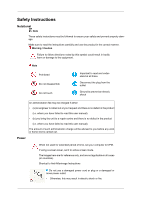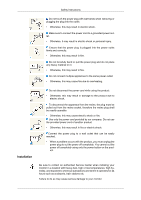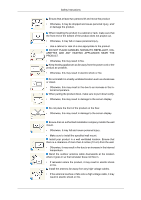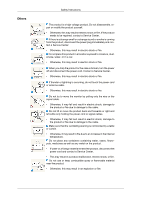Samsung 460MX User Manual
Samsung 460MX - 46/8MS/BLK/3000:1 Manual
 |
UPC - 729507805290
View all Samsung 460MX manuals
Add to My Manuals
Save this manual to your list of manuals |
Samsung 460MX manual content summary:
- Samsung 460MX | User Manual - Page 1
SyncMaster 400MX-3, 460MX-3, 400FP-3, 460FP-3 LCD Display User Manuals The color and the appearance may differ depending on the product, and the specifications are subject to change without prior notice to improve the performance. - Samsung 460MX | User Manual - Page 2
and prevent property damage. Make sure to read the instructions carefully and use the product in the correct manner. Warning have failed to read this user manual). The amount of such administration charge will be advised to you before any work or home visit is carried out. Power When not used for - Samsung 460MX | User Manual - Page 3
that can be easily reached. • When a problem occurs with the product, you must unplug the power plug to cut the power off completely. You cannot cut the power off completely using only the power button on the product. Be sure to contact an authorized Service Center when installing your monitor in - Samsung 460MX | User Manual - Page 4
Safety Instructions Ensure that at least two persons lift and move the product. • Otherwise, NEAR THE PRODUCT. • Otherwise, this may result in fire. Keep heating appliances as far away from the power cord or the product as possible. • Otherwise, this may result in electric shock or fire. Do not - Samsung 460MX | User Manual - Page 5
Safety Instructions Ensure it. When cleaning the monitor case or the surface of the TFT-LCD screen, wipe with a slightly moistened, soft cloth. Do not spray cleaner and the screen surface may peel off. When cleaning the power plug pins or dusting the power outlet, clean it with a dry cloth. • Otherwise, - Samsung 460MX | User Manual - Page 6
Instructions The product is a high voltage product. Do not disassemble, repair or modify the product yourself. • Otherwise, this may result in electric shock or fire. If the product needs to be repaired, contact a Service , turn the power off and disconnect the power cord. Contact a Service Center. • - Samsung 460MX | User Manual - Page 7
product (through the ventilating openings, input and output terminals, etc). • If water or foreign material enters the product, disconnect the power cord and contact a Service Center. • Otherwise, this may result in electric shock or fire. When using a fixed screen for a long time, an afterimage or - Samsung 460MX | User Manual - Page 8
Safety Instructions Do not place any heavy items or toys or confectionery, such this may result in electric shock or fire. When there is a gas leak, do not touch the product or the power plug; ventilate immediately. • If a spark occurs, it may cause an explosion or fire. If the product has been - Samsung 460MX | User Manual - Page 9
Safety Instructions Keep the small accessories in a location out of the reach of children. Be careful when adjusting the angle of the product or the height of - Samsung 460MX | User Manual - Page 10
in case you need to move the Product later. • If any items are missing, contact your dealer. • Contact a local dealer to purchase optional items. Unpacking LCD Display - Samsung 460MX | User Manual - Page 11
Introduction Quick Setup Guide Cables Warranty Card (Not available in all locations) User Manual Power Cord Others D-Sub Cable Remote Control (BP59-00138B) Sold separately Batteries (AAA X 2) (Not available in all locations) Semi Stand KIT LAN Cable USB Cable RGB - Samsung 460MX | User Manual - Page 12
Introduction Sold separately Wall Mount KIT TV Tuner box (US Only) RS232C Cable Your LCD Display The color and the appearance may differ depending on the product, and the specifications are subject to change without prior notice to improve the performance. Front MENU button [MENU] Opens the - Samsung 460MX | User Manual - Page 13
TV tuner is connected and otherwise, the PIP button is enabled. PIP button Push the PIP button to turn the PIP screen On / Off. Power button [ ] Use this button for turning the LCD Display on and off. Power indicator Shows PowerSaver mode by blinking green Note See PowerSaver described in the manual - Samsung 460MX | User Manual - Page 14
S/W ON [ │ ] / OFF Switches the LCD Display On/Off. POWER The power cord plugs into the LCD Display and the wall outlet. RGB/COMPONENT IN (PC/COMPONENT Connection Terminal (Input)) • Connect the [RGB/COMPONENT IN] port on the monitor to the RGB - Samsung 460MX | User Manual - Page 15
• Connect the [HDMI IN 1] terminal at the back of your LCD Display to the HDMI terminal of your digital output device using a HDMI cable. • Up to HDMI 1.3 can be supported. Note • A normal external device (DVD player or camcorder, etc.) or a TV tuner box can be connected to the [HDMI IN 1] terminal - Samsung 460MX | User Manual - Page 16
terminal. For more information on how to purchase and install a network box, contact Samsung Electronics. RJ 45 MDC (MDC PORT) MDC(Multiple Display Control) Program Port Connect more information, refer to the User Manual supplied with the locking device for more information. Note You must - Samsung 460MX | User Manual - Page 17
. For exact instructions, see the User Manual supplied with the locking device. • You can purchase the locking device from an electronics store, an online shop, or our service Center. Connecting a Network Box (sold separately) RGB OUT MagicInfo video output port MAGICINFO OUT This is the output - Samsung 460MX | User Manual - Page 18
network box to operate normally. Remote Control Note The performance of the remote control may be affected by a TV or other electronic device operating near the LCD Display , causing a malfunction due to interference with the frequency. A TV tuner box (sold separately) must be connected to use the - Samsung 460MX | User Manual - Page 19
Number Buttons / GUIDE button + VOL - Introduction POWER OFF Number Buttons / GUIDE button + VOL - SOURCE D.MENU TOOLS Up-Down Left-Right buttons INFO The Color button and the PC/DVI/HDMI/DP selection button. TTX/MIX MTS/DUAL ENTER/PRE-CH MUTE CH/P TV MENU RETURN EXIT MagicInfo Turns the product - Samsung 460MX | User Manual - Page 20
to configure a list of channels. You can select the PC, DVI, HDMI or DP(DisplayPort) external input directly in a mode other than TV mode. TV channels provide written information services via teletext. - Teletext Buttons MTS/DUAL Note This function does not work for this LCD Display. MTSYou can - Samsung 460MX | User Manual - Page 21
/P In TV mode, selects TV channels. Note Enabled when a TV tuner box is connected. TV Allows you to watch an analogue or digital TV. Note Enabled when a TV tuner box box is connected. User Installation Guide Note • Be sure to call an installation expert of Samsung Electronics to install the - Samsung 460MX | User Manual - Page 22
there is a 40 mm space or more behind the product for ventilation, as shown above, and maintain the ambient temperature at 35°C or lower. Note A Samsung Electronics service center can provide details. - Samsung 460MX | User Manual - Page 23
the product for ventilation, as shown above, and maintain the ambient temperature at 35°C or lower. Note A Samsung Electronics service center can provide details. 3. Floor mount guide A : min. 50 mm B: Ambient temperature Measuring point < 20°C • When embedding the product in the floor - Samsung 460MX | User Manual - Page 24
Mechanical Layout (400MX-3, 400FP-3) Introduction (460MX-3, 460FP-3) Installation VESA Bracket • When installing VESA, make sure to comply with the international VESA standards. - Samsung 460MX | User Manual - Page 25
At least 2 persons are needed in order to move the LCD Display. • SAMSUNG is not responsible for any product damage or any injury caused by installation at customer's discretion. Dimensions (400MX-3, 400FP-3) (460MX-3, 460FP-3) - Samsung 460MX | User Manual - Page 26
Introduction (460MX-3, 460FP-3) - Samsung 460MX | User Manual - Page 27
Introduction • Dimension with other accessories Wall Bracket Installation • Contact a technician for installing the wall bracket. - Samsung 460MX | User Manual - Page 28
Introduction • SAMSUNG Electronics is not responsible for any damages to the product or harm to customers when the installation is done by the customer. • This product is - Samsung 460MX | User Manual - Page 29
is firmly fixed to the bracket. Make sure to re-insert and tighten the safety pin (3) to securely hold the product to the bracket. A - LCD Display B - Wall Bracket C - Wall Wall Bracket Angle Adjustment Adjust the bracket angle to -2° before installing it on the wall. 1. Fix the product to - Samsung 460MX | User Manual - Page 30
Introduction Make sure to use the top center, and not the left or the right side of the product to adjust the angle. Remote Control (RS232C) Cable connections interface pin Bits rate Data Bits Parity Stop Bits Flow control Maximum length RS232C(9 pin) TxD(No.2) RxD(No.3) GND(No.5) 9600 bps 8 bit - Samsung 460MX | User Manual - Page 31
Introduction • RS232C cable Connector : 9-pin D-Sub Cable : Cross (reversed) cable -P1- -P1- FEMALE Rx 2 Tx 3 Gnd 5 • Connecting method -P2- -P2- 3 Rx FEMALE 2 Tx 5 Gnd Control codes • Get control Header 0xAA command command type • Set control Header command ID 0xAA - Samsung 460MX | User Manual - Page 32
Personal Computer turns TV / Monitor power ON/OFF. • Get Power ON/OFF Status Header 0xAA command 0x11 ID DATA Length CheckSum 0 • Set Power ON/OFF Header command ID 0xAA 0x11 DATA Length 1 Power : Power code to be set on TV / Monitor 1 : Power ON 0 : Power OFF DATA Power CheckSum - Samsung 460MX | User Manual - Page 33
above DATA Length 3 Ack/Nak 'A' r-CMD 0x11 Val1 Power Check Sum • Nak Header 0xAA command 0xFF ID DATA Length ID 0xAA 0x12 DATA Length 1 DATA Volume Volume : Volume value code to be set on TV / Monitor (0 ~ 100) CheckSum • Ack Header command ID 0xAA 0xFF Volume : Same as - Samsung 460MX | User Manual - Page 34
CheckSum 0 • Set Input Source Header command ID 0xAA 0x14 DATA Length 1 DATA CheckSum Input Source Input Source : Input Source code to be set on TV / Monitor 0x14 0x1E 0x18 0x0C 0x04 0x08 0x20 0x1F 0x30 0x40 0x21 0x22 0x23 0x24 0x25 PC BNC DVI AV S-Video Component MagicInfo DVI_VIDEO RF - Samsung 460MX | User Manual - Page 35
ID CheckSum 0 • Set Picture Size Header command ID 0xAA 0x18 DATA Length 1 DATA Screen Mode Screen Mode : Screen Mode code to be set on TV / Monitor 0x01 0x04 0x31 0x0B 16 : 9 Zoom Wide Zoom 4 : 3 CheckSum • Ack Header 0xAA command 0xFF ID DATA Length Ack/Nak r-CMD 3 'A' 0x18 - Samsung 460MX | User Manual - Page 36
r-CMD 3 'A' 0x19 Val1 Screen Size Check Sum Screen Size : Screen Size of TV / Monitor (Range : 0 ~ 255, Unit : Inch) • Nak Header 0xAA command • PIP ON / OFF Control • Function The PC turns the PIP function of a TV or Monitor ON / OFF. This does not operate in MagicInfo mode. • Get the - Samsung 460MX | User Manual - Page 37
Introduction • Set the PIP ON / OFF Header command ID 0xAA 0x3C DATA Length 1 DATA PIP PIP : The PIP ON / OFF code to set for the TV or Monitor 1 : PIP ON 0 : PIP OFF CheckSum • Ack Header command ID 0xAA 0xFF PIP : Same as above DATA Length 3 Ack/Nak 'A' r-CMD 0x3C Val1 PIP - Samsung 460MX | User Manual - Page 38
Mode Header command ID 0xAA 0x5C DATA Length 1 DATA CheckSum Video Wall Mode Video Wall Mode : Video Wall Mode code to be set on TV / Monitor 1 : Full 0 : Natural • Ack Header command 0xAA 0xFF DATA Length Ack/Nak r-CMD ID 3 'A' 0x5C Video Wall Mode : same as above Val1 Video - Samsung 460MX | User Manual - Page 39
what occurred error is Val1 ERR Check Sum • Safety Lock • Function Personal Computer turns Safety Lock function of TV / Monitor ON / OFF. Can operate regardless of whether power is ON / OFF. • Get Safety Lock Status Header 0xAA command 0x5D DATA Length ID CheckSum 0 • Set Safety Lock - Samsung 460MX | User Manual - Page 40
the appearance may differ depending on the product, and the specifications are subject to change without prior notice to improve the Connect the D-sub to the 15-pin, [RGB/COMPONENT IN] port on the back of your LCD Display and the 15 pin D-sub Port on the computer. Using the DVI (Digital) connector on - Samsung 460MX | User Manual - Page 41
Display to the AUDIO port on the back of the LCD Display. Connect the power cord for your LCD Display to the POWER port on the back of the LCD Display. Turn on the power switch. Note Contact a local SAMSUNG Electronics Service Center to buy optional items. Connecting to Other devices Note • AV input - Samsung 460MX | User Manual - Page 42
on the side or back of the camcorder. Connect a video cable between the VIDEO OUTPUT jack on the camcorder and the [AV IN] on the LCD Display . - Samsung 460MX | User Manual - Page 43
audio cables between the AUDIO OUTPUT jacks on the camcorder and the [AV /COMPONENT AUDIO IN [R-AUDIO-L]] on the LCD Display . 3. Press SOURCE on the product or remote control and select "AV". 4. Then, start the Camcorders select "HDMI1 / HDMI2" Note In HDMI mode, only PCM format audio is supported. - Samsung 460MX | User Manual - Page 44
the opposite jack to the [RGB/DVI/DP/HDMI AUDIO IN] terminal of the LCD Display. 3. Press SOURCE on the product or remote control and select "HDMI1 Connect a RGB to Component cable between the [RGB/COMPONENT IN] port on the LCD Display and the PR, Y, PB jacks on the DVD player. Connect a set of audio - Samsung 460MX | User Manual - Page 45
cable is optional. • For an explanation of Component video, consult your DVD manual. Connecting a DTV Set Top (Cable/Satellite) Box Connect a RGB to Component of audio cables between the [AV/COMPONENT AUDIO IN [R-AUDIO-L]] on the LCD Display and the AUDIO OUT jacks on the Set Top Box. Note • Press - Samsung 460MX | User Manual - Page 46
AUDIO SYSTEM and [AUDIO OUT] on LCD Display. Connecting a Network Box (sold separately) Note • Network boxes are sold separately. • For more information on how to purchase and install a network box, contact Samsung Electronics. Connecting the Power Connect the [POWER] terminal of the product and the - Samsung 460MX | User Manual - Page 47
Connections Turn on the power switch. Connecting to MAGICINFO OUT Connect the [MAGICINFO OUT] terminal of the network box and the [HDMI IN 2 (MAGICINFO)] terminal of the monitor using the - Samsung 460MX | User Manual - Page 48
Connecting a USB devices Connections You can connect USB devices such as a mouse or keyboard. - Samsung 460MX | User Manual - Page 49
at the Internet web site shown here. Internet web site : http://www.samsung.com/ Installing the Monitor Driver (Automatic) 1. Insert CD into the CD- ROM drive. 2. Click "Windows". 3. Choose your monitor model in the model list, then click the "OK" button. 4. If you can see following message window - Samsung 460MX | User Manual - Page 50
it will not damage your system. The certified driver will be posted on Samsung Monitor homepage. http://www.samsung.com/ Installing the Monitor Driver (Manual) Microsoft® Windows Vista™, Operating System 1. Insert your Manual CD into your CD-ROM drive. 2. Click (Start) and "Control Panel". Then - Samsung 460MX | User Manual - Page 51
will not damage your system. The certified driver will be posted on Samsung Monitor homepage. 6. Click "Update Driver..." in the "Driver" tab. Browse my computer for driver software" checkbox and click "Let me pick from a list of device drivers on my computer". 8. Click "Have Disk..." and select the - Samsung 460MX | User Manual - Page 52
Using the Software 9. Select the model that matches your monitor from the list of monitor models on the screen, and click "Next". 10. Click "Close" → "Close" → "OK" → "OK" on the following screens displayed in sequence. Microsoft® Windows® XP Operating System - Samsung 460MX | User Manual - Page 53
the "Settings" tab then click "Advanced...". 4. Click the "Properties" button on the "Monitor" tab and select "Driver" tab. 5. Click "Update Driver..." and select "Install from a list or..." then click "Next" button. 6. Select "Don't search, I will...", then click "Next" and then click "Have disk". - Samsung 460MX | User Manual - Page 54
Browse" button then choose A:(D:\Driver) and choose your monitor model in the model list and click the "Next" button. 8. If you can see the following message The certified driver will be posted on Samsung Monitor homepage. http://www.samsung.com/ 9. Click the "Close" button, then click the "OK - Samsung 460MX | User Manual - Page 55
steps. 5. Click "Driver" and then click on "Update Driver...", then click on the "Next" button. 6. Choose "Display a list of the known drivers for this device so that I can choose a specific driver", then click "Next" and then click "Have disk". 7. Click the "Browse" button, then choose A:(D:\Driver - Samsung 460MX | User Manual - Page 56
"Specify the location of the driver". 7. Choose "Display a list of all the driver in a specific location...", then click "Next" button. 8. Click the "Have and vertical frequency by referring to the Preset Timing Modes in the user guide. Linux Operating System To execute X-Window, you need to make the - Samsung 460MX | User Manual - Page 57
Using the Software 5. Set a Keyboard for your computer. 6. The next screen is for setting your monitor. 7. First of all, set a horizontal frequency for your monitor. (You can enter the frequency directly.) 8. Set a vertical frequency for your monitor. (You can enter the frequency directly.) 9. Enter - Samsung 460MX | User Manual - Page 58
execution icon may not be displayed depending on the PC system or product specifications. Press F5 if the execution icon is not displayed. Uninstallation 1 Add/Delete Program. 2 Select MDC Unified from the list and click Change/Remove. MDC installation can be affected by the graphics card - Samsung 460MX | User Manual - Page 59
What is MDC? Multiple display control "MDC" is an application that allows you to easily control multiple display devices simultaneously using a PC. Connecting to MDC Using MDC via RS-232C (serial data communications standards) An RS-232C serial cable must be connected to the serial ports on the PC - Samsung 460MX | User Manual - Page 60
Using MDC via Ethernet Enter the IP for the primary display device and connect the device to the PC. One display device can connect to another using an RS-232C serial cable. - Samsung 460MX | User Manual - Page 61
of 100 devices connected in serial daisy-chain fashion. All the LFDs detected in a connection are displayed in the Device list, where the user can make groups and send commands to detected devices. Connection list modification options - Connection modification options includes Add, Edit, Delete, and - Samsung 460MX | User Manual - Page 62
in the daisychain running from 1 to 99, and then finally to Set ID 0. Cloning Using the Cloning feature, you can copy the setting of one LFD and apply it to multiple selected LFDs. You can select specific tab categories or all tab categories for cloning, using the copy setting option window. - Samsung 460MX | User Manual - Page 63
to specify the maximum number of times the MDC command will be retried in case of there being no reply or a corrupted reply from an LFD. The retry count value can be set using the MDC options window. The retry count value must be between 1-10. The default value is - Samsung 460MX | User Manual - Page 64
Getting Started with MDC 1 To start the program, click Start Programs Samsung MDC Unified. 2 Click Add to add a display device. If the connection is established via RS232C, go to Serial and specify the COM Port. - Samsung 460MX | User Manual - Page 65
If the connection is established via Ethernet, enter the IP that was entered for the display device. - Samsung 460MX | User Manual - Page 66
6 Help Topics Change the status of a display device or the properties of the program. View a list of connected display devices or device groups. View a list of schedules for display devices. Select the display device you want to adjust. Add, edit, regroup or delete sets. Display help topics for - Samsung 460MX | User Manual - Page 67
the list of sets, and select the Home tab. 1 Home Select an item and change the corresponding setting. Power On: Power on a selected display. Off: Power off keys. The channel can be changed only when the input source is TV. Only registered channels can be selected. 2 Volume The volume can - Samsung 460MX | User Manual - Page 68
sensor error, or lamp error. Select a display device from the list. The Repair button will be enabled. Click the refresh button to display device. The recovered display device will disappear from the Fault Device List. Fault Device Alert Display device in which error is detected will be reported - Samsung 460MX | User Manual - Page 69
Screen Adjustment The screen settings (contrast, brightness, etc.) can be adjusted. Choose display devices from the list of sets, and select the Picture tab. Custom Select an item and change the corresponding screen setting. Color and Tint are not available if the - Samsung 460MX | User Manual - Page 70
Options Dynamic Contrast Adjust the Dynamic Contrast for the selected display device. Gamma Control Change the gamma value for the selected display. Auto Motion Plus This option is used to view dynamic images. Off: Disable the Auto Motion Plus function. Clear: Set the level of Auto Motion Plus - Samsung 460MX | User Manual - Page 71
Adjust the screen size for the selected display device. The Detail item will be disabled if Picture Size is set to a mode that does not support detailed configuration. The -/+ buttons can be used to adjust Zoom. The screen can be relocated using the up/down/left/right buttons. Detail You can - Samsung 460MX | User Manual - Page 72
Sound Adjustment You can change the sound settings. Choose display devices from the list of sets, and select the Sound tab. The Bass or Treble item will be disabled if the item is not supported by the selected set. Bass Adjust the bass for the selected display. Treble Adjust the treble for the - Samsung 460MX | User Manual - Page 73
3.6.11 System Setup Choose display devices from the list of sets, and select the System tab. Video Wall The Video Wall function can be used to display part of a whole picture or repeat the - Samsung 460MX | User Manual - Page 74
H Select the number of horizontal display devices. A maximum of 15 displays can be arranged in a row. A maximum of 6 can be assigned to V if 15 is assigned to H. V Select the number of vertical display devices. A maximum of 15 displays can be arranged in a row. A maximum of 6 can be assigned to V if - Samsung 460MX | User Manual - Page 75
. Sound Select Select and enable the sound from either the primary screen or secondary screen. Channel The channel can be changed if PIP Source is TV. - Samsung 460MX | User Manual - Page 76
General User Auto Color Automatically adjust the screen colors. Available only in PC mode. Auto Power Set the product to automatically power on. Standby Control Set the standby mode to activate if an input source is not detected. Fan & Temperature Configure the settings required to detect the - Samsung 460MX | User Manual - Page 77
Security Safety Lock Lock the on-screen menus. To unlock the menus, set Safety Lock to Off. Button Lock Lock the buttons on the display device. To unlock the buttons, set Button Lock to Off. OSD Display Source OSD Select whether to display a message when the Source is changed. Not Optimum Mode OSD - Samsung 460MX | User Manual - Page 78
off the selected display device. Volume: Specify the volume of the display device when it is powered on by On Time. Source: Specify the input source of the display device when it is powered on by On Time. Holiday: The Holiday Management settings can be applied to the Timer. Repeat : Specify - Samsung 460MX | User Manual - Page 79
week below Repeat are enabled only if Manual is selected. Holiday Management Holiday Management allows you to prevent devices that are set to be powered on by the Timer from turning on the corresponding checkboxes and click this button. List of holidays: View a list of holidays you have added. - Samsung 460MX | User Manual - Page 80
Screen Burn Protection Pixel Shift Move the screen slightly at specified time intervals to prevent screen burn-in. Screen Saver This function prevents screen burn-in when the screen of the selected display device is left idle for an extended period of time. Interval: Set the interval to activate - Samsung 460MX | User Manual - Page 81
power consumption. Automatically adjust the backlight of the selected display device at a specified time. If Manual Manual Lamp Control will automatically switch to Off. Ambient Light: Ambient Light detects ambient light intensity and automatically adjusts the screen brightness of all the LFDs - Samsung 460MX | User Manual - Page 82
settings. Reset All Reset the screen, sound and system settings at the same time. 3 Edit Column Select the items you want to display in the list of sets. 4 Information View the program information. - Samsung 460MX | User Manual - Page 83
3.6.13 Other Functions Resizing a Window Place the mouse pointer on a corner of the program window. An arrow will appear. Move the arrow to customize the size of the program window. - Samsung 460MX | User Manual - Page 84
sets on a group basis. Duplicate group names cannot be used. 1 Right-click and select Group>Edit in the display device list section on the left side of the program window. 2 In the Edit Group window displayed, click Add on the sub level or Add on the - Samsung 460MX | User Manual - Page 85
The Add on the same level button is enabled only if at least one group is created. 3 Enter the group name. Deleting Groups 1 Select a group name, and click Edit. 2 In the Edit Group window displayed, click Delete. 3 Click Yes. The group will be deleted. Renaming Groups 1 Select a group name, and - Samsung 460MX | User Manual - Page 86
Schedule Management Creating Schedules Create and register a schedule on a group basis. 1 Click All Schedule List in the schedule section on the left side of the program window. The Add button will be enabled in the middle. 2 Click the Add button. The Add Schedule window will appear. - Samsung 460MX | User Manual - Page 87
select the group you want to add a schedule to. 4 Select Date&Time/Action and click OK. The schedule will be added and a list of schedules will appear in the set list window. Device Group: Select a group. Date&Time Instant Execution: Run the schedule immediately. Timer Set the date, time and - Samsung 460MX | User Manual - Page 88
Troubleshooting Guide Issue a display that supports the ID in a range of 0 to 99, the ID should be set between 0 and 99. Check that the display is powered on. (See the power status in the sometimes due to a communication problem between the PC and display or electromagnetic waves emitted from - Samsung 460MX | User Manual - Page 89
How display properties are shown when multiple displays are used 1 When no display is selected: The default value is displayed. 2 When one display is selected: Settings for the selected display are displayed. 3 When two displays are selected (e.g. in sequence of ID 1 andID 3): The settings for ID 1 - Samsung 460MX | User Manual - Page 90
can only be enabled when a network box(sold separately) is connected. • A TV tuner box (sold separately) must be connected to use the TV. (US Only) Source List Use to select PC, HDMI or other external input sources connected to the LCD Display. Use to select the screen of your choice. 1. PC 2. DVI - Samsung 460MX | User Manual - Page 91
on the PC Video signal. (Off/On) Note • PIP turns off when the LCD Display is switched to an external source. • If you select , , in Size, primary screen does not receive a signal. • A TV tuner box (sold separately) must be connected to use the TV. (US Only) • PC : DVI, AV, HDMI1, HDMI2, DisplayPort • - Samsung 460MX | User Manual - Page 92
Adjusting the LCD Display Size • AV : PC • HDMI : PC • DisplayPort : PC Changes the Size of the PIP window. Position Changes the Position of the PIP window. Transparency Adjusts the Transparency of PIP windows. • High • Medium • Low • Opaque - Samsung 460MX | User Manual - Page 93
Name Adjusting the LCD Display Name the input for active video. Note • If the display TV source is active (TV tuner connected to the display) the Source AutoSwitch On, and or the Primary Source Recovery is On, the display power saving mode becomes inactive. • When Primary Source Recovery is On, - Samsung 460MX | User Manual - Page 94
Source AutoSwitch Adjusting the LCD Display When the Source AutoSwitch is On, the display video source will automatically be searched for active video. The Primary Source selection will be activated, - Samsung 460MX | User Manual - Page 95
Adjusting the LCD Display Specify Primary Source for the automatic input source. Secondary Source Specify Secondary Modes • PC / DVI / DisplayPort • AV • Component • HDMI • MagicInfo • TV Mode Note • MagicInfo can only be enabled when a network box(sold separately) is connected - Samsung 460MX | User Manual - Page 96
Adjusting the LCD Display 1. Information Recommended for communicating exact information (e.g. public information). 2. Advertisement Recommended for displaying advertisements (e.g. videos or indoor or outdoor ads). 3. Custom Custom By using the on-screen menus, the contrast and brightness can be - Samsung 460MX | User Manual - Page 97
Adjusting the LCD Display • Mode 3 - Increases the contrast between dark and bright colors. Color Tone Note Not available when Dynamic Contrast is set to On. The Color tones - Samsung 460MX | User Manual - Page 98
Adjusting the LCD Display Color Temp. Color Temp. is a measure of the 'warmth' of the image Colors. Note This function is enabled when Mode is set to Custom, - Samsung 460MX | User Manual - Page 99
Adjusting the LCD Display The values of Fine, Coarse, Position are adjusted automatically. By changing the resolution in the control panel, the auto function is performed. Note Available - Samsung 460MX | User Manual - Page 100
Size Adjusting the LCD Display The Size can be switched. 1. 16:9 2. 4:3 PIP Picture Adjusts the PIP Screen Settings. Note • Available Modes: PIP On 1. Contrast Adjusts the Contrast of the - Samsung 460MX | User Manual - Page 101
Adjusting the LCD Display Adds a natural tone to the PIP window. Note The Tint slider is only displayed when when Dynamic Contrast is set to On. Picture Reset Reset the screen settings. Picture [ AV / HDMI / TV / Component Mode] Available Modes • PC / DVI / DisplayPort • AV • Component - Samsung 460MX | User Manual - Page 102
Mode Note • MagicInfo can only be enabled when a network box(sold separately) is connected. • A TV tuner box (sold separately) must be connected to use the TV. (US Only) The LCD Display has four automatic picture settings ("Dynamic", "Standard", "Movie" and "Custom") that are preset at the factory - Samsung 460MX | User Manual - Page 103
the LCD Display Color Adjusts the picture Sharpness. Tint Adjusts the picture Color. Adds a natural tone to the display. Note The tint slider is only displayed when input source is HDMI or AV. Color Tone The Color tones can be changed. The individual Color components are also user adjustable - Samsung 460MX | User Manual - Page 104
Color Temp. Adjusting the LCD Display Size Color Temp. is a measure of the 'warmth' are input. 6. Custom - Changes the resolution to suit the user's preferences. Note • Certain external devices may feed the display an out of spec signal that may cause cutoff even when using the Screen Fit feature - Samsung 460MX | User Manual - Page 105
Adjusting the LCD Display Digital NR (Digital Noise Reduction) Turns the Digital function is not available for all resolutions. HDMI Black Level When a DVD or set-top box is connected to your TV via HDMI, it may cause a degradation in the screen quality, such as an increase in the black level, a - Samsung 460MX | User Manual - Page 106
Adjusting the LCD Display Film Mode calibrates unnatural pictures that may occur in a movie (which is in 24 frames). Moving subtitles may appear corrupted when this mode is - Samsung 460MX | User Manual - Page 107
Mode Note • MagicInfo can only be enabled when a network box(sold separately) is connected. • A TV tuner box (sold separately) must be connected to use the TV. (US Only) The LCD Display has a built-in high fidelity stereo amplifier. 1. Standard Selects Standard for the standard factory settings - Samsung 460MX | User Manual - Page 108
Adjusting the LCD Display Selects Music when watching music videos or concerts. 3. Movie Selects Movie when viewing movies. 4. Speech Selects Speech when watching a show that is mostly dialog (i.e., - Samsung 460MX | User Manual - Page 109
2. On SRS TS XT Adjusting the LCD Display SRS TS XT is a patented SRS technology that solves the problem of playing 5.1 multichannel content over two speakers. TruSurround XT delivers a compelling, virtual surround sound experience through any two-speaker playback system, including internal - Samsung 460MX | User Manual - Page 110
Adjusting the LCD Display Sound is outputted both from the Internal speaker and the can only be enabled when a network box(sold separately) is connected. • A TV tuner box (sold separately) must be connected to use the TV. (US Only) Language You can choose one of 13 languages. Note The language - Samsung 460MX | User Manual - Page 111
, Sleep Timer, Timer, and Holiday Management. Clock Set Current Time Setting. Sleep Timer Turns the LCD Display off automatically at certain times. 1. Off 2. 30 3. 60 4. 90 5. 120 6. 150 7. 180 Timer1 / Timer2 / Timer3 You can set the LCD display to automatically turn on or off at a specified time. - Samsung 460MX | User Manual - Page 112
Adjusting the LCD Display Note • Only enabled when the clock is set using the Clock Set menu. • The Manual option allows you to select a day of the week. • Holiday : When choose Apply, timer is not available on holiday; when choose Don't apply, timer is - Samsung 460MX | User Manual - Page 113
of the background of the OSD. 1. High 2. Medium 3. Low 4. Opaque Safety Lock Change PIN Lock The password can be changed. The preset password for the LCD Display is "0000". Note If you forgot your password, press the remote buttons INFO + EXIT + MUTE to reset the password to "0000." This is the - Samsung 460MX | User Manual - Page 114
Energy Saving Adjusting the LCD Display This feature adjusts the power consumption of the unit in order to save energy. 1. Off 2. On Video Wall A Video Wall is a set of video screens connected together, so that each - Samsung 460MX | User Manual - Page 115
Adjusting the LCD Display The Format can be selected to see a divided screen. • Full Provides a full screen without any margins. • Natural Displays a natural image with the original aspect - Samsung 460MX | User Manual - Page 116
Adjusting the LCD Display The screen can be divided into several images. A number of screens can be picture is displayed on the screen over a long time. Note This function is not available when the power is turned off. Pixel Shift Pixel Shift To prevent after-images on the screen, you can use this - Samsung 460MX | User Manual - Page 117
Vertical Adjusting the LCD Display Time Sets how many pixels the screen moves vertically. Five adjustment levels: 0, 1, 2, 3, and 4. Set the time interval for performing the horizontal or vertical movement, - Samsung 460MX | User Manual - Page 118
Mode Adjusting the LCD Display You can change the Safety Screen Type. • Bar • Eraser • Pixel Period Time Use this function to set the execution period for each mode set - Samsung 460MX | User Manual - Page 119
Eraser Adjusting the LCD Display Pixel This function prevents after-images on the screen by moving a rectangular pattern. This function prevents after-images by moving many pixels on the - Samsung 460MX | User Manual - Page 120
Adjusting the LCD Display 60Hz or 1366 x 768 @ 60Hz, by using this function( 768 @ 60Hz, 1360 x 768 @ 60Hz or 1366 x 768 @ 60Hz. Power On Adjustment Adjusts the Power On time for the screen. Caution: Set the Power On time to be longer to avoid overvoltage. OSD Rotation OSD Rotate 1. Landscape 2. - Samsung 460MX | User Manual - Page 121
the LCD Display Fan & Temperature Protects the product by detecting the fan speed and internal temperature. Fan Control Selects auto or manual for the fan speed settings. • Auto • Manual Fan Speed Setting Sets the fan speed within a range of 0 and 100. Note Enabled when Fan Control is set to Manual - Samsung 460MX | User Manual - Page 122
of 40°C). Refer to "Specifications" herein for details about operating conditions. Note It is best to set Fan Control to Auto when you change the Temperature Control setting. Current Temperature Shows the current temperature of the product. Auto Power Enables or disables Auto Power for the product - Samsung 460MX | User Manual - Page 123
• On User Auto Color Adjusting the LCD Display 1. Auto Color Automatically adjusts the Colors. 2. Reset Resets the Color A message will read if no input signal is detected. • On Power-saving mode will be activated if no input signal is detected. • Auto When no input signal is detected - Samsung 460MX | User Manual - Page 124
Lamp Schedule Adjusting the LCD Display Adjusts the luminance to a user-specified value at a specified time. OSD Display Displays or hides a menu item on the screen. Source OSD • Off • On Not Optimum Mode OSD • Off • On No Signal OSD - Samsung 460MX | User Manual - Page 125
• Off • On MDC OSD Adjusting the LCD Display • Off • On Software Upgrade Performs a software upgrade. 1. Connect the product to a computer via a digital signal such as DVI or HDMI. Click the BMP image - Samsung 460MX | User Manual - Page 126
Adjusting the LCD Display Note • This only operates with a digital signal, such as in DVI, HDMI1, or HDMI2 mode. (The input resolution must be identical to the panel resolution.) • In HDMI1 and HDMI2 modes, the timing values used for both the PC and TV are only supported if the Edit Name is set to - Samsung 460MX | User Manual - Page 127
Adjusting the LCD Display Multi Control Assigns an individual ID to the SET. • ID is set to Manual. • Gateway : Manually enter the Gateway if IP Setting is set to Manual. MagicInfo Available Modes • PC / DVI / DisplayPort • AV • Component • HDMI • MagicInfo • TV Note • MagicInfo - Samsung 460MX | User Manual - Page 128
Adjusting the LCD Display • A TV tuner box (sold separately) must be connected to use the TV. (US Only) Note • The AC power during an operation. • For pivoted LCD Displays, ticker transparency is not supported. • For pivoted LCD Displays, a screen resolution of up to 720 x 480(SD) is supported for - Samsung 460MX | User Manual - Page 129
Adjusting the LCD Display You can select an Application to be executed in your computer when Windows starts. 2. Select TCP/IP - step 2 In step 2 of MagicInfo Setup Wizard, - Samsung 460MX | User Manual - Page 130
Adjusting the LCD Display When using multiple languages, you can choose and set a specific language among them. 4. Select Screen Type - step 4 You can select which rotation type will be applied to your device. 5. Setup Information - Samsung 460MX | User Manual - Page 131
Adjusting the LCD Display Shows the settings that have been selected by the user. Note If the MagicInfo icon is not displayed on the notification area, double click the MagicInfo icon on the window desktop. The icon will appear. - Samsung 460MX | User Manual - Page 132
screen because the LCD Display does not support over 85Hz. Note Refer to Specifications > Preset Timing Modes for the resolutions or frequencies supported by the LCD Display. Maintenance and Cleaning 1) Maintaining the LCD Display Case. Clean with a soft cloth after disconnecting the power cord. - Samsung 460MX | User Manual - Page 133
on the Information section or contact your dealer. • For more network-related information, refer to the MagicInfo Troubleshooting section. Problems related to the Installation Note Problems related to the LCD Display installation and their solutions are listed. Q: The LCD Display screen flickers. - Samsung 460MX | User Manual - Page 134
Troubleshooting A: Check if the signal cable between the computer and the LCD Display is securely connected. (Refer to Connecting a Computer) Problems related to the Screen Note Problems related to the LCD Display screen and their solutions are listed. Q: The screen is blank and the power indicator - Samsung 460MX | User Manual - Page 135
Troubleshooting Q: The screen Color is inconsistent. A: Adjust power indicator light blinks every 0.5 or 1 seconds. A: The LCD Display is using its power management system. Press any key on the key- board. Problems related to Audio Note Problems related to audio signals and their solutions are listed - Samsung 460MX | User Manual - Page 136
Saver. Set the function in the BIOS-SETUP of the computer. (Refer to the Windows / Computer Manual). Q: How can I clean the outer case/LCD Panel? A: Disconnect the power cord and then clean the LCD Display with a soft cloth, using either a cleaning solution or plain water. Do not leave any detergent - Samsung 460MX | User Manual - Page 137
Specifications General General Model Name 400MX-3 , 460MX-3, 400FP-3, 460FP-3 LCD Panel Size Display Area 400MX-3, 400FP-3 460MX-3, 460FP-3 400MX-3, 400FP-3 460MX-3, 460FP-3 40.0 inch / 101 cm 46 Clock 148.5MHz (Analog, Digital) Power Supply This product supports 100 - 240 V. Since the - Samsung 460MX | User Manual - Page 138
LCD Display settings. In most cases, the LCD Display installation will proceed automatically, unless the user wishes to select alternate settings. Dot Acceptable TFT-LCD problems. For example, the number of TFT-LCD sub pixels contained in this product are 6,220,800. Note Design and specifications - Samsung 460MX | User Manual - Page 139
samsung.com/recyclingdirect Or call, (877) 278 - 0799 PowerSaver This LCD Display has a built-in power management system called PowerSaver. This system saves energy by switching your LCD Display to low-power Power Con- Box) sumption (Typical) 460MX-3, 460FP-3 313 Watts (With Network Box) 460MX-3, - Samsung 460MX | User Manual - Page 140
specifications. Preset Timing Modes If the signal transferred from the computer is the same as the following Preset Timing Modes, the screen will be adjusted automatically. However, if the signal differs, the screen may go blank while the power LED is on. Refer to the video card manual +/+ 46.875 - Samsung 460MX | User Manual - Page 141
Specifications izontal Cycle is called the Horizontal Frequency. Unit: kHz Vertical Frequency Like a fluorescent lamp, the screen has to repeat the same image many times per second to display an image to the user. The frequency of this repetition is called the Vertical Frequency or Refresh Rate. - Samsung 460MX | User Manual - Page 142
not from bad quality and you can use it without any problems. • For example, the number of TFT-LCD sub pixels contained in this product are 6,220,800. When a small amount of water to a soft cloth. Rub softly when cleaning the LCD area.If excessive force is applied, you may stain it. If you are not - Samsung 460MX | User Manual - Page 143
off for 2 hours after 12 hours in use • Set the Monitor to power off with the PC Display Properties Power Scheme. • Use a Screen saver if possible - Screen saver in one Color or a moving image is recommended. • The Image Retention Free function applied to the product - Samsung 460MX | User Manual - Page 144
image together with Logo for 60 seconds after 4 hours in use. • The best way to protect your monitor from Image retention is to turn the Power off, or set your PC or System to operate a Screen Saver Program when you are not using it. If these guidelines are not followed, it - Samsung 460MX | User Manual - Page 145
Information • Apply the Screen Erasing function - Symptom: 2 Vertical blocks move while erasing the display - Samsung 460MX | User Manual - Page 146
customer care center. U.S.A CANADA MEXICO North America 1-800-SAMSUNG (726-7864) http://www.samsung.com 1-800-SAMSUNG (726-7864) http://www.samsung.com/ca 01-800-SAMSUNG (726-7864) http://www.samsung.com/ ca_fr (French) http://www.samsung.com ARGENTINA BRAZIL Latin America 0800-333-3733 0800 - Samsung 460MX | User Manual - Page 147
6897691 06-80-SAMSUNG (726-7864) http://www.samsung.com 800-SAMSUNG (726-7864) http://www.samsung.com +381 0113216899 http://www.samsung.com 261 03 710 http://www.samsung.com 023 207 777 http://www.samsung.com 020 405 888 http://www.samsung.com 0900-SAMSUNG http://www.samsung.com (0900 - Samsung 460MX | User Manual - Page 148
810-800-500-55-500 00-800-500-55-500 http://www.samsung.com/ ua_ru http://www.samsung.com http://www.samsung.com AUSTRALIA NEW ZEALAND CHINA HONG KONG INDIA INDONESIA Asia Pacific 1300 362 603 http://www.samsung.com 0800 SAMSUNG (0800 726 http://www.samsung.com 786) 400-810-5858 http://www - Samsung 460MX | User Manual - Page 149
800-22273 080 100 2255 9200-21230 800-SAMSUNG (726-7864) http://www.samsung.com http://www.samsung.com http://www.samsung.com http://www.samsung.com http://www.samsung.com http://www.samsung.com http://www.samsung.com http://www.samsung.com http://www.samsung.com CAMEROON COTE D'LVOIRE GHANA 7095 - Samsung 460MX | User Manual - Page 150
majority of monitors to ensure a clear image. The Interlace method is the same as that used in TVs. This is a function that provides the best quality screen for the user by allowing the computer and the monitor to exchange information automatically. This monitor follows the international standard - Samsung 460MX | User Manual - Page 151
battery return systems.) This marking on the battery, manual or packaging indicates that the batteries in this product user replaceable. For information on its replacement, please contact your service provider. Authority Information in this document is subject to change without notice. © 2010 Samsung

SyncMaster 400MX-3, 460MX-3, 400FP-3, 460FP-3
LCD Display
User Manuals
The c
olor
and the appearance may differ depending on the
product, and the specifications are subject to change
without prior notice to improve the performance.