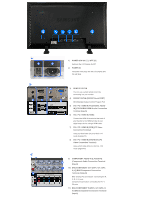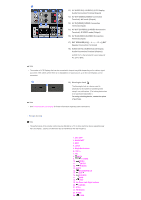Samsung 570DX Quick Guide (easy Manual) (ver.1.0) (English)
Samsung 570DX - SyncMaster - 57" LCD Flat Panel Display Manual
 |
UPC - 729507801155
View all Samsung 570DX manuals
Add to My Manuals
Save this manual to your list of manuals |
Samsung 570DX manual content summary:
- Samsung 570DX | Quick Guide (easy Manual) (ver.1.0) (English) - Page 1
LCD MONITOR quick start guide 570DX ii - Samsung 570DX | Quick Guide (easy Manual) (ver.1.0) (English) - Page 2
Instructions Introduction Package Contents Your LCD Display Mechanical Layout Connections Using the Software Adjusting the LCD Display Troubleshooting Specifications Information Appendix Model SyncMaster 570DX Type. Manuals LCD Display Quick Setup Guide Warranty Card User's Guide, MDC Software - Samsung 570DX | Quick Guide (easy Manual) (ver.1.0) (English) - Page 3
(Not available in all locations) Cover-Hole BNC to RCA Adaptor Jack Sold separately Semi Stand Screw: 4 EA Wall Mount KIT Speaker Set BNC Cable Front DVI Cable Your LCD Display 1) MENU Opens the on-screen menu and exits from the menu or closes the adjustment menu. 2) Navigate buttons (Up - Samsung 570DX | Quick Guide (easy Manual) (ver.1.0) (English) - Page 4
Shows PowerSaver mode by blinking green. 10) Remote Control Sensor Aim the remote control towards this spot on the LCD Display. Note • See PowerSaver described in the manual for further information regarding power saving functions. For energy conservation, turn your LCD Display OFF when it is - Samsung 570DX | Quick Guide (easy Manual) (ver.1.0) (English) - Page 5
Switches the LCD Display On/Off. 2) POWER IN The power cord plugs into the LCD Display and the wall plug. 3) REMOTE OUT/IN You can use a wired remote control by connecting it to your monitor. 4) RS232C OUT/IN (RS232C Serial PORT) MDC(Multiple Display Control) Program Port 5) DVI / PC / HDMI IN [PC - Samsung 570DX | Quick Guide (easy Manual) (ver.1.0) (English) - Page 6
Terminal) (Input) 17) EXT SPEAKER(8 Ω)[- - L - +, - - R - +] (EXT Speaker Connection Terminal) 18) AUDIO OUT [L-AUDIO-R] (LCD Display Audio Connection Terminal (Output the remote control may be affected by a TV or other electronic device operating near the LCD Display , causing a malfunction due to - Samsung 570DX | Quick Guide (easy Manual) (ver.1.0) (English) - Page 7
monitor. 3) MDC MDC Quick Launch Button. 4) LOCK Activates or deactivates all function keys on both the remote control and the LCD Display except for the Power 9) TTX/MIX TV channels provide text information services via teletext. - This fuction does not work for this monitor. 10) MENU - Samsung 570DX | Quick Guide (easy Manual) (ver.1.0) (English) - Page 8
: P.MODE The Monitor has four automatic picture monitor. 15) CH/P In TV mode, selects TV channels. - This fuction does not work for this monitor of the screen. The LCD Display has a built This fuction does not work for this monitor. 23) P.SIZE Press to change the TV. MTS- You can select - Samsung 570DX | Quick Guide (easy Manual) (ver.1.0) (English) - Page 9
- This fuction does not work for this monitor. 26) PIP Every time you press the button, a PIP screen appears. 27) SOURCE Changes the source of the PIP window signal PIP Picture Size. 30) REW Rewind 31) STOP Stop 32) PLAY / PAUSE Play/Pause 33) FF Fast forward © 1995~2007 SAMSUNG. ALL Rights Reserved - Samsung 570DX | Quick Guide (easy Manual) (ver.1.0) (English) - Page 10
Instructions Introduction Connections Installing the Stand KIT Connecting the LCD Display Using the Software Adjusting the LCD Display Troubleshooting Specifications Information Appendix Model SyncMaster 570DX the monitor where the stand is inserted. If you install a wall mount kit for your monitor, - Samsung 570DX | Quick Guide (easy Manual) (ver.1.0) (English) - Page 11
information on connecting AV input devices, refer to the User Controls under Adjusting Your LCD Display. Connecting a Computer 1) Connect the power cord for your LCD Display to the power port on the back of the LCD Display. Trun on the power switch. 2) There are 3 ways to connect the D-sub to your - Samsung 570DX | Quick Guide (easy Manual) (ver.1.0) (English) - Page 12
the audio port on the back of your computer. Note • Turn on both your computer and the LCD Display. Note • The DVI cable or BNC cable is optional. Contact a local Samsung Electronics Service Center to buy optional items. Connecting a VCR 1) AV input devices such as VCRs or Camcorders are connected - Samsung 570DX | Quick Guide (easy Manual) (ver.1.0) (English) - Page 13
the connection to a DVD player using the SOURCE button on the front of the LCD Display or on the remote control. • Then, start the DVD Player with cable is optional. For an explanation of Component video, consult your DVD manual. Connecting a Camcorder 1) Locate the A/V output jacks on the camcorder - Samsung 570DX | Quick Guide (easy Manual) (ver.1.0) (English) - Page 14
between the BNC / COMPONENT IN - PR, Y, PB port on the LCD Display and the PR, Y, PB jacks on the Set Top Box. 2) Connect LCD Display or on the remote control. Note • For an explanation of Component video, see your Set Top Box owner's manual. Connecting Speakers Note • Fasten the SET and the speaker - Samsung 570DX | Quick Guide (easy Manual) (ver.1.0) (English) - Page 15
the SET is connected to the speakers. The speaker-bracket for connecting the SET speaker my become damaged. Connecting to an Audio System Note • Connect a set of audio cables between the AUX L, R jacks on the AUDIO SYSTEM and the AUDIO OUT [L-AUDIO-R] on LCD Display. Connecting to a Wired Remote - Samsung 570DX | Quick Guide (easy Manual) (ver.1.0) (English) - Page 16
the REMOTE IN terminal. Note • Restrictions: Available only if other devices support the wired remote control I/O terminals. Connecting HDMI Note • Input devices such as digital DVD are connected to the HDMI IN terminal of the monitor using the HDMI cable. Note • You cannot connect a PC to the - Samsung 570DX | Quick Guide (easy Manual) (ver.1.0) (English) - Page 17
using a DVI to HDMI cable. 2) Connect the red and white jacks of an RCA to stereo (for PC) cable to the same colored audio output terminals of the digital output device, and connect the opposite jack to the HDMI / PC / DVI-D AUDIO IN terminal of the monitor. © 1995~2007 SAMSUNG. ALL Rights Reserved - Samsung 570DX | Quick Guide (easy Manual) (ver.1.0) (English) - Page 18
Select Language Main Page Safety Instructions Introduction Connections Using the Software Adjusting the LCD Display Troubleshooting Self-Test Feature Check Check List Q & A Specifications Information Appendix Model SyncMaster 570DX The color and appearance of the product may vary depending on the - Samsung 570DX | Quick Guide (easy Manual) (ver.1.0) (English) - Page 19
or the video card, this can cause the LCD Display to become blank, have poor coloring, become noisy, and video mode not supported, etc. In this case, first check the source of the problem, and then contact a Service Center or your dealer. 1) Check if the power cord and the video cables are properly - Samsung 570DX | Quick Guide (easy Manual) (ver.1.0) (English) - Page 20
Problems related to the Screen Note • Problems related to the LCD Display screen and their solutions are listed. Problems The screen is blank and the power supported by the LCD Display. If not, reset them referring to the current Information under the LCD The power Indicator blinks green. z The LCD - Samsung 570DX | Quick Guide (easy Manual) (ver.1.0) (English) - Page 21
levels. Problems related to the Remote Control Note • Problems related to the remote control and their solutions are listed. Problems The to the Windows / Computer Manual). How can I clean the outer case/LCD Panel? Disconnect the power cord and then clean the LCD Display with a soft cloth,

±±
LCD MONITOR
quick start guide
570DX