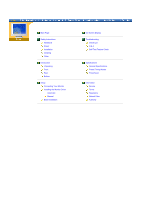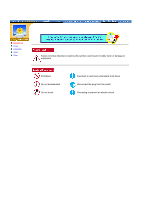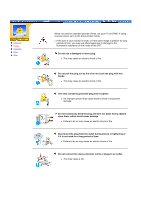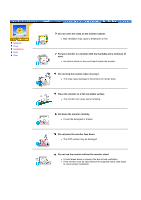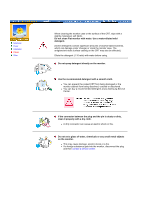Samsung 700DF User Manual (user Manual) (ver.1.0) (English)
Samsung 700DF Manual
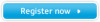 |
View all Samsung 700DF manuals
Add to My Manuals
Save this manual to your list of manuals |
Samsung 700DF manual content summary:
- Samsung 700DF | User Manual (user Manual) (ver.1.0) (English) - Page 1
SAMSUNG 700DF - Samsung 700DF | User Manual (user Manual) (ver.1.0) (English) - Page 2
Main Page Safety Instructions Notational Power Installation Cleaning Other Introduction Unpacking Front Rear Bottom Setup Connecting Your Monitor Installing the Monitor Driver Automatic Manual Base Installation On-Screen Display Troubleshooting Check List Q & A Self-Test Feature Check - Samsung 700DF | User Manual (user Manual) (ver.1.0) (English) - Page 3
Notational Power Installation Clean Other Failure to follow directions noted by this symbol could result in bodily harm or damage to equipment. Prohibited Do not disassemble Do not touch Important to read and understand at all times Disconnect the plug from the outlet Grounding to prevent an - Samsung 700DF | User Manual (user Manual) (ver.1.0) (English) - Page 4
screen saver, set it to the active screen mode. z If the size of your monitor is small, or if the same image is present for long periods of time, may see afterimages due to damage to the fluorescent substance on the inside of the CRT. Do not use a damaged or loose plug. z This may cause an electric - Samsung 700DF | User Manual (user Manual) (ver.1.0) (English) - Page 5
. z It could be damaged or broken. Do not place the monitor face down. z The CRT surface may be damaged. Do not use the monitor without the monitor stand. z It could break down or cause a fire due to bad ventilation. z If the monitor must be used without the supplied stand, take steps to insure - Samsung 700DF | User Manual (user Manual) (ver.1.0) (English) - Page 6
. Use the recommended detergent with a smooth cloth. z You can prevent the coated CRT from being damaged or the monitor cabinet from being dissolved, cracked or discolored. z You can buy a recommended detergent at any Samsung Service Center. If the connector between the plug and the pin is dusty or - Samsung 700DF | User Manual (user Manual) (ver.1.0) (English) - Page 7
Notational Power Installation Clean Other Do not remove cover(or back). No user serviceable parts inside. z This may cause an electric shock or a fire. z Refer servicing to qualified service personnel. If your monitor does not operate normally - in particular, if there are any unusual sounds or - Samsung 700DF | User Manual (user Manual) (ver.1.0) (English) - Page 8
Monitor and Stand Power Cord Stand Quick Setup Guide (Some models include a stand attached. ) Please make sure the following items are included with your monitor. If any items are missing, contact your dealer. Warranty Card (Not available in all locations) User's Guide and Driver Installation - Samsung 700DF | User Manual (user Manual) (ver.1.0) (English) - Page 9
. This light glows green during normal operation, and blinks green once as the monitor saves your adjustments. Use this button to turn the monitor on and off. Note: See PowerSaver described in the manual for further information regarding power saving functions. For energy conservation, turn your - Samsung 700DF | User Manual (user Manual) (ver.1.0) (English) - Page 10
Unpacking Front Rear Bottom (The configuration at the back of the monitor may vary from product to product.) 1. Power port 2. Signal Cable Connect the power cord for your monitor to the power port on the back of the monitor. Connect the signal cable to the video port on your computer, video board - Samsung 700DF | User Manual (user Manual) (ver.1.0) (English) - Page 11
Base Connect the signal cable to the video port on your computer, video board, video card, or graphics card. Connect the power cord for your monitor to the power port on the back of the monitor. You can separate the base from the - Samsung 700DF | User Manual (user Manual) (ver.1.0) (English) - Page 12
Connecting Your Monitor Installing the Monitor Driver Base Installation 1. Connect the power cord for your monitor to the power port on the back of the monitor. Plug the power cord for the monitor into a nearby outlet. 2. Connect the signal cable to the video port on your computer, video board, - Samsung 700DF | User Manual (user Manual) (ver.1.0) (English) - Page 13
program file at the Internet web site shown here. z Internet web site : http://www.samsung-monitor.com/ Windows ME 1. Insert CD into the CD-ROM driver. 2. Click "Windows ME Driver". 3. Choose your monitor model in the model list, then click the "OK" button. 4. Click the "Install" button in the - Samsung 700DF | User Manual (user Manual) (ver.1.0) (English) - Page 14
for the Windows logo, and this installation does not damage the correct operation of your system. The Windows logo certified driver will be posted on SAMSUNG Monitor Homepage in the future then you can download it. http://www.samsung-monitor.com/. 6. Monitor driver installation is completed. - Samsung 700DF | User Manual (user Manual) (ver.1.0) (English) - Page 15
Internet web site : http://www.samsung-monitor.com/ Microsoft® Windows® XP Operating System 1. Insert CD into the CD-ROM driver. 2. Click "Start" -> " 4. Click the "Properties" button on the "Monitor" tab and select "Driver" tab. 5. Click "Update Driver.." and select "Install from a list or.." - Samsung 700DF | User Manual (user Manual) (ver.1.0) (English) - Page 16
logo, and this installation does not damage the correct operation of your system. The Windows logo certified driver will be posted on SAMSUNG Monitor Homepage in the future then you can download it. http://www.samsung-monitor.com/. 9. Click the "Close" button then click "OK" button continually. - Samsung 700DF | User Manual (user Manual) (ver.1.0) (English) - Page 17
"Properties" button is inactive, it means your monitor is properly configured. Please stop installation Case2: If the "Properties" button is active, click the "Properties" button then follow next steps continually. 5. Click "Driver" and then click on "Update Driver.." then click on the "Next" button - Samsung 700DF | User Manual (user Manual) (ver.1.0) (English) - Page 18
, select the level of resolution and vertical frequency by referring to the Preset Display Modes in the user guide. Linux Operating System To monitor. 7. First of all, set a horizontal frequency for your monitor. (You can enter the frequency directly.) 8. Set a vertical frequency for your monitor - Samsung 700DF | User Manual (user Manual) (ver.1.0) (English) - Page 19
and Removing the Base Connecting Your Monitor Installing the Monitor Driver Base Installation With the built-in pedestal, you can tilt and/or swivel the monitor for the most comfortable viewing angle. Note: The base is detachable. If your monitor was supplied with the base detached, attach - Samsung 700DF | User Manual (user Manual) (ver.1.0) (English) - Page 20
Connecting Your Monitor Installing the Monitor Driver Base Installation Attaching the Base 1. Place the monitor upside-down on a flat work surface. 2. Align the tabs on the base with the corresponding slots on the bottom of the monitor. 3. Press the base onto the monitor until the tabs are fully - Samsung 700DF | User Manual (user Manual) (ver.1.0) (English) - Page 21
On Screen Display (OSD) Menu System 1 Exit button: Use this button to Exit the active menu or the OSD. 2,3 Adjust buttons: These buttons allow you to highlight and adjust items in the menu. 4 Menu button: Use this button to open the OSD and activate a highlighted menu item. - Samsung 700DF | User Manual (user Manual) (ver.1.0) (English) - Page 22
from the video card exceeds the maximum resolution and frequency that the monitor can properly handle. Adjust the maximum resolution and frequency that the monitor can properly handle. There is no image to shake or vibrate if there is a problem with the video card or the computer's main board. - Samsung 700DF | User Manual (user Manual) (ver.1.0) (English) - Page 23
been set properly? Set the video card by referring to the video card manual. The screen suddenly has become unbalanced. Have you changed the video card or the driver? Have you adjusted the resolution or frequency to the monitor? Adjust screen image position and size using the OSD. Adjust the - Samsung 700DF | User Manual (user Manual) (ver.1.0) (English) - Page 24
if the installed the adapter (video) driver and the monitor driver. 4. Check if the scanning ratio of the video screen is set at 75Hz or 85Hz. (Do not exceed 60Hz when using the maximum resolution.) 5. If you have problems in installing the adapter (video) driver, boot the computer in Safe Mode - Samsung 700DF | User Manual (user Manual) (ver.1.0) (English) - Page 25
support can vary, depending on the version of the driver used. (Refer to the computer or the video card manual for details.) Windows XP/2000: Set the resolution interact with each other. Disconnect the power cord and then clean the monitor with a soft cloth, using either a cleaning solution or plain - Samsung 700DF | User Manual (user Manual) (ver.1.0) (English) - Page 26
the video cable from the back of the computer. 3. Turn on the monitor. If your monitor works normally, the following screen appears. Failure of any of the boxes to appear indicates a problem with your monitor. This box also appears during normal operation if the video cable becomes disconnected - Samsung 700DF | User Manual (user Manual) (ver.1.0) (English) - Page 27
received from the PC. Therefore, if there is trouble with the PC or the video card, this can cause the monitor to become blank, have poor coloring, noise, Sync. Out of Range, etc. In this case, first check the source of the problem, and then contact a service center or your dealer. z Judging the - Samsung 700DF | User Manual (user Manual) (ver.1.0) (English) - Page 28
Name SAMSUNG 700DF Picture Tube Type 17"(43cm) DynaFlat X (40.6cm viewable) Deflection angle 90 ° Dot Pitch 0.20mm (Horizontal) Screen type Aluminized tri-color phosphor dot trio with black matrix. Anti-doming invar shadow mask. Multi-layer coated with anti-static. Maximum Resolution - Samsung 700DF | User Manual (user Manual) (ver.1.0) (English) - Page 29
your monitor into a low-power mode when it has not been used for a certain amount of time. The monitor key on the keyboard. For energy conservation, turn your monitor OFF when it is not needed, or when leaving ) 90W(Maximum) Less than 2W This monitor is EPA ENERGY STAR® compliant and ENERGY2000 - Samsung 700DF | User Manual (user Manual) (ver.1.0) (English) - Page 30
screen may go blank while the power LED is on. Refer to the video card manual and adjust the screen as follows. Table 1. Preset Timing Modes Display Mode Horizontal Frequency to display an image to the user. The frequency of this repetition is called Vertical Frequency or Refresh Rate. Unit: Hz - Samsung 700DF | User Manual (user Manual) (ver.1.0) (English) - Page 31
Ciencies, 55-65 (Poligono Pedrosa) 08908 Hospitalet de Llobregat (Barcelona) Tel. : (93) 261 67 00 Fax. : (93) 261 67 50 http://samsung.es/ FRANCE : SAMSUNG ELECTRONICS FRANCE Service Paris Nord 2 66 rue des Vanesses BP 50116 Villepinte 95950 Roissy CDG Cedex Tel : 08 25 08 65 65 Fax : 01 48 63 06 - Samsung 700DF | User Manual (user Manual) (ver.1.0) (English) - Page 32
öksadress : Johanneslundsvägen 4 Samsung support Sverige: 020-46 46 46 Samsung support Danmark : 8088-4646 Samsung support Norge: 8001-1800 Samsung support Finland: 0800-118001 Tel +46 8 590 966 00 Fax +46 8 590 966 50 http://www.samsung.se/ THAILAND : HAI SAMSUNG SERVICE CENTER MPA COMPLEX BUILDING - Samsung 700DF | User Manual (user Manual) (ver.1.0) (English) - Page 33
0303 Fax. : (01952) 292 033 http://samsungservice.co.uk/ U.S.A. : Samsung Electronics America Service Division 400 Valley Road, Suite 201 Mount Arlington, NJ 07856 1-800-SAMSUNG (1-800-726-7864) http://samsungusa.com IMPORTADO POR: SAMSUNG ELECTRONICS MEXICO. S.A. DE C.V. Saturno NO.44, Col. Nueva - Samsung 700DF | User Manual (user Manual) (ver.1.0) (English) - Page 34
a function that provides the best quality screen for the user by allowing the computer and the monitor to exchange information automatically. This monitor follows the international standard VESA DDC for the Plug & Play function. Resolution The number of horizontal and vertical dots used to compose - Samsung 700DF | User Manual (user Manual) (ver.1.0) (English) - Page 35
Service with the instructions, may cause TV Interference Problems helpful. Samsung 3351 Michelson Drive, Suite #290, Irvine, CA92612 USA Tel) 949-975-7310 Fax) 949-922-8301 Warning User must use shielded signal interface cables to maintain FCC compliance for the product. Provided with this monitor - Samsung 700DF | User Manual (user Manual) (ver.1.0) (English) - Page 36
radio interference. Install and use the equipment according to the instruction manual. TCO'95-Ecological requirements for personal computers (TCO applied model the adaptation of goods and services to the environment.The main problem as far as monitors and other electronic equipment are concerned - Samsung 700DF | User Manual (user Manual) (ver.1.0) (English) - Page 37
shall reduce its power consumption to a lower level, in one or more stages. The length of time to reactivate the monitor shall be reasonable for the user. Labelled products must meet strict environmental demands, for example in respect of the reduction of electric and magnetic fields, along with - Samsung 700DF | User Manual (user Manual) (ver.1.0) (English) - Page 38
for encouraging the adaptation of goods and services to the environment. The main problem, as far as computers and other electronics . The length of time to reactivate the computer shall be reasonable for the user. Below you will find a brief summary of the environmental requirements met by this - Samsung 700DF | User Manual (user Manual) (ver.1.0) (English) - Page 39
for the time being, permitted in the back light system of flat panel monitors as today there is no commercially available alternative. TCO aims on removing world. This makes for a high performance product, designed with the user in focus that also minimizes the impact on our natural environment. - Samsung 700DF | User Manual (user Manual) (ver.1.0) (English) - Page 40
user and to reduce sight and strain problems. Important parameters are luminance, contrast, resolution, For recycling information for TCO'03 certified monitors, for the residents in the following countries, countries, please contact a nearest local Samsung dealer for recycling information for the - Samsung 700DF | User Manual (user Manual) (ver.1.0) (English) - Page 41
will be executed. Click Natural Color on the initial screen to install the Natural Color software. To install the program manually, insert the CD included with the Samsung monitor into the CD-ROM Drive, click the [Start] button of Windows and then select [Execute]. Enter D:\color\eng\setup.exe - Samsung 700DF | User Manual (user Manual) (ver.1.0) (English) - Page 42
Service Terms Regulatory Natural Color Authority Information in this document is subject to change without notice. © 2003 Samsung Electronics Co., Ltd. All rights reserved. Reproduction in any manner whatsoever without the written permission of Samsung Electronics Co., Ltd. is strictly forbidden.
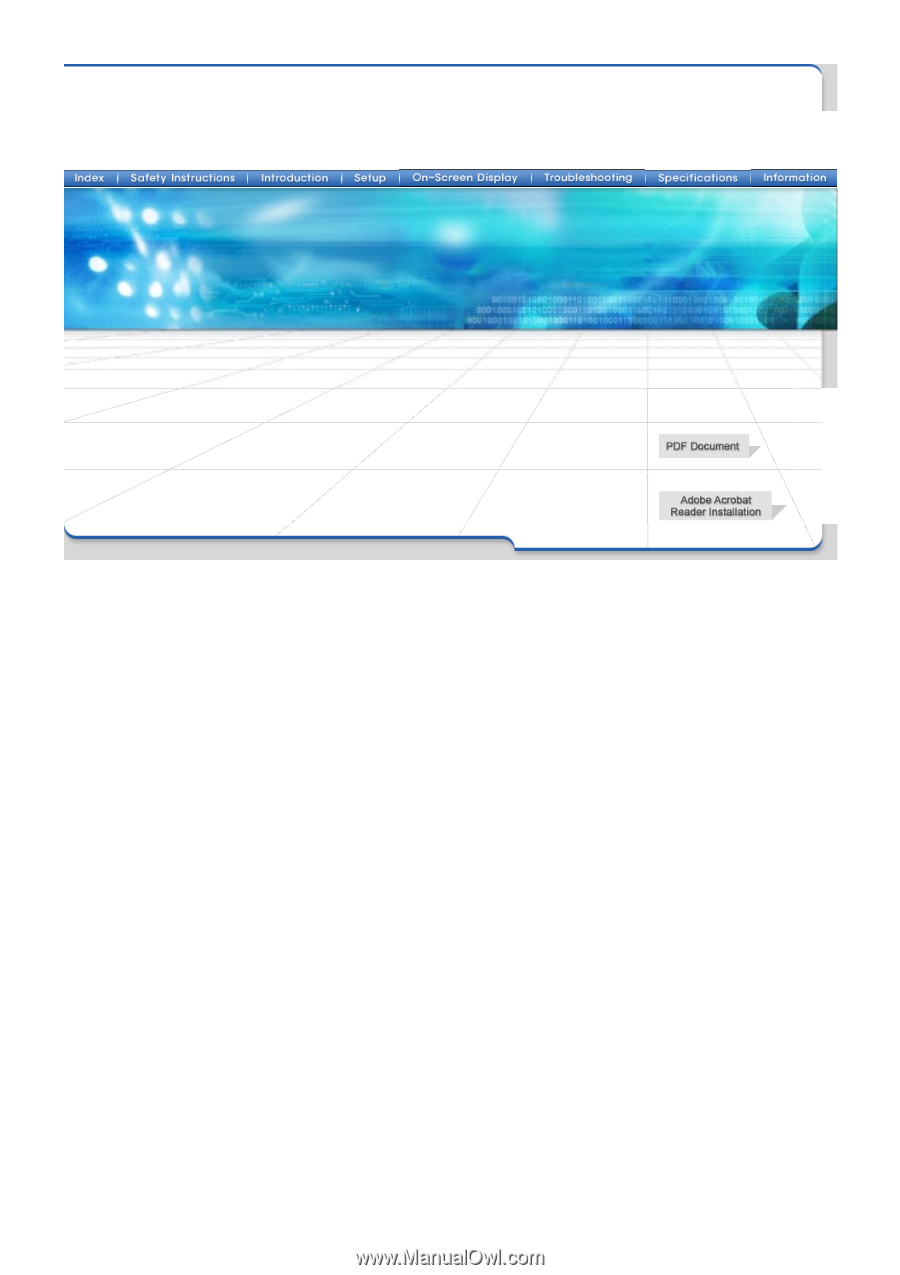
SAMSUNG 700DF