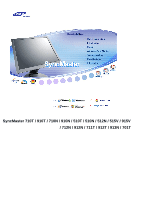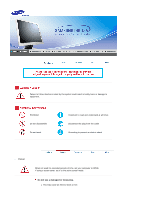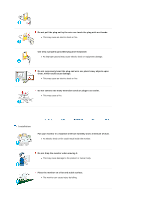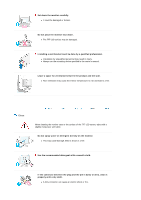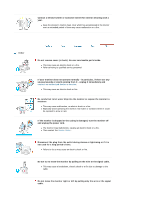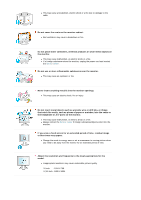Samsung 710T User Manual (ENGLISH)
Samsung 710T - SyncMaster 710 T Manual
 |
View all Samsung 710T manuals
Add to My Manuals
Save this manual to your list of manuals |
Samsung 710T manual content summary:
- Samsung 710T | User Manual (ENGLISH) - Page 1
SyncMaster 710T / 910T / 710N / 910N / 510T / 510N / 512N / 515V / 915V / 712N / 912N / 711T / 912T / 913N / 701T - Samsung 710T | User Manual (ENGLISH) - Page 2
Failure to follow directions noted by this symbol could result in bodily harm or damage to equipment. Prohibited Do not disassemble Do not touch Important to read and understand at all times Disconnect the plug from the outlet Grounding to prevent an electric shock Power When not used for - Samsung 710T | User Manual (ENGLISH) - Page 3
cause an electric shock or fire. Do not connect too many extension cords or plugs to an outlet. z This may cause a fire. Installation Put your monitor in a location with low humidity and a minimum of dust. z An electric shock or fire could result inside the - Samsung 710T | User Manual (ENGLISH) - Page 4
device specified in the owner's manual. Leave a space for ventilation between the product and the wall. z Poor ventilation may cause the interior temperature to rise and lead to a fire. Clean When cleaning the monitor case or the surface of the TFT-LCD screen, wipe with a slightly moistened - Samsung 710T | User Manual (ENGLISH) - Page 5
cause malfunction or a fire. Other Do not remove cover (or back). No user serviceable parts inside. z This may cause an electric shock or a fire. z Refer servicing to qualified service personnel. If your monitor does not operate normally - in particular, if there are any unusual sounds or smells - Samsung 710T | User Manual (ENGLISH) - Page 6
. z This may cause malfunction, an electric shock or a fire. z If a foreign substance enters the monitor, unplug the power cord and contact the Service Center . Do not use or store inflammable substances near the monitor. z This may cause an explosion or fire. Never insert anything metallic into the - Samsung 710T | User Manual (ENGLISH) - Page 7
where it can be exposed to strong vibrations. z Exposure to strong vibrations can be a fire hazard and shorten the life of the monitor. When moving the monitor, turn the power switch off and unplug the power cord. Make sure that all cables, including the antenna cable and cables connecting to - Samsung 710T | User Manual (ENGLISH) - Page 8
SyncMaster 510T / 710T / 910T / 711T / 912T / 701T Please make sure the following items are included with your monitor. If any items are missing, contact your dealer. Unpacking Option 1 SyncMaster 510T / 701T Option 2 Moniter & Simple stand Bottom Manual Monitor & Pivot stand User's Guide, - Samsung 710T | User Manual (ENGLISH) - Page 9
Quick Setup Guide Cable Dirver, Natural Color Warranty Card software, MagicTune™ (Not available in all locations) software CD D-Sub Cable Power Cord DVI Cable(option) Front 1. Menu button [ ] 2. - Samsung 710T | User Manual (ENGLISH) - Page 10
glows green during normal operation, and blinks green once as the monitor saves your adjustments. See PowerSaver described in the manual for further information regarding power saving functions. For energy conservation, turn your monitor OFF when it is not needed, or when leaving it unattended - Samsung 710T | User Manual (ENGLISH) - Page 11
SyncMaster 710T / 910T / 711T / 912T / 701T(Option) (The configuration at the back of the monitor may vary from product to product.) 1. Power port 2. DVI port 3. D-sub 15-pin port 4. Power on/off Switch (option) Connect the power cord for your monitor to the power port on the back of the monitor. - Samsung 710T | User Manual (ENGLISH) - Page 12
/ 712N / 912N / 913N / 515V / 915V Please make sure the following items are included with your monitor. If any items are missing, contact your dealer. Unpacking Option 1 SyncMaster 510N / 512N / 515V Option 2 Moniter & Simple stand Bottom Manual Monitor & Pivot stand User's Guide, Monitor - Samsung 710T | User Manual (ENGLISH) - Page 13
Cable Quick Setup Guide Dirver, Natural Color Warranty Card software, MagicTune™ (Not available in all locations) software CD D-Sub Cable Power Cord Front 1. Menu button [ ] 2. MagicBright button [] Opens the - Samsung 710T | User Manual (ENGLISH) - Page 14
glows green during normal operation, and blinks green once as the monitor saves your adjustments. See PowerSaver described in the manual for further information regarding power saving functions. For energy conservation, turn your monitor OFF when it is not needed, or when leaving it unattended - Samsung 710T | User Manual (ENGLISH) - Page 15
SyncMaster 510T / 710T / 910T / 711T / 912T / 701T 1. 2-1. Connect the power cord for your monitor to the power port on the back of the monitor. Plug the power cord for the monitor into a nearby outlet. Using the D-sub (Analog) connector on the video card. Connect the signal cable to the 15-pin, - Samsung 710T | User Manual (ENGLISH) - Page 16
SyncMaster 510N / 710N / 910N / 512N / 712N / 912N / 913N / 515V / 915V 1. 2-1. Connect the power cord for your monitor to the power port on the back of the monitor. Plug the power cord for the monitor into a nearby outlet. Using the D-sub (Analog) connector on the video card. Connect the signal - Samsung 710T | User Manual (ENGLISH) - Page 17
SyncMaster 510T / 510N / 512N /515V 701T Monitor and Bottom Pivot Stand Attaching a base This monitor accepts a 100 mm x 100 mm VESA-compliant mounting interface pad. - Samsung 710T | User Manual (ENGLISH) - Page 18
SyncMaster 510T / 510N / 512N / 515V / 701T Simple stand A. Monitor Pivot stand B. Mounting interface pad 1. Turn off your monitor and unplug its power cord. 2. Lay the LCD monitor http://www.samsung.com/ (Worldwide) http://www.samsungusa.com/monitor (USA) http://www.sec.co.kr/monitor (Korea) - Samsung 710T | User Manual (ENGLISH) - Page 19
is under certifying MS logo,and this installation don't damage your system.The certified driver will be posted on Samsung Monitor Homepage http://www.samsung.com/. 5. Monitor driver installation is completed. Windows XP | Windows 2000 | Windows NT | Linux When prompted by the operating system for - Samsung 710T | User Manual (ENGLISH) - Page 20
. 6. Select "Don't search ,I will.." then click "Next" and then click "Have disk". 7. Click the "Browse" button then choose A:(D:\Driver) and choose your monitor model in the model list and click the "Next" button. 8. If you can see following "Message" window, then click the "Continue Anyway" button - Samsung 710T | User Manual (ENGLISH) - Page 21
this installation don't damage your system.The certified driver will be posted on Samsung Monitor Homepage http://www.samsung.com/ 9. Click the "Close" button then click "OK" button continually. 10. Monitor driver installation is completed. Microsoft® Windows® 2000 Operating System When you can see - Samsung 710T | User Manual (ENGLISH) - Page 22
resolution and vertical frequency by referring to the Preset Display Modes in the user guide. Linux Operating System To execute X-Window, you need to make the X86Config file monitor. The Natural Color S/W is the very solution for this problem. It is a color administration system developed by Samsung - Samsung 710T | User Manual (ENGLISH) - Page 23
Color will be executed. Click Natural Color on the initial screen to install the Natural Color software. To install the program manually, insert the CD included with the Samsung monitor into the CD-ROM Drive, click the [Start] button of Windows and then select [Execute]. Enter D:\color\eng\setup.exe - Samsung 710T | User Manual (ENGLISH) - Page 24
SyncMaster 510T / 710T / 910T / 711T / 912T / 701T 1. Use this button the Auto Adjustment screen appears as shown in the animated screen on the center. Auto adjustment allows the monitor to self-adjust to the incoming video signal. The values of fine, coarse and position are adjusted automatically - Samsung 710T | User Manual (ENGLISH) - Page 25
instuction to change the clearance of image. Follow these instructions to change the horizontal position of the monitor's entire display. (Available in analog Mode Only) Follow these instructions to change the vertical position of the monitor's entire display. (Available in analog Mode Only) Play - Samsung 710T | User Manual (ENGLISH) - Page 26
time the menu will wait before it turns off. Setup Menu Auto Source Image Reset Color Reset Description Select Auto Source for the monitor to automatically select the signal source. Image parameters are replaced with the factory default values. Play/Stop Color parameters are replaced with the - Samsung 710T | User Manual (ENGLISH) - Page 27
SyncMaster 510N / 710N / 910N / 512N / 712N / 912N / 913N / 515V / 915V 1. Use this button for open the Adjustment screen appears as shown in the animated screen on the center. Auto adjustment allows the monitor to self-adjust to the incoming video signal. The values of fine, coarse and position - Samsung 710T | User Manual (ENGLISH) - Page 28
Fine tuning, repeat it after adjusting the frequency (clock speed). Follow these instuction to change the clearance of image. Play/Stop Follow these instructions to change the horizontal position of the monitor's entire display. Follow these instructions to change the vertical position of the - Samsung 710T | User Manual (ENGLISH) - Page 29
running on the computer. You can change the horizontal position where the OSD menu appears on your monitor. You can change the vertical position where the OSD menu appears on your monitor. Play/Stop Change the translucency of the background of the OSD. The menu will automatically turn off - Samsung 710T | User Manual (ENGLISH) - Page 30
monitor. MagicTune is a software utility that guides you through the tuning process with easy to understand instructions and back ground patterns designed for each monitor software to eliminate the need to use the monitor on-screen display (OSD). MagicTune supports Windows 98SE, Me, 2000, NT, XP - Samsung 710T | User Manual (ENGLISH) - Page 31
Overview | Install | OSD Mode | Color | Uninstall | Troubleshooting Calibration Install 1. Insert the installation CD into the CD-ROM drive. 2. Click the MagicTune™ installation file. 3. Select installation Language, Click "Next". 4. When the InstallShield Wizard - Samsung 710T | User Manual (ENGLISH) - Page 32
6. Choose a folder to install the MagicTune program. 7. Click "Install." 8. The "Installation Status" window appears. - Samsung 710T | User Manual (ENGLISH) - Page 33
appears on your desktop. Double-click the icon to start the program. Magictune execution icon may not appear depending on specification of computer system or monitor. If that happens, press F5 Key. 11. The following window appears if the installation is successful. - Samsung 710T | User Manual (ENGLISH) - Page 34
using a video card that is not supported by MagicTune. Installation Problems The installation of MagicTune™ 2.5 can be affected by such factors as the video card, motherboard and the network environment. See "Troubleshooting" if you have trouble during installation. System Requirements OS z Windows - Samsung 710T | User Manual (ENGLISH) - Page 35
Overview | Install | OSD Mode | Color | Uninstall | Troubleshooting Calibration MagicTune allows for quick accurate tuning of the display with the ability to easily save and use monitor configurations that are best suited for you. z OSD mode may appear inconsistent with the explanation in guidance - Samsung 710T | User Manual (ENGLISH) - Page 36
areas on screen. Determines the crispness of the images. Resolution Lists all display resolutions supported by the program. MagicBright™ MagicBright™ is a new feature providing the optimum viewing OSD menu. Color Tab Definition Adjusts the "warmth" of the monitor background or image color. - Samsung 710T | User Manual (ENGLISH) - Page 37
Color Tone Color Control Calibration The tone of the color can be changed. z Warm - Normal - Cool z Custom Adjusts of the monitor image color. You can change the monitor color to your desired color. z R- G - B The process through which the colors of your choice are optimized and maintained. You - Samsung 710T | User Manual (ENGLISH) - Page 38
move the screen image area. You may relocate it to the center using the Horizontal Control menu. z Auto Setup : Auto adjustment allows the monitor to self-adjust to the incoming video signal. The values of fine, coarse and position are adjusted automatically. Adjusts the screen location horizontally - Samsung 710T | User Manual (ENGLISH) - Page 39
language chosen affects only the language of the OSD. z Analog z Digital Support Tab Definition Shows the Asset ID and the version number of the program, (User Manual) if you need any help installing or running MagicTune. The User Manual opens within a basic browser window. Opens a monitor info - Samsung 710T | User Manual (ENGLISH) - Page 40
Install | OSD Mode | Color Calibration | Uninstall | Troubleshooting Color Calibration 1. Color Calibration Color Calibration guides you to get optimal color condition for your monitor. Proceed following 5steps for getting optimal monitor color condition . 1. Control "Brightness control bar" for - Samsung 710T | User Manual (ENGLISH) - Page 41
Press "Preview" button on the Color Calibration. The above picture will be shown. 1. Press "View Calibrated" button to see the calibration effect which you adjusted. 2. Press "View Uncalibrated" button to see the original image. - Samsung 710T | User Manual (ENGLISH) - Page 42
| Install | OSD Mode | Color | Uninstall | Troubleshooting Calibration Uninstall The MagicTune program can be removed only by using the "Uninstall Complete" dialog box appears. Visit the MagicTune website for technical support for MagicTune, FAQs (questions and answers) and software upgrades. - Samsung 710T | User Manual (ENGLISH) - Page 43
Troubleshooting z MagicTune may not work in case monitor is replaced or driver of graphic card is updated while MagicTune is operating. If so, please restart the system. Check when MagicTune does not function properly. * MagicTune feature is found only on PC (VGA) with Window OS that supports - Samsung 710T | User Manual (ENGLISH) - Page 44
SyncMaster 510T / 710T / 910T / 711T / 912T / 701T Before calling for service, check the information in this section to see if you can remedy any problems when the monitor is connected properly, check to see if the monitor status is set to analog. Press Source button to have the monitor double-check - Samsung 710T | User Manual (ENGLISH) - Page 45
to activate the monitor and restore the image on the screen. Connected using the DVI cable? The screen shows strange colors or just black and white. Is set properly? Set the video card by referring to the video card manual. The screen suddenly has become unbalanced. Have you changed the video - Samsung 710T | User Manual (ENGLISH) - Page 46
to the Driver Installation Instructions. function can be supported. Have you changed your PC or video graphic card? Download the latest program. The program can be downloaded from the http://www.samsung.com/. Check the following items if there is trouble with the monitor. 1. Check if the power - Samsung 710T | User Manual (ENGLISH) - Page 47
the computer. Therefore, if there is trouble with the computer or the video card, this can cause the monitor to become blank, have poor coloring, noise, Video mode not supported, etc. In this case, first check the source of the problem, and then contact the Service Center or your dealer. z Judging - Samsung 710T | User Manual (ENGLISH) - Page 48
SyncMaster 510N / 710N / 910N / 512N / 712N / 912N / 913N / 515V / 915V Before calling for service, check the information in this section to see if you can remedy any problems frequency that the monitor can handle properly. Adjust the maximum resolution and frequency that the monitor can handle - Samsung 710T | User Manual (ENGLISH) - Page 49
card manual. The Instructions. function can be supported. MagicTune doesn't work properly. Have you changed your PC or video graphic card? Download the latest program. The program can be downloaded from the http://www.samsung.com/. Check the following items if there is trouble with the monitor - Samsung 710T | User Manual (ENGLISH) - Page 50
reinstall the adapter (video) driver. If problems repeatedly occur, contact an authorized service center. Q & A Question Answer How can . (Refer to Windows/Computer Manual). How can I clean the outer case/LCD Panel? Disconnect the power cord and then clean the monitor with a soft cloth, using - Samsung 710T | User Manual (ENGLISH) - Page 51
the computer. Therefore, if there is trouble with the computer or the video card, this can cause the monitor to become blank, have poor coloring, noise, Video mode not supported, etc. In this case, first check the source of the problem, and then contact the Service Center or your dealer. z Judging - Samsung 710T | User Manual (ENGLISH) - Page 52
General General Model Name LCD Panel SyncMaster 710T / 711T / 701T Size 17" Diagonal Display area Pixel Pitch Type 337.92 (H) x 270.336 (V) 0.264mm (H) x 0.264mm (V) a-si TFT active matrix Synchronization Horizontal Vertical Display - Samsung 710T | User Manual (ENGLISH) - Page 53
Black Less than 1W (120Vac/220 Vac) Less than 0W This monitor is EPA ENERGY STAR® compliant and ENERGY2000 compliant when used with a computer equipped with VESA DPMS functionality. As an ENERGY STAR® Partner, SAMSUNG has determined that this product meets the ENERGY STAR® guidelines for energy - Samsung 710T | User Manual (ENGLISH) - Page 54
will be adjusted automatically. However, if the signal differs, the screen may go blank while the power LED is on. Refer to the video card manual and adjust the screen as follows. Table 1. Preset Timing Modes Display Mode Horizontal Frequency (kHz) IBM, 640 x 350 IBM, 640 x 480 IBM, 720 x 400 - Samsung 710T | User Manual (ENGLISH) - Page 55
General General Model Name LCD Panel SyncMaster 910T / 912T Size 19" Diagonal Display area Pixel Pitch Type 376.32 (H) x 301.056 (V) 0.294mm (H) x 0.294mm (V) a-si TFT active matrix Synchronization Horizontal Vertical Display Color 30 ~ 81 kHz 56 ~ - Samsung 710T | User Manual (ENGLISH) - Page 56
Less than 1W (120Vac) Power off (Power Switch) (option) Black Less than 0W This monitor is EPA ENERGY STAR® compliant and ENERGY2000 compliant when used with a computer equipped with VESA DPMS functionality. As an ENERGY STAR® Partner, SAMSUNG has determined that this product meets the ENERGY STAR - Samsung 710T | User Manual (ENGLISH) - Page 57
will be adjusted automatically. However, if the signal differs, the screen may go blank while the power LED is on. Refer to the video card manual and adjust the screen as follows. Table 1. Preset Timing Modes Display Mode Horizontal Frequency (kHz) IBM, 640 x 350 IBM, 640 x 480 IBM, 720 x 400 - Samsung 710T | User Manual (ENGLISH) - Page 58
General General Model Name LCD Panel SyncMaster 710N / 712N Size 17" Diagonal Display area Pixel Pitch Type 337.92 (H) x 270.336 (V) 0.264mm (H) x 0.264mm (V) a-si TFT active matrix Synchronization Horizontal Vertical Display Color - Samsung 710T | User Manual (ENGLISH) - Page 59
some of black pixels could be seen. This is not from bad quality and you can use it without uneasiness. z For example, the number of TFT LCD sub pixels Less than 1W (Off-mode) Power Switch off Black Less than 1W(120Vac/220 Vac) This monitor is EPA ENERGY STAR® compliant and ENERGY2000 compliant - Samsung 710T | User Manual (ENGLISH) - Page 60
will be adjusted automatically. However, if the signal differs, the screen may go blank while the power LED is on. Refer to the video card manual and adjust the screen as follows. Table 1. Preset Timing Modes Display Mode Horizontal Frequency (kHz) IBM, 640 x 350 31.469 IBM, 640 x 480 31.469 - Samsung 710T | User Manual (ENGLISH) - Page 61
General General Model Name LCD Panel SyncMaster 910N / 912N / 913N / 915V Size 19" Diagonal Display area Pixel Pitch Type 376.32 (H) x 301.056 (V) 0.294mm (H) x 0.294mm (V) a-si TFT active matrix Synchronization Horizontal Vertical Display Color 16 194 277 30 ~ - Samsung 710T | User Manual (ENGLISH) - Page 62
some of black pixels could be seen. This is not from bad quality and you can use it without uneasiness. z For example, the number of TFT LCD sub pixels Less than 1W (Off-mode) Power Switch off Black Less than 1W(120Vac) This monitor is EPA ENERGY STAR® compliant and ENERGY2000 compliant when - Samsung 710T | User Manual (ENGLISH) - Page 63
will be adjusted automatically. However, if the signal differs, the screen may go blank while the power LED is on. Refer to the video card manual and adjust the screen as follows. Table 1. Preset Timing Modes Display Mode Horizontal Frequency (kHz) IBM, 640 x 350 31,469 IBM, 640 x 480 31,469 - Samsung 710T | User Manual (ENGLISH) - Page 64
General General Model Name LCD Panel SyncMaster 510T Size 15" Diagonal Display area Pixel Pitch Type 304.1 (H) x 228.1 (V) 0.297 (H) x 0.297 (V) a-si TFT active matrix Synchronization Horizontal Vertical Display Color 30 ~ 61 kHz - Samsung 710T | User Manual (ENGLISH) - Page 65
of black pixels could be seen. This is not from bad quality and you can use it without uneasiness. z For example, the number of TFT LCD sub pixels Less than 1W (Off-mode) Power Switch off Black Less than 1W/1.5W(110Vac/220 Vac) This monitor is EPA ENERGY STAR® compliant and ENERGY2000 compliant - Samsung 710T | User Manual (ENGLISH) - Page 66
Table 1. Preset Timing Modes Display Mode Horizontal Frequency (kHz) IBM, 640 x 350 31.469 IBM, 640 x 480 31.469 IBM, 720 x 400 31.469 MAC, 640 x 480 35.000 MAC, 832 x 624 49.726 VESA, 640 x 480 37.500 VESA, 640 x 480 37.861 VESA, 800 x 600 35.156 VESA, 800 x 600 37.879 VESA, - Samsung 710T | User Manual (ENGLISH) - Page 67
General General Model Name LCD Panel SyncMaster 510N / 512N Size 15" Diagonal Display area Pixel Pitch Type 304.1 (H) x 228.1 (V) 0.297 (H) x 0.297 (V) a-si TFT active matrix Synchronization Horizontal Vertical Display Color 30 ~ 61 - Samsung 710T | User Manual (ENGLISH) - Page 68
of black pixels could be seen. This is not from bad quality and you can use it without uneasiness. z For example, the number of TFT LCD sub pixels Less than 1W (Off-mode) Power Switch off Black Less than 1W/1.5W(110Vac/220 Vac) This monitor is EPA ENERGY STAR® compliant and ENERGY2000 compliant - Samsung 710T | User Manual (ENGLISH) - Page 69
Table 1. Preset Timing Modes Display Mode Horizontal Frequency (kHz) IBM, 640 x 350 31.469 IBM, 640 x 480 31.469 IBM, 720 x 400 31.469 MAC, 640 x 480 35.000 MAC, 832 x 624 49.726 VESA, 640 x 480 37.500 VESA, 640 x 480 37.861 VESA, 800 x 600 35.156 VESA, 800 x 600 37.879 VESA, - Samsung 710T | User Manual (ENGLISH) - Page 70
Service The address and phone number of the company can be changed without previous notice. AUSTRALIA : Samsung Electronics Australia Pty Ltd. Customer Response Centre 7 Parkview Drive, Homebush Bay NSW 2127 Tel : 1300 362 603 http://www.samsung.com.au/ BRAZIL : Samsung Eletronica da Amazonia Ltda. - Samsung 710T | User Manual (ENGLISH) - Page 71
Ciencies, 55-65 (Poligono Pedrosa) 08908 Hospitalet de Llobregat (Barcelona) Tel. : (93) 261 67 00 Fax. : (93) 261 67 50 http://samsung.es/ FRANCE : SAMSUNG ELECTRONICS FRANCE Service Paris Nord 2 66 rue des Vanesses BP 50116 Villepinte 95950 Roissy CDG Cedex Tel : 08 25 08 65 65 Fax : 01 48 63 06 - Samsung 710T | User Manual (ENGLISH) - Page 72
öksadress : Johanneslundsvägen 4 Samsung support Sverige: 020-46 46 46 Samsung support Danmark : 8088-4646 Samsung support Norge: 8001-1800 Samsung support Finland: 0800-118001 Tel +46 8 590 966 00 Fax +46 8 590 966 50 http://www.samsung.se/ THAILAND : HAI SAMSUNG SERVICE CENTER MPA COMPLEX BUILDING - Samsung 710T | User Manual (ENGLISH) - Page 73
Samsung Electronics America Service Division 400 Valley Road, Suite 201 Mount Arlington, NJ 07856 1-800-SAMSUNG (1-800-726-7864) http://samsungusa.com/monitor/ Terms Dot Pitch The image on a monitor not provided in TFT-LCD. { Resolution: 1024 X 768 / 1280 x 1024 { Vertical frequency (refresh rate): - Samsung 710T | User Manual (ENGLISH) - Page 74
black pixels could be seen. This is not from bad quality and you can use it without uneasiness. { For example, the number of TFT LCD sub pixels that is contained in this product are 2,359,296 / 3,932,160. 3. When you clean the monitor . Samsung is the registered trademark of Samsung Electronics - Samsung 710T | User Manual (ENGLISH) - Page 75
LCD Monitor, LCD TV, DLP Projection TV, Projector for USA only) FCC Information User Instructions and Resolve Radio/TV Interference Problems helpful. This booklet was prepared party responsible for product compliance: SAMSUNG ELECTRONICS CO., LTD America QA Lab of Samsung 3351 Michelson Drive, Suite # - Samsung 710T | User Manual (ENGLISH) - Page 76
radio interference. Install and use the equipment according to the instruction manual. TCO'95-Ecological requirements for personal computers (TCO'95 applied the adaptation of goods and services to the environment.The main problem as far as monitors and other electronic equipment are concerned - Samsung 710T | User Manual (ENGLISH) - Page 77
period of inactivity shall reduce its power consumption to a lower level, in one or more stages. The length of time to reactivate the monitor shall be reasonable for the user. Labelled products must meet strict environmental demands, for example in respect of the reduction of electric and magnetic - Samsung 710T | User Manual (ENGLISH) - Page 78
computers? In many countries, environmental labelling has become an established method for encouraging the adaptation of goods and services to the environment. The main problem, as far as computers and other electronics equipment are concerned, is that environmentally harmful substances are used - Samsung 710T | User Manual (ENGLISH) - Page 79
, for the time being, permitted in the back light system of flat panel monitors as today there is no commercially available alternative. TCO aims on removing this exception user and to reduce sight and strain problems. Important parameters are luminance, contrast, resolution, reflectance, colour - Samsung 710T | User Manual (ENGLISH) - Page 80
TCO'03 applied model only) For recycling information for TCO'03 certified monitors, for the residents in the following countries, please contact the company those who reside in other countries, please contact a nearest local Samsung dealer for recycling information for the products to be treated in - Samsung 710T | User Manual (ENGLISH) - Page 81
used in accordance with the instructions, may cause harmful interference z Consult the manufacturer or field service technician for help. Video In / in doubt, consult the technical services department or your local representative -accumulative. Mercury Statement (LCD Monitor, LCD TV, DLP Projection TV - Samsung 710T | User Manual (ENGLISH) - Page 82
LCD Monitors and TVs may have image retention when switching from one image to another especially after displaying a stationary image for a long time. This guide is to demonstrate correct usage of LCD z Avoid: Colors with big difference in luminance (Black & White, Grey) Ex) z Recommended settings: - Samsung 710T | User Manual (ENGLISH) - Page 83
The best way to protect your monitor from Image retention is to set your PC or System to operate a Screen Saver program when you are not using it. Image retention may not occur when a LCD panel is operated under normal conditions. Normal conditions are defined as continuously changing video patterns
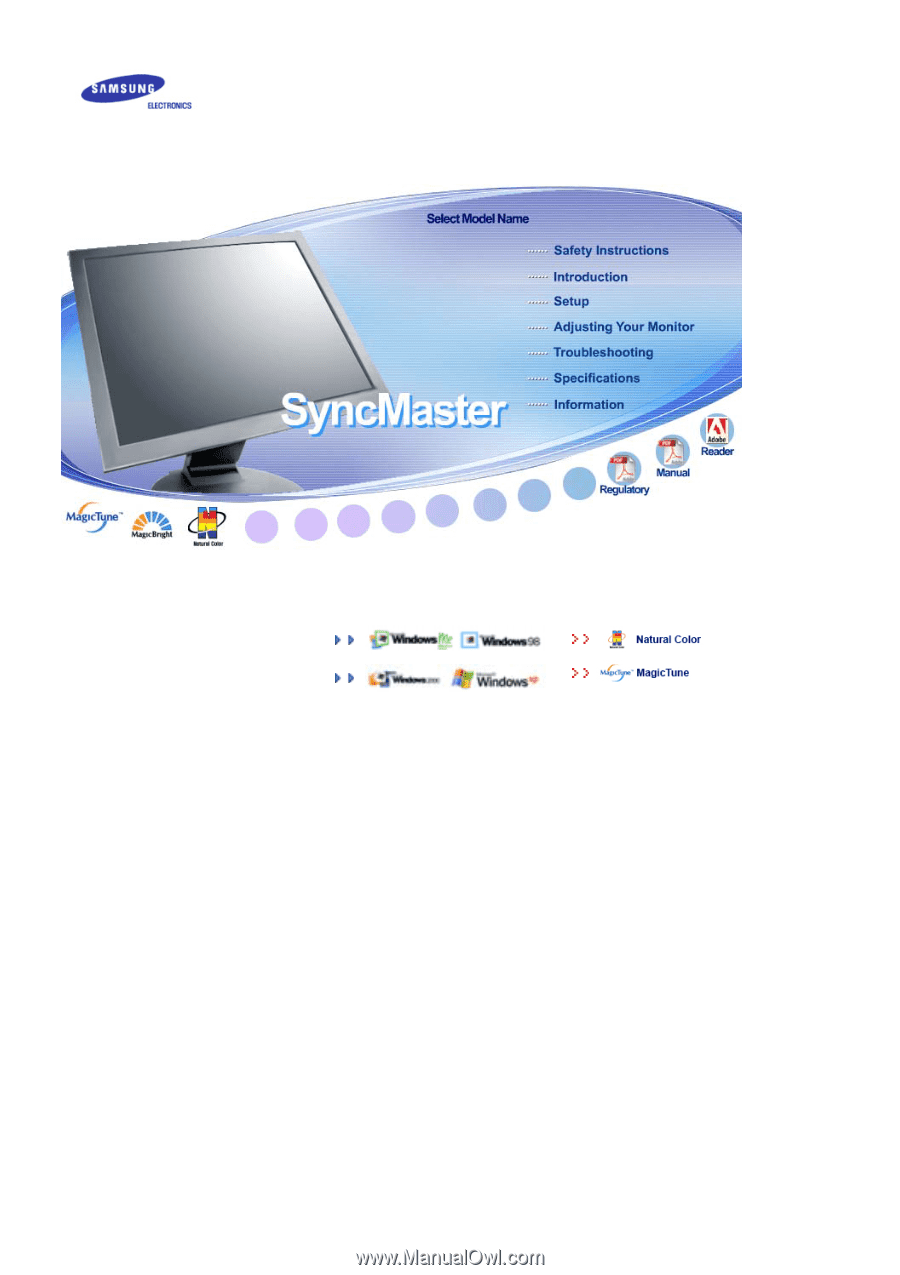
SyncMaster 710T / 910T / 710N / 910N / 510T / 510N / 512N / 515V / 915V
/ 712N / 912N / 711T / 912T / 913N / 701T