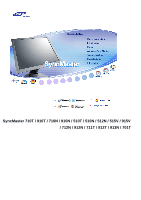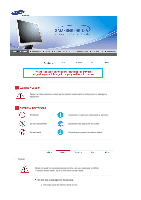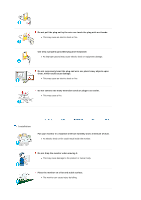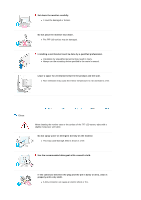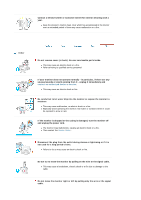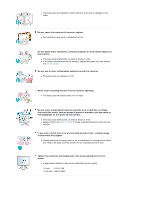Samsung 710T User Manual (ENGLISH)
Samsung 710T - SyncMaster 710 T Manual
 |
View all Samsung 710T manuals
Add to My Manuals
Save this manual to your list of manuals |
Samsung 710T manual content summary:
- Samsung 710T | User Manual (ENGLISH) - Page 1
SyncMaster 710T / 910T / 710N / 910N / 510T / 510N / 512N / 515V / 915V / 712N / 912N / 711T / 912T / 913N / 701T - Samsung 710T | User Manual (ENGLISH) - Page 2
shock Power When not used for extended periods of time, set your computer to DPMS. If using a screen saver, set it to the active screen mode. Do not use a damaged or loose plug. z This may cause an electric shock or fire. - Samsung 710T | User Manual (ENGLISH) - Page 3
damage. z This may cause an electric shock or fire. Do not connect too many extension cords or plugs to an outlet. z This may cause a fire. Installation Put your monitor in a location with low humidity and a minimum of dust. z An electric shock or fire could result inside the - Samsung 710T | User Manual (ENGLISH) - Page 4
Do not place the monitor face down. z The TFT-LCD surface may be damaged. Installing a wall bracket must be done by a qualified professional. z Installation by unqualified personnel may result in injury. z Always use the mounting device specified in the owner's manual. Leave a space for ventilation - Samsung 710T | User Manual (ENGLISH) - Page 5
cause malfunction or a fire. Other Do not remove cover (or back). No user serviceable parts inside. z This may cause an electric shock or a fire. z Refer servicing to qualified service personnel. If your monitor does not operate normally - in particular, if there are any unusual sounds or smells - Samsung 710T | User Manual (ENGLISH) - Page 6
enters the monitor, unplug the power cord and contact the Service Center . Do not use or store inflammable substances near the monitor. z This mode to energy save or set a screensaver to moving picture when you need to be away from the monitor for an extended period of time. Adjust the resolution - Samsung 710T | User Manual (ENGLISH) - Page 7
where it can be exposed to strong vibrations. z Exposure to strong vibrations can be a fire hazard and shorten the life of the monitor. When moving the monitor, turn the power switch off and unplug the power cord. Make sure that all cables, including the antenna cable and cables connecting to - Samsung 710T | User Manual (ENGLISH) - Page 8
SyncMaster 510T / 710T / 910T / 711T / 912T / 701T Please make sure the following items are included with your monitor. If any items are missing, contact your dealer. Unpacking Option 1 SyncMaster 510T / 701T Option 2 Moniter & Simple stand Bottom Manual Monitor & Pivot stand User's Guide, - Samsung 710T | User Manual (ENGLISH) - Page 9
Quick Setup Guide Cable Dirver, Natural Color Warranty Card software, MagicTune™ (Not available in all providing optimum viewing environment depending on the contents of the image you are watching. Currently four different modes are available: Custom, Text, Internet, and Entertain. Each mode has - Samsung 710T | User Manual (ENGLISH) - Page 10
glows green during normal operation, and blinks green once as the monitor saves your adjustments. See PowerSaver described in the manual for further information regarding power saving functions. For energy conservation, turn your monitor OFF when it is not needed, or when leaving it unattended - Samsung 710T | User Manual (ENGLISH) - Page 11
SyncMaster 710T / 910T / 711T / 912T / 701T(Option) (The configuration at the back of the monitor may vary from product to product.) 1. Power port 2. DVI port 3. D-sub 15-pin port 4. Power on/off Switch (option) Connect the power cord for your monitor to the power port on the back of the monitor. - Samsung 710T | User Manual (ENGLISH) - Page 12
/ 712N / 912N / 913N / 515V / 915V Please make sure the following items are included with your monitor. If any items are missing, contact your dealer. Unpacking Option 1 SyncMaster 510N / 512N / 515V Option 2 Moniter & Simple stand Bottom Manual Monitor & Pivot stand User's Guide, Monitor - Samsung 710T | User Manual (ENGLISH) - Page 13
Cable Quick Setup Guide Dirver, Natural Color Warranty Card software, MagicTune™ (Not available in all optimum viewing environment depending on the contents of the image you are watching. Currently four different modes are available: Custom, Text, Internet, and Entertain. Each mode has - Samsung 710T | User Manual (ENGLISH) - Page 14
glows green during normal operation, and blinks green once as the monitor saves your adjustments. See PowerSaver described in the manual for further information regarding power saving functions. For energy conservation, turn your monitor OFF when it is not needed, or when leaving it unattended - Samsung 710T | User Manual (ENGLISH) - Page 15
SyncMaster 510T / 710T / 910T / 711T / 912T / 701T 1. 2-1. Connect the power cord for your monitor to the power port on the back of the monitor. Plug the power cord for the monitor into a nearby outlet. Using the D-sub (Analog) connector on the video card. Connect the signal cable to the 15-pin, - Samsung 710T | User Manual (ENGLISH) - Page 16
SyncMaster 510N / 710N / 910N / 512N / 712N / 912N / 913N / 515V / 915V 1. 2-1. Connect the power cord for your monitor to the power port on the back of the monitor. Plug the power cord for the monitor into a nearby outlet. Using the D-sub (Analog) connector on the video card. Connect the signal - Samsung 710T | User Manual (ENGLISH) - Page 17
SyncMaster 510T / 510N / 512N /515V 701T Monitor and Bottom Pivot Stand Attaching a base This monitor accepts a 100 mm x 100 mm VESA-compliant mounting interface pad. - Samsung 710T | User Manual (ENGLISH) - Page 18
blank disk and download the driver program file at the Internet web site shown here. z Internet web site : http://www.samsung-monitor.com/ (Worldwide) http://www.samsungusa.com/monitor (USA) http://www.sec.co.kr/monitor (Korea) http://www.samsungmonitor.com.cn/ (China) Windows XP/2000 1. Insert - Samsung 710T | User Manual (ENGLISH) - Page 19
damage your system.The certified driver will be posted on Samsung Monitor Homepage http://www.samsung-monitor.com/. 5. Monitor driver installation is completed. Windows XP | Windows 2000 | Windows NT | Linux When prompted by the operating system for the monitor driver, insert the CD-ROM included - Samsung 710T | User Manual (ENGLISH) - Page 20
,I will.." then click "Next" and then click "Have disk". 7. Click the "Browse" button then choose A:(D:\Driver) and choose your monitor model in the model list and click the "Next" button. 8. If you can see following "Message" window, then click the "Continue Anyway" button. Then click "OK" button. - Samsung 710T | User Manual (ENGLISH) - Page 21
don't damage your system.The certified driver will be posted on Samsung Monitor Homepage http://www.samsung-monitor.com/ 9. Click the "Close" button then click "OK" button continually. 10. Monitor driver installation is completed. Microsoft® Windows® 2000 Operating System When you can see - Samsung 710T | User Manual (ENGLISH) - Page 22
normal, change to a different mode (lower mode of resolution, colors or frequency). If there is no Mode at All Display Modes, select the level of resolution and vertical frequency by referring to the Preset Display Modes in the user guide. Linux Operating System To execute X-Window, you need to make - Samsung 710T | User Manual (ENGLISH) - Page 23
will be executed. Click Natural Color on the initial screen to install the Natural Color software. To install the program manually, insert the CD included with the Samsung monitor into the CD-ROM Drive, click the [Start] button of Windows and then select [Execute]. Enter D:\color\eng\setup.exe and - Samsung 710T | User Manual (ENGLISH) - Page 24
SyncMaster 510T / 710T on the center. Auto adjustment allows the monitor to self-adjust to the incoming video position are adjusted automatically. (Available in analog Mode Only) To make the automatic adjustment function more accuracy. z If you change resolution in the control panel, Auto function - Samsung 710T | User Manual (ENGLISH) - Page 25
frequency (clock speed). (Available in analog Mode Only) Follow these instuction to change the clearance of image. Follow these instructions to change the horizontal position of the monitor's entire display. (Available in analog Mode Only) Follow these instructions to change the vertical position of - Samsung 710T | User Manual (ENGLISH) - Page 26
OSD menu appears on your monitor. You can change the vertical position where the OSD menu appears on your monitor. Play/Stop Change the Source Image Reset Color Reset Description Select Auto Source for the monitor to automatically select the signal source. Image parameters are replaced with - Samsung 710T | User Manual (ENGLISH) - Page 27
SyncMaster 510N / 710N / 910N / 512N / 712N in the animated screen on the center. Auto adjustment allows the monitor to self-adjust to the incoming video signal. The values of to adjust picture with more accuracy. z If you change resolution in the control panel, Auto function will be executed - Samsung 710T | User Manual (ENGLISH) - Page 28
Gamma Description The tone of the color can be changed and one of four modes can be selected - Cool, normal, Warm and Custom. Follow these steps to Play/Stop Follow these instructions to change the horizontal position of the monitor's entire display. Follow these instructions to change the vertical - Samsung 710T | User Manual (ENGLISH) - Page 29
horizontal position where the OSD menu appears on your monitor. You can change the vertical position where the OSD menu appears on your monitor. Play/Stop Change the translucency of the background of . Information Menu Information Description Shows a video source, display mode on the OSD screen. - Samsung 710T | User Manual (ENGLISH) - Page 30
Overview | Install | OSD Mode | Color | Uninstall | Troubleshooting Calibration Overview What is MagicTune™? Monitor performance can vary due to the graphics card, host computer lighting conditions and other environmental factors. In order to get the best image on a monitor requires you to adjust - Samsung 710T | User Manual (ENGLISH) - Page 31
Overview | Install | OSD Mode | Color | Uninstall | Troubleshooting Calibration Install 1. Insert the installation CD into the CD-ROM drive. 2. Click the MagicTune™ installation file. 3. Select installation Language, Click "Next". 4. When the InstallShield Wizard window appears, click "Next." 5. - Samsung 710T | User Manual (ENGLISH) - Page 32
6. Choose a folder to install the MagicTune program. 7. Click "Install." 8. The "Installation Status" window appears. - Samsung 710T | User Manual (ENGLISH) - Page 33
the MagicTune 2.5 executable icon appears on your desktop. Double-click the icon to start the program. Magictune execution icon may not appear depending on specification of computer system or monitor. If that happens, press F5 Key. 11. The following window appears if the installation is successful. - Samsung 710T | User Manual (ENGLISH) - Page 34
supported by MagicTune. Installation Problems The installation of MagicTune™ 2.5 can be affected by such factors as the video card, motherboard and the network environment. See "Troubleshooting" if you have trouble during installation. System Requirements OS z Windows 98 SE z Windows Me z Windows - Samsung 710T | User Manual (ENGLISH) - Page 35
Overview | Install | OSD Mode | Color | Uninstall | Troubleshooting Calibration MagicTune allows for quick accurate tuning of the display with the ability to easily save and use monitor configurations that are best suited for you. z OSD mode may appear inconsistent with the explanation in guidance - Samsung 710T | User Manual (ENGLISH) - Page 36
all display resolutions supported by the program. MagicBright™ MagicBright™ is a new feature providing the optimum viewing environment depending on the contents of the image you are watching. Currently four different modes are available: Text, Internet, Entertain and Custom. Each mode has its - Samsung 710T | User Manual (ENGLISH) - Page 37
Color Tone Color Control Calibration The tone of the color can be changed. z Warm - Normal - Cool z Custom Adjusts of the monitor image color. You can change the monitor color to your desired color. z R- G - B The process through which the colors of your choice are optimized and maintained. You - Samsung 710T | User Manual (ENGLISH) - Page 38
move the screen image area. You may relocate it to the center using the Horizontal Control menu. z Auto Setup : Auto adjustment allows the monitor to self-adjust to the incoming video signal. The values of fine, coarse and position are adjusted automatically. Adjusts the screen location horizontally - Samsung 710T | User Manual (ENGLISH) - Page 39
Version Visit the MagicTune website or click to open the Help files (User Manual) if you need any help installing or running MagicTune. The User Manual opens within a basic browser window. Opens a monitor info window showing the manufacturing date of the monitor. Displays the version of MagicTune. - Samsung 710T | User Manual (ENGLISH) - Page 40
Overview | Install | OSD Mode | Color Calibration | Uninstall | Troubleshooting Color Calibration 1. Color Calibration Color Calibration guides you to get optimal color condition for your monitor. Proceed following 5steps for getting optimal monitor color condition . 1. Control "Brightness - Samsung 710T | User Manual (ENGLISH) - Page 41
Press "Preview" button on the Color Calibration. The above picture will be shown. 1. Press "View Calibrated" button to see the calibration effect which you adjusted. 2. Press "View Uncalibrated" button to see the original image. - Samsung 710T | User Manual (ENGLISH) - Page 42
Install | OSD Mode | Color | Uninstall | Troubleshooting Calibration Uninstall The MagicTune program can be removed only by using the "Add or Remove Programs" option of the Windows the MagicTune website for technical support for MagicTune, FAQs (questions and answers) and software upgrades. - Samsung 710T | User Manual (ENGLISH) - Page 43
Color Overview | Installation | OSD Mode | | Uninstall | Troubleshooting Calibration Troubleshooting z MagicTune may not work in case monitor is replaced or driver of graphic card is updated while MagicTune is operating. If so, please restart the system. Check when MagicTune does not function - Samsung 710T | User Manual (ENGLISH) - Page 44
) does not appear, contact a service center or your dealer. Can you see "Not Optimum Mode" "Recommended mode 1280 x 1024 60Hz" on the screen? You can see this message when the signal from the video card exceeds the maximum resolution and frequency that the monitor can properly handle. Adjust the - Samsung 710T | User Manual (ENGLISH) - Page 45
resolution may differ from product to product.) Windows ME/2000/XP: Set the colors properly at the Control Panel → Display → Settings. Has the video card been set properly? Set the video card by referring to the video card manual. Have you installed the monitor driver? Install the monitor driver - Samsung 710T | User Manual (ENGLISH) - Page 46
if the installed the adapter(video) driver and the monitor driver. 4. Check if the scanning ratio of the video screen is set at 75Hz. (Do not exceed 60Hz when using the maximum resolution.) 5. If you have problems in installing the adapter (video) driver, boot the computer in Safe Mode, remove the - Samsung 710T | User Manual (ENGLISH) - Page 47
poor coloring, noise, Video mode not supported, etc. In this case, first check the source of the problem, and then contact a service center or your dealer. z Judging the monitor's working condition If there is no image on the screen or a "Not Optimum Mode","Recommended mode 1280 x 1024 60Hz" message - Samsung 710T | User Manual (ENGLISH) - Page 48
) does not appear, contact a service center or your dealer. Can you see "Not Optimum Mode" "Recommended mode 1280 x 1024 60Hz" on the screen? You can see this message when the signal from the video card exceeds the maximum resolution and frequency that the monitor can properly handle. Adjust the - Samsung 710T | User Manual (ENGLISH) - Page 49
monitor driver according to the Driver Installation Instructions. See the video card manual to see if the Plug & Play (VESA DDC) function can be supported. Install the monitor driver according to the Driver Installation Instructions. Check the following items if there is trouble with the monitor - Samsung 710T | User Manual (ENGLISH) - Page 50
Name LCD Panel SyncMaster 710T / 711T / 701T Size 17" Diagonal Display area Pixel Pitch Type 337.92 (H) x 270.336 (V) 0.264mm (H) x 0.264mm (V) a-si TFT active matrix Synchronization Horizontal Vertical Display Color 30 ~ 81 kHz 56 ~ 75 Hz 16,194,277 Colors Resolution Optimum resolution - Samsung 710T | User Manual (ENGLISH) - Page 51
TFT LCD sub pixels that is contained in this product are 3,932,160. Note: Design and specifications are subject to change without prior notice. PowerSaver This monitor has a built-in power management system called PowerSaver. This system saves energy by switching your monitor into a low-power mode - Samsung 710T | User Manual (ENGLISH) - Page 52
, if the signal differs, the screen may go blank while the power LED is on. Refer to the video card manual and adjust the screen as follows. Table 1. Preset Timing Modes Display Mode Horizontal Frequency (kHz) IBM, 640 x 350 IBM, 640 x 480 IBM, 720 x 400 31.469 31.469 31.469 MAC, 640 - Samsung 710T | User Manual (ENGLISH) - Page 53
Name LCD Panel SyncMaster 910T / 912T Size 19" Diagonal Display area Pixel Pitch Type 376.32 (H) x 301.056 (V) 0.294mm (H) x 0.294mm (V) a-si TFT active matrix Synchronization Horizontal Vertical Display Color 30 ~ 81 kHz 56 ~ 75 Hz 16,777,219 Colors Resolution Optimum resolution Maximum - Samsung 710T | User Manual (ENGLISH) - Page 54
TFT LCD sub pixels that is contained in this product are 3,932,160. Note: Design and specifications are subject to change without prior notice. PowerSaver This monitor has a built-in power management system called PowerSaver. This system saves energy by switching your monitor into a low-power mode - Samsung 710T | User Manual (ENGLISH) - Page 55
, if the signal differs, the screen may go blank while the power LED is on. Refer to the video card manual and adjust the screen as follows. Table 1. Preset Timing Modes Display Mode Horizontal Frequency (kHz) IBM, 640 x 350 IBM, 640 x 480 IBM, 720 x 400 31,469 31,469 31,469 MAC, 640 - Samsung 710T | User Manual (ENGLISH) - Page 56
Name LCD Panel SyncMaster 710N / 712N Size 17" Diagonal Display area Pixel Pitch Type 337.92 (H) x 270.336 (V) 0.264mm (H) x 0.264mm (V) a-si TFT active matrix Synchronization Horizontal Vertical Display Color 30 ~ 81 kHz 56 ~ 75 Hz 16,194,277 Colors Resolution Optimum resolution Maximum - Samsung 710T | User Manual (ENGLISH) - Page 57
a software utility installed on your computer to set up this feature. State Power Indicator Power Consumption Normal Operation Green Less than 34W Power saving mode EPA/ENERGY 2000 Green, Blinking Less than 1W (Off-mode) Power Switch off Black Less than 1W(120Vac/220 Vac) This monitor is EPA - Samsung 710T | User Manual (ENGLISH) - Page 58
, if the signal differs, the screen may go blank while the power LED is on. Refer to the video card manual and adjust the screen as follows. Table 1. Preset Timing Modes Display Mode Horizontal Frequency (kHz) IBM, 640 x 350 31.469 IBM, 640 x 480 31.469 IBM, 720 x 400 31.469 MAC, 640 - Samsung 710T | User Manual (ENGLISH) - Page 59
Name LCD Panel SyncMaster 910N / 912N / 913N / 915V Size 19" Diagonal Display area Pixel Pitch Type 376.32 (H) x 301.056 (V) 0.294mm (H) x 0.294mm (V) a-si TFT active matrix Synchronization Horizontal Vertical Display Color 16 194 277 30 ~ 81 kHz 56 ~ 75 Hz Resolution Optimum resolution - Samsung 710T | User Manual (ENGLISH) - Page 60
Use a software utility installed on your computer to set up this feature. State Power Indicator Power Consumption Normal Operation Green Less than 38W Power saving mode EPA/ENERGY 2000 Green, Blinking Less than 1W (Off-mode) Power Switch off Black Less than 1W(120Vac) This monitor is EPA ENERGY - Samsung 710T | User Manual (ENGLISH) - Page 61
, if the signal differs, the screen may go blank while the power LED is on. Refer to the video card manual and adjust the screen as follows. Table 1. Preset Timing Modes Display Mode Horizontal Frequency (kHz) IBM, 640 x 350 31,469 IBM, 640 x 480 31,469 IBM, 720 x 400 31,469 MAC, 640 - Samsung 710T | User Manual (ENGLISH) - Page 62
Name LCD Panel SyncMaster 510T Size 15" Diagonal Display area Pixel Pitch Type 304.1 (H) x 228.1 (V) 0.297 (H) x 0.297 (V) a-si TFT active matrix Synchronization Horizontal Vertical Display Color 30 ~ 61 kHz 56 ~ 75 Hz 16,194,277 Colors Resolution Optimum resolution Maximum resolution - Samsung 710T | User Manual (ENGLISH) - Page 63
software utility installed on your computer to set up this feature. State Power Indicator Power Consumption Normal Operation Green Less than 25W Power saving mode EPA/ENERGY 2000 Green, Blinking Less than 1W (Off-mode) Power Switch off Black Less than 1W/1.5W(110Vac/220 Vac) This monitor is EPA - Samsung 710T | User Manual (ENGLISH) - Page 64
Table 1. Preset Timing Modes Display Mode Horizontal Frequency (kHz) IBM, 640 x 350 31.469 IBM, 640 x 480 31.469 IBM, 720 x 400 31.469 MAC, 640 x 480 35.000 MAC, 832 x - Samsung 710T | User Manual (ENGLISH) - Page 65
LCD Panel SyncMaster 510N / 512N Size 15" Diagonal Display area Pixel Pitch Type 304.1 (H) x 228.1 (V) 0.297 (H) x 0.297 (V) a-si TFT active matrix Synchronization Horizontal Vertical Display Color 30 ~ 61 kHz 56 ~ 75 Hz 16,194,277 Colors Resolution Optimum resolution Maximum resolution - Samsung 710T | User Manual (ENGLISH) - Page 66
software utility installed on your computer to set up this feature. State Power Indicator Power Consumption Normal Operation Green Less than 25W Power saving mode EPA/ENERGY 2000 Green, Blinking Less than 1W (Off-mode) Power Switch off Black Less than 1W/1.5W(110Vac/220 Vac) This monitor is EPA - Samsung 710T | User Manual (ENGLISH) - Page 67
Table 1. Preset Timing Modes Display Mode Horizontal Frequency (kHz) IBM, 640 x 350 31.469 IBM, 640 x 480 31.469 IBM, 720 x 400 31.469 MAC, 640 x 480 35.000 MAC, 832 x - Samsung 710T | User Manual (ENGLISH) - Page 68
Service AUSTRALIA : Samsung Electronics Australia Pty Ltd. Customer Response Centre 7 Parkview Drive, Homebush Bay NSW 2127 Tel : 1300 362 603 http://www.samsung.com.au/ BRAZIL : Samsung Eletronica da Amazonia Ltda. R. Prof. Manoelito de Ornellas, 303, Terro B Chacara Sto. Antonio, CEP : 04719-040 - Samsung 710T | User Manual (ENGLISH) - Page 69
Ciencies, 55-65 (Poligono Pedrosa) 08908 Hospitalet de Llobregat (Barcelona) Tel. : (93) 261 67 00 Fax. : (93) 261 67 50 http://samsung.es/ FRANCE : SAMSUNG ELECTRONICS FRANCE Service Paris Nord 2 66 rue des Vanesses BP 50116 Villepinte 95950 Roissy CDG Cedex Tel : 08 25 08 65 65 Fax : 01 48 63 06 - Samsung 710T | User Manual (ENGLISH) - Page 70
öksadress : Johanneslundsvägen 4 Samsung support Sverige: 020-46 46 46 Samsung support Danmark : 8088-4646 Samsung support Norge: 8001-1800 Samsung support Finland: 0800-118001 Tel +46 8 590 966 00 Fax +46 8 590 966 50 http://www.samsung.se/ THAILAND : HAI SAMSUNG SERVICE CENTER MPA COMPLEX BUILDING - Samsung 710T | User Manual (ENGLISH) - Page 71
U.S.A. : Samsung Electronics America Service Division 400 Valley Road, Suite 201 Mount Arlington, NJ 07856 1-800-SAMSUNG (1-800-726-7864) http://samsungusa.com/monitor/ Terms Dot Pitch The image on a monitor is composed of red, green and blue dots. The closer the dots, the higher the resolution. The - Samsung 710T | User Manual (ENGLISH) - Page 72
bright sometimes or some of black pixels could be seen. This is not from bad quality and you can use it without uneasiness. { For example, the number of TFT LCD sub pixels that is contained in this product are 2,359,296 / 3,932,160. 3. When you clean the monitor and the panel outside, please - Samsung 710T | User Manual (ENGLISH) - Page 73
LCD Monitor, LCD TV, DLP Projection TV, Projector for USA only) FCC Information User Instructions and Resolve Radio/TV Interference Problems helpful. This booklet was prepared party responsible for product compliance: SAMSUNG ELECTRONICS CO., LTD America QA Lab of Samsung 3351 Michelson Drive, Suite # - Samsung 710T | User Manual (ENGLISH) - Page 74
domestic environment, it may cause radio interference. Install and use the equipment according to the instruction manual. TCO'95-Ecological requirements for personal computers adaptation of goods and services to the environment.The main problem as far as monitors and other electronic equipment are - Samsung 710T | User Manual (ENGLISH) - Page 75
period of inactivity shall reduce its power consumption to a lower level, in one or more stages. The length of time to reactivate the monitor shall be reasonable for the user. Labelled products must meet strict environmental demands, for example in respect of the reduction of electric and magnetic - Samsung 710T | User Manual (ENGLISH) - Page 76
computers? In many countries, environmental labelling has become an established method for encouraging the adaptation of goods and services to the environment. The main problem, as far as computers and other electronics equipment are concerned, is that environmentally harmful substances are used - Samsung 710T | User Manual (ENGLISH) - Page 77
for the time being, permitted in the back light system of flat panel monitors as today there is no commercially available alternative. TCO aims on removing this sight and strain problems. Important parameters are luminance, contrast, resolution, reflectance, colour rendition and image stability - Samsung 710T | User Manual (ENGLISH) - Page 78
Energy z Energy-saving mode after a certain time model only) For recycling information for TCO'03 certified monitors, for the residents in the following countries, please contact reside in other countries, please contact a nearest local Samsung dealer for recycling information for the products to be - Samsung 710T | User Manual (ENGLISH) - Page 79
installation. This equipment generates, uses and can radiate radio frequency energy and, if not installed and used in accordance with the instructions the manufacturer or field service technician for help. Video consult the technical services department or your Statement (LCD Monitor, LCD TV, DLP - Samsung 710T | User Manual (ENGLISH) - Page 80
LCD Monitors and TVs may have image retention when switching from one image to another especially after displaying a stationary image for a long time. This guide is to demonstrate correct usage of LCD Monitor to power off with the PC Display Properties Power Scheme. Suggestions for specific (Black & - Samsung 710T | User Manual (ENGLISH) - Page 81
. When this occurs, the previous image may be seen when the pattern is changed. To prevent this, the accumulated voltage difference must be decreased. Our LCD Monitor satisfies ISO13406-2 Pixel fault Class II
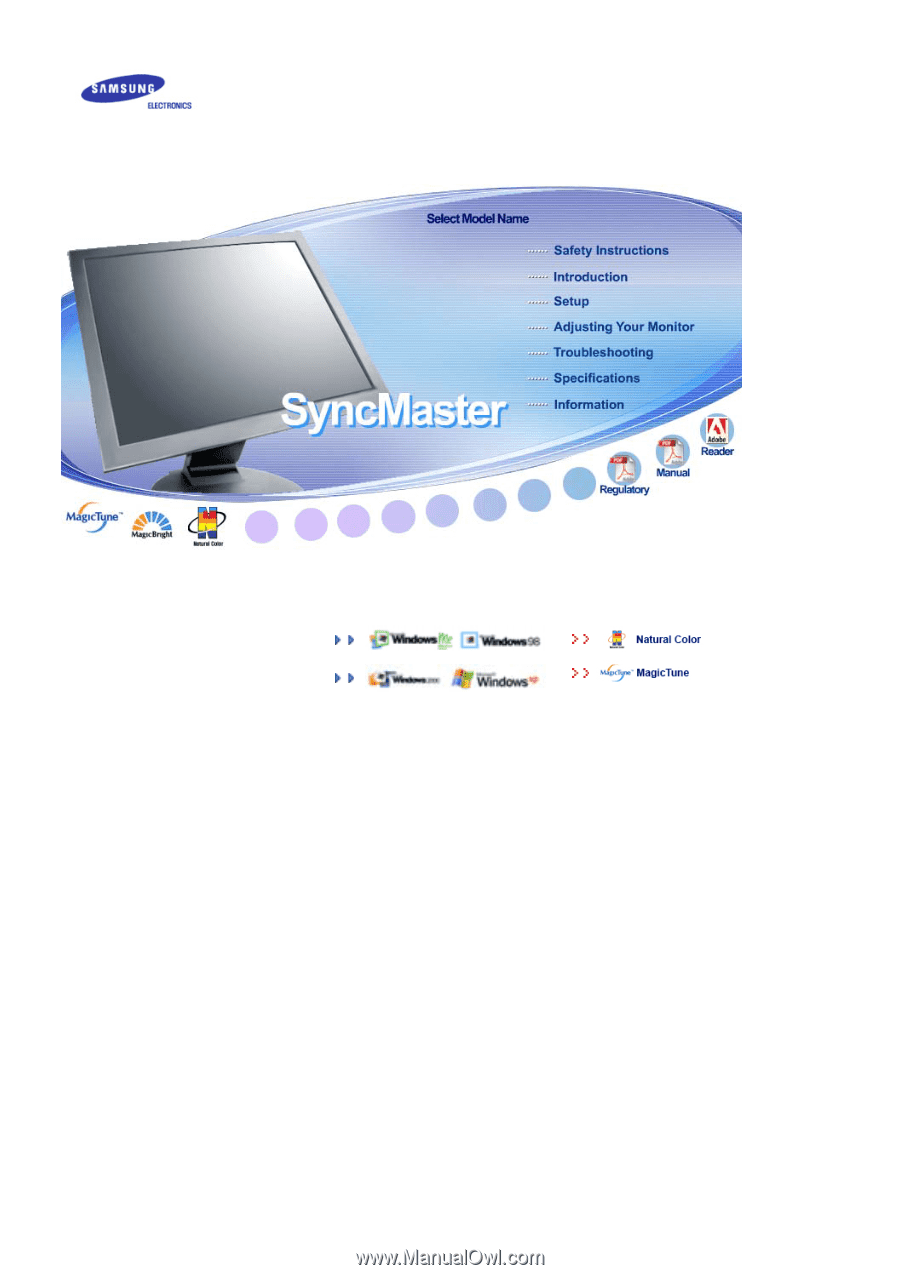
SyncMaster 710T / 910T / 710N / 910N / 510T / 510N / 512N / 515V / 915V
/ 712N / 912N / 711T / 912T / 913N / 701T