Samsung 710V User Manual (user Manual) (ver.1.0) (English)
Samsung 710V Manual
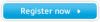 |
View all Samsung 710V manuals
Add to My Manuals
Save this manual to your list of manuals |
Samsung 710V manual content summary:
- Samsung 710V | User Manual (user Manual) (ver.1.0) (English) - Page 1
Driver Installation Program Installation SyncMaster 710V/910V/510M/710M/910M/712V - Samsung 710V | User Manual (user Manual) (ver.1.0) (English) - Page 2
Failure to follow directions noted by this symbol could result in bodily harm or damage to equipment. Prohibited Do not disassemble Do not touch Important to read and understand at all times Disconnect the plug from the outlet Grounding to prevent an electric shock - Samsung 710V | User Manual (user Manual) (ver.1.0) (English) - Page 3
your PC to DPMS. If using a screen saver, set it to the active screen mode. Do not use a damaged or loose plug. z This may cause an electric shock z This may cause a fire. Installation Put your monitor in a location with low humidity and a minimum of dust. z An electric shock or fire - Samsung 710V | User Manual (user Manual) (ver.1.0) (English) - Page 4
device specified in the owner's manual. Leave a space for ventilation between the product and the wall. z Poor ventilation may cause the interior temperature to rise and lead to a fire. Clean When cleaning the monitor case or the surface of the TFT-LCD, wipe with a slightly moistened, soft - Samsung 710V | User Manual (user Manual) (ver.1.0) (English) - Page 5
time may cause malfunction or a fire. Other Do not remove cover (or back). No user serviceable parts inside. z This may cause an electric shock or a fire. z Refer servicing to qualified service personnel. If your monitor does not operate normally - in particular, if there are any unusual sounds or - Samsung 710V | User Manual (user Manual) (ver.1.0) (English) - Page 6
. z This may cause malfunction, an electric shock or a fire. z If a foreign substance enters the monitor, unplug the power cord and contact the Service Center . Do not use or store inflammable substances near the monitor. z This may cause an explosion or fire. Never insert anything metallic into the - Samsung 710V | User Manual (user Manual) (ver.1.0) (English) - Page 7
moving picture when you need to be away from the monitor for an extended period of time. Adjust the resolution and frequency to the levels appropriate for the model. z Inappropriate resolution may cause undesirable picture quality. 17 inch - 1280 X 1024 Keep a proper distance between your eyes and - Samsung 710V | User Manual (user Manual) (ver.1.0) (English) - Page 8
SyncMaster 710V/910V/712V Please make sure the following items are included with your monitor. If any items are missing, contact your dealer. Unpacking Monitor Manual Monitor Bottom Hanger Quick Setup Guide Warranty Card User's Guide, Monitor Dirver, Natural Color software, MagicTune™ - Samsung 710V | User Manual (user Manual) (ver.1.0) (English) - Page 9
optimum viewing environment depending on the contents of the image you are watching. Currently four different modes are available: Custom, Text, Internet, and Entertain. Each mode the monitor on and off./ This light glows green during normal operation, and blinks green once as the monitor saves your - Samsung 710V | User Manual (user Manual) (ver.1.0) (English) - Page 10
See PowerSaver described in the manual for further information regarding power saving functions. For energy conservation, turn your monitor OFF when it is not needed, or when leaving it unattended for long periods. Rear (The configuration at the back of the monitor may vary from product to product - Samsung 710V | User Manual (user Manual) (ver.1.0) (English) - Page 11
SyncMaster 510M/710M/910M Please make sure the following items are included with your monitor. If any items are missing, contact your dealer. Unpacking Monitor Manual Monitor Bottom Hanger Quick Setup Guide Warranty Card User's Guide, Monitor Dirver, Natural Color software, MagicTune™ - Samsung 710V | User Manual (user Manual) (ver.1.0) (English) - Page 12
screen adjustment menu. MagicBright™ is a new feature providing optimum viewing environment depending on the contents of the image you are watching. Currently four different modes are available: Custom, Text, Internet, and Entertain. Each mode has its own pre-configured brightness value. You can - Samsung 710V | User Manual (user Manual) (ver.1.0) (English) - Page 13
menu item. / Use this button for auto adjustment direct access. See PowerSaver described in the manual for further information regarding power saving functions. For energy conservation, turn your monitor OFF when it is not needed, or when leaving it unattended for long periods. Rear (The - Samsung 710V | User Manual (user Manual) (ver.1.0) (English) - Page 14
1. Headphone connection terminal [ ] 2. PC sound connection terminal Connect the audio cable for your monitor to the audio port on the back of your computer. See Connecting Your Monitor for further information regarding cable connections. - Samsung 710V | User Manual (user Manual) (ver.1.0) (English) - Page 15
) connector on the video card. Connect the signal cable to the 15-pin, D-sub connector on the back of your monitor. 2-2. 2-3. 3. Connected to a Macintosh. Connect the monitor to the Macintosh computer using the D-SUB connection cable. In the case of an old model Macintosh, you need to connect - Samsung 710V | User Manual (user Manual) (ver.1.0) (English) - Page 16
-down on a flat surface with a cushion beneath it to protect the screen. 3. Remove the four screws and then remove the Stand from the LCD monitor. 4. Align the Mounting Interface Pad with the holes in the Rear Cover Mounting Pad and secure it with the four screws that came with the - Samsung 710V | User Manual (user Manual) (ver.1.0) (English) - Page 17
web site : http://www.samsung-monitor.com/ (Worldwide) http://www.samsungusa.com/monitor (USA) http://www.sec.co.kr/monitor (Korea) http://www.samsungmonitor.com.cn/ (China) Windows ME 1. Insert CD into the CD-ROM drive. 2. Click "Windows ME Driver". 3. Choose your monitor model in the model list - Samsung 710V | User Manual (user Manual) (ver.1.0) (English) - Page 18
MS logo,and this installation don't damage your system.The certified driver will be posted on Samsung Monitor Homepage http://www.samsung-monitor.com/. 5. Monitor driver installation is completed. Windows XP | Windows 2000 | Windows Me | Windows NT | Linux When prompted by the operating system for - Samsung 710V | User Manual (user Manual) (ver.1.0) (English) - Page 19
3. Click "Display" icon and choose the "Settings" tab then click "Advanced..". 4. Click the "Properties" button on the "Monitor" tab and select "Driver" tab. 5. Click "Update Driver.." and select "Install from a list or.." then click "Next" button. 6. Select "Don't search ,I will.." then click "Next - Samsung 710V | User Manual (user Manual) (ver.1.0) (English) - Page 20
see following "Message" window, then click the "Continue Anyway" button. Then click "OK" button. This monitor driver is under certifying MS logo,and this installation don't damage your system.The certified driver will be posted on Samsung Monitor Homepage http://www.samsung-monitor.com/ 9. Click the - Samsung 710V | User Manual (user Manual) (ver.1.0) (English) - Page 21
" tab and click "Advanced Properties" button. 4. Select the "Monitor" tab. 5. Click the "Change" button in the "Monitor Type" area. 6. Choose "Specify the location of the driver". 7. Choose "Display a list of all the driver in a specific location.." then click "Next" button. 8. Click the "Have - Samsung 710V | User Manual (user Manual) (ver.1.0) (English) - Page 22
normal, change to a different mode (lower mode of resolution, colors or frequency). If there is no Mode at All Display Modes, select the level of resolution and vertical frequency by referring to the Preset Display Modes in the user guide. Linux Operating System To execute X-Window, you need to make - Samsung 710V | User Manual (user Manual) (ver.1.0) (English) - Page 23
SyncMaster 710V/910V/712V 1. Opens the OSD menu. Also used to exit the OSD menu or return to the previous menu. 2. These buttons allow you to adjust items in the menu. 3. These buttons allow you to adjust items in the menu. 4. Activate a highlighted menu item. - Samsung 710V | User Manual (user Manual) (ver.1.0) (English) - Page 24
screen appears as shown in the animated screen on the center. Auto adjustment allows the monitor to self-adjust to the incoming video signal. The values of fine, coarse and ™ button again to circle through available preconfigured modes. - four different mode (Custom/Text/Internet/Entertain) - Samsung 710V | User Manual (user Manual) (ver.1.0) (English) - Page 25
Brightness Menu Brightness Adjust Brightness. Description - Samsung 710V | User Manual (user Manual) (ver.1.0) (English) - Page 26
/Stop Adjust the Contrast. Color Menu Color Tone Color Control Gamma Description The tone of the color can be changed and one of four modes can be selected - Cool, normal, Warm and Custom. Follow these steps to adjust individual R,G,B color control. Select one of three pre-defined gammas. Play - Samsung 710V | User Manual (user Manual) (ver.1.0) (English) - Page 27
using the Fine adjustment, use the Coarse adjustment and then use Fine again. Follow these instuction to change the clearance of image. Follow these instructions to change the horizontal position of the monitor's entire display. Follow these instructions to change the vertical position of the - Samsung 710V | User Manual (user Manual) (ver.1.0) (English) - Page 28
running on the computer. You can change the horizontal position where the OSD menu appears on your monitor. You can change the vertical position where the OSD menu appears on your monitor. Play/Stop Change the translucency of the background of the OSD. The menu will automatically turn off - Samsung 710V | User Manual (user Manual) (ver.1.0) (English) - Page 29
Setup Menu Image Reset Color Reset Description Image parameters are replaced with the factory default values. Play/Stop Color parameters are replaced with the factory default values. Information Menu Information Description Shows a video source, display mode on the OSD screen. - Samsung 710V | User Manual (user Manual) (ver.1.0) (English) - Page 30
SyncMaster 510M/710M/910M 1. Opens the OSD menu. Also used to exit the OSD menu or return to the previous menu. 2. These buttons allow you to adjust items in the menu. 3. These buttons allow you to adjust items in the menu. 4. Activate a highlighted menu item. MagicTune™2.5 manual - Samsung 710V | User Manual (user Manual) (ver.1.0) (English) - Page 31
Auto Adjustment screen appears as shown in the animated screen on the center. Auto adjustment allows the monitor to self-adjust to the incoming video signal. The values of fine, coarse and position are Then push the MagicBright™ button again to circle through available preconfigured modes. - Samsung 710V | User Manual (user Manual) (ver.1.0) (English) - Page 32
- four different mode (Custom/Text/Internet/Entertain) Brightness Menu Brightness Adjust Brightness. Description - Samsung 710V | User Manual (user Manual) (ver.1.0) (English) - Page 33
to adjust brightness. Play/Stop Adjust the Contrast. Color Menu Color Tone Description The tone of the color can be changed and one of four modes can be selected - Cool, normal, Warm and Custom. Play/Stop - Samsung 710V | User Manual (user Manual) (ver.1.0) (English) - Page 34
even after Fine tuning, repeat it after adjusting the frequency (clock speed). Follow these instuction to change the clearance of image. Follow these instructions to change the horizontal position of the monitor's entire display. Follow these instructions to change the vertical position of the - Samsung 710V | User Manual (user Manual) (ver.1.0) (English) - Page 35
running on the computer. You can change the horizontal position where the OSD menu appears on your monitor. You can change the vertical position where the OSD menu appears on your monitor. Play/Stop Change the translucency of the background of the OSD. The menu will automatically turn off - Samsung 710V | User Manual (user Manual) (ver.1.0) (English) - Page 36
Setup Menu Image Reset Color Reset Description Image parameters are replaced with the factory default values. Play/Stop Color parameters are replaced with the factory default values. Information Menu Information Description Shows a video source, display mode on the OSD screen. - Samsung 710V | User Manual (user Manual) (ver.1.0) (English) - Page 37
) does not appear, contact a service center or your dealer. Can you see "Not Optimum Mode" "Recommanded mode 1280 x 1024 60Hz" on the screen? You can see this message when the signal from the video card exceeds the maximum resolution and frequency that the monitor can properly handle. Adjust the - Samsung 710V | User Manual (user Manual) (ver.1.0) (English) - Page 38
monitor driver according to the Driver Installation Instructions. See the video card manual to see if the Plug & Play (VESA DDC) function can be supported. Install the monitor driver according to the Driver Installation Instructions. Check the following items if there is trouble with the monitor - Samsung 710V | User Manual (user Manual) (ver.1.0) (English) - Page 39
video card support can vary, depending on the version of the driver used. (Refer to the computer or the video card manual for details.) Windows ME/XP/2000 : Set the resolution at the Control Panel→Display→Settings. How can I set the Power Saving function? How can I clean the outer case/LCD Panel - Samsung 710V | User Manual (user Manual) (ver.1.0) (English) - Page 40
coloring, noise, Video mode not supported, etc. In this case, first check the source of the problem, and then contact a service center or your dealer. z Judging the monitor's working condition If there is no image on the screen or an "Not Optimum Mode" "Recommanded mode 1280 x 1024 60Hz" message - Samsung 710V | User Manual (user Manual) (ver.1.0) (English) - Page 41
SyncMaster 710V LCD Panel Size Display area Pixel Pitch Type 17" Diagonal 337.92 (H) x 270.336 (V) 0.264mm (H) x 0.264mm (V) a-si TFT active matrix Synchronization Horizontal 30 ~ 81 kHz Vertical 56 ~ 75 Hz Display Color 16,194,277 Colors Resolution Optimum resolution Maximum resolution - Samsung 710V | User Manual (user Manual) (ver.1.0) (English) - Page 42
of black pixels could be seen. This is not from bad quality and you can use it without uneasiness. z For example, the number of TFT LCD pixels that is contained in this product are 3,932,160. Note: Design and specifications are subject to change without prior notice. PowerSaver This monitor has - Samsung 710V | User Manual (user Manual) (ver.1.0) (English) - Page 43
while the power LED is on. Refer to the video card manual and adjust the screen as follows. Table 1. Preset Timing Modes Display Mode Horizontal Frequency (kHz) IBM, 640 x 350 31.469 IBM, display an image to the user. The frequency of this repetition is called Vertical Frequency or Refresh Rate. Unit - Samsung 710V | User Manual (user Manual) (ver.1.0) (English) - Page 44
SyncMaster 910V LCD Panel Size Display area Pixel Pitch Type 19" Diagonal 376.32 (H) x 301.056 (V) 0.294mm (H) x 0.294mm (V) a-si TFT active matrix Synchronization Horizontal 31 ~ 81 kHz Vertical 56 ~ 75 Hz Display Color 16,194,277 Colors Resolution Optimum resolution Maximum resolution - Samsung 710V | User Manual (user Manual) (ver.1.0) (English) - Page 45
of black pixels could be seen. This is not from bad quality and you can use it without uneasiness. z For example, the number of TFT LCD pixels that is contained in this product are 3,932,160. Note: Design and specifications are subject to change without prior notice. PowerSaver This monitor has - Samsung 710V | User Manual (user Manual) (ver.1.0) (English) - Page 46
while the power LED is on. Refer to the video card manual and adjust the screen as follows. Table 1. Preset Timing Modes Display Mode Horizontal Frequency (kHz) IBM, 640 x 350 31.469 IBM, display an image to the user. The frequency of this repetition is called Vertical Frequency or Refresh Rate. Unit - Samsung 710V | User Manual (user Manual) (ver.1.0) (English) - Page 47
Name SyncMaster 510M LCD Panel Size Display area Pixel Pitch Type 15" Diagonal 304.1 (H) x 228.1 (V) 0.297mm (H) x 0.297mm (V) a-si TFT active matrix Synchronization Horizontal 31 ~ 61 kHz Vertical 56 ~ 75 Hz Display Color 16,194,277 Colors Resolution Optimum resolution Maximum resolution - Samsung 710V | User Manual (user Manual) (ver.1.0) (English) - Page 48
of black pixels could be seen. This is not from bad quality and you can use it without uneasiness. z For example, the number of TFT LCD pixels that is contained in this product are 2,359,296. Note: Design and specifications are subject to change without prior notice. PowerSaver This monitor has - Samsung 710V | User Manual (user Manual) (ver.1.0) (English) - Page 49
while the power LED is on. Refer to the video card manual and adjust the screen as follows. Table 1. Preset Timing Modes Display Mode Horizontal Frequency (kHz) IBM, 640 x 350 31.469 IBM, display an image to the user. The frequency of this repetition is called Vertical Frequency or Refresh Rate. Unit - Samsung 710V | User Manual (user Manual) (ver.1.0) (English) - Page 50
SyncMaster 710M LCD Panel Size Display area Pixel Pitch Type 17" Diagonal 337.92 (H) x 270.336 (V) 0.264mm (H) x 0.264mm (V) a-si TFT active matrix Synchronization Horizontal 30 ~ 81 kHz Vertical 56 ~ 75 Hz Display Color 16,194,277 Colors Resolution Optimum resolution Maximum resolution - Samsung 710V | User Manual (user Manual) (ver.1.0) (English) - Page 51
of black pixels could be seen. This is not from bad quality and you can use it without uneasiness. z For example, the number of TFT LCD pixels that is contained in this product are 3,932,160. Note: Design and specifications are subject to change without prior notice. PowerSaver This monitor has - Samsung 710V | User Manual (user Manual) (ver.1.0) (English) - Page 52
while the power LED is on. Refer to the video card manual and adjust the screen as follows. Table 1. Preset Timing Modes Display Mode Horizontal Frequency (kHz) IBM, 640 x 350 31.469 IBM, display an image to the user. The frequency of this repetition is called Vertical Frequency or Refresh Rate. Unit - Samsung 710V | User Manual (user Manual) (ver.1.0) (English) - Page 53
SyncMaster 910M LCD Panel Size Display area Pixel Pitch Type 19" Diagonal 376.32 (H) x 301.056 (V) 0.294mm (H) x 0.294mm (V) a-si TFT active matrix Synchronization Horizontal 30 ~ 81 kHz Vertical 56 ~ 75 Hz Display Color 16,194,277 Colors Resolution Optimum resolution Maximum resolution - Samsung 710V | User Manual (user Manual) (ver.1.0) (English) - Page 54
of black pixels could be seen. This is not from bad quality and you can use it without uneasiness. z For example, the number of TFT LCD pixels that is contained in this product are 3,932,160. Note: Design and specifications are subject to change without prior notice. PowerSaver This monitor has - Samsung 710V | User Manual (user Manual) (ver.1.0) (English) - Page 55
while the power LED is on. Refer to the video card manual and adjust the screen as follows. Table 1. Preset Timing Modes Display Mode Horizontal Frequency (kHz) IBM, 640 x 350 31.469 IBM, display an image to the user. The frequency of this repetition is called Vertical Frequency or Refresh Rate. Unit - Samsung 710V | User Manual (user Manual) (ver.1.0) (English) - Page 56
SyncMaster 712V LCD Panel Size Display area Pixel Pitch Type 17" Diagonal 337.92 (H) x 270.336 (V) 0.264mm (H) x 0.264mm (V) a-si TFT active matrix Synchronization Horizontal 30 ~ 81 kHz Vertical 56 ~ 75 Hz Display Color 16,194,277 Colors Resolution Optimum resolution Maximum resolution - Samsung 710V | User Manual (user Manual) (ver.1.0) (English) - Page 57
of black pixels could be seen. This is not from bad quality and you can use it without uneasiness. z For example, the number of TFT LCD pixels that is contained in this product are 3,932,160. Note: Design and specifications are subject to change without prior notice. PowerSaver This monitor has - Samsung 710V | User Manual (user Manual) (ver.1.0) (English) - Page 58
while the power LED is on. Refer to the video card manual and adjust the screen as follows. Table 1. Preset Timing Modes Display Mode Horizontal Frequency (kHz) IBM, 640 x 350 31,469 IBM, display an image to the user. The frequency of this repetition is called Vertical Frequency or Refresh Rate. Unit - Samsung 710V | User Manual (user Manual) (ver.1.0) (English) - Page 59
Service AUSTRALIA : Samsung Electronics Australia Pty Ltd. Customer Response Centre 7 Parkview Drive, Homebush Bay NSW 2127 Tel : 1300 362 603 http://www.samsung.com.au/ BRAZIL : Samsung Eletronica da Amazonia Ltda. R. Prof. Manoelito de Ornellas, 303, Terro B Chacara Sto. Antonio, CEP : 04719-040 - Samsung 710V | User Manual (user Manual) (ver.1.0) (English) - Page 60
00 Fax. : (93) 261 67 50 http://samsung.es/ FRANCE : SAMSUNG ELECTRONICS FRANCE Service Paris Nord 2 66 rue des Vanesses BP 50116 samsung.de/ HUNGARY : Samsung Electronics Magyar Rt. 1039, Budapest, Lehel u. 15-17. Tel: 36 1 453 1100 Fax: 36 1 453 1101 http://www.samsung.hu/ ITALY : Samsung - Samsung 710V | User Manual (user Manual) (ver.1.0) (English) - Page 61
öksadress : Johanneslundsvägen 4 Samsung support Sverige: 020-46 46 46 Samsung support Danmark : 8088-4646 Samsung support Norge: 8001-1800 Samsung support Finland: 0800-118001 Tel +46 8 590 966 00 Fax +46 8 590 966 50 http://www.samsung.se/ THAILAND : HAI SAMSUNG SERVICE CENTER MPA COMPLEX BUILDING - Samsung 710V | User Manual (user Manual) (ver.1.0) (English) - Page 62
U.S.A. : Samsung Electronics America Service Division 400 Valley Road, Suite 201 Mount Arlington, NJ 07856 1-800-SAMSUNG (1-800-726-7864) http://samsungusa.com/monitor/ Terms Dot Pitch The image on a monitor is composed of red, green and blue dots. The closer the dots, the higher the resolution. The - Samsung 710V | User Manual (user Manual) (ver.1.0) (English) - Page 63
user by allowing the computer and the monitor to exchange information automatically. This monitor follows the international standard VESA DDC for the Plug & Play function. Resolution material. Samsung is the registered trademark of Samsung Electronics Co., Ltd.; Microsoft, Windows and Windows NT are - Samsung 710V | User Manual (user Manual) (ver.1.0) (English) - Page 64
Association; the ENERGY STAR name and logo are registered trademarks of the U.S. Environmental Protection Agency (EPA). As an ENERGY STAR Partner, Samsung Electronics Co., Ltd. has determined that this product meets the ENERGY STAR guidelines for energy efficiency. All other product names mentioned

Driver Installation
Program Installation
SyncMaster 710V
/910V
/510M/710M/910M
/712V









