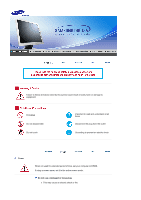Samsung 710V User Manual (user Manual) (ver.1.0) (English)
Samsung 710V Manual
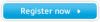 |
View all Samsung 710V manuals
Add to My Manuals
Save this manual to your list of manuals |
Samsung 710V manual content summary:
- Samsung 710V | User Manual (user Manual) (ver.1.0) (English) - Page 1
SyncMaster 710V Install drivers Install programs SyncMaster 710V/910V/510M/710M/910M/712V/715V/701N 713V - Samsung 710V | User Manual (user Manual) (ver.1.0) (English) - Page 2
at all times Disconnect the plug from the outlet Grounding to prevent an electric shock Power When not used for extended period of time, set your computer to DPMS. If using a screen saver, set it to the active screen mode. Do not use a damaged or loose plug. z This may cause an electric shock or - Samsung 710V | User Manual (user Manual) (ver.1.0) (English) - Page 3
Power When not used for extended periods of time, set your PC to DPMS. If using a screen saver, set it to the active screen mode. Do not use a damaged or loose plug. z This may cause an electric shock or fire. Do not pull the plug out by the wire nor - Samsung 710V | User Manual (user Manual) (ver.1.0) (English) - Page 4
damage to the product or human body. Place the monitor on a flat and stable surface. z The monitor can cause injury by falling. Set down the monitor carefully. z It could be damaged or broken. Do not place the monitor face down. z The LCD surface may be damaged. Installing a wall bracket must be - Samsung 710V | User Manual (user Manual) (ver.1.0) (English) - Page 5
case or the surface of the TFT-LCD, wipe with a slightly moistened, soft fabric. Do not spray water or detergent directly on the monitor. z This may cause damage, electric shock or a fire. Use the recommended detergent with a smooth cloth. If the connector between the plug and the pin is - Samsung 710V | User Manual (user Manual) (ver.1.0) (English) - Page 6
be exposed to snow or rain. If the monitor is dropped or the casing is damaged, turn the monitor off and unplug the power cord. z The monitor may malfunction, causing an electric shock or a fire. z Then contact the Service Center . Keep the power off when there is thunder and lightening outside - Samsung 710V | User Manual (user Manual) (ver.1.0) (English) - Page 7
shock or a fire. z Always contact the Service Center if foreign substances/objects enter into the monitor. If you view a fixed screen for an extended period of time, residual image or blurriness may appear. z Change the mode to energy save or set a screensaver to moving picture when you need to - Samsung 710V | User Manual (user Manual) (ver.1.0) (English) - Page 8
model. z Inappropriate resolution may cause undesirable picture quality. 17 inch - 1280 X 1024 Sitting too close to the monitor on a continuous basis hazard and shorten the life of the monitor. When moving the monitor, turn the power switch off and unplug the power cord. Make sure that all cables, - Samsung 710V | User Manual (user Manual) (ver.1.0) (English) - Page 9
SyncMaster 710V/910V/712V/715V/701N 713N Please make sure the following items are included with your monitor. If any items are missing, contact your dealer. Unpacking Monitor Manual Monitor Bottom Hanger Quick Setup Guide Warranty Card (Not available in all locations) User's Guide, Monitor - Samsung 710V | User Manual (user Manual) (ver.1.0) (English) - Page 10
VCD. >>Click here to see an animation clip Use this button for turn the monitor on and off./ This light glows green during normal operation, and blinks green once as the monitor saves your adjustments. When OSD is not on the screen, Push the button to adjust brightness. Use this button for navigate - Samsung 710V | User Manual (user Manual) (ver.1.0) (English) - Page 11
Activates a highlighted menu item. / Use this button for auto adjustment. See PowerSaver described in the manual for further information regarding power saving functions. For energy conservation, turn your monitor OFF when it is not needed, or when leaving it unattended for long periods. Rear - Samsung 710V | User Manual (user Manual) (ver.1.0) (English) - Page 12
SyncMaster 510M/710M/910M Please make sure the following items are included with your monitor. If any items are missing, contact your dealer. Unpacking Monitor Manual Monitor Bottom Hanger Cable Quick Setup Guide Warranty Card (Not available in all locations) User's Guide, Monitor Driver, - Samsung 710V | User Manual (user Manual) (ver.1.0) (English) - Page 13
menus or adjust the menu items in the menu screen. Activates a highlighted menu item. / Use this button for auto adjustment. See PowerSaver described in the manual for further information regarding power saving functions. For energy conservation, turn your monitor OFF when it is not needed, or when - Samsung 710V | User Manual (user Manual) (ver.1.0) (English) - Page 14
the back of the monitor may vary from product to product.) 1. Power port 2. D-sub 15-pin port Connect the power cord for your monitor to the power port on the back of the monitor. Connect the signal cable to the 15-pin, D-sub connector on the back of your monitor. 1. Headphone connection terminal - Samsung 710V | User Manual (user Manual) (ver.1.0) (English) - Page 15
the power cord for your monitor to the power port on the back of the monitor. Plug the power cord for the monitor into a nearby outlet. Using the D-sub (Analog) connector on the video card. Connect the signal cable to the 15-pin, D-sub connector on the back of your monitor. 2-2. 2-3. 3. Connected - Samsung 710V | User Manual (user Manual) (ver.1.0) (English) - Page 16
a 100 mm x 100 mm VESA-compliant mounting interface pad. A.Monitor B.Mounting interface pad 1. Turn off your monitor and unplug its power cord. 2. Lay the LCD monitor face-down on a flat surface with a cushion beneath it to protect the screen. 3. Remove four screws and then remove the Stand from the - Samsung 710V | User Manual (user Manual) (ver.1.0) (English) - Page 17
operating system you have. Prepare a blank disk and download the driver program file at the Internet web site shown here. z Internet web site : http://www.samsung.com/ (Worldwide) http://www.samsungusa.com/monitor (USA) http://www.sec.co.kr/monitor (Korea) http://www.samsungmonitor.com.cn/ (China - Samsung 710V | User Manual (user Manual) (ver.1.0) (English) - Page 18
operating system you have. Prepare a blank disk and download the driver program file at the Internet web site shown here. z Internet web site : http://www.samsung.com/ (Worldwide) http://www.samsungusa.com/monitor (USA) http://www.sec.co.kr/monitor (Korea) http://www.samsungmonitor.com.cn/ (China - Samsung 710V | User Manual (user Manual) (ver.1.0) (English) - Page 19
3. Click "Display" icon and choose the "Settings" tab then click "Advanced..". 4. Click the "Properties" button on the "Monitor" tab and select "Driver" tab. 5. Click "Update Driver.." and select "Install from a list or.." then click "Next" button. 6. Select "Don't search ,I will.." then click "Next - Samsung 710V | User Manual (user Manual) (ver.1.0) (English) - Page 20
the "Continue Anyway" button. Then click "OK" button. This monitor driver is under certifying MS logo,and this installation don't damage your system.The certified driver will be posted on Samsung Monitor Homepage http://www.samsung.com/ 9. Click the "Close" button then click "OK" button continually - Samsung 710V | User Manual (user Manual) (ver.1.0) (English) - Page 21
"Display a list of the known drivers for this device so that I can choose a specific driver" then click "Next" and then click "Have disk". 7. Click the "Browse" button then choose A:(D:\Driver). 8. Click the "Open" button, then click "OK" button. 9. Choose your monitor model and click the "Next - Samsung 710V | User Manual (user Manual) (ver.1.0) (English) - Page 22
the level of resolution and vertical frequency by referring to the Preset Display Modes in the user guide. Linux Operating System To execute X-Window, you need to make the X86Config file, which is a type of system setting file. 1. Press Enter at the first and the second screen after executing the - Samsung 710V | User Manual (user Manual) (ver.1.0) (English) - Page 23
the monitor. The Natural Color S/W is the very solution for this problem. It is a color administration system developed by Samsung Electronics Color software Insert the CD included with the Samsung monitor into the CD-ROM Drive. Then, the initial screen of the program Natural Color will be executed. - Samsung 710V | User Manual (user Manual) (ver.1.0) (English) - Page 24
SyncMaster 710V/910V/712V/715V/701N 713N 1. Opens the OSD menu. Also used to exit the OSD menu or return to the previous menu. 2. These buttons allow you to adjust items in the menu. 3. These buttons allow you to adjust items in the menu. 4. Activate a highlighted menu item. - Samsung 710V | User Manual (user Manual) (ver.1.0) (English) - Page 25
Auto Adjustment screen appears as shown in the animated screen on the center. Auto adjustment allows the monitor to self- adjust picture with more accuracy. z If you change resolution in the control panel, Auto function will be available preconfigured modes. - four different mode (Custom/Text - Samsung 710V | User Manual (user Manual) (ver.1.0) (English) - Page 26
screen, Push the button to adjust brightness. Adjust the Contrast. Color Menu Color Tone Color Control Gamma Description The tone of the color can be changed and one of four modes these instructions to change the horizontal position of the monitor's entire display. Follow these instructions to - Samsung 710V | User Manual (user Manual) (ver.1.0) (English) - Page 27
menu appears on your monitor. Change the translucency of the background of the OSD. The menu will automatically turn off if no adjustments are made for a certain time period. You can set the amount of time the menu will wait before it turns off. Setup Menu Image Reset Description Image parameters - Samsung 710V | User Manual (user Manual) (ver.1.0) (English) - Page 28
SyncMaster 510M/710M/910M 1. Opens the OSD menu. Also used to exit the OSD menu or return to the previous menu. 2. These buttons allow you to adjust items in the menu. 3. These buttons allow you to adjust items in the menu. 4. Activate a highlighted menu item. - Samsung 710V | User Manual (user Manual) (ver.1.0) (English) - Page 29
Auto Adjustment screen appears as shown in the animated screen on the center. Auto adjustment allows the monitor to self-adjust adjust picture with more accuracy. z If you change resolution in the control panel, Auto function will be available preconfigured modes. - four different mode (Custom/ - Samsung 710V | User Manual (user Manual) (ver.1.0) (English) - Page 30
screen, Push the button to adjust brightness. Adjust the Contrast. Color Menu Color Tone Description The tone of the color can be changed and one of four modes image. Follow these instructions to change the horizontal position of the monitor's entire display. Follow these instructions to change the - Samsung 710V | User Manual (user Manual) (ver.1.0) (English) - Page 31
on your monitor. Change the translucency of the background of the OSD. The menu will automatically turn off if no adjustments are made for a certain time period. You can set the amount of time the menu will wait before it turns off. Setup Menu Image Reset Color Reset Description Image parameters - Samsung 710V | User Manual (user Manual) (ver.1.0) (English) - Page 32
there is no feedback to assist in correctly setting the controls of the monitor. MagicTune is a software utility that guides you through the tuning process with easy to understand instructions and back ground patterns designed for each monitor control. The display settings for each user can be saved - Samsung 710V | User Manual (user Manual) (ver.1.0) (English) - Page 33
Overview | Install | OSD Mode | Color | Uninstall | Troubleshooting Calibration Install 1. Insert the installation CD into the CD-ROM drive. 2. Click the MagicTune™ installation file. 3. Select installation Language, Click "Next". 4. When the InstallShield Wizard - Samsung 710V | User Manual (user Manual) (ver.1.0) (English) - Page 34
6. Choose a folder to install the MagicTune program. 7. Click "Install." 8. The "Installation Status" window appears. - Samsung 710V | User Manual (user Manual) (ver.1.0) (English) - Page 35
the MagicTune 2.5 executable icon appears on your desktop. Double-click the icon to start the program. Magictune execution icon may not appear depending on specification of computer system or monitor. If that happens, press F5 Key. 11. The following window appears if the installation is successful. - Samsung 710V | User Manual (user Manual) (ver.1.0) (English) - Page 36
following error message indicates that the system is using a video card that is not supported by MagicTune. Installation Problems The installation of MagicTune™ 2.5 can be affected by such factors as the video card, motherboard and the network environment. See "Troubleshooting" if you have trouble - Samsung 710V | User Manual (user Manual) (ver.1.0) (English) - Page 37
appear inconsistent with the explanation in guidance book depending on specification of each monitor. z When Pivot is functioning, part of Magictune Program may not operate normally. OSD Mode The OSD mode makes the adjustment of settings on all monitors easy. When selected , each tab on top of the - Samsung 710V | User Manual (user Manual) (ver.1.0) (English) - Page 38
crispness of the images. Resolution Lists all display resolutions supported by the program. MagicBright™ MagicBright™ is a new feature providing the optimum viewing environment depending on the contents of the image you are watching. Currently four different modes are available: Text, Internet - Samsung 710V | User Manual (user Manual) (ver.1.0) (English) - Page 39
Color Tone Color Control Calibration The tone of the color can be changed. z Warm - Normal - Cool z Custom Adjusts of the monitor image color. You can change the monitor color to your desired color. z R- G - B The process through which the colors of your choice are optimized and maintained. You - Samsung 710V | User Manual (user Manual) (ver.1.0) (English) - Page 40
speed). z Coarse : Removes noise such as vertical stripes. Coarse adjustment may move the screen image area. You may relocate it to the center using the Horizontal Control menu. z Auto Setup : Auto adjustment allows the monitor to self-adjust to the incoming video signal. The values of fine, coarse - Samsung 710V | User Manual (user Manual) (ver.1.0) (English) - Page 41
Options] ' [Basic Settings]. z Select Language - The language chosen affects only the language of the OSD. z Analog z Digital Support Tab Definition Shows the (User Manual) if you need any help installing or running MagicTune. The User Manual opens within a basic browser window. Opens a monitor info - Samsung 710V | User Manual (user Manual) (ver.1.0) (English) - Page 42
Overview | Install | OSD Mode | Color Calibration | Uninstall | Troubleshooting Color Calibration 1. Color Calibration Color Calibration guides you to get optimal color condition for your monitor. Proceed following 5steps for getting optimal monitor color condition . 1. Control "Brightness - Samsung 710V | User Manual (user Manual) (ver.1.0) (English) - Page 43
Press "Preview" button on the Color Calibration. The above picture will be shown. 1. Press "View Calibrated" button to see the calibration effect which you adjusted. 2. Press "View Uncalibrated" button to see the original image. - Samsung 710V | User Manual (user Manual) (ver.1.0) (English) - Page 44
| OSD Mode | Color | Uninstall | Troubleshooting Calibration Uninstall The MagicTune program can be removed only by using the "Add or Remove Programs" option of the Windows Control Panel. Perform the following steps remove MagicTune. 1. Go to [Tusk Tray] ' [Start] ' [Settings] and select - Samsung 710V | User Manual (user Manual) (ver.1.0) (English) - Page 45
OSD Mode | | Uninstall | Troubleshooting Calibration Troubleshooting z MagicTune may not work in case monitor is replaced or driver of Monitors -> After deleting Plug and Play monitor, find 'Plug and Play monitor' by searching new Hardware. z Visit the MagicTune website for technical support - Samsung 710V | User Manual (user Manual) (ver.1.0) (English) - Page 46
) does not appear, contact a service center or your dealer. Can you see "Not Optimum Mode" "Recommanded mode 1280 x 1024 60Hz" on the screen? You can see this message when the signal from the video card exceeds the maximum resolution and frequency that the monitor can properly handle. Adjust the - Samsung 710V | User Manual (user Manual) (ver.1.0) (English) - Page 47
the Driver Installation Instructions. See the video card manual to see if the Plug & Play (VESA DDC) function can be supported. Install the monitor driver according to the Driver Installation Instructions. Check the following items if there is trouble with the monitor. 1. Check if the power cord - Samsung 710V | User Manual (user Manual) (ver.1.0) (English) - Page 48
and the monitor driver. 4. Check if the scanning ratio of the video screen is set at 75Hz. (Do not exceed 60Hz when using the maximum resolution.) 5. If you have problems in installing the adapter (video) driver, boot the computer in Safe Mode, remove the Display Adapter at the "Control Panel→System - Samsung 710V | User Manual (user Manual) (ver.1.0) (English) - Page 49
image on the screen or an "Not Optimum Mode" "Recommanded mode 1280 x 1024 60Hz" message comes up, disconnect the cable from the computer while the monitor is still powered on. { If there is a message coming up on the screen or if the screen goes white, this means the monitor is in working condition - Samsung 710V | User Manual (user Manual) (ver.1.0) (English) - Page 50
SyncMaster 710V/712V/715V/701N/713V LCD Panel Size Display area Pixel Pitch Type 17" Diagonal 337.92 (H) x 270.336 (V) 0.264mm (H) x 0.264mm (V) a-si TFT active matrix Synchronization Horizontal 30 ~ 81 kHz Vertical 56 ~ 75 Hz Display Color 16,194,277 Colors Resolution Optimum resolution - Samsung 710V | User Manual (user Manual) (ver.1.0) (English) - Page 51
TFT LCD sub pixels that is contained in this product are 3,932,160. Note: Design and specifications are subject to change without prior notice. PowerSaver This monitor has a built-in power management system called PowerSaver. This system saves energy by switching your monitor into a low-power mode - Samsung 710V | User Manual (user Manual) (ver.1.0) (English) - Page 52
will be adjusted automatically. However, if the signal differs, the screen may go blank while the power LED is on. Refer to the video card manual and adjust the screen as follows. Table 1. Preset Timing Modes Display Mode Horizontal Frequency (kHz) IBM, 640 x 350 31.469 IBM, 640 x 480 31 - Samsung 710V | User Manual (user Manual) (ver.1.0) (English) - Page 53
SyncMaster 910V LCD Panel Size Display area Pixel Pitch Type 19" Diagonal 376.32 (H) x 301.056 (V) 0.294mm (H) x 0.294mm (V) a-si TFT active matrix Synchronization Horizontal 31 ~ 81 kHz Vertical 56 ~ 75 Hz Display Color 16,194,277 Colors Resolution Optimum resolution Maximum resolution - Samsung 710V | User Manual (user Manual) (ver.1.0) (English) - Page 54
TFT LCD sub pixels that is contained in this product are 3,932,160. Note: Design and specifications are subject to change without prior notice. PowerSaver This monitor has a built-in power management system called PowerSaver. This system saves energy by switching your monitor into a low-power mode - Samsung 710V | User Manual (user Manual) (ver.1.0) (English) - Page 55
will be adjusted automatically. However, if the signal differs, the screen may go blank while the power LED is on. Refer to the video card manual and adjust the screen as follows. Table 1. Preset Timing Modes Display Mode IBM, 640 x 350 IBM, 640 x 480 Horizontal Frequency (kHz) 31.469 31.469 - Samsung 710V | User Manual (user Manual) (ver.1.0) (English) - Page 56
Name SyncMaster 510M LCD Panel Size Display area Pixel Pitch Type 15" Diagonal 304.1 (H) x 228.1 (V) 0.297mm (H) x 0.297mm (V) a-si TFT active matrix Synchronization Horizontal 31 ~ 61 kHz Vertical 56 ~ 75 Hz Display Color 16,194,277 Colors Resolution Optimum resolution Maximum resolution - Samsung 710V | User Manual (user Manual) (ver.1.0) (English) - Page 57
TFT LCD sub pixels that is contained in this product are 3,932,160. Note: Design and specifications are subject to change without prior notice. PowerSaver This monitor has a built-in power management system called PowerSaver. This system saves energy by switching your monitor into a low-power mode - Samsung 710V | User Manual (user Manual) (ver.1.0) (English) - Page 58
will be adjusted automatically. However, if the signal differs, the screen may go blank while the power LED is on. Refer to the video card manual and adjust the screen as follows. Table 1. Preset Timing Modes Display Mode Horizontal Frequency (kHz) IBM, 640 x 350 31.469 IBM, 640 x 480 31 - Samsung 710V | User Manual (user Manual) (ver.1.0) (English) - Page 59
SyncMaster 710M LCD Panel Size Display area Pixel Pitch Type 17" Diagonal 337.92 (H) x 270.336 (V) 0.264mm (H) x 0.264mm (V) a-si TFT active matrix Synchronization Horizontal 30 ~ 81 kHz Vertical 56 ~ 75 Hz Display Color 16,194,277 Colors Resolution Optimum resolution Maximum resolution - Samsung 710V | User Manual (user Manual) (ver.1.0) (English) - Page 60
TFT LCD sub pixels that is contained in this product are 3,932,160. Note: Design and specifications are subject to change without prior notice. PowerSaver This monitor has a built-in power management system called PowerSaver. This system saves energy by switching your monitor into a low-power mode - Samsung 710V | User Manual (user Manual) (ver.1.0) (English) - Page 61
will be adjusted automatically. However, if the signal differs, the screen may go blank while the power LED is on. Refer to the video card manual and adjust the screen as follows. Table 1. Preset Timing Modes Display Mode Horizontal Frequency (kHz) IBM, 640 x 350 31.469 IBM, 640 x 480 31 - Samsung 710V | User Manual (user Manual) (ver.1.0) (English) - Page 62
SyncMaster 910M LCD Panel Size Display area Pixel Pitch Type 19" Diagonal 376.32 (H) x 301.056 (V) 0.294mm (H) x 0.294mm (V) a-si TFT active matrix Synchronization Horizontal 30 ~ 81 kHz Vertical 56 ~ 75 Hz Display Color 16,194,277 Colors Resolution Optimum resolution Maximum resolution - Samsung 710V | User Manual (user Manual) (ver.1.0) (English) - Page 63
TFT LCD sub pixels that is contained in this product are 3,932,160. Note: Design and specifications are subject to change without prior notice. PowerSaver This monitor has a built-in power management system called PowerSaver. This system saves energy by switching your monitor into a low-power mode - Samsung 710V | User Manual (user Manual) (ver.1.0) (English) - Page 64
will be adjusted automatically. However, if the signal differs, the screen may go blank while the power LED is on. Refer to the video card manual and adjust the screen as follows. Table 1. Preset Timing Modes Display Mode Horizontal Frequency (kHz) IBM, 640 x 350 31.469 IBM, 640 x 480 31 - Samsung 710V | User Manual (user Manual) (ver.1.0) (English) - Page 65
Service The address and phone number of the company can be changed without previous notice. AUSTRALIA : Samsung Electronics Australia Pty Ltd. Customer Response Centre 7 Parkview Drive, Homebush Bay NSW 2127 Tel : 1300 362 603 http://www.samsung.com.au/ BRAZIL : Samsung Eletronica da Amazonia Ltda. - Samsung 710V | User Manual (user Manual) (ver.1.0) (English) - Page 66
00 Fax. : (93) 261 67 50 http://samsung.es/ FRANCE : SAMSUNG ELECTRONICS FRANCE Service Paris Nord 2 66 rue des Vanesses BP 50116 samsung.de/ HUNGARY : Samsung Electronics Magyar Rt. 1039, Budapest, Lehel u. 15-17. Tel: 36 1 453 1100 Fax: 36 1 453 1101 http://www.samsung.hu/ ITALY : Samsung - Samsung 710V | User Manual (user Manual) (ver.1.0) (English) - Page 67
öksadress : Johanneslundsvägen 4 Samsung support Sverige: 020-46 46 46 Samsung support Danmark : 8088-4646 Samsung support Norge: 8001-1800 Samsung support Finland: 0800-118001 Tel +46 8 590 966 00 Fax +46 8 590 966 50 http://www.samsung.se/ THAILAND : HAI SAMSUNG SERVICE CENTER MPA COMPLEX BUILDING - Samsung 710V | User Manual (user Manual) (ver.1.0) (English) - Page 68
Service > Stafford Park 12 Telford, Shropshire, TF3 3BJ Tel. : (0870) 242 0303 Fax. : (01952) 292 033 http://samsungservice.co.uk/ U.S.A. : Samsung Electronics America Service Division 400 Valley Road, Suite 201 Mount Arlington, NJ 07856 1-800-SAMSUNG (1-800-726-7864) http://samsungusa.com/monitor - Samsung 710V | User Manual (user Manual) (ver.1.0) (English) - Page 69
in turn is called the Interlace method. The Non-Interlace method is used for the majority of monitors screen for the user by allowing the computer and the monitor to exchange information automatically. This monitor follows the international standard VESA DDC for the Plug & Play function. Resolution - Samsung 710V | User Manual (user Manual) (ver.1.0) (English) - Page 70
, BLUE and WHITE color seem to be bright sometimes or some of black pixels could be seen. This is not from bad quality and you can use it without uneasiness. z For example, the number of TFT LCD sub pixels that is contained in this product are 3,932,160. 3. When you clean the monitor and the - Samsung 710V | User Manual (user Manual) (ver.1.0) (English) - Page 71
'03 Recycling Information (TCO'03 applied model only) Medical Requirement Mercury Statement (LCD Monitor, LCD TV, DLP Projection TV, Projector for USA only) FCC Information User Instructions The Federal Communications Commission Radio Frequency Interference Statement includes the following warning - Samsung 710V | User Manual (user Manual) (ver.1.0) (English) - Page 72
Electromagnetic Immunity z EN61000-3-2:1995+A1/A2:1998 - Power Line Harmonics z EN61000-3-3:1995 - Voltage Fluctuations PCT and use the equipment according to the instruction manual. TCO'95-Ecological requirements for personal and services to the environment.The main problem as far as monitors and - Samsung 710V | User Manual (user Manual) (ver.1.0) (English) - Page 73
demand that the monitor after a certain period of inactivity shall reduce its power consumption to a lower present in printed circuit boards, cables, wires, casings and housings. In turn, they delay the cadmium. The colour-generating layers of display screens must not contain any cadmium. Mercury - Samsung 710V | User Manual (user Manual) (ver.1.0) (English) - Page 74
) are sometimes used for washing printed circuit boards and in the manufacturing of expanded foam for of goods and services to the environment. The main problem, as far as display, after a certain period of inactivity, shall reduce its power consumption to a lower level in one or more stages. - Samsung 710V | User Manual (user Manual) (ver.1.0) (English) - Page 75
colour-generating layers of display screens and the electrical or back light system of flat panel monitors as today there is no commercially used for washing printed circuit boards. CFCs break down ozone problems. Important parameters are luminance, contrast, resolution, reflectance, colour rendition - Samsung 710V | User Manual (user Manual) (ver.1.0) (English) - Page 76
Energy z Energy-saving mode after a certain time model only) For recycling information for TCO'03 certified monitors, for the residents in the following countries, please contact reside in other countries, please contact a nearest local Samsung dealer for recycling information for the products to be - Samsung 710V | User Manual (user Manual) (ver.1.0) (English) - Page 77
in accordance with the instructions, may cause harmful can be determined by turning the equipment off and Consult the manufacturer or field service technician for help. Video In doubt, consult the technical services department or your local . Mercury Statement (LCD Monitor, LCD TV, DLP Projection - Samsung 710V | User Manual (user Manual) (ver.1.0) (English) - Page 78
Turn the power off for 2 hours after 12 hours in use z Use a Screen saver if possible - Screen saver in one color or a moving image is recommended. z Set the Monitor to power off with the PC Display Properties Power Scheme. Suggestions for specific (Black & White, Grey) Ex) z Recommended settings: - Samsung 710V | User Manual (user Manual) (ver.1.0) (English) - Page 79
The best way to protect your monitor from Image retention is to set your PC or System to operate a Screen Saver program when you are not using it. Image retention may not occur when a LCD panel is operated under normal conditions. Normal conditions are defined as continuously changing video patterns
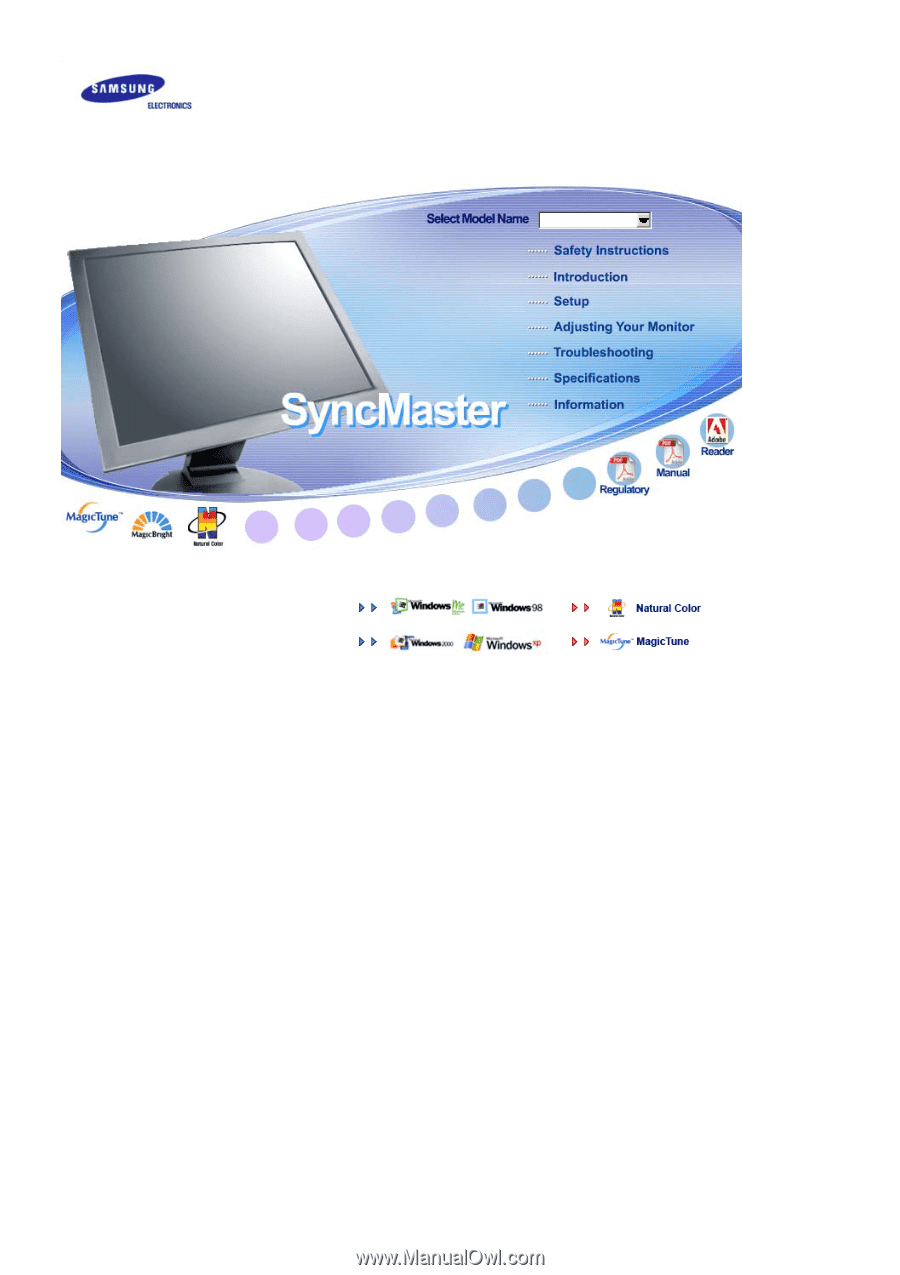
Install drivers
Install programs
SyncMaster 710V
SyncMaster 710V
/910V
/510M/710M/910M
/712V/715V/701N
713V