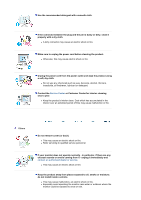Samsung 720N User Manual (ENGLISH)
Samsung 720N - SyncMaster - 17" LCD Monitor Manual
 |
UPC - 729507700298
View all Samsung 720N manuals
Add to My Manuals
Save this manual to your list of manuals |
Samsung 720N manual content summary:
- Samsung 720N | User Manual (ENGLISH) - Page 1
SyncMaster 720N - Samsung 720N | User Manual (ENGLISH) - Page 2
symbol could result in bodily harm or damage to equipment. Prohibited Do not disassemble Do not touch Important to read and understand at all times Disconnect the plug from the outlet Grounding to prevent an electric shock Power When not used for extended period of time, set your computer to - Samsung 720N | User Manual (ENGLISH) - Page 3
many extension cords or plugs to an outlet. z This may cause fire. Do not disconnect the power cord while using the monitor. z A surge may be caused by the separation and may damage the monitor. Do not use the power cord when the connector or plug is dusty. z If the connector or plug of the - Samsung 720N | User Manual (ENGLISH) - Page 4
to your set. Put your monitor in a location with low humidity and a minimum specifically children could trip over it. Keep any flammable objects such as candles, insecticides or cigarettes away from the product. z Otherwise, this may cause a fire. Keep any heating devices away from the power - Samsung 720N | User Manual (ENGLISH) - Page 5
. Do not place the monitor face down. z The TFT-LCD surface may be damaged. Installing a wall bracket must be done by a qualified professional. z Installation by unqualified personnel may result in injury. z Always use the mounting device specified in the owner's manual. When installing the product - Samsung 720N | User Manual (ENGLISH) - Page 6
to unplug the power cord before cleaning the product. z Otherwise, this may cause electric shock or fire. Unplug the power cord from the power outlet and cause an electric shock or fire. z Refer servicing to qualified service personnel. If your monitor does not operate normally - in particular, if - Samsung 720N | User Manual (ENGLISH) - Page 7
z This may cause malfunction, an electric shock or fire. z If a foreign substance enters the monitor, unplug the power cord and contact the Service Center . Keep the product away from combustible chemical sprays or inflammable substances. z This may cause an explosion or fire. Never insert anything - Samsung 720N | User Manual (ENGLISH) - Page 8
the power connector from the wall outlet and contact Service Center monitor for an extended period of time. Adjust the resolution and frequency to the levels appropriate for the model. z Inappropriate resolution may cause undesirable picture quality. 17 inch (43 cm) - 1280 X 1024 Watching the monitor - Samsung 720N | User Manual (ENGLISH) - Page 9
z Otherwise, this may cause heat emission from the accumulated dirt or degraded insulation, leading to electric shock or fire. Do not place children's favorite objects (or anything else that may be tempting) on the product. z Children may try to climb on the product to retrieve an object. The - Samsung 720N | User Manual (ENGLISH) - Page 10
monitor. If any items are missing, contact your dealer. Contact a local dealer to buy optional items. Unpacking Monitor & Simple stand Manual Bottom Quick Setup Guide Cable Warranty Card (Not available in all locations) User's Guide, Monitor Driver, Natural Color software D-sub Cable Power - Samsung 720N | User Manual (ENGLISH) - Page 11
an animation clip When OSD is not on the screen, push the button to adjust brightness. Adjust items in the menu. Activates a highlighted menu item. Use this button for auto adjustment. Use this button to turn the monitor on and off. This light glows green during normal operation, and blinks green - Samsung 720N | User Manual (ENGLISH) - Page 12
once as the monitor saves your adjustments. See PowerSaver described in the manual for further information regarding power saving functions. For energy conservation, turn your monitor off when it is not needed, or when leaving it unattended for long periods. Rear (The configuration at the back of - Samsung 720N | User Manual (ENGLISH) - Page 13
to a Macintosh. Connect the monitor to the Macintosh computer using the D-sub connection cable. 2-3. In the case of an old model Macintosh, you need to connect the monitor using a special Mac adapter. 3. Turn on your computer and monitor. If your monitor displays an image, installation is - Samsung 720N | User Manual (ENGLISH) - Page 14
interface pad . A. Monitor B. Mounting interface pad (Sold separately) 1. Turn off your monitor and unplug its power cord. 2. Lay the LCD monitor face-down on Monitor Driver (Automatic) When prompted by the operating system for the monitor driver, insert the CD-ROM included with this monitor. Driver - Samsung 720N | User Manual (ENGLISH) - Page 15
Prepare a blank disk and download the driver program file at the Internet web site shown here. z Internet web site : http://www.samsung.com/ (Worldwide) http://www.samsung.com/monitor (U.S.A) http://www.sec.co.kr/monitor (Korea) http://www.samsungmonitor.com.cn/ (China) Windows ME 1. Insert CD - Samsung 720N | User Manual (ENGLISH) - Page 16
will be posted on Samsung Monitor Homepage http://www.samsung.com/. 5. Monitor driver installation is completed. Installing the Monitor Driver (Manual) Windows XP | Windows 2000 |Windows Me |Windows NT | Linux When prompted by the operating system for the monitor driver, insert the CD-ROM included - Samsung 720N | User Manual (ENGLISH) - Page 17
4. Click the "Properties" button on the "Monitor" tab and select "Driver" tab. 5. Click "Update Driver.." and select "Install from a list or.." then click "Next" button. 6. Select "Don't search ,I will.." then click "Next" and then click "Have disk". 7. Click the "Browse" - Samsung 720N | User Manual (ENGLISH) - Page 18
can see following "Message" window, then click the "Continue Anyway" button. Then click "OK" button. This monitor driver is under certified MS logo,and this installation doesn't damage your system.The certified driver will be posted on Samsung Monitor homepage. http://www.samsung.com/ 9. Click the - Samsung 720N | User Manual (ENGLISH) - Page 19
to a different mode (lower mode of resolution, colors or frequency). If there is no Mode at All Display Modes, select the level of resolution and vertical frequency by referring to the Preset Timing Modes in the user guide. Linux Operating System To execute X-Window, you need to make the X86Config - Samsung 720N | User Manual (ENGLISH) - Page 20
on the initial screen to install the Natural Color software. To install the program manually, insert the CD included with the Samsung monitor into the CDROM Drive, click the [Start] button of Windows and then select [Run...]. Enter D:\color\eng\setup.exe and then press the key. (If the drive - Samsung 720N | User Manual (ENGLISH) - Page 21
open the on-screen menu and exit from the menu screen or close screen adjustment menu. 2. [ ]This button allows you to adjust items in the menu. 3. [ ]This button allows you to adjust items in the menu. 4. [ ]Press this button to activate a highlighted menu item. 5. [AUTO]Press to self-adjust to the - Samsung 720N | User Manual (ENGLISH) - Page 22
Menu AUTO Description When the 'AUTO' button is pressed, the auto adjustment screen appears as shown in the animated screen on the center. Auto adjustment allows the monitor to self-adjust to the incoming video signal. The values of fine, coarse and position are adjusted automatically. To make the - Samsung 720N | User Manual (ENGLISH) - Page 23
screen, push the button to adjust brightness. 1. Picture 2. Color 3. Image 4. OSD 5. Setup 6. Information Brightness Color Tone Coarse Language Image Reset Contrast Color Control Fine H-Position Color Reset Gamma Sharpness V-Position H-Position V-Position Transparency Display Time Picture - Samsung 720N | User Manual (ENGLISH) - Page 24
Access Feature : When OSD is not on the screen, Push the button to adjust brightness. MENU MENU You can use the on-screen menus to change the contrast according to personal preference. MENU MENU Play/Stop Color Menu Description The tone of the color can be changed and one of four Play/Stop - Samsung 720N | User Manual (ENGLISH) - Page 25
Control menu. MENU MENU Removes noise such as horizontal stripes. If the noise persists even after Fine tuning, repeat it after adjusting the frequency (clock speed). MENU MENU Changes the clearance of image. MENU MENU Changes the horizontal position of the monitor's entire display. MENU MENU - Samsung 720N | User Manual (ENGLISH) - Page 26
position where the OSD menu appears on your monitor. MENU MENU You can change the vertical position where the OSD menu appears on your monitor. MENU MENU Change the transparency of the background of the OSD. MENU MENU The menu will be automatically turn off if no adjustments are made for - Samsung 720N | User Manual (ENGLISH) - Page 27
Setup Menu Image Reset Color Reset Description Image parameters are replaced with the factory default values. MENU MENU Color parameters are replaced with the factory default values. MENU MENU Play/Stop Information - Samsung 720N | User Manual (ENGLISH) - Page 28
Menu Information Description Shows a video source, display mode on the OSD screen. MENU - Samsung 720N | User Manual (ENGLISH) - Page 29
frequency that the monitor can handle properly. Adjust the maximum resolution and frequency that the monitor can handle properly. If the display exceeds SXGA or 75 Hz, a "Not Optimum Mode","Recommanded Mode 1280 x 1024 60 Hz" message is displayed. If the display exceeds 85Hz, the display will work - Samsung 720N | User Manual (ENGLISH) - Page 30
. See the video card manual to see if Install the monitor driver according the Plug & Play (VESA DDC) to the Driver Installation Instructions. function can be supported. Check the following items if there is trouble with the monitor. 1. Check if the power cord and the video cables are - Samsung 720N | User Manual (ENGLISH) - Page 31
version of the driver used. (Refer to the computer or the video card manual for details.) How can I adjust the resolution? Windows ME/XP/2000 : Set the resolution at the Control Panel→Display→Settings. * Contact the video card manufacturer for details. How can I set the Power Saving Windows ME/XP - Samsung 720N | User Manual (ENGLISH) - Page 32
coloring, noise, video mode not supported, etc. In this case, first check the source of the problem, and then contact the Service Center or your dealer. z Judging the monitor's working condition If there is no image on the screen or a "Not Optimum Mode","Recommended Mode 1280 x 1024 60 Hz" message - Samsung 720N | User Manual (ENGLISH) - Page 33
Model Name SyncMaster 720N LCD Panel Size Display area Pixel Pitch Type 17" Diagonal (43 cm) 337.92 mm (H) x 270.336 mm (V) 0.264 mm (H) x 0.264 mm (V) a-si TFT active matrix Synchronization Horizontal Vertical Display Color 16.2 M Colors Resolution Optimum resolution Maximum resolution 30 ~ 81 - Samsung 720N | User Manual (ENGLISH) - Page 34
BLUE and WHITE color seem to be bright sometimes or some of black pixels could be seen. This is not from bad quality and you can use it without uneasiness. z For example, the number of TFT LCD sub pixels that is contained in this product are 3,932,160. Note: Design and specifications are subject to - Samsung 720N | User Manual (ENGLISH) - Page 35
power LED is on. Refer to the video card manual and adjust the screen as follows. Table 1. Preset Timing Modes Display Mode Horizontal Frequency (kHz) IBM, 640 x 350 31.469 IBM, 640 x 480 31.469 IBM, 720 (Hz) lamp, the screen has to repeat the same image many times per second to display - Samsung 720N | User Manual (ENGLISH) - Page 36
RICA ECUADOR EL SALVADOR GUATEMALA JAMAICA PANAMA PUERTO RICO REP. DOMINICA TRINIDAD & TOBAGO VENEZUELA Latin America 0800-333-3733 0800-124-421 800-726-7864 (SAMSUNG) 0-800-507-7267 1-800-10-7267 800-6225 1-800-299-0013 1-800-234-7267 800-7267 1-800-682-3180 1-800-751-2676 1-800-7267-864 - Samsung 720N | User Manual (ENGLISH) - Page 37
242 0303 http://www.samsung.com/cz http://www.samsung.com/dk http://www.samsung.com/fi http://www.samsung.com/fr http://www.samsung.de http://www.samsung.com/hu http://www.samsung.com/it http://www.samsung.lu http://www.samsung.com/nl http://www.samsung.com/no http://www.samsung.com/pl http://www - Samsung 720N | User Manual (ENGLISH) - Page 38
and WHITE color seem to be bright sometimes or some of black pixels could be seen. This is not from bad quality and you can use it without uneasiness. { For example, the number of TFT LCD sub pixels that is contained in this product are 3,932,160. 3. When you clean the monitor and the panel - Samsung 720N | User Manual (ENGLISH) - Page 39
auto adjustment function" in display screen that is appeared as window termination button is pressed. If there's still noise after automatic adjustment, use FINE/COARSE adjustment and EMC compliance guide, you may refer to "Regulatory" Guide. MÉXICO IMPORTADO POR: SAMSUNG ELECTRONICS MÉXICO. - Samsung 720N | User Manual (ENGLISH) - Page 40
- Samsung 720N | User Manual (ENGLISH) - Page 41
in use z Use a Screen saver if possible - Screen saver in one color or a moving image is recommended. z Set the Monitor to power off with the PC Display Properties Power Scheme. Suggestions for specific applications Ex) Airports, Transit Stations, Stock Markets, Banks, and Controlling Systems We - Samsung 720N | User Manual (ENGLISH) - Page 42
Ex) The best way to protect your monitor from Image retention is to set your PC or System to operate a Screen Saver program when you are not using it. Image retention may not occur when a LCD panel is operated under normal conditions. Normal conditions are defined as continuously changing video - Samsung 720N | User Manual (ENGLISH) - Page 43
Correct Disposal of This Product (Waste Electrical & Electronic Equipment) - Europe only (Applicable in the European Union and other European countries with separate collection systems) This marking shown on the product or its literature, indicates that it should not be disposed with other household
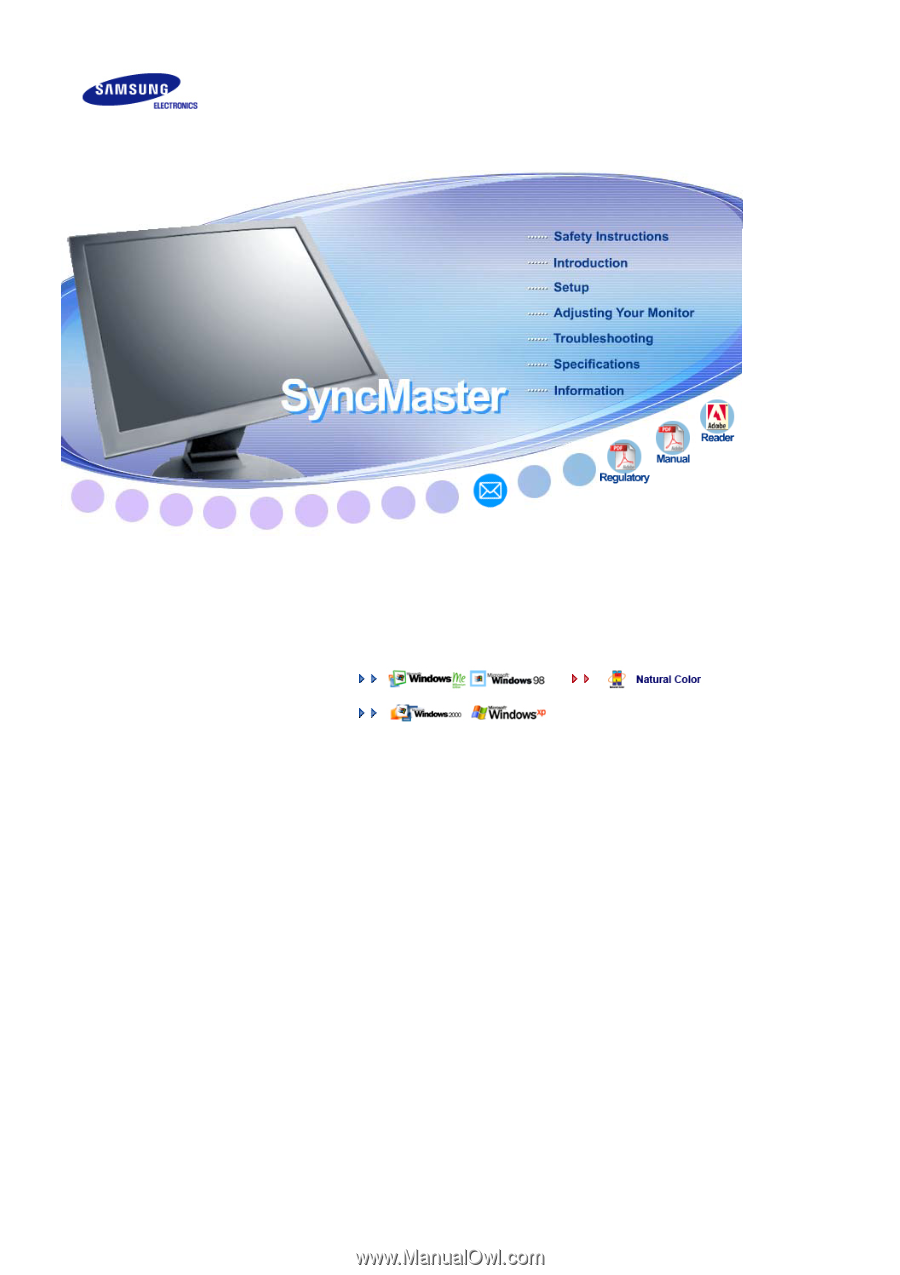
SyncMaster
720N