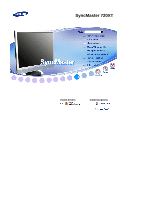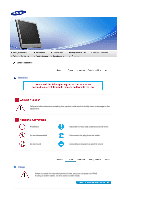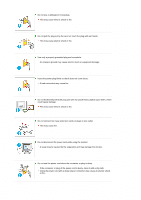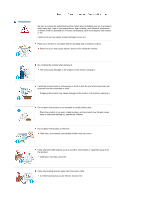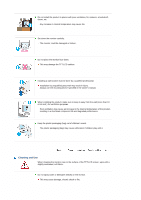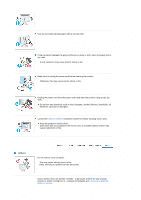Samsung 720XT User Manual (ENGLISH)
Samsung 720XT - SyncMaster - 256 MB RAM Manual
 |
UPC - 729507800912
View all Samsung 720XT manuals
Add to My Manuals
Save this manual to your list of manuals |
Samsung 720XT manual content summary:
- Samsung 720XT | User Manual (ENGLISH) - Page 1
!! !! SyncMaster 720XT Install drivers Install programs - Samsung 720XT | User Manual (ENGLISH) - Page 2
Notation Failure to follow directions noted by this symbol could result in bodily harm or damage to the equipment. Prohibited Do not disassemble Do not touch Important to read and understand at all times Disconnect the plug from the outlet Grounding to prevent an electric shock Power When not - Samsung 720XT | User Manual (ENGLISH) - Page 3
shock or fire. Do not connect too many extension cords or plugs to one outlet. This may cause fire. Do not disconnect the power cord while using the monitor. A surge may be caused by the separation and may damage the monitor. Do not use the power cord when the connector or plug is - Samsung 720XT | User Manual (ENGLISH) - Page 4
contact an authorized Service Center when cause serious damage to your set. Place your monitor in a location with low humidity and a minimum of dust. Failure someone walking by, specifically children. Do not place the product on the floor. Take care, as someone, specifically children may trip over - Samsung 720XT | User Manual (ENGLISH) - Page 5
broken. Do not place the monitor face down. This may damage the TFT-LCD surface. Installing a wall bracket must be done by a qualified professional. Installation by unqualified personnel may result in injury. Always use the mounting device specified in the owner's manual. When installing the product - Samsung 720XT | User Manual (ENGLISH) - Page 6
may cause malfunction or fire. Others Do not remove cover (or back). This may cause electric shock or fire. Refer servicing to qualified service personnel. If your monitor does not operate normally - in particular, if there are any unusual sounds or smells coming from it - unplug it immediately - Samsung 720XT | User Manual (ENGLISH) - Page 7
could be exposed to snow or rain. If the monitor is dropped or the casing is damaged, turn the monitor off and unplug the power cord. Then contact the Service Center. The monitor may malfunction, causing an electric shock or fire. Disconnect the plug from the outlet during storms or lightening - Samsung 720XT | User Manual (ENGLISH) - Page 8
, unplug the power connector from the wall outlet and contact Service Center. If you view a fixed screen for an extended when you need to be away from the monitor for an extended period of time. Adjust the . Inappropriate resolution may cause undesirable picture quality. 17 inch (43 cm) - 1280 x 1024 - Samsung 720XT | User Manual (ENGLISH) - Page 9
cable and cables connected to other devices, are disconnected before moving the monitor. Failure to disconnect a cable may damage it and lead to fire is below the heart. ! If you need repairs, contact a Samsung Service Center. Correct Disposal of This Product (Waste Electrical & Electronic Equipment - Samsung 720XT | User Manual (ENGLISH) - Page 10
this product, or their local government office, for details of where and how they can take this item for environmentally safe recycling. Business users should contact their supplier and check the terms and conditions of the purchase contract. This product should not be mixed with other commercial - Samsung 720XT | User Manual (ENGLISH) - Page 11
MP3, external storage media) to the USB port and play music, movies and games. It is a new concept monitor. You also can share the screen being displayed on your network monitor with other users by connecting a projector or other display device to its VGA OUT port. You can use this functionality for - Samsung 720XT | User Manual (ENGLISH) - Page 12
missing, contact your dealer. Contact a local dealer to buy optional items. Unpacking Manual Without stand With Stand Cable Quick Setup Guide Warranty Card (Not available in all locations) User's Guide, Monitor Driver, Natural Color software, MagicTune™ software D-Sub Cable Sold separately - Samsung 720XT | User Manual (ENGLISH) - Page 13
available : Custom, Text, Internet, Game, Sport and Movie. Each mode has its own pre-configured brightness value. You can easily select one of six settings by simply pressing MagicBright™ control button. 1) Custom Although the values are carefully chosen by our engineers, the preconfigured values - Samsung 720XT | User Manual (ENGLISH) - Page 14
the Power button in client mode will shut down Windows XPe. Be careful that if you force shut down Windows it may cause damage. This light glows green during normal operation, and blinks green once as the monitor saves your adjustments. See PowerSaver described in the manual for further information - Samsung 720XT | User Manual (ENGLISH) - Page 15
devices such as a mouse, keyboard and external storage devices (DSC, MP3, external storage, etc.). Connect when using it as a monitor. Connect the audio cable for your monitor to the audio port on the back of your computer. See Connecting Cables for further information regarding cable connections. - Samsung 720XT | User Manual (ENGLISH) - Page 16
the mouse and the keyboard to the USB ports. Connect the LAN port on the back of the monitor and the hub. Connect the hub and the LAN port of the host PC. The host PC must have an IP address. After connecting the - Samsung 720XT | User Manual (ENGLISH) - Page 17
card. - Connect the D-Sub Cable to the VGA IN port on the back of your monitor. [VGA IN] Using Macintosh - Connect the monitor and the Macintosh computer using the computer connection cable. If the monitor and the computer are connected, you can turn them on and use them. External Device Connection - Samsung 720XT | User Manual (ENGLISH) - Page 18
to adjust the angle to a particular angle. Swivel stand You can easily adjust the position of the monitor screen from right to left using the rotating stand. Rubber stubs are attached at the bottom of the monitor to help fix it to the installation location. Using Other Stands Attaching a Base This - Samsung 720XT | User Manual (ENGLISH) - Page 19
-down on a flat surface with a cushion beneath it to protect the screen. Remove four screws and then remove the stand from the LCD monitor. Align the mounting interface pad with the holes in the rear cover mounting Pad and secure it with four screws that came with the arm- - Samsung 720XT | User Manual (ENGLISH) - Page 20
Protocol) Server - A Microsoft Windows 2000 Server where the terminal services are installed - A Microsoft Windows 2003 Sever - A Microsoft Windows XP Professional This manual describes the functions provided by the XPe Client. However, it does not explain general functionalities of Windows XP - Samsung 720XT | User Manual (ENGLISH) - Page 21
, there are many restrictions that protect the system from incorrent user actions. You cannot access the system drives and there are restrictions on configuring properties for them. To configure the client's advanced and detailed settings, log on as an administrator. Administrator If you logon as - Samsung 720XT | User Manual (ENGLISH) - Page 22
interface from the application. While an application is running on the WinFrame multi-user application server, its user interface is running on the thin client software of WinFrame. Hence, in any environment, it is possible to run applications fast. Platform Independent - ICA is inherently being - Samsung 720XT | User Manual (ENGLISH) - Page 23
2. Type the connection name and the server name (IP address or DNS name). 3. Configure the degree of compression for the data to be sent and received, and the degree of reliability for sessions. 4. To login to the server automatically, enter your username, password and domain. If you do not enter - Samsung 720XT | User Manual (ENGLISH) - Page 24
5. You can specify the color and size of the window to be displayed. 6. If a connection succeeds, the server's desktop appears on the client. In this step, you can make an application run automatically. 7. Click Finish to complete creating the new connection. - Samsung 720XT | User Manual (ENGLISH) - Page 25
remote computer is called a client. The client software for the remote desktop connection must be installed on the client. - You must also be double-click the System icon. - On the Remote tab, select the "Allow users to connect remotely to this computer" checkbox. - Ensure that you have the proper - Samsung 720XT | User Manual (ENGLISH) - Page 26
computer, you are ready to start a Remote Desktop session. You must first establish a virtual private network connection or remote access service connection from your client computer to your host computer. 1. Click Start, point to Programs, and then click Remote Desktop Connection. Or double-click - Samsung 720XT | User Manual (ENGLISH) - Page 27
- Display: The Remote Desktop Connection sends and receives compressed screen data. If you set the resolution and color quality to the high option, the speed may become slow. - Local Resource: Specify whether to use the hard disks and ports. - Samsung 720XT | User Manual (ENGLISH) - Page 28
- Programs: Specify whether to display the Desktop or run an application whenever you are connected. The default is 'Desktop'. - Experience: You can select your connection speed, and select and share environmental options. - Samsung 720XT | User Manual (ENGLISH) - Page 29
control it remotely. Compared to the Windows terminal service which has a similar function, RealVNC allows only one administrator to connect to the server at a directly to the client site to resolve its problems. Instead, you can connect to the client from the server and solve problems remotely. For - Samsung 720XT | User Manual (ENGLISH) - Page 30
Internet Explorer A XPe Client includes Internet Explorer. This program is permitted for all users. For more information on Internet Explorer, visit the Microsoft website. Enhanced Write Filter Enhanced Write Filter (EWF) protects a flash volume from write access and consequently, - Samsung 720XT | User Manual (ENGLISH) - Page 31
Windows Firewall. Estimate the functions of other firewalls and choose the best one to fit your requirements. To install and run a different firewall, your client, including all requests to programs and services selected in the Exceptions tab. Use this setting when you need to protect your client to - Samsung 720XT | User Manual (ENGLISH) - Page 32
activated, save the changes to the disk. Installing MUI (Multi-language User Interface) The MUI Setup program helps you set up languages on the XPe client. In addition, you can delete an original language pack to extend not delete the copy installed on your XPe Client. Recover the System Overview - Samsung 720XT | User Manual (ENGLISH) - Page 33
client has one of these problems: When a system file is deleted accidentally or is corrupted When the client computer is unstable or there is a problem with a device driver When problems which will be recovered later to your USB memory. - Boot up with the USB memory. - Recover the system using - Samsung 720XT | User Manual (ENGLISH) - Page 34
this monitor. Driver installation is slightly different from one operating system to another. Follow the directions appropriate for the operating system you have. Prepare a blank disk and download the driver program file at the Internet web site shown here. Internet web site :http://www.samsung.com - Samsung 720XT | User Manual (ENGLISH) - Page 35
doesn't damage your system. The certified driver will be posted on Samsung Monitor homepage http://www.samsung.com/ Monitor driver installation is completed. Installing the Monitor Driver (Manual) Windows XP | Windows 2000 | Windows ME | Windows NT | Linux Microsoft® Windows® XP Operating System - Samsung 720XT | User Manual (ENGLISH) - Page 36
click "Next" button. Select "Don't search ,I will..." then click "Next" and then click "Have disk". Click the "Browse" button then choose A:(D:\Driver) and choose your monitor model in the model list and click the "Next" button. If you can see following "Message" window, then click the "Continue - Samsung 720XT | User Manual (ENGLISH) - Page 37
MS logo, and this installation doesn't damage your system. The certified driver will be posted on Samsung Monitor homepage http://www.samsung.com/ Click the "Close" button then click "OK" button continually. Monitor driver installation is completed. Microsoft® Windows® 2000 Operating System When you - Samsung 720XT | User Manual (ENGLISH) - Page 38
driver". Choose "Display a list of all the driver in a specific location..." then click "Next" button. Click the "Have Disk" button. Specify A:\(D:\driver) then click "OK" button. Select "Show all devices" and choose the monitor that corresponds to the one in the user guide. Linux Operating System - Samsung 720XT | User Manual (ENGLISH) - Page 39
will be executed. Click Natural Color on the initial screen to install the Natural Color software. To install the program manually, insert the CD included with the Samsung monitor into the CD-ROM Drive, click the [Start] button of Windows and then select [Run...]. Enter D:\color\NCProSetup.exe and - Samsung 720XT | User Manual (ENGLISH) - Page 40
monitor. MagicTuneT is a software utility that guides you through the tuning process with easy to understand instructions and back ground patterns designed for each monitor control. The display settings for each user need to use the monitor on-screen display (OSD). MagicTune™ supports Windows™ 98 SE, - Samsung 720XT | User Manual (ENGLISH) - Page 41
5. Select "I agree to the terms of the license agreement" to accept the terms of use. 6. Choose a folder to install the MagicTune™ program. 7. Click "Install." - Samsung 720XT | User Manual (ENGLISH) - Page 42
8. The "Installation Status" window appears. 9. Click "Finish." 10. When the installation is complete, the MagicTune™ executable icon appears on your desktop. - Samsung 720XT | User Manual (ENGLISH) - Page 43
depending on specification of computer system or monitor. If that happens, press F5 Key. Installation Problems The installation of MagicTune™ can be affected by such factors as the video card, motherboard and the network environment. See "Troubleshooting" if you have trouble during installation - Samsung 720XT | User Manual (ENGLISH) - Page 44
not cause any actions. Picture Tab Definition Allows the user to adjust the screen settings to the desired values. preconfigured brightness value. You can easily select one of six settings by simply pressing MagicBright according to monitor models. Some monitor will only support Four modes(Text - Samsung 720XT | User Manual (ENGLISH) - Page 45
ones produced by a digital camera or scanner. MagicColor is a new technology that Samsung also can be highlighted but could have some problems. MagicColor " Tusk menu HUE Adjust the tint different according to monitor models. MagicZone mode will show if the monitor supports the function. - Samsung 720XT | User Manual (ENGLISH) - Page 46
language of the OSD. Source Select ! Analog ! Digital Support Tab Definition Shows the Asset ID and the version number of User Manual) if you need any help installing or running MagicTune™. The User Manual opens within a basic browser window. you can use the server to control the Client monitor - Samsung 720XT | User Manual (ENGLISH) - Page 47
Troubleshooting Color Calibration Color Calibration Color Calibration guides you to get optimal color condition for your monitor. Proceed following 5steps for getting optimal monitor saved color values: Press Multi User button on main screen to select and use one of the saved color values. Preview - Samsung 720XT | User Manual (ENGLISH) - Page 48
box appears. Visit the MagicTune™ website for technical support for MagicTune™, FAQs (questions and answers) and software upgrades. Overview | Installation | OSD Mode | Color Calibration | Uninstall | Troubleshooting Troubleshooting The current computing system is not compatible with MagicTune - Samsung 720XT | User Manual (ENGLISH) - Page 49
video card driver or the graphics chip even when the video card is in the list. Please visit our homepage to see the Troubleshooting section. Check if your monitor is manufactured by Samsung. Products from other manufacturers may cause errors. Only Samsung products are able to support this feature - Samsung 720XT | User Manual (ENGLISH) - Page 50
of Samsung CDT monitors support the Highlight feature. When using both the Highlight feature and MagicTune™ simultaneously, conflicts occur, which cause errors. Make sure to turn OFF Highlight before using MagicTune™. Troubleshooting ! MagicTune™ may not work in case monitor is replaced or driver - Samsung 720XT | User Manual (ENGLISH) - Page 51
Control Buttons [ ] Opens the OSD menu. Also use to exit the OSD menu or return to the previous menu. [ ] These buttons allow you to adjust items in the menu. [ ] Press this button to Activates a highlighted menu item. [AUTO] When the 'AUTO' button is pressed, the Auto Adjustment screen - Samsung 720XT | User Manual (ENGLISH) - Page 52
AUTO Menu AUTO Description When the 'AUTO' button is pressed, the Auto Adjustment screen appears as shown in the animated screen on the center. The values of fine, coarse and position are adjusted automatically. To make the automatic adjustment function sharper, execute the 'AUTO' function while - Samsung 720XT | User Manual (ENGLISH) - Page 53
MENU button Menu Description This is the function that locks the OSD in order to keep the current states of settings or prevent others from adjusting the current settings. OSD Lock & Unlock Lock : Hold down the menu button for more than five (5) seconds to activate the OSD adjustment lock - Samsung 720XT | User Manual (ENGLISH) - Page 54
Menu MagicBright™ Description Push the MagicBright™ button to circle through available preconfigured modes. - Six different modes (Custom/Text/Internet/Game/Sport/Movie) Volume Menu Volume Description When OSD is not on the screen, push [▲/ ] the button to adjust volume. SOURCE - Samsung 720XT | User Manual (ENGLISH) - Page 55
Menu SOURCE Description Selects the Video signal while the OSD is off. (Analog/Client) OSD Function Picture Brightness Color MagicColor Image Coarse OSD Language Setup Image Reset Information Contrast Color Tone Fine H-Position Color Reset Color Control Sharpness V-Position - Samsung 720XT | User Manual (ENGLISH) - Page 56
Menu Brightness Contrast Color Description You can use the on-screen menus to change the brightness according to personal preference. Direct Access Feature : When OSD is not on the screen, push the button to adjust brightness. MENU MENU You can use the on-screen menus to change the contrast - Samsung 720XT | User Manual (ENGLISH) - Page 57
MagicColor Description MagicColor is a new technology that Samsung has exclusively developed to improve digital image and to H-Size V-Size Color Tone Color Control Gamma The tone of the color can be changed and one of four modes can be selected -Cool, Normal, Warm and Custom. ( Not available in - Samsung 720XT | User Manual (ENGLISH) - Page 58
). Available in analog Mode Only MENU MENU Changes the clearance of image. Available in analog Mode Only MENU MENU Changes the horizontal position of the monitor's entire display. Available in analog Mode Only MENU MENU Changes the vertical position of the - Samsung 720XT | User Manual (ENGLISH) - Page 59
Menu Description You can choose one of eight languages. Play/Stop Language The language horizontal position where the OSD menu appears on your monitor. MENU MENU You can change the vertical position where the OSD menu appears on your monitor. MENU MENU Change the transparency of the background - Samsung 720XT | User Manual (ENGLISH) - Page 60
Menu Image Reset Color Reset Description Image parameters are replaced with the factory default values. MENU MENU Color parameters are replaced with the factory default values. MENU MENU Information Play/Stop Menu Description - Samsung 720XT | User Manual (ENGLISH) - Page 61
Information Shows a video source, display mode on the OSD screen. MENU → , - Samsung 720XT | User Manual (ENGLISH) - Page 62
for service, check the information in this section to see if you can remedy any problems yourself. If you do need assistance, please call the phone number on the Information section or contact your dealer. Symptom Check List Solutions No images on the screen. I cannot turn on the monitor. Is - Samsung 720XT | User Manual (ENGLISH) - Page 63
only one color monitor found". Have you installed the monitor driver? See the video card manual to see if the Plug & Play (VESA DDC) function can be supported. Install the monitor driver according to the Driver Installation Instructions. Install the monitor driver according to the Driver - Samsung 720XT | User Manual (ENGLISH) - Page 64
™ is an additional software for the monitor. Some graphic cards may not support your monitor. When you have a problem with the graphic card, visit our website to check the compatible graphic card list provided. http://www.samsung.com/monitor/magictune MagicTune™ doesn't work properly. Have - Samsung 720XT | User Manual (ENGLISH) - Page 65
supported by the Client Monitor. If the extension of the file has been changed, the file will not be played. Check the following items if there is trouble with the monitor to reinstall the adaptor (video) driver. If problems repeatedly occur, contact an authorized service center. Q & A Question How - Samsung 720XT | User Manual (ENGLISH) - Page 66
the computer. Therefore, if there is trouble with the computer or the video card, this can cause the monitor to become blank, have poor coloring, noise, Video mode not supported, etc. In this case, first check the source of the problem, and then contact the Service Center or your dealer. Judging the - Samsung 720XT | User Manual (ENGLISH) - Page 67
In this case, check the computer for trouble. - Samsung 720XT | User Manual (ENGLISH) - Page 68
Specifications General Model Name SyncMaster 720XT LCD Panel Size Display area Pixel Pitch Type 17 " Diagonal (431.8 mm ) 337.92 mm (H) x 270.336 mm (V) 0.264 mm (H) x 0.264 mm (V) a-si TFT active matrix Synchronization Horizontal Vertical 31 ~ 81 kHz 56 ~ 75 - Samsung 720XT | User Manual (ENGLISH) - Page 69
monitor installation will proceed automatically, unless the user wishes to select alternate settings. Dot Acceptable TFT LCD panel manufactured by using advanced semiconductor technology with precision of 1 ppm (one .) Client Item LAN USB Internet Browser Specifications 1Gbps 2.0 4Ports - Samsung 720XT | User Manual (ENGLISH) - Page 70
720p) Server Requirement Connect Client No CPU Minimum SPEC Just can load Server Program P3 400MHz Recommend 1 SPEC 2~4 P4 1.0GHz P4 of testing a specific server. The information may change as the server may be different. For some products, the OS may not be supported. When purchasing a - Samsung 720XT | User Manual (ENGLISH) - Page 71
a Network monitor) This monitor has a built-in power management system called PowerSaver. This system saves energy by switching your monitor into a low may go blank while the power LED is on. Refer to the video card manual and adjust the screen as follows. Preset Timing Modes Display Mode IBM, 640 - Samsung 720XT | User Manual (ENGLISH) - Page 72
1280 x 1024 79.976 75.025 135.000 +/+ Horizontal Frequency The time to scan one line connecting the right edge to the left edge of the screen horizontally is called Horizontal to display an image to the user. The frequency of this repetition is called Vertical Frequency or Refresh Rate. Unit - Samsung 720XT | User Manual (ENGLISH) - Page 73
http://www.samsung.com/mx http://www.samsung.com http://www.samsung.com/ar http://www.samsung.com/br http://www.samsung.com/cl http://www.samsung.com/latin http://www.samsung.com/latin http://www.samsung.com/latin http://www.samsung.com/latin http://www.samsung.com/latin http://www.samsung.com/latin - Samsung 720XT | User Manual (ENGLISH) - Page 74
.com/nl http://www.samsung.com/no http://www.samsung.com/pl http://www.samsung.com/pt http://www.samsung.com/sk http://www.samsung.com/es http://www.samsung.com/se http://www.samsung.com/uk http://www.samsung.ru http://www.samsung.com/ur http://www.samsung.com/au http://www.samsung.com.cn http://www - Samsung 720XT | User Manual (ENGLISH) - Page 75
SAMSUNG) 800SAMSUNG (7267864) http://www.samsung.com/vn http://www.samsung.com/za http://www.samsung.com/mea Terms Dot Pitch The image on a monitor and display an image for the user. The frequency of this repetition per Horizontal Frequency The time to scan one line connecting the right edge to LCD. - Samsung 720XT | User Manual (ENGLISH) - Page 76
(refresh rate) : 60 Hz TFT LCD panel manufactured by using advanced semiconductor technology with precision of 1ppm (one millionth) above is used for this the monitor for an extended period of time. Authority Information in this document is subject to change without notice. © 2006 Samsung Electronics - Samsung 720XT | User Manual (ENGLISH) - Page 77
PRODUCT INFORMATION (Image Retention Free) LCD Monitors and TVs may have image retention when switching from one image to another especially after displaying a stationary image for a long time. This guide is to demonstrate correct usage of LCD products in order to protect them from Image retention. - Samsung 720XT | User Manual (ENGLISH) - Page 78
. When this occurs, the previous image may be seen when the pattern is changed. To prevent this, the accumulated voltage difference must be decreased. Our LCD Monitor satisfies ISO13406-2 Pixel fault Class II

Install drivers
Install programs
SyncMaster 720XT