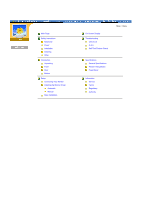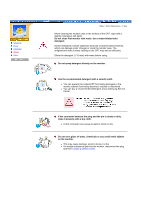Samsung 76E User Manual (user Manual) (ver.1.0) (English)
Samsung 76E Manual
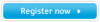 |
View all Samsung 76E manuals
Add to My Manuals
Save this manual to your list of manuals |
Samsung 76E manual content summary:
- Samsung 76E | User Manual (user Manual) (ver.1.0) (English) - Page 1
SAMTRON 76E/76V/77V - Samsung 76E | User Manual (user Manual) (ver.1.0) (English) - Page 2
Main Page Safety Instructions Notational Power Installation Cleaning Other Introduction Unpacking Front Rear Bottom Setup Connecting Your Monitor Installing the Monitor Driver Automatic Manual Base Installation On-Screen Display Troubleshooting Check List Q & A Self-Test Feature Check Main > Index - Samsung 76E | User Manual (user Manual) (ver.1.0) (English) - Page 3
Notational Power Installation Clean Other Main > Safety Instructions > Notational Failure to follow directions noted by this symbol could result in bodily harm or damage to equipment. Prohibited Do not disassemble Do not touch - Samsung 76E | User Manual (user Manual) (ver.1.0) (English) - Page 4
Notational Power Installation Clean Other Main > Safety Instructions > Power When not used for extended periods of time, set your PC to DPMS. If using a screen saver, set it to the active screen mode. z If the size of your monitor is small, or if the same image is present for long periods of time - Samsung 76E | User Manual (user Manual) (ver.1.0) (English) - Page 5
Notational Power Installation Clean Other Main > Safety Instructions > Installation Do not cover the vents on the monitor cabinet. z Bad ventilation may cause a breakdown or fire. Put your monitor in a location with low humidity and a minimum of dust. z An electric shock or fire could result inside - Samsung 76E | User Manual (user Manual) (ver.1.0) (English) - Page 6
Instructions > Clean When cleaning the monitor case or the surface of the CRT, wipe with a slightly moistened, soft fabric. Do not clean Flat monitor damaged or the monitor cabinet from being dissolved, cracked or discolored. z You can buy a recommended detergent at any Samsung Service Center. If the - Samsung 76E | User Manual (user Manual) (ver.1.0) (English) - Page 7
Notational Power Installation Clean Other Main > Safety Instructions > Other Do not remove cover(or back). No user serviceable parts inside. z This may cause an electric shock or a fire. z Refer servicing to qualified service personnel. If your monitor does not operate normally - in particular, if - Samsung 76E | User Manual (user Manual) (ver.1.0) (English) - Page 8
Keep the monitor away from any magnetic substances. z This may cause discoloring or distortion of the image. - Samsung 76E | User Manual (user Manual) (ver.1.0) (English) - Page 9
SAMTRON 76E/76V Unpacking Front Rear Bottom Monitor and Stand (Some models include a stand attached. ) Please make sure the following items are included with your monitor. If any items are missing, contact your dealer. Power Cord Stand Quick Setup Guide Warranty Card (Not available in all - Samsung 76E | User Manual (user Manual) (ver.1.0) (English) - Page 10
> Unpacking Power Cord Stand (Some models include a stand attached. ) Please make sure the following items are included with your monitor. If any items are missing, contact your dealer. Quick Setup Guide Warranty Card (Not available in all locations) User's Guide and Driver Installation CD - Samsung 76E | User Manual (user Manual) (ver.1.0) (English) - Page 11
Unpacking Front Rear Bottom SAMTRON 77V Main > Introduction > Front 1. Exit button 2,3. Adjust buttons 4. to turn the monitor on and off. Note: See PowerSaver described in the manual for further information regarding power saving functions. For energy conservation, turn your monitor OFF when it - Samsung 76E | User Manual (user Manual) (ver.1.0) (English) - Page 12
Unpacking Front Rear Bottom SAMTRON 76E/76V 1. Exit button 2,3. Adjust buttons 4. Menu button 5. Power indicator 6. green once as the monitor saves your adjustments. Use this button to turn the monitor on and off. Note: See PowerSaver described in the manual for further information regarding - Samsung 76E | User Manual (user Manual) (ver.1.0) (English) - Page 13
Unpacking Front Rear Bottom (The configuration at the back of the monitor may vary from product to product.) 1. Power port 2. Signal Cable Connect the power cord for your monitor to the power port on the back of the monitor. Connect the signal cable to the video port on your computer, video board - Samsung 76E | User Manual (user Manual) (ver.1.0) (English) - Page 14
Base Connect the signal cable to the video port on your computer, video board, video card, or graphics card. Connect the power cord for your monitor to the power port on the back of the monitor. You can separate the base from the - Samsung 76E | User Manual (user Manual) (ver.1.0) (English) - Page 15
Connecting Your Monitor Installing the Monitor Driver Base Installation 1. Connect the power cord for your monitor to the power port on the back of the monitor. Plug the power cord for the monitor into a nearby outlet. 2. Connect the signal cable to the video port on your computer, video board, - Samsung 76E | User Manual (user Manual) (ver.1.0) (English) - Page 16
program file at the Internet web site shown here. z Internet web site : http://www.samtron.com/ Windows ME 1. Insert CD into the CD-ROM driver. 2. Click "Windows ME Driver". 3. Choose your monitor model in the model list, then click the "OK" button. 4. Click the "Install" button in the "Warning - Samsung 76E | User Manual (user Manual) (ver.1.0) (English) - Page 17
to Microsoft for the Windows logo, and this installation does not damage the correct operation of your system. The Windows logo certified driver will be posted on Samtron Monitor Homepage in the future then you can download it. http://www.samtron.com/. 6. Monitor driver installation is completed. - Samsung 76E | User Manual (user Manual) (ver.1.0) (English) - Page 18
monitor. Driver installation is slightly different from one operating system to another. Follow the directions as appropriate for the operating system you have. Prepare a blank disk and download the driver program file at the Internet web site shown here. z Internet web site : http://www.samtron - Samsung 76E | User Manual (user Manual) (ver.1.0) (English) - Page 19
the Windows logo, and this installation does not damage the correct operation of your system. The Windows logo certified driver will be posted on Samtron Monitor Homepage in the future then you can download it. http://www.samtron.com/. 9. Click the "Close" button then click "OK" button continually. - Samsung 76E | User Manual (user Manual) (ver.1.0) (English) - Page 20
" then click "Next" and then click "Have disk". 7. Click the "Browse" button then choose A:(D:\Driver). 8. Click the "Open" button, then click "OK" button. 9. Choose your monitor model and click the "Next" button then click "Next" button. 10. Click the "Finish" button then the "Close" button. If - Samsung 76E | User Manual (user Manual) (ver.1.0) (English) - Page 21
vertical frequency by referring to the Preset Display Modes in the user guide. Linux Operating System To execute X-Window, you need to make the monitor. 7. First of all, set a horizontal frequency for your monitor. (You can enter the frequency directly.) 8. Set a vertical frequency for your monitor - Samsung 76E | User Manual (user Manual) (ver.1.0) (English) - Page 22
and Removing the Base Connecting Your Monitor Installing the Monitor Driver Base Installation With the built-in pedestal, you can tilt and/or swivel the monitor for the most comfortable viewing angle. Note: The base is detachable. If your monitor was supplied with the base detached, attach - Samsung 76E | User Manual (user Manual) (ver.1.0) (English) - Page 23
the tabs on the base with the corresponding slots on the bottom of the monitor. 3. Press the base onto the monitor until the tabs are fully engaged in the slots. 4. Push the base toward the front of the monitor until the release latch clicks into the locked position. * Do not bend the snap - Samsung 76E | User Manual (user Manual) (ver.1.0) (English) - Page 24
On Screen Display (OSD) Menu System SAMTRON 76E/76V 1 Exit button: Use this button to Exit the active menu or the OSD. 2,3 Adjust buttons: These buttons allow you to highlight and adjust items in the menu. 4 Menu button: Use this button to open the OSD and activate a highlighted menu item. - Samsung 76E | User Manual (user Manual) (ver.1.0) (English) - Page 25
On Screen Display (OSD) Menu System SAMTRON 77V 1 Exit button: Use this button to Exit the active menu or the OSD. 2,3 Adjust buttons: These buttons allow you to highlight and adjust items in the menu. 4 Menu button: Use this button to open the OSD and activate a highlighted menu item. - Samsung 76E | User Manual (user Manual) (ver.1.0) (English) - Page 26
Main > Troubleshooting > Check List Before calling for service, check the information in this section to see if you can remedy any problems yourself. If 10 seconds. The image on the screen is shaking. Check the monitor configuration to see if it is in Interlace Mode. (Interlace Mode: Vertical - Samsung 76E | User Manual (user Manual) (ver.1.0) (English) - Page 27
) function can be supported. Set the video card by referring to the video card manual. Install the monitor driver according to the Driver Installation Instructions. Install the monitor driver according to the Driver Installation Instructions. Check the following items if there is trouble with the - Samsung 76E | User Manual (user Manual) (ver.1.0) (English) - Page 28
problems in installing the adapter (video) driver, boot the computer in Safe Mode, remove the Display Adapter at the "Control Panel, System, Device Administrator" and then reboot the computer to reinstall the adapter (video) driver. Note: If problems repeatedly occur, contact an authorized service - Samsung 76E | User Manual (user Manual) (ver.1.0) (English) - Page 29
that video card support can vary, depending on the version of the driver used. (Refer to the computer or the video card manual for details.) Windows BIOSSETUP of the computer or the screen saver. (Refer to Windows/Computer Manual). The monitor makes a sound when it is turned on. How can I clean the - Samsung 76E | User Manual (user Manual) (ver.1.0) (English) - Page 30
the video cable from the back of the computer. 3. Turn on the monitor. If your monitor works normally, the following screen appears. Failure of any of the boxes to appear indicates a problem with your monitor. This box also appears during normal operation if the video cable becomes disconnected - Samsung 76E | User Manual (user Manual) (ver.1.0) (English) - Page 31
received from the PC. Therefore, if there is trouble with the PC or the video card, this can cause the monitor to become blank, have poor coloring, noise, Sync. Out of Range, etc. In this case, first check the source of the problem, and then contact a service center or your dealer. z Judging the - Samsung 76E | User Manual (user Manual) (ver.1.0) (English) - Page 32
PowerSaver Preset Timing Modes General Model Name SAMTRON 76E Picture Tube Type 17"(43cm) Full square type (40.6cm monitor and computer systems will provide the best operating conditions and monitor settings. In most cases, monitor installation will proceed automatically, unless the user - Samsung 76E | User Manual (user Manual) (ver.1.0) (English) - Page 33
monitor into a low-power mode when it has not been used for a certain amount of time. The monitor on the keyboard. For energy conservation, turn your monitor OFF when it is not needed, or when leaving 2000 Green, Blinking Less than 2W This monitor is EPA ENERGY STAR® compliant and ENERGY2000 - Samsung 76E | User Manual (user Manual) (ver.1.0) (English) - Page 34
the power LED is on. Refer to the video card manual and adjust the screen as follows. Table 1. Preset Timing 800 x 600 53.674 85.061 56.250 +/+ VESA, 1024 x 768 68.677 84.997 94.500 +/+ Horizontal Frequency The time to scan the user. The frequency of this repetition is called Vertical Frequency or - Samsung 76E | User Manual (user Manual) (ver.1.0) (English) - Page 35
PowerSaver Preset Timing Modes General Model Name SAMTRON 76V Picture Tube Type 17"(43cm) Full square type (40.6cm monitor and computer systems will provide the best operating conditions and monitor settings. In most cases, monitor installation will proceed automatically, unless the user - Samsung 76E | User Manual (user Manual) (ver.1.0) (English) - Page 36
monitor into a low-power mode when it has not been used for a certain amount of time. The monitor on the keyboard. For energy conservation, turn your monitor OFF when it is not needed, or when leaving 2000 Green, Blinking Less than 2W This monitor is EPA ENERGY STAR® compliant and ENERGY2000 - Samsung 76E | User Manual (user Manual) (ver.1.0) (English) - Page 37
the power LED is on. Refer to the video card manual and adjust the screen as follows. Table 1. Preset Timing 800 x 600 53.674 85.061 56.250 +/+ VESA, 1024 x 768 68.677 84.997 94.500 +/+ Horizontal Frequency The time to scan the user. The frequency of this repetition is called Vertical Frequency or - Samsung 76E | User Manual (user Manual) (ver.1.0) (English) - Page 38
> Specifications > General General Model Name SAMTRON 77V Picture Tube Type 17"(43cm) Full square type (40.6cm viewable monitor and computer systems will provide the best operating conditions and monitor settings. In most cases, monitor installation will proceed automatically, unless the user - Samsung 76E | User Manual (user Manual) (ver.1.0) (English) - Page 39
, KOREA, 100-759 TEL : (82-2) 727-3114 SAMTRON U.S.A. SAMTRON COMPUTER PRODUCTS CUSTOMER SERVICE 400 Valley Road Suite 201, Mt. Arlington, NJ 07856 TEL : 973-601-6200, FAX : 973-601-6001 1-800-SAMTRON (1-800-726-8766) SAMTRON CANADA SAMSUNG ELECTRONICS CANADA INC. 7037 FINANCIAL DRIVE MISSISSAUGA - Samsung 76E | User Manual (user Manual) (ver.1.0) (English) - Page 40
Service Terms Regulatory Authority Information > Terms Dot Pitch The image on a monitor detected. To avoid this problem, there is a Flicker user by allowing the computer and the monitor to exchange information automatically. This monitor 768, this means the screen is composed of 1024 - Samsung 76E | User Manual (user Manual) (ver.1.0) (English) - Page 41
| MPR II Compliance(Except SAMTRON 76V)| European Notice (Europe only) | PCT Notice | VCCI | TCO'95-Ecological requirements for personal computers (TCO applied model only) TCO'99-Ecological requirements for personal computers (TCO applied model only) FCC Information User Instructions The Federal - Samsung 76E | User Manual (user Manual) (ver.1.0) (English) - Page 42
radio interference. Install and use the equipment according to the instruction manual. TCO'95-Ecological requirements for personal computers (TCO applied model the adaptation of goods and services to the environment.The main problem as far as monitors and other electronic equipment are concerned - Samsung 76E | User Manual (user Manual) (ver.1.0) (English) - Page 43
reasonable for the user. Labelled products must meet strict environmental demands, for example in Cadmium damages the nervous system and is toxic in high doses. z TCO'95 requirement states that batteries may not contain more than 25 ppm (parts per million) of cadmium. The colour-generating layers - Samsung 76E | User Manual (user Manual) (ver.1.0) (English) - Page 44
and services to the environment. The main problem, the computer shall be reasonable for the user. Below you will find a brief summary Cadmium is present in rechargeable batteries and in the colour-generating in the back light system of flat panel monitors as today there is no commercially available - Samsung 76E | User Manual (user Manual) (ver.1.0) (English) - Page 45
for incidental or consequential damages in connection with the furnishing, performance, or use of this material. The Samsung logo and Samtron are registered trademarks of Samsung Electronics Co., Ltd.; Microsoft, Windows and Windows NT are registered trademarks of Microsoft Corporation; VESA, DPMS

SAMTRON 76E/76V/77V