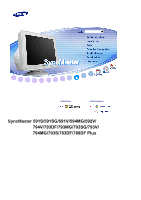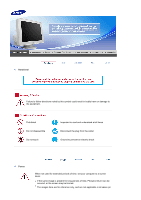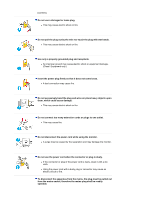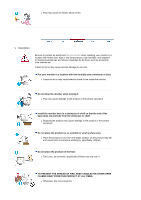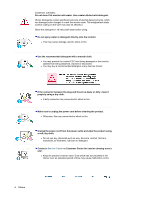Samsung 793DF User Manual (user Manual) (ver.1.0) (English)
Samsung 793DF Manual
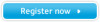 |
UPC - 729507707570
View all Samsung 793DF manuals
Add to My Manuals
Save this manual to your list of manuals |
Samsung 793DF manual content summary:
- Samsung 793DF | User Manual (user Manual) (ver.1.0) (English) - Page 1
Install driver Install programs SyncMaster 591S/591SG/591V/594MG/592V/ 794V/793DF/793MG/793SG/793V/ 794MG/793S/783DF/788DF Plus - Samsung 793DF | User Manual (user Manual) (ver.1.0) (English) - Page 2
not disassemble Do not touch Important to read and understand at all times Disconnect the plug from the outlet Ground to prevent an electric shock Power When not used for extended periods of time, set your computer to a screen saver. z If the same image is present for long periods of time - Samsung 793DF | User Manual (user Manual) (ver.1.0) (English) - Page 3
many extension cords or plugs to one outlet. z This may cause fire. Do not disconnect the power cord while using the monitor. z A surge may be caused by the separation and may damage the monitor. Do not use the power cord when the connector or plug is dusty. z If the connector or plug of the - Samsung 793DF | User Manual (user Manual) (ver.1.0) (English) - Page 4
fire. Installation Be sure to contact an authorized Service Center when installing your monitor in a location with heavy dust, high or cause harm to someone walking by, specifically children. Do not place the product on the floor. z Take care, as someone, specifically children may trip over it. TO - Samsung 793DF | User Manual (user Manual) (ver.1.0) (English) - Page 5
away from the power cable. z A melted coating may lead to electric shock or fire. Do not install the product in places with poor ventilation, for instance, a bookshelf, closet, etc. z Any increase in internal temperature may cause fire. Set down the monitor carefully. z The monitor could be damaged - Samsung 793DF | User Manual (user Manual) (ver.1.0) (English) - Page 6
damaged or the monitor cabinet from being dissolved, cracked or discolored. z You may buy a recommended detergent at any Service Center. If the to unplug the power cord before cleaning the product. z Otherwise, this may cause electric shock or fire. Unplug the power cord from the power outlet and - Samsung 793DF | User Manual (user Manual) (ver.1.0) (English) - Page 7
monitor is dropped or the casing is damaged, turn the monitor off and unplug the power cord. Then contact a Service Center. z The monitor may monitor by pulling only the wire or the signal cable. z This may cause a breakdown, electric shock or fire due to damage to the cable. Do not move the monitor - Samsung 793DF | User Manual (user Manual) (ver.1.0) (English) - Page 8
the product or may catch fire. When moving the monitor, turn off and unplug the power cord. Make sure that all cables, including the antenna cable and cables connected to other devices, are disconnected before moving the monitor. z Failure to disconnect a cable may damage it and lead to fire or an - Samsung 793DF | User Manual (user Manual) (ver.1.0) (English) - Page 9
. Look at the screen from slightly above it, and have the monitor directly in front of you. z Tilt the monitor upwards by 10 ~20 degrees. Adjust the monitor height so that the top of the monitor is slightly below eye level. z Adjust the monitor angle so that there is no reflected light on the screen - Samsung 793DF | User Manual (user Manual) (ver.1.0) (English) - Page 10
missing, contact your dealer. Contact a local dealer to buy optional items. Unpacking Monitor and Stand Manual (Some models include a stand attached.) Quick Setup Guide Cable Warranty Card (Not available in all locations) User's Guide, Monitor Driver, Natural Color software, MagicTune™ software - Samsung 793DF | User Manual (user Manual) (ver.1.0) (English) - Page 11
Stand Power Cord Stand For Multimedia model (Option) Manual Cable User Guide Sound Cables(2each) Stand DC Power Cord Multimedia Speaker Stand Front - Samsung 793DF | User Manual (user Manual) (ver.1.0) (English) - Page 12
glows green during normal operation, and blinks green once as the monitor saves your adjustments. See PowerSaver described in the manual for further information regarding power saving functions. For energy conservation, turn your monitor OFF when it is not needed, or when leaving it unattended - Samsung 793DF | User Manual (user Manual) (ver.1.0) (English) - Page 13
port Signal Cable Connect the power cord for your monitor to the power port on the back of the monitor. Connect the signal cable to the video port on your computer (video board, video card, or graphics card). See Connecting the Monitor for further information regarding cable connections. Bottom - Samsung 793DF | User Manual (user Manual) (ver.1.0) (English) - Page 14
missing, contact your dealer. Contact a local dealer to buy optional items. Unpacking Monitor and Stand Manual (Some models include a stand attached.) Quick Setup Guide Cable Warranty Card (Not available in all locations) User's Guide, Monitor Driver, Natural Color software, MagicTune™ software - Samsung 793DF | User Manual (user Manual) (ver.1.0) (English) - Page 15
Stand Power Cord Stand For Multimedia model (Option) Manual Cable User Guide Sound Cables(2each) Stand DC Power Cord Multimedia Speaker Stand Front - Samsung 793DF | User Manual (user Manual) (ver.1.0) (English) - Page 16
glows green during normal operation, and blinks green once as the monitor saves your adjustments. See PowerSaver described in the manual for further information regarding power saving functions. For energy conservation, turn your monitor OFF when it is not needed, or when leaving it unattended - Samsung 793DF | User Manual (user Manual) (ver.1.0) (English) - Page 17
port Signal Cable Connect the power cord for your monitor to the power port on the back of the monitor. Connect the signal cable to the video port on your computer (video board, video card, or graphics card). See Connecting the Monitor for further information regarding cable connections. Bottom - Samsung 793DF | User Manual (user Manual) (ver.1.0) (English) - Page 18
Stand 1. Connect the power cord for your monitor to the power port on the back of the monitor. Plug the power cord for the monitor into a nearby outlet. 2. Use a connection appropriate for your computer. 2-1. Connecting to a computer Connect the signal cable to the 15-pin, D-sub connector - Samsung 793DF | User Manual (user Manual) (ver.1.0) (English) - Page 19
end of this cable to the Mic By-pass jack on the back of the monitor stand. 4. Plug the DC power cord from the stand into a nearby outlet. 5. Connect the power cord for your monitor to the power port on the back of the monitor. 6. Plug the power cord for the monitor and the power cord for - Samsung 793DF | User Manual (user Manual) (ver.1.0) (English) - Page 20
Cord Connect DC power cord to monitor DC 12V output jack. 4. Power Indicator Glows green when the speakers are turned on. 5. On/Off the built-in pedestal, you can tilt and/or swivel the monitor for the most comfortable viewing angle. The base is detachable. Attaching and Removing the Base If your - Samsung 793DF | User Manual (user Manual) (ver.1.0) (English) - Page 21
the Base 5. Squeeze and pull up on the release latch on the base. 6. Push the base toward the back of the monitor and lift up to remove the base. The base will align with the monitor slots in only one position. Installing the Monitor Driver(Automatic) When prompted by the operating system for the - Samsung 793DF | User Manual (user Manual) (ver.1.0) (English) - Page 22
will be posted on Samsung Monitor homepage. http://www.samsung.com/. 5. Monitor driver installation is completed. Installing the Monitor Driver(Manual) Windows XP | Windows 2000 | Windows Me | Windows NT | Linux When prompted by the operating system for the monitor driver, insert the CD-ROM included - Samsung 793DF | User Manual (user Manual) (ver.1.0) (English) - Page 23
a blank disk and download the driver program file at the Internet web site shown here. z Internet web site : http://www.samsung.com/ (Worldwide) http://www.samsung.com/monitor (U.S.A) http://www.sec.co.kr/monitor (Korea) http://www.samsungmonitor.com.cn/ (China) Microsoft® Windows® XP Operating - Samsung 793DF | User Manual (user Manual) (ver.1.0) (English) - Page 24
can see following message window, then click the "Continue Anyway" button. Then click "OK" button. This monitor driver is under certified MS logo and this installation doesn't damage your system. The certified driver will be posted on Samsung Monitor homepage. http://www.samsung.com/. 9. Click the - Samsung 793DF | User Manual (user Manual) (ver.1.0) (English) - Page 25
" tab and click "Advanced Properties" button. 4. Select the "Monitor" tab. 5. Click the "Change" button in the "Monitor Type" area. 6. Choose "Specify the location of the driver". 7. Choose "Display a list of all the driver in a specific location.." then click "Next" button. 8. Click the "Have - Samsung 793DF | User Manual (user Manual) (ver.1.0) (English) - Page 26
the level of resolution and vertical frequency by referring to the Preset Timing Modes in the user guide. Linux Operating System To execute X-Window, you need to make the monitor. The Natural Color S/W is the very solution for this problem. It is a color administration system developed by Samsung - Samsung 793DF | User Manual (user Manual) (ver.1.0) (English) - Page 27
screen will appear. Click on Natural Color in the startup window to install the Natural Color software. To install the program manually, insert the CD included with the Samsung monitor into the CDROM Drive, click the Windows [Start] button, select select [Execute]. Enter D:\color\NCProSetup.exe and - Samsung 793DF | User Manual (user Manual) (ver.1.0) (English) - Page 28
SyncMaster 591S/591V/591SG/594MG User Control Buttons Opens the OSD menu. Also use to exit the OSD menu or return to the previous menu. These buttons allow you to highlight and adjust items in the menu. Use to select the OSD menu. Direct-Access Features Brightness - Samsung 793DF | User Manual (user Manual) (ver.1.0) (English) - Page 29
Menu Description When OSD is not on the screen, push the button to adjust brightness. Contrast Menu Description When OSD is not on the screen, push the button to adjust Contrast. OSD Functions Select an icon that you want to know from the OSD menu to display a text or animation explanation of - Samsung 793DF | User Manual (user Manual) (ver.1.0) (English) - Page 30
of concentric circles or arcs. To eliminate this pattern, use the vertical moire adjustments. The Degauss feature will remove color impurities caused by magnetic fields. Use the recall feature to reset these monitor settings to their original levels: Position, Size, Pincushion, Trapezoid - Samsung 793DF | User Manual (user Manual) (ver.1.0) (English) - Page 31
from each peripheral. Note:When the monitor is in the sRGB mode, Brightness / Contrast adjustment is not available. Menu Description Follow these instructions to change the horizontal position of the monitor's entire display. Play/Stop Follow these instructions to change the vetical position of - Samsung 793DF | User Manual (user Manual) (ver.1.0) (English) - Page 32
to change the horizontal size of the monitor's entire display. Follow these instructions to change the vertical size of the monitor's entire display. Adjust the pincushion setting when the sides of the display are bowed in or bowed out. Adjust the pinbalance setting when the sides - Samsung 793DF | User Manual (user Manual) (ver.1.0) (English) - Page 33
SyncMaster 592V User Control Buttons Opens the OSD menu. Also use to exit the OSD menu or return to the previous menu. These buttons allow you to highlight and adjust items in the menu. Use to select the OSD menu. Direct-Access Features Brightness - Samsung 793DF | User Manual (user Manual) (ver.1.0) (English) - Page 34
Menu Description When OSD is not on the screen, push the button to adjust brightness. Contrast Menu Description When OSD is not on the screen, push the button to adjust Contrast. OSD Functions Select an icon that you want to know from the OSD menu to display a text or animation explanation of - Samsung 793DF | User Manual (user Manual) (ver.1.0) (English) - Page 35
of concentric circles or arcs. To eliminate this pattern, use the vertical moire adjustments. The Degauss feature will remove color impurities caused by magnetic fields. Use the recall feature to reset these monitor settings to their original levels: Position, Size, Pincushion, Trapezoid - Samsung 793DF | User Manual (user Manual) (ver.1.0) (English) - Page 36
from each peripheral. Note:When the monitor is in the sRGB mode, Brightness / Contrast adjustment is not available. Menu Description Follow these instructions to change the horizontal position of the monitor's entire display. Play/Stop Follow these instructions to change the vetical position of - Samsung 793DF | User Manual (user Manual) (ver.1.0) (English) - Page 37
to change the horizontal size of the monitor's entire display. Follow these instructions to change the vertical size of the monitor's entire display. Adjust the pincushion setting when the sides of the display are bowed in or bowed out. Adjust the pinbalance setting when the sides - Samsung 793DF | User Manual (user Manual) (ver.1.0) (English) - Page 38
SyncMaster 793S/793V/793SG/794MG/ 783DF/793DF/793MG User Control Buttons Opens the OSD menu. Also use to exit the OSD menu or return to the previous menu. These buttons allow you to highlight and adjust items in the menu. Use to select the OSD menu. Direct-Access Features Brightness - Samsung 793DF | User Manual (user Manual) (ver.1.0) (English) - Page 39
Menu Description When OSD is not on the screen, push the button to adjust brightness. Contrast Menu Description When OSD is not on the screen, push the button to adjust Contrast. OSD Functions Select an icon that you want to know from the OSD menu to display a text or animation explanation of - Samsung 793DF | User Manual (user Manual) (ver.1.0) (English) - Page 40
of concentric circles or arcs. To eliminate this pattern, use the vertical moire adjustments. The Degauss feature will remove color impurities caused by magnetic fields. Use the recall feature to reset these monitor settings to their original levels: Position, Size, Pincushion, Trapezoid - Samsung 793DF | User Manual (user Manual) (ver.1.0) (English) - Page 41
from each peripheral. Note:When the monitor is in the sRGB mode, Brightness / Contrast adjustment is not available. Menu Description Follow these instructions to change the horizontal position of the monitor's entire display. Play/Stop Follow these instructions to change the vetical position of - Samsung 793DF | User Manual (user Manual) (ver.1.0) (English) - Page 42
to change the horizontal size of the monitor's entire display. Follow these instructions to change the vertical size of the monitor's entire display. Adjust the pincushion setting when the sides of the display are bowed in or bowed out. Adjust the pinbalance setting when the sides - Samsung 793DF | User Manual (user Manual) (ver.1.0) (English) - Page 43
SyncMaster 794V/788DF Plus User Control Buttons Opens the OSD menu. Also use to exit the OSD menu or return to the previous menu. These buttons allow you to highlight and adjust items in the menu. Use to select the OSD menu. Direct-Access Features Brightness - Samsung 793DF | User Manual (user Manual) (ver.1.0) (English) - Page 44
Menu Description When OSD is not on the screen, push the button to adjust brightness. Contrast Menu Description When OSD is not on the screen, push the button to adjust Contrast. OSD Functions Select an icon that you want to know from the OSD menu to display a text or animation explanation of - Samsung 793DF | User Manual (user Manual) (ver.1.0) (English) - Page 45
of concentric circles or arcs. To eliminate this pattern, use the vertical moire adjustments. The Degauss feature will remove color impurities caused by magnetic fields. Use the recall feature to reset these monitor settings to their original levels: Position, Size, Pincushion, Trapezoid - Samsung 793DF | User Manual (user Manual) (ver.1.0) (English) - Page 46
from each peripheral. Note:When the monitor is in the sRGB mode, Brightness / Contrast adjustment is not available. Menu Description Follow these instructions to change the horizontal position of the monitor's entire display. Play/Stop Follow these instructions to change the vetical position of - Samsung 793DF | User Manual (user Manual) (ver.1.0) (English) - Page 47
to change the horizontal size of the monitor's entire display. Follow these instructions to change the vertical size of the monitor's entire display. Adjust the pincushion setting when the sides of the display are bowed in or bowed out. Adjust the pinbalance setting when the sides - Samsung 793DF | User Manual (user Manual) (ver.1.0) (English) - Page 48
Select installation Language, Click "Next". 4. When the Installation Shield Wizard window appears, click "Next." 5. Select "I agree to the terms of the appear depending on specification of computer system or monitor. If that happens, press F5 Key. Installation Problems The installation of MagicTune - Samsung 793DF | User Manual (user Manual) (ver.1.0) (English) - Page 49
] ' [Start] ' [Settings] and select [Control Panel] in the menu. If the program runs on Windows® XP, go to [Control Panel] in the [Start] menu. 2. Click the "Add or Remove Programs" Visit the MagicTune™ website for technical support for MagicTune™ , FAQs (questions and answers) and software upgrades. - Samsung 793DF | User Manual (user Manual) (ver.1.0) (English) - Page 50
No images on the screen. I cannot turn on the monitor. Check List Solutions Is the power cord connected properly? Can you see " " on the screen? Check the power cord connection and supply. Check the signal cable connection. If the power is on, reboot the computer to see the initial screen - Samsung 793DF | User Manual (user Manual) (ver.1.0) (English) - Page 51
the video card manual to see if the Plug & Play (VESA DDC) function can be supported. Install the monitor driver according to the Driver Installation Instructions. Check when MagicTune™ does not function properly. MagicTune™ feature is found only on PC (VGA) with Window OS that supports Plug and - Samsung 793DF | User Manual (user Manual) (ver.1.0) (English) - Page 52
™ is an additional software for the monitor. Some graphic cards may not support your monitor. When you have a problem with the graphic card, visit our website to check the compatible graphic card list provided. http://www.samsung.com/monitor/magictune Download the latest program. The program can - Samsung 793DF | User Manual (user Manual) (ver.1.0) (English) - Page 53
the screen or the screen goes blank although the power indicator LED is still on. The message may indicate that the monitor is out of scan range or that you need to check the signal cable. Environment The location and the position of the monitor may influence the quality and other features of the - Samsung 793DF | User Manual (user Manual) (ver.1.0) (English) - Page 54
case, first check the source of the problem, and then contact a service center or your dealer. z Judging the monitor's working condition If there is no image on the screen or a " " message comes up, disconnect the cable from the computer while the monitor is still powered on. { If there is a message - Samsung 793DF | User Manual (user Manual) (ver.1.0) (English) - Page 55
Model Name SyncMaster 591S/591V/591SG/594MG Picture Tube Type Deflection angle Dot Pitch Resolution Optimum resolution Maximum resolution 15" (38 cm) FST (35 cm viewable) 90 ° 0.24 mm (Horizontal) 800 x 600 @ 85 Hz 1024 x 768 @ 70 Hz Active Display Horizontal Vertical Synchronization Horizontal - Samsung 793DF | User Manual (user Manual) (ver.1.0) (English) - Page 56
monitor settings. In most cases, the monitor installation will proceed automatically, unless the user wishes to select alternate settings. Note: Design and specifications feature. State Power Indicator Power Consumption Normal Operation Green Less than 50 W (at the windows pattern) Power-off mode - Samsung 793DF | User Manual (user Manual) (ver.1.0) (English) - Page 57
edge of the screen horizontally is called the Horizontal Cycle and the inverse number of the Horizontal Cycle is called the Horizontal Frequency. Unit: kHz Vertical Frequency Like a fluorescent lamp, the screen has to repeat the same image many times per second to display an image to the user. The - Samsung 793DF | User Manual (user Manual) (ver.1.0) (English) - Page 58
Model Name SyncMaster 592V Picture Tube Type Deflection angle Dot Pitch 15" (38 cm) FST (35 cm viewable) 90 ° 0.24 mm (Horizontal) Resolution Optimum resolution Maximum resolution 800 x 600 @ 85 Hz 1024 x 768 @ 70 Hz Active Display Horizontal Vertical Synchronization Horizontal Vertical 267 - Samsung 793DF | User Manual (user Manual) (ver.1.0) (English) - Page 59
monitor settings. In most cases, the monitor installation will proceed automatically, unless the user wishes to select alternate settings. Note: Design and specifications feature. State Power Indicator Power Consumption Normal Operation Green Less than 50 W (at the windows pattern) Power-off mode - Samsung 793DF | User Manual (user Manual) (ver.1.0) (English) - Page 60
edge of the screen horizontally is called the Horizontal Cycle and the inverse number of the Horizontal Cycle is called the Horizontal Frequency. Unit: kHz Vertical Frequency Like a fluorescent lamp, the screen has to repeat the same image many times per second to display an image to the user. The - Samsung 793DF | User Manual (user Manual) (ver.1.0) (English) - Page 61
Signal RGB, Analog 0.7 Vp-p Positive at 75 Ω Separate H/V sync, TTL level, positive or negative Display Color Unlimited Maximum Pixel Clock 110 MHz Power Supply AC 100 - 240 V~ (+/- 10 %), 50/60 Hz Dimensions (WxDxH) 401 x 410 x 378 mm / 15.8 x 16.1 x 14.9 inch (After installation of Stand) - Samsung 793DF | User Manual (user Manual) (ver.1.0) (English) - Page 62
monitor settings. In most cases, the monitor installation will proceed automatically, unless the user wishes to select alternate settings. Note: Design and specifications feature. State Power Indicator Power Consumption Normal Operation Green Less than 55 W (at the windows pattern) Power-off mode - Samsung 793DF | User Manual (user Manual) (ver.1.0) (English) - Page 63
edge of the screen horizontally is called the Horizontal Cycle and the inverse number of the Horizontal Cycle is called the Horizontal Frequency. Unit: kHz Vertical Frequency Like a fluorescent lamp, the screen has to repeat the same image many times per second to display an image to the user. The - Samsung 793DF | User Manual (user Manual) (ver.1.0) (English) - Page 64
Signal RGB, Analog 0.7 Vp-p Positive at 75 Ω Separate H/V sync, TTL level, positive or negative Display Color Unlimited Maximum Pixel Clock 110 MHz Power Supply AC 100 - 240 V~ (+/- 10 %), 50/60 Hz Dimensions (WxDxH) 401 x 410 x 378 mm / 15.8 x 16.1 x 14.9 inch (After installation of Stand) - Samsung 793DF | User Manual (user Manual) (ver.1.0) (English) - Page 65
monitor settings. In most cases, the monitor installation will proceed automatically, unless the user wishes to select alternate settings. Note: Design and specifications feature. State Power Indicator Power Consumption Normal Operation Green Less than 55 W (at the windows pattern) Power-off mode - Samsung 793DF | User Manual (user Manual) (ver.1.0) (English) - Page 66
edge of the screen horizontally is called the Horizontal Cycle and the inverse number of the Horizontal Cycle is called the Horizontal Frequency. Unit: kHz Vertical Frequency Like a fluorescent lamp, the screen has to repeat the same image many times per second to display an image to the user. The - Samsung 793DF | User Manual (user Manual) (ver.1.0) (English) - Page 67
Signal RGB, Analog 0.7 Vp-p Positive at 75 Ω Separate H/V sync, TTL level, positive or negative Display Color Unlimited Maximum Pixel Clock 110 MHz Power Supply AC 100 - 240 V~ (+/- 10 %), 50/60 Hz Dimensions (WxDxH) 401 x 410 x 378 mm / 15.8 x 16.1 x 14.9 inch (After installation of Stand) - Samsung 793DF | User Manual (user Manual) (ver.1.0) (English) - Page 68
monitor settings. In most cases, the monitor installation will proceed automatically, unless the user wishes to select alternate settings. Note: Design and specifications feature. State Power Indicator Power Consumption Normal Operation Green Less than 55 W (at the windows pattern) Power-off mode - Samsung 793DF | User Manual (user Manual) (ver.1.0) (English) - Page 69
edge of the screen horizontally is called the Horizontal Cycle and the inverse number of the Horizontal Cycle is called the Horizontal Frequency. Unit: kHz Vertical Frequency Like a fluorescent lamp, the screen has to repeat the same image many times per second to display an image to the user. The - Samsung 793DF | User Manual (user Manual) (ver.1.0) (English) - Page 70
SyncMaster 591V/591S/592V/793V/794V/793DF/793S/783DF Contact SAMSUNG WORLDWIDE If you have any questions or comments relating to Samsung products, please contact the SAMSUNG customer care center. U.S.A CANADA MEXICO North America 1-800-SAMSUNG (7267864) 1-800-SAMSUNG (7267864) 01-800-SAMSUNG ( - Samsung 793DF | User Manual (user Manual) (ver.1.0) (English) - Page 71
NORWAY POLAND PORTUGAL REPUBLIC OF IRELAND SLOVAKIA SPAIN SWEDEN SWITZERLAND U.K 70 70 19 70 030-6227 515 3260 SAMSUNG(7267864) (€ 0,15/min) 01805 - 121213 (€ 0,14/Min) 06-80-SAMSUNG (7267864) 800 SAMSUNG (7267864) 0032 (0)2 201 24 18 0900 20 200 88 (€ 0,10/Min) 815-56 480 0 801 801 881 80 - Samsung 793DF | User Manual (user Manual) (ver.1.0) (English) - Page 72
http://www.samsung.com/za http://www.samsung.com/mea Terms Dot Pitch The image on a monitor is composed of red, green and blue dots. The closer the dots, the higher the resolution. The distance between two dots of the same color is called the 'Dot Pitch'. Unit: mm Vertical Frequency The screen - Samsung 793DF | User Manual (user Manual) (ver.1.0) (English) - Page 73
or consequential damages in connection with the furnishing, performance, or use of this material. Samsung is the registered trademark of Samsung Electronics Co., Ltd.; Microsoft, Windows and Windows NT are registered trademarks of Microsoft Corporation; VESA, DPMS and DDC are registered trademarks - Samsung 793DF | User Manual (user Manual) (ver.1.0) (English) - Page 74
SyncMaster 591SG/594MG/794MG/793SG Contact SAMSUNG WORLDWIDE If you have any questions or comments relating to Samsung products, please contact the SAMSUNG customer care center. U.S.A CANADA MEXICO North America 1-800-SAMSUNG (7267864) 1-800-SAMSUNG (7267864) 01-800-SAMSUNG (7267864) http://www. - Samsung 793DF | User Manual (user Manual) (ver.1.0) (English) - Page 75
NORWAY POLAND PORTUGAL REPUBLIC OF IRELAND SLOVAKIA SPAIN SWEDEN SWITZERLAND U.K 70 70 19 70 030-6227 515 3260 SAMSUNG(7267864) (€ 0,15/min) 01805 - 121213 (€ 0,14/Min) 06-80-SAMSUNG (7267864) 800 SAMSUNG (7267864) 0032 (0)2 201 24 18 0900 20 200 88 (€ 0,10/Min) 815-56 480 0 801 801 881 80 - Samsung 793DF | User Manual (user Manual) (ver.1.0) (English) - Page 76
http://www.samsung.com/za http://www.samsung.com/mea Terms Dot Pitch The image on a monitor is composed of red, green and blue dots. The closer the dots, the higher the resolution. The distance between two dots of the same color is called the 'Dot Pitch'. Unit: mm Vertical Frequency The screen - Samsung 793DF | User Manual (user Manual) (ver.1.0) (English) - Page 77
or consequential damages in connection with the furnishing, performance, or use of this material. Samsung is the registered trademark of Samsung Electronics Co., Ltd.; Microsoft, Windows and Windows NT are registered trademarks of Microsoft Corporation; VESA, DPMS and DDC are registered trademarks - Samsung 793DF | User Manual (user Manual) (ver.1.0) (English) - Page 78
SyncMaster 793MG/788DF Plus Contact SAMSUNG WORLDWIDE If you have any questions or comments relating to Samsung products, please contact the SAMSUNG customer care center. U.S.A CANADA MEXICO North America 1-800-SAMSUNG (7267864) 1-800-SAMSUNG (7267864) 01-800-SAMSUNG (7267864) http://www.samsung - Samsung 793DF | User Manual (user Manual) (ver.1.0) (English) - Page 79
NORWAY POLAND PORTUGAL REPUBLIC OF IRELAND SLOVAKIA SPAIN SWEDEN SWITZERLAND U.K 70 70 19 70 030-6227 515 3260 SAMSUNG(7267864) (€ 0,15/min) 01805 - 121213 (€ 0,14/Min) 06-80-SAMSUNG (7267864) 800 SAMSUNG (7267864) 0032 (0)2 201 24 18 0900 20 200 88 (€ 0,10/Min) 815-56 480 0 801 801 881 80 - Samsung 793DF | User Manual (user Manual) (ver.1.0) (English) - Page 80
http://www.samsung.com/za http://www.samsung.com/mea Terms Dot Pitch The image on a monitor is composed of red, green and blue dots. The closer the dots, the higher the resolution. The distance between two dots of the same color is called the 'Dot Pitch'. Unit: mm Vertical Frequency The screen - Samsung 793DF | User Manual (user Manual) (ver.1.0) (English) - Page 81
or consequential damages in connection with the furnishing, performance, or use of this material. Samsung is the registered trademark of Samsung Electronics Co., Ltd.; Microsoft, Windows and Windows NT are registered trademarks of Microsoft Corporation; VESA, DPMS and DDC are registered trademarks - Samsung 793DF | User Manual (user Manual) (ver.1.0) (English) - Page 82
Correct Disposal of This Product (Waste Electrical & Electronic Equipment) - Europe only (Applicable in the European Union and other European countries with separate collection systems) This marking shown on the product or its literature, indicates that it should not be disposed with other household
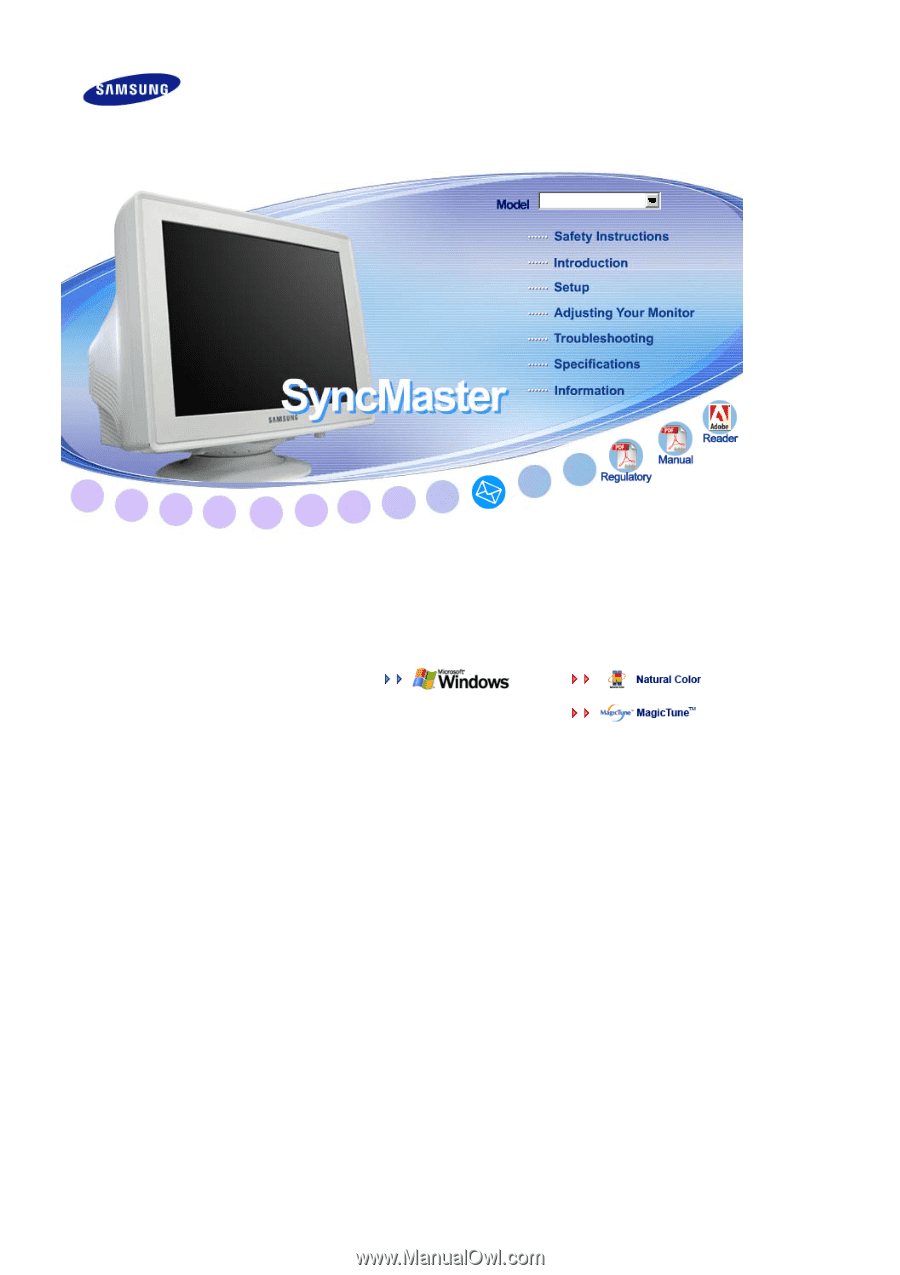
Install driver
Install programs
SyncMaster
591S/591SG/591V/594MG/592V/
794V/793DF/793MG/793SG/793V/
794MG/793S/783DF/788DF P
lus