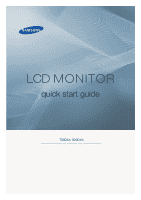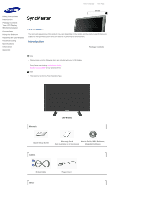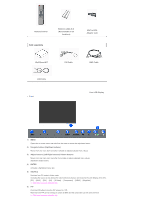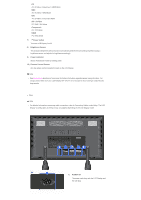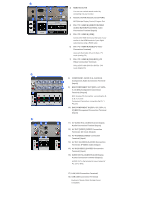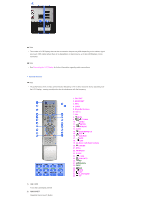Samsung 820DXn Quick Guide (ENGLISH)
Samsung 820DXn - SyncMaster - 82" LCD Flat Panel Display Manual
 |
UPC - 729507802268
View all Samsung 820DXn manuals
Add to My Manuals
Save this manual to your list of manuals |
Samsung 820DXn manual content summary:
- Samsung 820DXn | Quick Guide (ENGLISH) - Page 1
LCD MONITOR quick start guide 700DXn, 820DXn ii - Samsung 820DXn | Quick Guide (ENGLISH) - Page 2
Instructions Introduction Package Contents Your LCD Display Mechanical Layout Connections Using the Software Adjusting the LCD Display Troubleshooting to buy optional items. Note • This stand is not for the Floor Standing Type. Manuals LCD Display Quick Setup Guide Warranty Card User's Guide, - Samsung 820DXn | Quick Guide (ENGLISH) - Page 3
Remote Control Sold separately Batteries (AAA X 2) (Not available in all locations) BNC to RCA Adaptor Jack Wall Mount KIT LAN Cable Front DVI Cable BNC Cable Your LCD Display 1) MENU Opens the on-screen menu and exits from the menu or closes the adjustment menu. 2) Navigate buttons (Up-Down - Samsung 820DXn | Quick Guide (ENGLISH) - Page 4
Remote Control Sensor Aim the remote control towards this spot on the LCD Display. Note • See PowerSaver described in the manual for further information regarding power saving functions. For energy conservation, turn your LCD Display OFF when it is not needed or when leaving it unattended for long - Samsung 820DXn | Quick Guide (ENGLISH) - Page 5
Display Control) Program Port 4) DVI / PC / HDMI IN [HDMI/PC/DVI/BNC AUDIO IN](HDMI/PC/DVI/BNC Audio Connection Terminal (Input)) 5) DVI / PC / HDMI IN [HDMI] Connect the HDMI terminal at the back of your monitor to the HDMI terminal of your digital [L-AUDIO-R] (LCD Display Audio Connection Terminal - Samsung 820DXn | Quick Guide (ENGLISH) - Page 6
• The performance of the remote control may be affected by a TV or other electronic device operating near the LCD Display , causing a malfunction due to interference with the frequency. 1) ON / OFF Turns the LCD Display On/Off. 2) MAGICNET MagicNet Quick Launch Button. 1. ON / OFF 2. MAGICNET - Samsung 820DXn | Quick Guide (ENGLISH) - Page 7
the remote control and the LCD Display except for the Power and displayed on the lower left corner of the screen. The audio resumes if MUTE or - VOL + is pressed in the Mute mode. 9) TTX/MIX TV channels provide text information services via teletext. - This fuction does not work for this monitor - Samsung 820DXn | Quick Guide (ENGLISH) - Page 8
mode is displayed at the bottom centre of the screen. The LCD Display has TV. MTS- You can select MTS (Multichannel Television Stereo) mode. Audio Type MTS/S_Mode Default FM Stereo Mono Stereo SAP Mono Manual Change Mono ↔ Stereo Mono ↔ SAP Mono - This fuction does not work for this monitor - Samsung 820DXn | Quick Guide (ENGLISH) - Page 9
Instructions Introduction Connections Installing the Stand KIT Connecting the LCD Display Using the Software Adjusting the LCD Display Troubleshooting Only the supplied bolts should be used. Caution Samsung Electronics will not be responsible for damages caused user manual. Connecting the LCD Display - Samsung 820DXn | Quick Guide (ENGLISH) - Page 10
User Controls under Adjusting Your LCD Display. Connecting a Computer 1) Connect the power cord for your LCD Display to the power port on the back of the LCD Display port on the back of your LCD Display and the 15 pin Dsub Port on the computer. 2-2) Using the DVI (Digital) connector on the video card - Samsung 820DXn | Quick Guide (ENGLISH) - Page 11
audio port on the back of your computer. Note • Turn on both your computer and the LCD Display. Note • The DVI cable or BNC cable is optional. Contact a local Samsung Electronics Service Center to buy optional items. Connecting a VCR 1) AV input devices such as VCRs or Camcorders are connected via - Samsung 820DXn | Quick Guide (ENGLISH) - Page 12
your DVD manual. Connecting a Camcorder 1) Locate the A/V output jacks on the camcorder. They are usually found on the side or back of the camcorder. Connect a set of audio cables between the AUDIO OUTPUT jacks on the camcorder and the AV AUDIO IN [L-AUDIO-R] on the LCD Display. 2) Connect a video - Samsung 820DXn | Quick Guide (ENGLISH) - Page 13
on the Set Top Box. Note • Select Component for the connection to a DTV Set Top Box using the SOURCE button on the front of the LCD Display or on the remote control. Note • For an explanation of Component video, see your Set Top Box owner's manual. Connecting to an Audio System Note - Samsung 820DXn | Quick Guide (ENGLISH) - Page 14
the AUDIO OUT [L-AUDIO-R] on LCD Display. Connecting to a Wired Remote Control Note • You can control your monitor by allowing it to receive support the wired remote control I/O terminals. Connecting HDMI Note • Input devices such as digital DVD are connected to the HDMI IN terminal of the monitor - Samsung 820DXn | Quick Guide (ENGLISH) - Page 15
of an RCA to stereo (for PC) cable to the same colored audio output terminals of the digital output device, and connect the opposite jack to the HDMI / PC / DVI-D AUDIO IN terminal of the monitor. Connecting a LAN Cable 1) Connect the LAN cable. Connecting a USB device 1) You can connect USB devices - Samsung 820DXn | Quick Guide (ENGLISH) - Page 16
Select Language Main Page Model Safety Instructions Introduction Connections Using the Software Adjusting the LCD Display Troubleshooting Self-Test Feature Check Check List Q & A Specifications Information Appendix The color and appearance of the product may vary depending on the model, and the - Samsung 820DXn | Quick Guide (ENGLISH) - Page 17
. • For more network-related information, refer to the MagicNet Troubleshooting section. Problems related to the Installation (PC Mode) Note • Problems related to the LCD Display installation and their solutions are listed. Problems Solutions z Check if the signal cable between the computer and - Samsung 820DXn | Quick Guide (ENGLISH) - Page 18
Screen Note • Problems related to the LCD Display screen and their solutions are listed. Problems The screen is blank and the power indicator is off. Solutions z Ensure that the power cord is firmly connected and the LCD LCD Display is on. (Refer to the Connecting the LCD Display ) "Check Signal - Samsung 820DXn | Quick Guide (ENGLISH) - Page 19
listed below. Problems No sound. The sound level is too low. The sound is too high or too low. Solutions z Ensure that the audio cable is firmly connected to both the audio-in port on your LCD Display video card. Note that video card support can vary, depending on the version of the driver used. - Samsung 820DXn | Quick Guide (ENGLISH) - Page 20
→ Display → Settings. z Windows ME/2000: Set the resolution in the Control Panel → Display → Manual). How can I clean the outer case/LCD Panel? Disconnect the power cord and then clean the LCD Display any water enter the LCD Display. How can I play the video? The video supports the MPEG1 and WMV

±±
LCD MONITOR
quick start guide
700
DX
n
, 820DXn