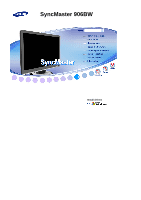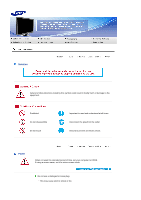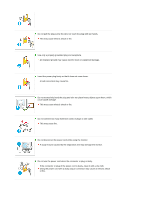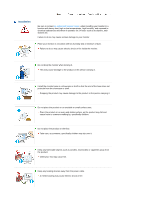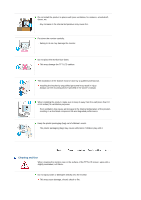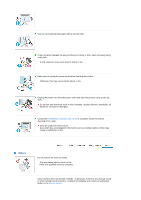Samsung 906BW User Manual (ENGLISH)
Samsung 906BW - SyncMaster - 19" LCD Monitor Manual
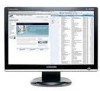 |
UPC - 729507800691
View all Samsung 906BW manuals
Add to My Manuals
Save this manual to your list of manuals |
Samsung 906BW manual content summary:
- Samsung 906BW | User Manual (ENGLISH) - Page 1
SyncMaster 906BW Install drivers - Samsung 906BW | User Manual (ENGLISH) - Page 2
not disassemble Do not touch Important to read and understand at all times Disconnect the plug from the outlet Ground to prevent an electric shock Power When not used for extended period of time, set your computer to DPMS. If using a screen saver, set it to active screen mode. Do not - Samsung 906BW | User Manual (ENGLISH) - Page 3
many extension cords or plugs to one outlet. This may cause fire. Do not disconnect the power cord while using the monitor. A surge may be caused by the separation and may damage the monitor. Do not use the power cord when the connector or plug is dusty. If the connector or plug of the - Samsung 906BW | User Manual (ENGLISH) - Page 4
to contact an authorized Service Center, when installing your monitor in a location with specifically children may trip over it. Keep any flammable objects such as candles, insecticides or cigarettes away from the product. Otherwise, this may cause fire. Keep any heating devices away from the power - Samsung 906BW | User Manual (ENGLISH) - Page 5
Put down the monitor carefully. Failing to do so may damage the monitor. Do not place the monitor face down. This may damage the TFT-LCD surface. The the mounting device specified in the owner's manual. When installing the product, make sure to keep it away from the wall (more than 10 cm/4 inches) - Samsung 906BW | User Manual (ENGLISH) - Page 6
power cord from the power outlet and wipe the product using a soft, dry cloth. Do not use any chemicals such as wax, benzene, alcohol, thinners, insecticide, air freshener, lubricant or detergent. Contact the SAMSUNG to a qualified servicing company. If your monitor does not operate normally - in - Samsung 906BW | User Manual (ENGLISH) - Page 7
could be exposed to snow or rain. If the monitor is dropped or the casing is damaged, turn the monitor off and unplug the power cord. Then contact the Service Center. The monitor may malfunction, causing electric shock or fire. Disconnect the plug from the outlet during storms or lightning or - Samsung 906BW | User Manual (ENGLISH) - Page 8
saving mode or set a screensaver to a changing picture when away from the monitor for an extended period of time. Adjust the resolution and frequency to the level appropriate for the model. An inappropriate resolution may cause undesirable picture quality. 19 inch Wide (48 cm) - 1440 X 900 Viewing - Samsung 906BW | User Manual (ENGLISH) - Page 9
to retrieve an object. The product could fall, causing injury or even fatality. When lifting up or moving the monitor, do not lift the monitor upside down while holding only the stand. This may cause your monitor to fall, and become damaged or cause personal injury. Good Postures When Using the - Samsung 906BW | User Manual (ENGLISH) - Page 10
This marking shown on the product or its literature, indicates that it should not be disposed with other household wastes at the end of its working life. To prevent possible harm to the environment or human health from uncontrolled waste disposal, please separate this from other types of wastes and - Samsung 906BW | User Manual (ENGLISH) - Page 11
Retention Free) LCD Monitors and TVs may have image retention when switching from one image to another especially after displaying a stationary image for a long time. This guide is to demonstrate correct usage of LCD products in order to protect them from Image retention. Warranty Warranty does not - Samsung 906BW | User Manual (ENGLISH) - Page 12
difference between electrodes increases with time, forcing the liquid crystal to lean. When this occurs, the previous image may be seen when the pattern is changed. To prevent this, the accumulated voltage difference must be decreased. Our LCD Monitor satisfies ISO13406-2 Pixel fault Class II - Samsung 906BW | User Manual (ENGLISH) - Page 13
Features RTA Monitor RTA (Response the panel operates at its original response speed. If you turn the power off and on again after switching RTA off, the RTA function is make sure the following items are included with your monitor. If any items are missing, contact your dealer. Contact a - Samsung 906BW | User Manual (ENGLISH) - Page 14
Manual Monitor & Simple stand Cable Quick Setup Guide Warranty Card (Not available in all locations) User's Guide, Monitor Driver Others Power Cord D-sub Cable Cleaning Cloth Sold separately DVI Cable Your Monitor - Samsung 906BW | User Manual (ENGLISH) - Page 15
by our engineers, the pre-configured values may not be comfortable to your eyes depending on your taste. If this is the case, adjust the brightness and contrast by using the OSD menu. 2) Text For documentations or works involving heavy text. 3) Internet For working with a mixture of images such as - Samsung 906BW | User Manual (ENGLISH) - Page 16
clip Use this button for turning the monitor on and off. This light glows blue during normal operation, and blinking blue once as the monitor saves your adjustments. See PowerSaver described in the manual for further information regarding power saving functions. For energy conservation, turn your - Samsung 906BW | User Manual (ENGLISH) - Page 17
Connect the power cord for your monitor to the power port on the back of the monitor. Plug the power cord for the monitor into a nearby of your Monitor. [DVI IN] Connected to a Macintosh. -Connect the monitor to the Macintosh computer using the D-sub connection cable. If the monitor and the - Samsung 906BW | User Manual (ENGLISH) - Page 18
with a cushion beneath it to protect the screen. Remove three screws and then remove the stand from the LCD monitor. Align the mounting interface pad with the holes in the rear cover mounting Pad and secure it with four screws that came with the arm-type base, wall mount hanger or other base. - Samsung 906BW | User Manual (ENGLISH) - Page 19
the operating system you have. Prepare a blank disk and download the driver program file at the Internet web site shown below. Internet web site :http://www.samsung.com/ (Worldwide) http://www.samsung.com/monitor (U.S.A) http://www.sec.co.kr/monitor (Korea) http://www.samsungmonitor.com.cn/ (China - Samsung 906BW | User Manual (ENGLISH) - Page 20
damage your system. The certified driver will be posted on Samsung Monitor homepage http://www.samsung.com/ Monitor driver installation is completed. Installing the Monitor Driver (Manual) Windows XP | Windows 2000 | Windows ME | Windows NT | Linux Microsoft® Windows® XP Operating System Insert the - Samsung 906BW | User Manual (ENGLISH) - Page 21
see following "Message" window, then click the "Continue Anyway" button. Then click the "OK" button. This monitor driver is under certifying MS logo, and this installation doesn't damage your system. The certified driver will be posted on Samsung Monitor homepage http://www.samsung.com/ Click the - Samsung 906BW | User Manual (ENGLISH) - Page 22
"Settings" tab and click the "Advanced Properties" button. Select the "Monitor" tab. Click the "Change" button in the "Monitor Type" area. Choose "Specify the location of the driver." Choose "Display a list of all the driver in a specific location." then click the "Next" button. Click the "Have Disk - Samsung 906BW | User Manual (ENGLISH) - Page 23
is not normal, change to a different mode (lower mode of resolution, colors, or frequency). If there is no Mode at All Display Modes, select the level of resolution and vertical frequency by referring to the Preset Timing Modes in the user guide. Linux Operating System To execute X-Window, you need - Samsung 906BW | User Manual (ENGLISH) - Page 24
Control Buttons [MENU / ] Opens the OSD menu. Also use to exit the OSD menu or return to the previous menu. [ ] These buttons allow you to adjust items in the menu. [ ] Press this button to activate a highlighted menu item. [AUTO] When the 'AUTO' button is pressed, the Auto Adjustment screen appears - Samsung 906BW | User Manual (ENGLISH) - Page 25
appears as shown in the animated screen on the center. Auto adjustment allows the monitor to self-adjust to the incoming Analog signal. The values of fine, coarse adjust picture with more accuracy. If you change resolution in the control panel, auto function will be executed automatically. OSD Locked - Samsung 906BW | User Manual (ENGLISH) - Page 26
for more than five (5) seconds to deactivate the OSD adjustment lock function. Though the OSD adjustment lock function is activated, you can still adjust the brightness and contrast, and adjust MagicBright ( ) using the Direct button. MagicBright™ - Samsung 906BW | User Manual (ENGLISH) - Page 27
Menu MagicBright™ Description Push the MagicBright™ button to circle through available preconfigured modes. - seven different modes (Custom/Text/Internet/Game/Sport/Movie/Dynamic Contrast) Brightness Menu Brightness Description When OSD is not on the screen, push the button to adjust brightness. - Samsung 906BW | User Manual (ENGLISH) - Page 28
is off. (Analog/Digital) OSD Function Picture Brightness Color MagicColor Image Coarse OSD Language Setup Auto Source Information Contrast Color Tone Fine H-Position Image Reset Color Control Sharpness V-Position Color Reset Gamma H-Position Transparency RTA V-Position Display Time - Samsung 906BW | User Manual (ENGLISH) - Page 29
. Direct Access Feature : When OSD is not on the screen, push the button to adjust brightness. >> Click here to see an animation clip MENU , MENU You can use the on-screen menus to change the contrast according to personal preference. ( Not available in MagicColor mode of Full and Intelligent - Samsung 906BW | User Manual (ENGLISH) - Page 30
Description MagicColor is a new technology that Samsung has exclusively developed to improve digital image and with clearness. Intelligent Displays vivid natural color with clearness. The tone of the color can be changed and one of four modes can be selected -Cool, Normal, Warm and Custom. ( Not - Samsung 906BW | User Manual (ENGLISH) - Page 31
speed). MENU , , , MENU Changes the clearance of image. ( Not available in MagicColor mode of Full and Intelligent. ) MENU , , , MENU Changes the horizontal position of the monitor's entire display. MENU , , , MENU Changes the vertical position of the monitor's entire display. MENU - Samsung 906BW | User Manual (ENGLISH) - Page 32
the horizontal position where the OSD menu appears on your monitor. MENU , , , MENU You can change the vertical position where the OSD menu appears on your monitor. MENU , , , MENU Change the transparency of the background of the OSD. MENU , , , MENU The menu will be automatically - Samsung 906BW | User Manual (ENGLISH) - Page 33
Menu Auto Source Image Reset Color Reset RTA Description Select Auto Source for the monitor to automatically select the signal source. so that the panel operates at its original response speed. If you turn the power off and on again after switching RTA off, the RTA function is automatically - Samsung 906BW | User Manual (ENGLISH) - Page 34
Menu Information Description Shows a video source, display mode on the OSD screen. MENU , - Samsung 906BW | User Manual (ENGLISH) - Page 35
any problems yourself. If you do need assistance, please call the phone number on the Information section or contact your dealer. Symptom No images on the screen. I cannot turn on the monitor. Check List Solutions Is the power cord connected properly? Check the power cord connection and supply - Samsung 906BW | User Manual (ENGLISH) - Page 36
the video set properly? card manual. The screen suddenly has become unbalanced. Have you changed the Adjust screen image position and size using video card or the driver? the OSD. Have you adjusted the resolution or frequency to the monitor? Adjust the resolution and frequency at the video - Samsung 906BW | User Manual (ENGLISH) - Page 37
found". See the video card manual to see if the Plug & Play (VESA DDC) function can be supported. Install the monitor driver according to the Driver Installation Instructions. Check the following items if there is trouble with the monitor. Check if the power cord and the video cables are properly - Samsung 906BW | User Manual (ENGLISH) - Page 38
. Therefore, if there is a problem with the computer or the video card, this can cause the monitor to become blank, have poor coloring, become noisy, and video mode not supported, etc. In this case, first check the source of the problem, and then contact the Service Center or your dealer. Judging - Samsung 906BW | User Manual (ENGLISH) - Page 39
Mode", "Recommended Mode 1440 X 900 60 Hz" message comes up, disconnect the cable from the computer while the monitor is still powered on. If there is a message coming up on the screen or if the screen goes white, this means the monitor is in working condition. In this case, check the computer for - Samsung 906BW | User Manual (ENGLISH) - Page 40
Specifications General Model Name SyncMaster 906BW LCD Panel Size Display area Pixel Pitch 19 " Wide Diagonal (48 cm) 408.24 mm (H) x 255.15 mm (V) 0.2835 mm (H) x 0.2835 mm (V) Synchronization Horizontal Vertical 30 ~ 81 kHz 56 ~ 75 Hz Display Color 16.7M Colors (8bit) Resolution - Samsung 906BW | User Manual (ENGLISH) - Page 41
seem to be bright sometimes or some of black pixels could be seen. This is not from bad quality and you can use it without uneasiness. For example, the number of TFT LCD sub pixels that is contained in this product are 3,888,000. Design and specifications are subject to change without prior notice - Samsung 906BW | User Manual (ENGLISH) - Page 42
Power Consumption Less than 42 W Less than 1 W (Off-mode) Less than 1 W This monitor is EPA ENERGY STAR® compliant and ENERGY2000 compliant when used with a computer equipped with VESA DPMS functionality. As an ENERGY STAR® Partner, SAMSUNG the power LED is on. Refer to the video card manual and - Samsung 906BW | User Manual (ENGLISH) - Page 43
screen horizontally is called Horizontal Cycle and the inverse number of the Horizontal Cycle is called Horizontal Frequency. Unit : kHz Vertical Frequency Like a fluorescent lamp, the screen has to repeat the same image many times per second to display an image to the user. The frequency of this - Samsung 906BW | User Manual (ENGLISH) - Page 44
5303 http://www.samsung.com http://www.samsung.com/ca http://www.samsung.com/mx http://www.samsung.com/ar http://www.samsung.com/br http://www.samsung.com/cl http://www.samsung.com/co http://www.samsung.com/latin http://www.samsung.com/latin http://www.samsung.com/latin http://www.samsung.com/latin - Samsung 906BW | User Manual (ENGLISH) - Page 45
/Min) 231 627 22 0 801 801 881 80 8 200 128 0818 717 100 0850 123 989 902 10 11 30 08 585 367 87 0870 SAMSUNG (7267864) 8-800-200-0400 8-800-502-0000 1300 362 603 800-810-5858, 010- 6475 1880 2862 6001 3030 8282, 1800 1100 11 0800-112 - Samsung 906BW | User Manual (ENGLISH) - Page 46
SAMSUNG) 800SAMSUNG (7267864) http://www.samsung.com/vn http://www.samsung.com/za http://www.samsung.com/mea Terms Dot Pitch The image on a monitor is composed of red, green and blue dots. The closer the dots, the higher the resolution Hz Example : If the same light repeats itself 60 times per - Samsung 906BW | User Manual (ENGLISH) - Page 47
or set a screensaver to moving picture when you need to be away from the monitor for an extended period of time. Authority Information in this document is subject to change without notice. © 2007 Samsung Electronics Co., Ltd. All rights reserved. Reproduction in any manner whatsoever without the
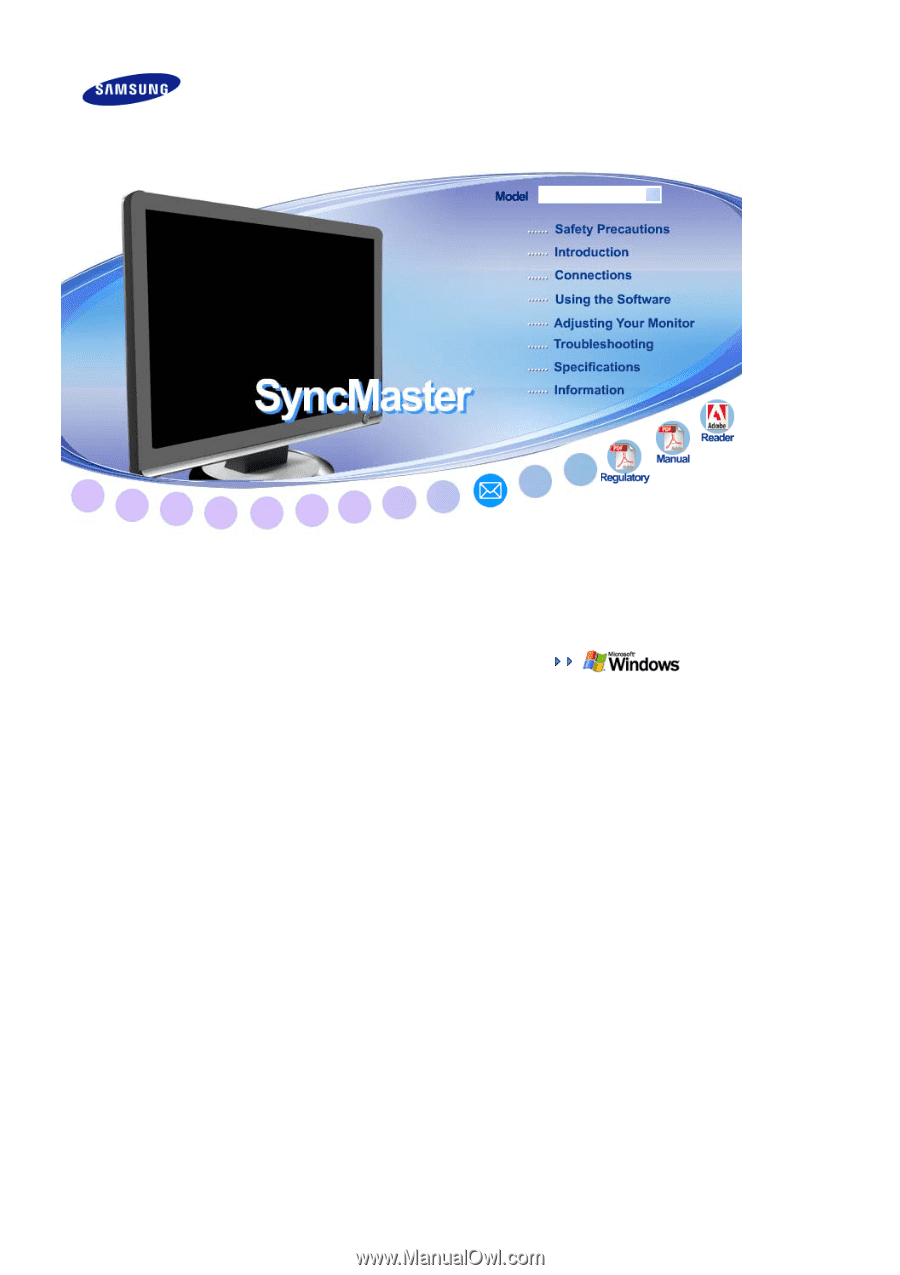
Install drivers
SyncMaster 906BW