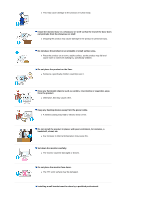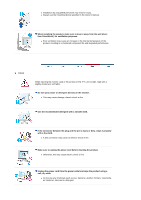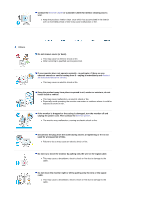Samsung 914V Quick Guide (easy Manual) (ver.1.0) (English)
Samsung 914V - SyncMaster 19 Inch LCD Monitor Manual
 |
UPC - 729507709383
View all Samsung 914V manuals
Add to My Manuals
Save this manual to your list of manuals |
Samsung 914V manual content summary:
- Samsung 914V | Quick Guide (easy Manual) (ver.1.0) (English) - Page 1
SyncMaster 914V Install drivers Install programs - Samsung 914V | Quick Guide (easy Manual) (ver.1.0) (English) - Page 2
Notational Failure to follow directions noted by this symbol could result in bodily harm or damage to equipment. Prohibited Do not disassemble Do not touch Important to read and understand at all times Disconnect the plug from the outlet Grounding to prevent an electric shock Power When - Samsung 914V | Quick Guide (easy Manual) (ver.1.0) (English) - Page 3
connect too many extension cords or plugs to an outlet. z This may cause fire. Installation Be sure to contact an authorized service center, when installing your monitor in a location with the heavy dust, high or low temperatures, high humidity, chemical substance and where it operates for 24 hours - Samsung 914V | Quick Guide (easy Manual) (ver.1.0) (English) - Page 4
harm to someone walking by, specifically children. Do not place the product on the floor. z Someone, specifically children could trip over it. Keep fire. Set down the monitor carefully. z The monitor could be damaged or broken. Do not place the monitor face down. z The TFT-LCD surface may be damaged - Samsung 914V | Quick Guide (easy Manual) (ver.1.0) (English) - Page 5
in injury. z Always use the mounting device specified in the owner's manual. When installing the product, make sure to keep it away from component life and degraded performance. Clean When cleaning the monitor case or the surface of the TFT-LCD screen, wipe with a slightly moistened, soft fabric. - Samsung 914V | Quick Guide (easy Manual) (ver.1.0) (English) - Page 6
cause malfunction or fire. Others Do not remove cover (or back). z This may cause an electric shock or fire. z Refer servicing to qualified service personnel. If your monitor does not operate normally - in particular, if there are any unusual sounds or smells coming from it - unplug it immediately - Samsung 914V | Quick Guide (easy Manual) (ver.1.0) (English) - Page 7
from the wall outlet and contact service center. If you view a fixed monitor for an extended period of time. Adjust the resolution and frequency to the levels appropriate for the model. z Inappropriate resolution may cause undesirable picture quality. 19 inch - 1280 X 1024 Watching the monitor - Samsung 914V | Quick Guide (easy Manual) (ver.1.0) (English) - Page 8
personal injury. Using the product in a location prone to vibrations may shorten the lifetime of the product or may catch fire. When moving the monitor, turn off and unplug the power cord. Make sure that all cables, including the antenna cable and cables connecting to other devices, are disconnected - Samsung 914V | Quick Guide (easy Manual) (ver.1.0) (English) - Page 9
missing, contact your dealer. Contact a local dealer to buy optional items. Unpacking Monitor Manual Monitor Bottom Hanger Cable Quick Setup Guide Warranty Card (Not available in all locations) User's Guide, Monitor Driver, Natural Color software, MagicTune™ software D-Sub Cable Power Cord - Samsung 914V | Quick Guide (easy Manual) (ver.1.0) (English) - Page 10
as a DVD or VCD. >>Click here to see an animation clip Use this button for turn the monitor on and off./ This light glows green during normal operation, and blinks green once as the monitor saves your adjustments. When OSD is not on the screen, push the button to adjust brightness. Use - Samsung 914V | Quick Guide (easy Manual) (ver.1.0) (English) - Page 11
See PowerSaver described in the manual for further information regarding power saving functions. For energy conservation, turn your monitor OFF when it is not needed, or when leaving it unattended for long periods. Rear (The configuration at the back of the monitor may vary from product to product - Samsung 914V | Quick Guide (easy Manual) (ver.1.0) (English) - Page 12
monitor to the Macintosh computer using the D-SUB connection cable. 2-3. In the case of an old model Macintosh, you need to connect the monitor using a special Mac adapter. 3. Turn on your computer and monitor. If your monitor displays an image, installation is complete. Using the Stand Monitor - Samsung 914V | Quick Guide (easy Manual) (ver.1.0) (English) - Page 13
face-down on a flat surface with a cushion beneath it to protect the screen. 3. Remove four screwsand then remove the stand from the LCD monitor. 4. Align the mounting interface pad with the holes in the rear cover mounting Pad and secure it with four screws that came with the arm- - Samsung 914V | Quick Guide (easy Manual) (ver.1.0) (English) - Page 14
and this installation don't damage your system.The certified driver will be posted on Samsung Monitor homepage http://www.samsung.com/. 5. Monitor driver installation is completed. Installing the Monitor Driver (Manual) Windows XP | Windows 2000 | Windows NT | Linux When prompted by the operating - Samsung 914V | Quick Guide (easy Manual) (ver.1.0) (English) - Page 15
3. Click "Display" icon and choose the "Settings" tab then click "Advanced..". 4. Click the "Properties" button on the "Monitor" tab and select "Driver" tab. 5. Click "Update Driver.." and select "Install from a list or.." then click "Next" button. 6. Select "Don't search ,I will.." then click "Next - Samsung 914V | Quick Guide (easy Manual) (ver.1.0) (English) - Page 16
can see following "Message" window, then click the "Continue Anyway" button. Then click "OK" button. This monitor driver is under certified MS logo,and this installation doesn't damage your system.The certified driver will be posted on Samsung Monitor homepage. http://www.samsung.com/ 9. Click the - Samsung 914V | Quick Guide (easy Manual) (ver.1.0) (English) - Page 17
" button. 6. Choose "Display a list of the known drivers for this device so that I can choose a specific driver" then click "Next" and then click "Have disk". 7. Click the "Browse" button then choose A:(D:\Driver). 8. Click the "Open" button, then click "OK" button. 9. Choose your monitor model and - Samsung 914V | Quick Guide (easy Manual) (ver.1.0) (English) - Page 18
the monitor. The Natural Color S/W is the very solution for this problem. It is a color administration system developed by Samsung Electronics To install the program manually, insert the CD included with the Samsung monitor into the CD-ROM Drive, click the [Start] button of Windows and then select [ - Samsung 914V | Quick Guide (easy Manual) (ver.1.0) (English) - Page 19
1. Opens the OSD menu. Also use to exit the OSD menu or return to the previous menu. 2. This buttons allows you to adjust items in the menu. 3. This buttons allows you to adjust items in the menu. 4. Press this button activates a highlighted menu item. AUTO - Samsung 914V | Quick Guide (easy Manual) (ver.1.0) (English) - Page 20
shown in the animated screen on the center. Auto adjustment allows the monitor to self-adjust to the incoming video signal. The values of fine, again to adjust picture with more accuracy. z If you change resolution in the control panel, Auto function will be executed automatically. MagicBright - Samsung 914V | Quick Guide (easy Manual) (ver.1.0) (English) - Page 21
2. Color 3. Image 4. OSD 5. Setup 6. Information Brightness Color Tone Coarse Language Image Reset Contrast Color Control Fine H-Position Color Reset Gamma Sharpness V-Position H-Position Transparency V-Position Display Time Picture : - Samsung 914V | Quick Guide (easy Manual) (ver.1.0) (English) - Page 22
Menu Brightness Contrast Description Adjust the Brightness. Direct Access Feature : When OSD is not on the screen, Push the button to adjust brightness. Adjust the Contrast. Play/Stop Color : Menu Color Tone Color Control Gamma Description The tone of the color can be changed and one of four - Samsung 914V | Quick Guide (easy Manual) (ver.1.0) (English) - Page 23
even after Fine tuning, repeat it after adjusting the frequency (clock speed). Follow these instuction to change the clearance of image. Follow these instructions to change the horizontal position of the monitor's entire display. Follow these instructions to change the vertical position of the - Samsung 914V | Quick Guide (easy Manual) (ver.1.0) (English) - Page 24
Menu Language H-Position V-Position Transparency Display Time Description Follow these steps to change horizontal position where the OSD menu appears on your monitor. You can change the vertical position where the OSD menu appears on your monitor. Change the transparency of the background of the OSD - Samsung 914V | Quick Guide (easy Manual) (ver.1.0) (English) - Page 25
Menu Information Description Shows a video source, display mode on the OSD screen. - Samsung 914V | Quick Guide (easy Manual) (ver.1.0) (English) - Page 26
Data Channel Command Interface (DDC/CI) protocol. All adjustments to the display are controlled via software to eliminate the need to use the monitor on-screen display (OSD). MagicTune supports Windows 98SE, Me, 2000, XP Home, and XP Professional. MagicTune allows for quick accurate tuning of the - Samsung 914V | Quick Guide (easy Manual) (ver.1.0) (English) - Page 27
| OSD Mode | | Uninstall | Troubleshooting Calibration Installation 1. Insert the installation CD into the CD-ROM drive. 2. Click the MagicTune™ installation file. 3. Select installation Language, Click "Next". 4. When the InstallationShield Wizard window appears, click "Next." 5. Select - Samsung 914V | Quick Guide (easy Manual) (ver.1.0) (English) - Page 28
6. Choose a folder to install the MagicTune program. 7. Click "Install." 8. The "Installationation Status" window appears. - Samsung 914V | Quick Guide (easy Manual) (ver.1.0) (English) - Page 29
depending on specification of computer system or monitor. If that happens, press F5 Key. Installationation Problems The installation of MagicTune™ can be affected by such factors as the video card, motherboard and the network environment. See "Troubleshooting" if you have trouble during installation - Samsung 914V | Quick Guide (easy Manual) (ver.1.0) (English) - Page 30
OS z Windows 98 SE z Windows Me z Windows 2000 z Windows XP Home Edition z Windows XP Professional Hardware z 32MB Memory above z 25MB Hard disk space above * For more information, visit the MagicTune website. - Samsung 914V | Quick Guide (easy Manual) (ver.1.0) (English) - Page 31
| Troubleshooting Calibration MagicTune allows for quick accurate tuning of the display with the ability to easily save and use monitor configurations that are best suited for you. z OSD mode may appear inconsistent with the explanation in guidance book depending on specification of each monitor - Samsung 914V | Quick Guide (easy Manual) (ver.1.0) (English) - Page 32
bright and dark areas on screen. Determines the crispness of the images. Resolution Lists all display resolutions supported by the program. MagicBright™ MagicBright™ is a new feature providing the the OSD menu. Color Tab Definition Adjusts the "warmth" of the monitor background or image color. - Samsung 914V | Quick Guide (easy Manual) (ver.1.0) (English) - Page 33
Color Tone Color Control Calibration The tone of the color can be changed. z Warm - Normal - Cool z Custom Adjusts of the monitor image color. You can change the monitor color to your desired color. z R- G - B The process through which the colors of your choice are optimized and maintained. You - Samsung 914V | Quick Guide (easy Manual) (ver.1.0) (English) - Page 34
move the screen image area. You may relocate it to the center using the Horizontal Control menu. z Auto Setup : Auto adjustment allows the monitor to self-adjust to the incoming video signal. The values of fine, coarse and position are adjusted automatically. Adjusts the screen location horizontally - Samsung 914V | Quick Guide (easy Manual) (ver.1.0) (English) - Page 35
displayed monitor. In analog only model source select will not be shown. z Analog z Digital Support Manual) if you need any help installing or running MagicTune. The User Manual opens within a basic browser window. User Name Shows the client monitor's user name. User ID Shows the client monitor - Samsung 914V | Quick Guide (easy Manual) (ver.1.0) (English) - Page 36
| Installation | OSD Mode | | Uninstall | Troubleshooting Calibration Color Calibration 1. Color Calibration Color Calibration guides you to get optimal color condition for your monitor. Proceed following 5steps for getting optimal monitor color condition . 1. Control "Brightness control bar - Samsung 914V | Quick Guide (easy Manual) (ver.1.0) (English) - Page 37
Press "Preview" button on the Color Calibration. The above picture will be shown. 1. Press "View Calibrated" button to see the calibration effect which you adjusted. 2. Press "View Uncalibrated" button to see the original image. - Samsung 914V | Quick Guide (easy Manual) (ver.1.0) (English) - Page 38
Troubleshooting Calibration Uninstall The MagicTune program can be removed only by using the "Add or Remove Programs" option of the Windows ] in the menu. If the program runs on Windows XP, go to [Control Panel] in the [Start] support for MagicTune, FAQs (questions and answers) and software upgrades - Samsung 914V | Quick Guide (easy Manual) (ver.1.0) (English) - Page 39
MagicTune is an additional software for the monitor. Some graphic cards may not support your monitor. When you have a problem with the graphic card, visit our website to check the compatible graphic card list provided. http://www.samsung.com/monitor/magictune MagicTune™ doesn't work properly. Have - Samsung 914V | Quick Guide (easy Manual) (ver.1.0) (English) - Page 40
the safe mode for Windows ME/XP/2000) and then resolution and frequency that the monitor can handle properly. Adjust the maximum resolution and frequency that the monitor can handle properly. There is no image on the screen. Is the power indicator on the monitor blinking at 1 second If the display - Samsung 914V | Quick Guide (easy Manual) (ver.1.0) (English) - Page 41
the video card manual to see if the Plug & Play (VESA DDC) function can be supported. Install the monitor driver according to the Driver Installation Instructions. Check when MagicTune does not function properly. MagicTune feature is found only on PC (VGA) with Window OS that supports Plug and - Samsung 914V | Quick Guide (easy Manual) (ver.1.0) (English) - Page 42
case/LCD Panel? Answer Frequency can be changed by reconfiguring the video card. Note that video card support can vary, depending on the version of the driver used. (Refer to the computer or the video card manual for details.) Windows ME/XP/2000 : Set the resolution at the Control Panel→Display - Samsung 914V | Quick Guide (easy Manual) (ver.1.0) (English) - Page 43
the computer. Therefore, if there is trouble with the computer or the video card, this can cause the monitor to become blank, have poor coloring, noise, Video mode not supported, etc. In this case, first check the source of the problem, and then contact the Service Center or your dealer. z Judging - Samsung 914V | Quick Guide (easy Manual) (ver.1.0) (English) - Page 44
Name SyncMaster 914V LCD Panel Size 19 inch Diagonal Display area 372.32mm (H) x 301.56mm (V) Pixel Pitch 0.294mm (H) x 0.294mm (V) Type a-si TFT active matrix Synchronization Horizontal 30 ~ 81 kHz Vertical 56 ~ 75 Hz Display Color 16.2M Colors Resolution Optimum resolution 1280 - Samsung 914V | Quick Guide (easy Manual) (ver.1.0) (English) - Page 45
Stand) 428.0 X 195.7 X 430.0 mm / 16.9 x 7.7 x 16.9 inch (With Basic Stand LCD sub pixels that is contained in this product are 3,932,160. Design and specifications are subject to change without prior notice. PowerSaver This monitor Partner, SAMSUNG has manual and adjust the screen as follows. - Samsung 914V | Quick Guide (easy Manual) (ver.1.0) (English) - Page 46
Table 1. Preset Timing Modes Display Mode IBM, 640 x 350 Horizontal Frequency (kHz) 31.469 IBM, 640 x 480 31.469 lamp, the screen has to repeat the same image many times per second to display an image to the user. The frequency of this repetition is called Vertical Frequency or Refresh Rate. Unit - Samsung 914V | Quick Guide (easy Manual) (ver.1.0) (English) - Page 47
Service The address and phone number of the company can be changed without previous notice. AUSTRALIA : Samsung Electronics Australia Pty Ltd. Customer Response Centre 7 Parkview Drive, Homebush Bay NSW 2127 Tel : 1300 362 603 http://www.samsung.com.au/ BRAZIL : Samsung Eletronica da Amazonia Ltda. - Samsung 914V | Quick Guide (easy Manual) (ver.1.0) (English) - Page 48
.es/ FRANCE : SAMSUNG ELECTRONICS FRANCE Service Paris Nord 2 66 rue des Vanesses BP 50116 Villepinte 95950 Roissy CDG Cedex Tel : 08 25 08 65 65 Fax : 01 48 63 06 38 http://www.samsungservices.com/ GERMANY : TELEPLAN Rhein-Main GmbH Feldstr. 16 64331 Weiterstadt T. 06151/957-1306 F. 06151/957 - Samsung 914V | Quick Guide (easy Manual) (ver.1.0) (English) - Page 49
öksadress : Johanneslundsvägen 4 Samsung support Sverige: 020-46 46 46 Samsung support Danmark : 8088-4646 Samsung support Norge: 8001-1800 Samsung support Finland: 0800-118001 Tel +46 8 590 966 00 Fax +46 8 590 966 50 http://www.samsung.se/ THAILAND : HAI SAMSUNG SERVICE CENTER MPA COMPLEX BUILDING - Samsung 914V | Quick Guide (easy Manual) (ver.1.0) (English) - Page 50
information automatically. This monitor follows the international standard VESA DDC for the Plug & Play function. Resolution The number of horizontal and vertical dots used to compose the screen image is called 'resolution'. This number shows the accuracy of the display. High resolution is good for - Samsung 914V | Quick Guide (easy Manual) (ver.1.0) (English) - Page 51
or consequential damages in connection with the furnishing, performance, or use of this material. Samsung is the registered trademark of Samsung Electronics Co., Ltd.; Microsoft, Windows and Windows NT are registered trademarks of Microsoft Corporation; VESA, DPMS and DDC are registered trademarks - Samsung 914V | Quick Guide (easy Manual) (ver.1.0) (English) - Page 52
LCD Monitors and TVs may have image retention when switching from one image to another especially after displaying a stationary image for a long time. This guide is to demonstrate correct usage of LCD Monitor to power off with the PC Display Properties Power Scheme. Suggestions for specific - Samsung 914V | Quick Guide (easy Manual) (ver.1.0) (English) - Page 53
The best way to protect your monitor from Image retention is to set your PC or System to operate a Screen Saver program when you are not using it. Image retention may not occur when a LCD panel is operated under normal conditions. Normal conditions are defined as continuously changing video patterns - Samsung 914V | Quick Guide (easy Manual) (ver.1.0) (English) - Page 54
Correct Disposal of This Product (Waste Electrical & Electronic Equipment) - Europe only (Applicable in the European Union and other European countries with separate collection systems) This marking shown on the product or its literature, indicates that it should not be disposed with other household

Install drivers
Install programs
SyncMaster
914
V