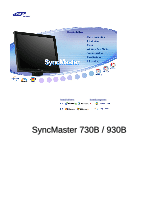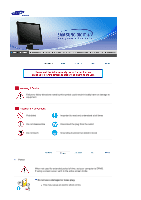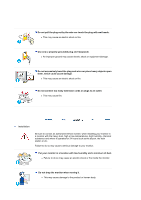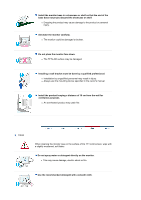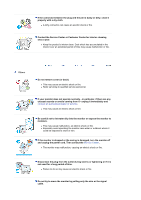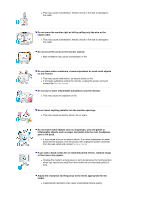Samsung 930B Quick Guide (easy Manual) (ver.1.0) (English)
Samsung 930B - SyncMaster - 19" LCD Monitor Manual
 |
View all Samsung 930B manuals
Add to My Manuals
Save this manual to your list of manuals |
Samsung 930B manual content summary:
- Samsung 930B | Quick Guide (easy Manual) (ver.1.0) (English) - Page 1
Install drivers Install programs SyncMaster 730B / 930B - Samsung 930B | Quick Guide (easy Manual) (ver.1.0) (English) - Page 2
Disconnect the plug from the outlet Grounding to prevent an electric shock Power When not used for extended period of time, set your computer to DPMS. If using a screen saver, set it to the active screen mode. Do not use a damaged or loose plug. z This may cause an electric shock or fire - Samsung 930B | Quick Guide (easy Manual) (ver.1.0) (English) - Page 3
connect too many extension cords or plugs to an outlet. z This may cause fire. Installation Be sure to contact an authorized Service Center, when installing your monitor in a location with the heavy dust, high or low temperatures, high humidity, chemical substance and where it operates for 24 hours - Samsung 930B | Quick Guide (easy Manual) (ver.1.0) (English) - Page 4
or shelf. z Dropping the product may cause damage to the product or personal injury. Set down the monitor carefully. z The monitor could be damaged or broken. Do not place the monitor face down. z The TFT-LCD surface may be damaged. Installing a wall bracket must be done by a qualified professional - Samsung 930B | Quick Guide (easy Manual) (ver.1.0) (English) - Page 5
cause malfunction or fire. Others Do not remove cover (or back). z This may cause an electric shock or fire. z Refer servicing to qualified service personnel. If your monitor does not operate normally - in particular, if there are any unusual sounds or smells coming from it - unplug it immediately - Samsung 930B | Quick Guide (easy Manual) (ver.1.0) (English) - Page 6
from the wall outlet and contact Service Center . If you view a fixed screen for an extended period of time, residual image or blurriness may appear. z Change the mode to energy save or set a screensaver to moving picture when you need to be away from the monitor for an extended period of time - Samsung 930B | Quick Guide (easy Manual) (ver.1.0) (English) - Page 7
at a too close angle may result in eyesight damage. To ease eye strain, take at least a five-minute break after every hour of using the monitor. Do not install the product on an unstable, uneven surface or a location prone to vibrations. z Dropping the product may cause damage to the product or - Samsung 930B | Quick Guide (easy Manual) (ver.1.0) (English) - Page 8
If any items are missing, contact your dealer. Contact a local dealer to buy optional items. Unpacking Manual Monitor Bottom Quick Setup Guide Cable Warranty Card (Not available in all locations) User's Guide, Monitor Driver, Natural Color software, MagicTune™ software D-Sub Cable Power Cord - Samsung 930B | Quick Guide (easy Manual) (ver.1.0) (English) - Page 9
: Custom, Text, Internet, Game, Sport and Movie. Each mode has its own pre-configured brightness value. You can easily select one of six settings by simply pressing MagicBright control buttons. 1) Custom Although the values are carefully chosen by our engineers, the pre-configured values may not be - Samsung 930B | Quick Guide (easy Manual) (ver.1.0) (English) - Page 10
High brightness For watching motion pictures such as a DVD or Video CD. >>Click here to see an animation clip Brightness button monitor saves your adjustments. See PowerSaver described in the manual for further information regarding power saving functions. For energy conservation, turn your monitor - Samsung 930B | Quick Guide (easy Manual) (ver.1.0) (English) - Page 11
of your monitor. See Connecting the Monitor for further information regarding cable connections. - Samsung 930B | Quick Guide (easy Manual) (ver.1.0) (English) - Page 12
15-pin, D-sub connector on the back of your monitor. 2-2. Using the DVI (Digital) connector on the video card. Connect the DVI cable to the DVI port on the back of your monitor. 2-3. Connected to a Macintosh. Connect the monitor to the Macintosh computer using the D-SUB connection cable. 2-4. In - Samsung 930B | Quick Guide (easy Manual) (ver.1.0) (English) - Page 13
the screen. 3. Remove four screws and then remove the stand from the LCD monitor. 4. Align the mounting interface Pad with the holes in the rear cover by the operating system for the monitor driver, insert the CD-ROM included with this monitor. Driver installation is slightly different from one - Samsung 930B | Quick Guide (easy Manual) (ver.1.0) (English) - Page 14
Prepare a blank disk and download the driver program file at the Internet web site shown here. z Internet web site : http://www.samsung.com/ (Worldwide) http://www.samsungusa.com/monitor (USA) http://www.sec.co.kr/monitor (Korea) http://www.samsungmonitor.com.cn/ (China) Windows ME 1. Insert CD - Samsung 930B | Quick Guide (easy Manual) (ver.1.0) (English) - Page 15
is under certifying MS logo,and this installation don't damage your system.The certified driver will be posted on Samsung Monitor Homepage http://www.samsung.com/. 5. Monitor driver installation is completed. Windows XP | Windows 2000 |Windows Me |Windows NT | Linux When prompted by the operating - Samsung 930B | Quick Guide (easy Manual) (ver.1.0) (English) - Page 16
4. Click the "Properties" button on the "Monitor" tab and select "Driver" tab. 5. Click "Update Driver.." and select "Install from a list or.." then click "Next" button. 6. Select "Don't search ,I will.." then click "Next" and then click "Have disk". 7. Click the "Browse" - Samsung 930B | Quick Guide (easy Manual) (ver.1.0) (English) - Page 17
then click the "Continue Anyway" button. Then click "OK" button. This monitor driver is under certified MS logo,and this installation doesn't damage your system.The certified driver will be posted on Samsung Monitor homepage. http://www.samsung.com/ 9. Click the "Close" button then click "OK" button - Samsung 930B | Quick Guide (easy Manual) (ver.1.0) (English) - Page 18
" icon. 3. Select the "Settings" tab and click "Advanced Properties" button. 4. Select the "Monitor" tab. 5. Click the "Change" button in the "Monitor Type" area. 6. Choose "Specify the location of the driver". 7. Choose "Display a list of all the driver in a specific location.." then click "Next - Samsung 930B | Quick Guide (easy Manual) (ver.1.0) (English) - Page 19
the monitor. The Natural Color S/W is the very solution for this problem. It is a color administration system developed by Samsung install the Natural Color software. To install the program manually, insert the CD included with the Samsung monitor into the CDROM Drive, click the [Start] button - Samsung 930B | Quick Guide (easy Manual) (ver.1.0) (English) - Page 20
1. Use this button for open the on-screen menu and exits from the menu screen or closes screen adjustment menu. 2. This buttons allows you to adjust items in the menu. 3. Press this button activates a highlighted menu item. 4. Press to self-adjust to the incoming PC signal. The values of fine,coarse - Samsung 930B | Quick Guide (easy Manual) (ver.1.0) (English) - Page 21
is pressed, the Auto Adjustment screen appears as shown in the animated screen on the center. Auto adjustment allows the monitor to self-adjust to the incoming video signal. The values of fine, coarse and position are adjusted automatically. (Available in analog mode only) To make the automatic - Samsung 930B | Quick Guide (easy Manual) (ver.1.0) (English) - Page 22
Menu Description OSD Lock & Unlock After push the "MENU" button more than 5 seconds, OSD function is locked (unlocked). MagicBright™ Menu Description Then push the MagicBright button again to circle through available MagicBright™ preconfigured modes. - Six different modes (Custom/Text/ - Samsung 930B | Quick Guide (easy Manual) (ver.1.0) (English) - Page 23
Menu Brightness Description When OSD is not on the screen, push the button to adjust brightness. SOURCE Menu SOURCE Description Selects the video signal while the OSD is off. Picture Color Image OSD Setup Information Brightness MagicColor Coarse Language Auto Source Contrast Color Tone Fine - Samsung 930B | Quick Guide (easy Manual) (ver.1.0) (English) - Page 24
Menu Brightness Contrast Description You can use the on-screen menus to change the brightness according to personal preference. Direct Access Feature : When OSD is not on the screen, push the button to adjust brightness. You can use the on-screen menus to change the contrast according to personal - Samsung 930B | Quick Guide (easy Manual) (ver.1.0) (English) - Page 25
Menu MagicColor Color Tone Color Control Gamma Description MagicColor is a new technology that Samsung has exclusively developed to improve digital image and to display natural color more clearly without disturbing image quality. 1) Off - Returns to the original mode. 2) Demo - - Samsung 930B | Quick Guide (easy Manual) (ver.1.0) (English) - Page 26
). (Available in analog mode only) Changes the clearance of image. (Not available in MagicColor mode of Full and Intelligent.) Changes the horizontal position of the monitor's entire display. (Available in analog mode only) Changes the vertical position of the - Samsung 930B | Quick Guide (easy Manual) (ver.1.0) (English) - Page 27
change the vertical position where the OSD menu appears on your monitor. Play/Stop Change the transparency of the background of the OSD. The menu will be automatically turned if no adjustments are made for a certain time period. You can set the amount of time the menu will wait before it is - Samsung 930B | Quick Guide (easy Manual) (ver.1.0) (English) - Page 28
Menu Auto Source Image Reset Color Reset Description Select Auto Source for the monitor to automatically select the signal source. Image parameters are replaced with the factory default values. Color parameters are replaced with the factory default values. Play/Stop Information Menu Description - Samsung 930B | Quick Guide (easy Manual) (ver.1.0) (English) - Page 29
Information Shows a video source, display mode on the OSD screen. - Samsung 930B | Quick Guide (easy Manual) (ver.1.0) (English) - Page 30
setting the controls of the monitor. MagicTune is a software utility that guides you through the tuning process with easy to understand instructions and back ground patterns designed for each monitor control. The display settings use the monitor on-screen display (OSD). MagicTune supports Windows - Samsung 930B | Quick Guide (easy Manual) (ver.1.0) (English) - Page 31
Color Overview | Installation | OSD Mode | | Uninstall | Troubleshooting Calibration Installation 1. Insert the installation CD into the CD-ROM drive. 2. Click the MagicTune™ installation file. 3. Select installation Language, Click "Next". 4. When the InstallationShield Wizard - Samsung 930B | Quick Guide (easy Manual) (ver.1.0) (English) - Page 32
6. Choose a folder to install the MagicTune program. 7. Click "Install." 8. The "Installationation Status" window appears. - Samsung 930B | Quick Guide (easy Manual) (ver.1.0) (English) - Page 33
depending on specification of computer system or monitor. If that happens, press F5 Key. Installationation Problems The installation of MagicTune™ can be affected by such factors as the video card, motherboard and the network environment. See "Troubleshooting" if you have trouble during installation - Samsung 930B | Quick Guide (easy Manual) (ver.1.0) (English) - Page 34
OS z Windows 98 SE z Windows Me z Windows 2000 z Windows XP Home Edition z Windows XP Professional Hardware z 32MB Memory above z 25MB Hard disk space above * For more information, visit the MagicTune website. - Samsung 930B | Quick Guide (easy Manual) (ver.1.0) (English) - Page 35
| Troubleshooting Calibration MagicTune allows for quick accurate tuning of the display with the ability to easily save and use monitor configurations that are best suited for you. z OSD mode may appear inconsistent with the explanation in guidance book depending on specification of each monitor - Samsung 930B | Quick Guide (easy Manual) (ver.1.0) (English) - Page 36
Allows the user to adjust the screen settings to the desired values. nmlkji Brightness 5. Movie: For watching motion pictures such as a DVD or Video CD. 6. Custom: Although the values are carefully chosen by monitor models. Some monitor will only support Four modes(Text, Internet, Entertain, Custom) - Samsung 930B | Quick Guide (easy Manual) (ver.1.0) (English) - Page 37
monitor models. Some monitor will only support Four modes( Warm, Normal, Cool, Custom) Color Control Adjusts of the monitor image color. You can change the monitor camera or scanner. MagicColor is a new technology that Samsung has exclusively developed to improve digital image and to display - Samsung 930B | Quick Guide (easy Manual) (ver.1.0) (English) - Page 38
interface that highlights the video-playing portion of your the play screen highlighted (it will be supported in players of Gom, Adrenalin, KCP, highlighted but could have some problems. { Tusk menu MagicColor HUE default setting that vendor has set. z Depending on the monitor models - Samsung 930B | Quick Guide (easy Manual) (ver.1.0) (English) - Page 39
You may relocate it to the center using the Horizontal Control menu. z Auto Setup : Auto adjustment allows the monitor to self-adjust to the incoming video signal. The values of fine, coarse and position are adjusted automatically. Adjusts the screen location horizontally and vertically. Sharpness - Samsung 930B | Quick Guide (easy Manual) (ver.1.0) (English) - Page 40
[Basic Settings]. z Select Language - The language chosen affects only the language of the OSD. z Analog z Digital Support Tab Manual) if you need any help installing or running MagicTune. The User Manual opens within a basic browser window. you can use the server to control the Client monitor - Samsung 930B | Quick Guide (easy Manual) (ver.1.0) (English) - Page 41
Version User Name Shows the user name that is registered in PC. User ID Shows the user ID that is register in PC. Server IP Write down the server IP . Department Write down the department. Location Write down the location. Displays the version of MagicTune. - Samsung 930B | Quick Guide (easy Manual) (ver.1.0) (English) - Page 42
| Installation | OSD Mode | | Uninstall | Troubleshooting Calibration Color Calibration 1. Color Calibration Color Calibration guides you to get optimal color condition for your monitor. Proceed following 5steps for getting optimal monitor color condition . 1. Control "Brightness control bar - Samsung 930B | Quick Guide (easy Manual) (ver.1.0) (English) - Page 43
Press "Preview" button on the Color Calibration. The above picture will be shown. 1. Press "View Calibrated" button to see the calibration effect which you adjusted. 2. Press "View Uncalibrated" button to see the original image. - Samsung 930B | Quick Guide (easy Manual) (ver.1.0) (English) - Page 44
| OSD Mode | | Uninstall | Troubleshooting Calibration Uninstall The MagicTune program can be removed only by using the "Add or Remove Programs" option of the Windows Control Panel. Perform the following steps remove MagicTune. 1. Go to [Task Tray] ' [Start] ' [Settings] and select [Control Panel - Samsung 930B | Quick Guide (easy Manual) (ver.1.0) (English) - Page 45
by searching new Hardware. z MagicTune may not work in case monitor is replaced or driver of graphic card is updated while MagicTune is operating. If so, please restart the system. z Visit the MagicTune website for technical support for MagicTune, FAQs (questions and answers) and software upgrades. - Samsung 930B | Quick Guide (easy Manual) (ver.1.0) (English) - Page 46
does not appear, contact a service center or your dealer. Can you see "Not Optimum Mode", "Recommended mode : 1280 x 1024 60Hz" on the screen? You can see this message when the signal from the video card exceeds the maximum resolution and frequency that the monitor can properly handle. Adjust the - Samsung 930B | Quick Guide (easy Manual) (ver.1.0) (English) - Page 47
black and set properly? Set the video card by referring to the video card manual. Have you changed the video card Adjust screen image position and or the driver? size using the OSD. Have you adjusted the resolution Adjust the resolution and frequency or frequency on the monitor? of the video - Samsung 930B | Quick Guide (easy Manual) (ver.1.0) (English) - Page 48
the video card manual to see Install the monitor driver according if the Plug & Play (VESA DDC) to the Driver Installation Instructions. function can be supported. Have you changed your PC or video graphic card? Download the latest program. The program can be downloaded from the http://www.samsung - Samsung 930B | Quick Guide (easy Manual) (ver.1.0) (English) - Page 49
the computer. Therefore, if there is trouble with the computer or the video card, this can cause the monitor to become blank, have poor coloring, noise, video mode not supported, etc. In this case, first check the source of the problem, and then contact the Service Center or your dealer. z Judging - Samsung 930B | Quick Guide (easy Manual) (ver.1.0) (English) - Page 50
730B General General Model Name SyncMaster 730B LCD Panel Size Display area Pixel Pitch Type Synchronization Horizontal Vertical 17" Diagonal 337.92 (H) x 270.336 (V) 0.264mm (H) x 0.264mm (V) a-si TFT active matrix 30 ~ 81 kHz 56 ~ 75 Hz Display Color 16.2M Colors Resolution Optimum - Samsung 930B | Quick Guide (easy Manual) (ver.1.0) (English) - Page 51
and computer systems will provide the best operating conditions and monitor settings. In most cases, monitor installation will proceed automatically, unless the user wishes to select alternate settings. Note: Design and specifications are subject to change without prior notice. PowerSaver This - Samsung 930B | Quick Guide (easy Manual) (ver.1.0) (English) - Page 52
horizontally is called Horizontal Cycle and the inverse number of the Horizontal Cycle is called Horizontal Frequency. Unit: kHz Vertical Frequency Like a fluorescent lamp, the screen has to repeat the same image many times per second to display an image to the user. The frequency of this repetition - Samsung 930B | Quick Guide (easy Manual) (ver.1.0) (English) - Page 53
930B General General Model Name SyncMaster 930B LCD Panel Size Display area Pixel Pitch Type Synchronization Horizontal Vertical 19" Diagonal 376.32 (H) x 301.056 (V) 0.294mm (H) x 0.294mm (V) a-si TFT active matrix 30 ~ 81 kHz 56 ~ 75 Hz Display Color 16.7M Colors Resolution Optimum - Samsung 930B | Quick Guide (easy Manual) (ver.1.0) (English) - Page 54
and computer systems will provide the best operating conditions and monitor settings. In most cases, monitor installation will proceed automatically, unless the user wishes to select alternate settings. Note: Design and specifications are subject to change without prior notice. PowerSaver This - Samsung 930B | Quick Guide (easy Manual) (ver.1.0) (English) - Page 55
horizontally is called Horizontal Cycle and the inverse number of the Horizontal Cycle is called Horizontal Frequency. Unit: kHz Vertical Frequency Like a fluorescent lamp, the screen has to repeat the same image many times per second to display an image to the user. The frequency of this repetition - Samsung 930B | Quick Guide (easy Manual) (ver.1.0) (English) - Page 56
Service The address and phone number of the company can be changed without prior notice. AUSTRALIA : Samsung Electronics Australia Pty Ltd. Customer Response Centre 7 Parkview Drive, Homebush Bay NSW 2127 Tel : 1300 362 603 http://www.samsung.com.au/ BRAZIL : Samsung Eletronica da Amazonia Ltda. R. - Samsung 930B | Quick Guide (easy Manual) (ver.1.0) (English) - Page 57
Ciencies, 55-65 (Poligono Pedrosa) 08908 Hospitalet de Llobregat (Barcelona) Tel. : (93) 261 67 00 Fax. : (93) 261 67 50 http://samsung.es/ FRANCE : SAMSUNG ELECTRONICS FRANCE Service Paris Nord 2 66 rue des Vanesses BP 50116 Villepinte 95950 Roissy CDG Cedex Tel : 08 25 08 65 65 Fax : 01 48 63 06 - Samsung 930B | Quick Guide (easy Manual) (ver.1.0) (English) - Page 58
öksadress : Johanneslundsvägen 4 Samsung support Sverige: 020-46 46 46 Samsung support Danmark : 8088-4646 Samsung support Norge: 8001-1800 Samsung support Finland: 0800-118001 Tel +46 8 590 966 00 Fax +46 8 590 966 50 http://www.samsung.se/ THAILAND : HAI SAMSUNG SERVICE CENTER MPA COMPLEX BUILDING - Samsung 930B | Quick Guide (easy Manual) (ver.1.0) (English) - Page 59
Fax. : (01952) 292 033 http://samsungservice.co.uk/ U.S.A. : Samsung Electronics America Service Division 400 Valley Road, Suite 201 Mount Arlington, NJ 07856 1-800-SAMSUNG (1-800-726-7864) http://samsungusa.com/monitor/ Terms Dot Pitch The image on a monitor is composed of red, green and blue dots - Samsung 930B | Quick Guide (easy Manual) (ver.1.0) (English) - Page 60
in TFT-LCD. { Resolution: 1280 x 1024 { Vertical frequency (refresh rate): 60 Hz 2. When you clean the monitor and Video Electronics Standard Association; the ENERGY STAR® name and logo are registered trademarks of the U.S. Environmental Protection Agency (EPA). As an ENERGY STAR® Partner, Samsung - Samsung 930B | Quick Guide (easy Manual) (ver.1.0) (English) - Page 61
LCD Monitor, LCD TV, DLP Projection TV, Projector for USA only) FCC Information User Instructions The Federal Communications Commission Radio Frequency Interference Statement includes the following warning: Note: This equipment has been tested SAMSUNG ELECTRONICS CO., LTD America QA Lab of Samsung - Samsung 930B | Quick Guide (easy Manual) (ver.1.0) (English) - Page 62
radio interference. Install and use the equipment according to the instruction manual. TCO'95-Ecological requirements for personal computers (TCO'95 applied the adaptation of goods and services to the environment.The main problem as far as monitors and other electronic equipment are concerned - Samsung 930B | Quick Guide (easy Manual) (ver.1.0) (English) - Page 63
period of inactivity shall reduce its power consumption to a lower level, in one or more stages. The length of time to reactivate the monitor shall be reasonable for the user. Labelled products must meet strict environmental demands, for example in respect of the reduction of electric and magnetic - Samsung 930B | Quick Guide (easy Manual) (ver.1.0) (English) - Page 64
computers? In many countries, environmental labelling has become an established method for encouraging the adaptation of goods and services to the environment. The main problem, as far as computers and other electronics equipment are concerned, is that environmentally harmful substances are used - Samsung 930B | Quick Guide (easy Manual) (ver.1.0) (English) - Page 65
permitted in the back light system of flat panel monitors as today there is no commercially available alternative. TCO your display is designed, manufactured and tested according to some of the strictest quality and to reduce sight and strain problems. Important parameters are luminance, contrast, - Samsung 930B | Quick Guide (easy Manual) (ver.1.0) (English) - Page 66
For recycling information for TCO'03 certified monitors, for the residents in the following , please contact a nearest local Samsung dealer for recycling information for the oxygen or nitrous oxide. EMC This equipment has been tested and found to comply with the limits for medical instructions, may - Samsung 930B | Quick Guide (easy Manual) (ver.1.0) (English) - Page 67
manufacturer or field service technician for help. Video In / RS 232 / Video Out Accessories equipment If in doubt, consult the technical services department or your local representative. Transport and Mercury Statement (LCD Monitor, LCD TV, DLP Projection TV, Projector for USA only) LAMP(S) INSIDE - Samsung 930B | Quick Guide (easy Manual) (ver.1.0) (English) - Page 68
retained when switching to a new video image. All display products, including LCD,are subject to image retention. Set the Monitor to power off with the PC Display Properties Power Scheme. Suggestions for specific difference in luminance (Black & White, Grey) Ex) z Recommended settings: Bright colors - Samsung 930B | Quick Guide (easy Manual) (ver.1.0) (English) - Page 69
your monitor from Image retention is to set your PC or System to operate a Screen Saver program when you are not using it. Image retention may not occur when a LCD panel is operated under normal conditions. Normal conditions are defined as continuously changing video patterns. When the LCD panel
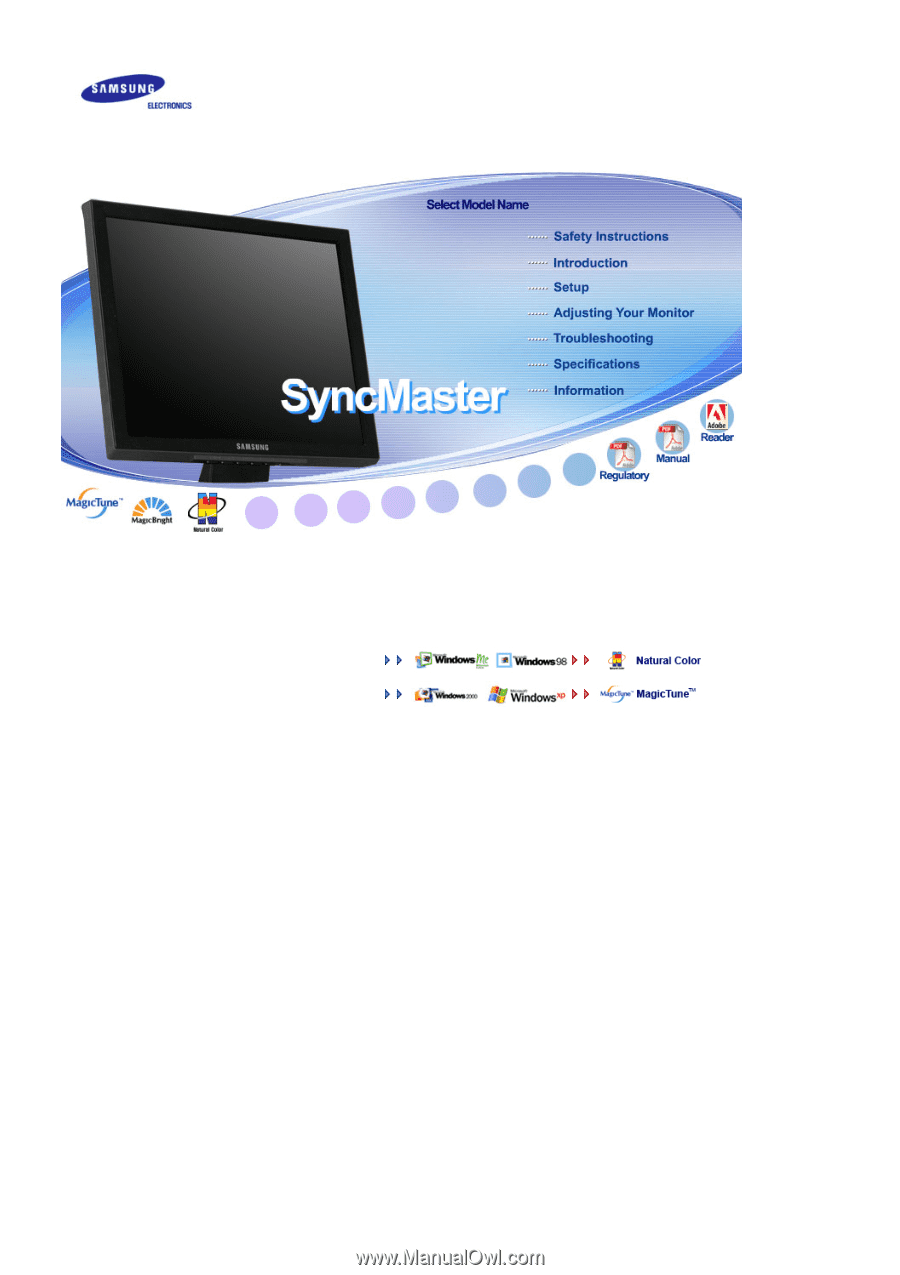
Install drivers
Install programs
SyncMaster 730B / 930B