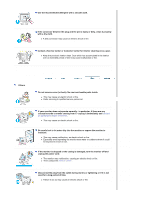Samsung 930MP User Manual (user Manual) (ver.1.0) (English)
Samsung 930MP Manual
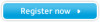 |
View all Samsung 930MP manuals
Add to My Manuals
Save this manual to your list of manuals |
Samsung 930MP manual content summary:
- Samsung 930MP | User Manual (user Manual) (ver.1.0) (English) - Page 1
SyncMaster 930MP - Samsung 930MP | User Manual (user Manual) (ver.1.0) (English) - Page 2
not disassemble Do not touch Important to read and understand at all times Disconnect the plug from the outlet Grounding to prevent an electric shock Power When not used for extended period of time, set your computer to DPMS. If using a screen saver, set it to the active screen mode. Do - Samsung 930MP | User Manual (user Manual) (ver.1.0) (English) - Page 3
them, which could cause damage. z This may cause an electric shock or fire. Do not connect too many extension cords or plugs to an outlet. z This may cause fire. Installation Put your monitor in a location with low humidity and a minimum of dust. z Failure to do so may cause an electric shock or - Samsung 930MP | User Manual (user Manual) (ver.1.0) (English) - Page 4
Do not place the monitor face down. z The TFT-LCD surface may be damaged. Installing a wall bracket must be done by a qualified professional. z Installation by unqualified personnel may result in injury. z Always use the mounting device specified in the owner's manual. Leave a space for ventilation - Samsung 930MP | User Manual (user Manual) (ver.1.0) (English) - Page 5
where it could be exposed to snow or rain. If the monitor is dropped or the casing is damaged, turn the monitor off and unplug the power cord. z The monitor may malfunction, causing an electric shock or fire. z Then contact the Service Center . Disconnect the plug from the outlet during storms or - Samsung 930MP | User Manual (user Manual) (ver.1.0) (English) - Page 6
. z This may cause malfunction, an electric shock or fire. z If a foreign substance enters the monitor, unplug the power cord and contact the Service Center . Do not use or store inflammable substances near the monitor. z This may cause an explosion or fire. Never insert anything metallic into the - Samsung 930MP | User Manual (user Manual) (ver.1.0) (English) - Page 7
use. z Failure to do so may cause fire. Always keep power adapter in well-ventilated area. Keep the volume at a proper level when you use the headphones. z Excessively loud volume levels may damage hearing. Keep a proper distance between your eyes and the monitor screen. z Sitting too close to the - Samsung 930MP | User Manual (user Manual) (ver.1.0) (English) - Page 8
unplug the power cord. Make sure that all cables, including the antenna cable and cables connecting to other devices, are disconnected before moving the monitor. z Failure to disconnect a cable may damage it and lead to fire or an electric shock. When you remove batteries from the remote, be careful - Samsung 930MP | User Manual (user Manual) (ver.1.0) (English) - Page 9
the following items are included with your monitor. If any items are missing, contact your dealer. Contact a local dealer to buy optional items. Unpacking Manual Monitor Quick Setup Guide Warranty Card (Not available in all locations) User's Guide, Monitor Driver, Natural Color software Cable - Samsung 930MP | User Manual (user Manual) (ver.1.0) (English) - Page 10
D-Sub Cable Power Cord Radio Antenna Audio Cable Sold separately DC Adapter DVI Cable(option) Others Remote Control Batteries (AAA X 2) Connecter Front 1. MENU 2. AUTO 3. ENTER/FM RADIO 4. SOURCE 5. PIP 6. MagicBright™ 7. CH 8. + VOL 9. Power button / Power indicator 10. Remote Control - Samsung 930MP | User Manual (user Manual) (ver.1.0) (English) - Page 11
from PC mode to Video mode. Changing the source is allowed only external devices that are connected to the monitor at the time. To switch Screen modes: [PC] [DVI] [TV] [Ext.] [AV] [S-VIDEO] [Component] >>Click here to see an animation clip NOTE : According to broadcasting type in each - Samsung 930MP | User Manual (user Manual) (ver.1.0) (English) - Page 12
shows PowerSaver mode by green blinking. 10. Remote Control Sensor Aim the remote control towards this spot on the Monitor. See PowerSaver described in the manual for further information regarding power saving functions. For energy conservation, turn your monitor OFF when it is not needed or when - Samsung 930MP | User Manual (user Manual) (ver.1.0) (English) - Page 13
/ right audio connection terminal (R/L) z DVD/DTV Component(PR, PB,Y) terminal 5. FM RADIO / TV connection terminal z FM RADIO ANT connection terminal z TV connection terminal For more information > Connecting TV 6. EXT(RGB) connection terminal EXT(RGB) connection terminal - Scart is mainly used - Samsung 930MP | User Manual (user Manual) (ver.1.0) (English) - Page 14
for further information regarding cable connections. Remote Control The performance of the remote control may be affected by a TV or other electronic devices operated near the monitor, causing malfuction due to interference with frequency. 1. POWER 2. CHANNEL 3. +100, -/-4. - + 5. MUTE 6. TTX/MIX - Samsung 930MP | User Manual (user Manual) (ver.1.0) (English) - Page 15
19. PIP 20. S.MODE 21. DUAL/MTS 22. PRE-CH 23. SOURCE 24. SIZE 25. POSITION 26. MAGIC-CH 1. POWER Use this button to turn the monitor on and off. 2. CHANNEL Selects TV channels in the TV the Mute mode. 6. TTX/MIX TV channels provide written information services via teletext. For more information > - Samsung 930MP | User Manual (user Manual) (ver.1.0) (English) - Page 16
18. STILL Press the button once to freeze the screen. Press it again to unfreeze. 19. PIP Push the PIP button to turn PIP screen On/Off. 20. S.MODE ( / MTS DUAL : Use the DUAL button on the remote to select Stereo or Mono when the monitor is in TV mode. MTS : You can select the MTS (Multichannel - Samsung 930MP | User Manual (user Manual) (ver.1.0) (English) - Page 17
1. Connecting to a Computer 1. Connect the power cord for your monitor to the power port on the back of the monitor. Plug the power cord for the monitor into a nearby outlet. 2-1. Using the D-sub (Analog) connector on the video card. Connect the signal cable to the 15-pin, D-sub connector - Samsung 930MP | User Manual (user Manual) (ver.1.0) (English) - Page 18
the DVI connector but get a blank or fuzzy screen, check to see if the monitor status is set to analogue. Press Source button to have the monitor doublecheck the input signal source. 2. Connecting to a Macintosh 1. Connect the power cord to the DC adapter and then connect the adapter jack to the DC - Samsung 930MP | User Manual (user Manual) (ver.1.0) (English) - Page 19
. 1-2. Connecting EXT.(RGB) - It only applies to AV DEVICE that supports SCART. Connect to the DVD Devices input if the device has a DVD connector.You can watch DVD simply by hooking up the DVD with the monitor as long as the power is on. 1. Connect a video cable between the EXT jacks on the - Samsung 930MP | User Manual (user Manual) (ver.1.0) (English) - Page 20
cable is not supported, first, attach Connecter to TV antenna . 3. Connecting DVD/DTV Set Top Box Connect to the DVD/DTVSet Top Box input if the device has a DVD/DTV connector. You can watch Component simply by hooking up the Component with the monitor as long as the power - Samsung 930MP | User Manual (user Manual) (ver.1.0) (English) - Page 21
3. Select Component using the SOURCE button on the monitor's front. 4. Connecting Headphone You may connect your Headphone to the monitor. 1. Connect your Headphone to the Headphone connection terminal. Using the Stand This monitor supports various types of VESA-standard bases. You need to either - Samsung 930MP | User Manual (user Manual) (ver.1.0) (English) - Page 22
base is fully folded. 2. Removing the base You can separate the base from the monitor. 3. Install a VESA base 1. Lay the LCD monitor face-down on a flat surface with a cushion beneath it to protect the screen. 2. Disconnect the monitor cables. 3. Remove the four bolts that fasten the base to the - Samsung 930MP | User Manual (user Manual) (ver.1.0) (English) - Page 23
system you have. Prepare a blank disk and download the driver program file at the Internet web site shown here. z Internet web site : http://www.samsung-monitor.com/ (Worldwide) http://www.samsungusa.com/monitor (USA) http://www.sec.co.kr/monitor (Korea) http://www.samsungmonitor.com.cn/ (China - Samsung 930MP | User Manual (user Manual) (ver.1.0) (English) - Page 24
click the "Continue Anyway" button. Then click "OK" button. This monitor driver is under certified MS logo,and this installation doesn't damage your system.The certified driver will be posted on Samsung Monitor homepage. http://www.samsung-monitor.com/. 5. Monitor driver installation is completed. - Samsung 930MP | User Manual (user Manual) (ver.1.0) (English) - Page 25
system you have. Prepare a blank disk and download the driver program file at the Internet web site shown here. z Internet web site : http://www.samsung-monitor.com/ (Worldwide) http://www.samsungusa.com/monitor (USA) http://www.sec.co.kr/monitor (Korea) http://www.samsungmonitor.com.cn/ (China - Samsung 930MP | User Manual (user Manual) (ver.1.0) (English) - Page 26
the "Continue Anyway" button. Then click "OK" button. This monitor driver is under certified MS logo,and this installation doesn't damage your system.The certified driver will be posted on Samsung Monitor homepage. http://www.samsung-monitor.com/ 9. Click the "Close" button, then click "OK" button - Samsung 930MP | User Manual (user Manual) (ver.1.0) (English) - Page 27
" tab and click "Advanced Properties" button. 4. Select the "Monitor" tab. 5. Click the "Change" button in the "Monitor Type" area. 6. Choose "Specify the location of the driver". 7. Choose "Display a list of all the driver in a specific location.." then click "Next" button. 8. Click the "Have - Samsung 930MP | User Manual (user Manual) (ver.1.0) (English) - Page 28
the Preset Timing Modes in the user guide. Linux Operating System To execute X-Window monitor. Execute X-Window after setting other requested hardware. Natural Color Natural Color Software Program One of the recent problems program manually, insert the CD included with the Samsung monitor into the - Samsung 930MP | User Manual (user Manual) (ver.1.0) (English) - Page 29
How to delete the Natural Color software program Select "Setting" / 'Control Panel" on the "Start" menu and then double-click "Add/Delete a program". Select Natural Color from the list and then click the [Add/Delete] button. - Samsung 930MP | User Manual (user Manual) (ver.1.0) (English) - Page 30
: S-Video OSD Description Source Use to select PC, TV or other external input source connected to the Monitor. Use to select the screen of your choice. - The direct button on the remote control is 'SOURCE' button. • PC • DVI: HDCP supported • TV • Ext.- Scart is mainly used in Europe. • AV • S-Video - Samsung 930MP | User Manual (user Manual) (ver.1.0) (English) - Page 31
on or off. - The direct button on the remote control is 'PIP' button. 2) Source • PC / DVI : TV / Ext.(Scart is mainly used in Europe.) / AV / S-Video / Component Mode : Select the input source for the PIP. - The direct button on the remote control is 'SOURCE' button. 3) Size : Change the Size - Samsung 930MP | User Manual (user Manual) (ver.1.0) (English) - Page 32
, Coarse, position are adjusted automatically. If you change resolution in the control panel, Auto function will be executed. - The direct button on the remote control is 'AUTO' button. - Available in PC Mode Only You can adjust the PIP Screen Settings. 1) Contrast : Adjusts the Contrast of the PIP - Samsung 930MP | User Manual (user Manual) (ver.1.0) (English) - Page 33
TV / Ext. / AV / S-Video / Component Mode Available Mode : PC / DVI : TV : AV : S-Video : Component OSD Description Mode The Monitor settings. - The direct button on the remote control is 'P.MODE' button. • color components are also user adjustabls. • Cool2 / Cool1 / Normal / Warm1 / - Samsung 930MP | User Manual (user Manual) (ver.1.0) (English) - Page 34
viewing experience. • On /Off Sound Available Mode : PC / DVI : TV : AV : S-Video : Component OSD Mode Custom Description The Monitor has a built-in high fidelity stereo amplifier. - The direct button on the remote control is 'S.MODE' button. 1) Standard : Choose Standard for the standard - Samsung 930MP | User Manual (user Manual) (ver.1.0) (English) - Page 35
remote control to select the "FM RADIO" feature. - The direct button on the remote control is 'FM RADIO' button. • Auto Store You can scan the frequency ranges available on your FM Radio in your area and store all the channels found automatically. • Manual manually the number user inputs. • - Samsung 930MP | User Manual (user Manual) (ver.1.0) (English) - Page 36
systems. Contact your local cable company to identify the type of cable system that exists in your particular area. Auto Program The TV automatically cycles through all of the available channels and stores them in memory. This takes about one to two minutes. In rare cases, "Auto program" - Samsung 930MP | User Manual (user Manual) (ver.1.0) (English) - Page 37
Mode : PC / DVI : TV : AV : S-Video : Component OSD Description Area When you turn the power on of the product for the first time since it released Configuration from a factory, menu to select location will appear. Choose the region and country where you use the monitor. This is because - Samsung 930MP | User Manual (user Manual) (ver.1.0) (English) - Page 38
calling for service. Contact the service center for problems that you cannot solve by yourself. Self-Test Feature Check | Not Supported Mode | Not Optimum Mode | Display Adapter Driver Maintenance and Cleaning | Symptoms & Recommended Actions 1. Self-Test Feature Check Your monitor provides a self - Samsung 930MP | User Manual (user Manual) (ver.1.0) (English) - Page 39
which is found in the Adapter Driver Setup file. 5. Maintenance and Cleaning 1. Maintaining the Monitor Case. Clean with a soft cloth after disconnecting the power cord. z Do not use benzene, thinner or other flammable substances, or a wet cloth. z We recommend a Samsung cleansing agent is used to - Samsung 930MP | User Manual (user Manual) (ver.1.0) (English) - Page 40
there is trouble with the computer or the video card, this can cause the monitor to become blank, have poor coloring, noise, Video mode not supported, etc. In this case, first check the source of the problem, and then contact a service center or your dealer. 1. Check if the power cord and the video - Samsung 930MP | User Manual (user Manual) (ver.1.0) (English) - Page 41
saving the changes made in settings to the OSD memory. z The monitor is using its power management system. z Press a key on the keyboard 3. Problems related to Audio Problems related to audio signals and their solutions are listed below. Problems No sound Sound level is too low. Sound is too high - Samsung 930MP | User Manual (user Manual) (ver.1.0) (English) - Page 42
can I set the Power Saving function? How can I clean the outer case/LCD Panel? Answer Frequency can be changed by reconfiguring the video card. Note that video card support can vary, depending on the version of the driver used. (Refer to the computer or the video card manual for details.) Windows - Samsung 930MP | User Manual (user Manual) (ver.1.0) (English) - Page 43
General General Model Name SyncMaster 930MP LCD Panel Size 19" Diagonal Display area 376.32(H) x 301.056 or negative TV / Video Color system NTSC-M, PAL-M/N, PAL/SECAM - L/L',B/G,D/K,I Video format CVBS, S-Video, Component, SCART(RGB), RF Maximum Pixel Clock 140 MHz Power Supply AC 90 - Samsung 930MP | User Manual (user Manual) (ver.1.0) (English) - Page 44
uneasiness. z For example, the number of TFT LCD sub pixels that is contained in this product are 3,932,160. Note: Design and specifications are subject to change without prior notice. PowerSaver This monitor has a built-in power management system called PowerSaver. This system saves energy by - Samsung 930MP | User Manual (user Manual) (ver.1.0) (English) - Page 45
Timing Modes, the screen will be adjusted automatically. However, if the signal differs, the screen may go blank while the power LED is on. Refer to the video card manual and adjust the screen as follows. Table 1. Preset Timing Modes Display Mode Horizontal Frequency (kHz) IBM, 640 x 350 31.469 - Samsung 930MP | User Manual (user Manual) (ver.1.0) (English) - Page 46
. Unit: kHz Vertical Frequency Like a fluorescent lamp, the screen has to repeat the same image many times per second to display an image to the user. The frequency of this repetition is called Vertical Frequency or Refresh Rate. Unit: Hz - Samsung 930MP | User Manual (user Manual) (ver.1.0) (English) - Page 47
Service AUSTRALIA : Samsung Electronics Australia Pty Ltd. Customer Response Centre 7 Parkview Drive, Homebush Bay NSW 2127 Tel : 1300 362 603 http://www.samsung.com.au/ BRAZIL : Samsung Eletronica da Amazonia Ltda. R. Prof. Manoelito de Ornellas, 303, Terro B Chacara Sto. Antonio, CEP : 04719-040 - Samsung 930MP | User Manual (user Manual) (ver.1.0) (English) - Page 48
Electronics Benelux B. V. Fleminglaan 12 2289 CP Rijiswijk, NEDERLANDS Service and informatielijn ; Belgium :0800-95214, http://www.samsung.be/ Netherlands : 0800-2295214, http://www.samsung.nl/ PANAMA : Samsung Electronics Latinoamerica( Z.L.) S.A. Calle 50 Edificio Plaza Credicorp, Planta Baja - Samsung 930MP | User Manual (user Manual) (ver.1.0) (English) - Page 49
öksadress : Johanneslundsvägen 4 Samsung support Sverige: 020-46 46 46 Samsung support Danmark : 8088-4646 Samsung support Norge: 8001-1800 Samsung support Finland: 0800-118001 Tel +46 8 590 966 00 Fax +46 8 590 966 50 http://www.samsung.se/ THAILAND : HAI SAMSUNG SERVICE CENTER MPA COMPLEX BUILDING - Samsung 930MP | User Manual (user Manual) (ver.1.0) (English) - Page 50
image. The Interlace method is the same as that used in TVs. Plug & Play This is a function that provides the best quality screen for the user by allowing the computer and the monitor to exchange information automatically. This monitor follows the international standard VESA DDC for the Plug & Play - Samsung 930MP | User Manual (user Manual) (ver.1.0) (English) - Page 51
from cable TV.) CATV can be viewed only within the area in which the CATV service is TV channel to obtain the best viewing conditions. The Samsung LCD TV has both automatic and manual of TFT LCD sub pixels that is contained in this product are 3,932,160. 3. When you clean the monitor and the panel - Samsung 930MP | User Manual (user Manual) (ver.1.0) (English) - Page 52
herein or for incidental or consequential damages in connection with the furnishing, performance, or use of this material. Samsung is the registered trademark of Samsung Electronics Co., Ltd.; Microsoft, Windows and Windows NT are registered trademarks of Microsoft Corporation; VESA, DPMS and DDC - Samsung 930MP | User Manual (user Manual) (ver.1.0) (English) - Page 53
Mercury Statement (LCD Monitor, LCD TV, DLP Projection TV, Projector for USA only) MPR II Compliance This monitor complies with SWEDAC /A13/A14:1999 - Electromagnetic Immunity z EN61000-3-2:1995+A1/A2:1998 - Power Line Harmonics z EN61000-3-3:1995 - Voltage Fluctuations z EN60065:1997 or EN60950: - Samsung 930MP | User Manual (user Manual) (ver.1.0) (English) - Page 54
instruction manual monitors? In many countries, environmental labelling has become an established method for encou the adaptation of goods and services to the environment.The main problem of a monitor, such as of monitors. the monitor after a period of inactivity shall reduce its power consumption - Samsung 930MP | User Manual (user Manual) (ver.1.0) (English) - Page 55
95 requirement states that batteries may not contain more than 25 ppm (parts per million) of cadmium. The colour-generating layers of display screens TCO'95 requirement states that batteries may not contain more than 25 ppm (parts per million) of mercury. It also demands that no mercury is present - Samsung 930MP | User Manual (user Manual) (ver.1.0) (English) - Page 56
computers? In many countries, environmental labelling has become an established method for encou the adaptation of goods and services to the environment. The main problem, as far as computers and other electronics equipment are concerned, is that environmentally harmf substances are used both - Samsung 930MP | User Manual (user Manual) (ver.1.0) (English) - Page 57
a cert period of inactivity, shall reduce its power consumption to a lower level in one or more to reactivate the computer shall be reasonable for the user. Below you will find a brief summary of in the back light system of flat panel monitors as there is no commercially available alternative. TCO - Samsung 930MP | User Manual (user Manual) (ver.1.0) (English) - Page 58
Display requirements: Ergonomics Good visual ergonomics and image quality in order to improve the working environment fo user and to reduce sight and strain problems. Important parameters are luminance, contr resolution, reflectance, colour rendition and image stability. Energy z Energy-saving mode - Samsung 930MP | User Manual (user Manual) (ver.1.0) (English) - Page 59
Development in cooperation with scientists, experts, users as well as manufacturers all over the monitors, for the residents in the following countries, please contact the company corresponding to your region of residence. For tho who reside in other countries, please contact a nearest local Samsung - Samsung 930MP | User Manual (user Manual) (ver.1.0) (English) - Page 60
in accordance with the instructions, cause harmful interference the equipment off and o user is encouraged to try to correct z Consult the manufacturer or field service technician for help. Video In input part or signal o part configures Statement (LCD Monitor, LCD TV, DLP Projection TV, Projector - Samsung 930MP | User Manual (user Manual) (ver.1.0) (English) - Page 61
LCD Monitors and TVs may have image retention when switching from one image to another especially after displaying a stationary image for a long time. This guide is to demonstrate correct usage of LCD Monitor to power off with the PC Display Properties Power Scheme. Suggestions for specific - Samsung 930MP | User Manual (user Manual) (ver.1.0) (English) - Page 62
The best way to protect your monitor from Image retention is to set your PC or System to operate a Screen Saver program when you are not using it. Image retention may not occur when a LCD panel is operated under normal conditions. Normal conditions are defined as continuously changing video patterns

SyncMaster 930MP