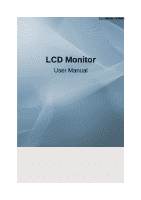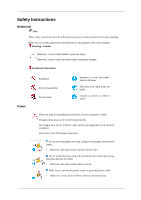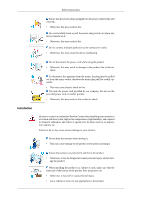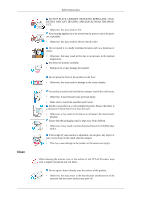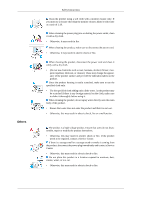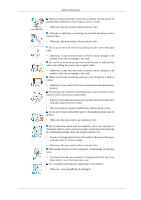Samsung 930ND User Manual (ENGLISH)
Samsung 930ND - 64 MB RAM Manual
 |
UPC - 729507806839
View all Samsung 930ND manuals
Add to My Manuals
Save this manual to your list of manuals |
Samsung 930ND manual content summary:
- Samsung 930ND | User Manual (ENGLISH) - Page 1
SyncMaster 930ND LCD Monitor User Manual - Samsung 930ND | User Manual (ENGLISH) - Page 2
it to active screen mode. The images here are for reference only, and are not applicable in all cases (or countries). Shortcut to Anti-Afterimage Instructions Do not use a damaged power cord or plug or a damaged or loose power outlet. • Otherwise, this may result in electric shock or fire. Do not - Samsung 930ND | User Manual (ENGLISH) - Page 3
Safety Instructions Ensure that the power plug is plugged into the power outlet firmly and may result in fire or electric shock. Installation Be sure to contact an authorized Service Center when installing your monitor in a location with heavy dust, high or low temperatures, high humidity, and - Samsung 930ND | User Manual (ENGLISH) - Page 4
Clean Safety Instructions DO NOT PLACE CANDLES, MOSQUITO REPELLANT, CIGARETTES AND ANY This may cause damage to the product or the person carrying it. When cleaning the monitor case or the surface of the TFT-LCD screen, wipe with a slightly moistened and soft fabric. Do not spray cleaner directly - Samsung 930ND | User Manual (ENGLISH) - Page 5
Others Safety Instructions Clean the product using a soft cloth with a monitor cleaner only. If you must use a cleaner other than the monitor cleaner, coming from the product, disconnect the power plug immediately and contact a Service Center. • Otherwise, this may result in electric shock or fire. - Samsung 930ND | User Manual (ENGLISH) - Page 6
Safety Instructions When you drop the product or the case is broken, turn the power off and disconnect the power cord. Contact a Service Center. • Otherwise, this may result in electric shock or fire. If thunder or lightening is occurring, do not touch the power cord or antenna cable. • - Samsung 930ND | User Manual (ENGLISH) - Page 7
Safety Instructions When using headphones or earphones, do not turn the volume too high be failing. To ease eye strain, take at least a five-minute break after every hour of using the monitor. Do not install it in an unstable location such as an unstable rack or uneven surface or a location exposed - Samsung 930ND | User Manual (ENGLISH) - Page 8
Safety Instructions Do not drop any objects onto the product or cause any impact to product. • This may result in personal injury and/or damage to the product. Good Postures When Using the Monitor When using the product, use it in the correct position. • Keep your back straight while looking at the - Samsung 930ND | User Manual (ENGLISH) - Page 9
Safety Instructions • Keep your elbow at 90 degrees. • Keep your knees at greater than 90 degrees, and keep your heels firmly on the floor. Keep your arms lower than your heart. - Samsung 930ND | User Manual (ENGLISH) - Page 10
monitor. This monitor shows a far more improved performance than a normal RDP and has been designed to support to the USB port. In addition, this monitor can be utilized for various fields such as DVI OUT port. Package Contents Note Please make sure the following items are included with your monitor - Samsung 930ND | User Manual (ENGLISH) - Page 11
Introduction Manuals Without stand With Stand Quick Setup Guide Cables Warranty Card (Not available in all locations) User's Guide Power Cord Sold separately Keyboard (USB) Your Monitor Initial Settings§ Mouse (USB) D-Sub Cable Select the language using the up or down key. The displayed - Samsung 930ND | User Manual (ENGLISH) - Page 12
Introduction Front Note The resolution displayed on the screen is the optimal resolution for this product. Adjust your PC resolution so that it is the same as the optimal resolution for this product. MENU button [MENU/ ] Opens the on-screen menu and exits from the menu. Also use to exit the OSD - Samsung 930ND | User Manual (ENGLISH) - Page 13
operating normally, and blinks once when your adjustments are saved. Note See PowerSaver described in the manual for further information regarding power saving functions. For energy conservation, turn your monitor OFF when it is not needed or when leaving it unattended for long periods. Speaker You - Samsung 930ND | User Manual (ENGLISH) - Page 14
at the back of your product to your computer. USB / LAN DVI OUT USB Connection Terminal Connect USB devices such as a mouse, keyboard and external storage devices (DSC, MP3, external storage, etc.). LAN Connection Terminal Connect when using it as a monitor. Use it by connecting it to another - Samsung 930ND | User Manual (ENGLISH) - Page 15
from the illustration depending on the manufacturer. Refer to the manual provided with the Kensington Lock for proper use. The locking Ring / Stand Stopper 1. Insert the locking device into the Kensington slot on the Monitor ( ) and turn it in the locking direction ( ). 2. Connect the Kensington - Samsung 930ND | User Manual (ENGLISH) - Page 16
You can use a USB device such as a mouse, keyboard, Memory Stick, or external hard disk drive by connecting them to the USB port of the monitor without connecting them to the PC. The USB port of the monitor supports High-Speed Certified USB 1.1. - Samsung 930ND | User Manual (ENGLISH) - Page 17
host PC using a LAN cable Host PC Hub LAN Cable Monitor Connect the power cord to the power terminal at the back of the monitor. Connect the mouse and the keyboard to the USB ports . Connect the LAN port on the back of the monitor and the hub. Connect the hub and the LAN port of the - Samsung 930ND | User Manual (ENGLISH) - Page 18
port to directly connect the monitor to a PC. Connect to the DVI OUT port to display the same picture on another monitor such as the projector. (For virtualization solution like vmware is installed in Host PC Connecting Headphone Note You may connect your headphones to the monitor. 1. Connect your - Samsung 930ND | User Manual (ENGLISH) - Page 19
Using the Stand Swivel stand Connections Using ( ), You can swivel the monitor left and right at an angle of 350× to set the monitor lengthwise. The rubber under the stand is to avoid the monitor slide. When you try to rotate the monitor in the state of the power cord or cable connecting to the - Samsung 930ND | User Manual (ENGLISH) - Page 20
the stand from the LCD monitor. 4. Align the mounting instructions. • To mount the monitor on a wall, you should purchase the wall mounting kit that allows you to mount the monitor at least 10 cm away from the wall surface. • Contact the nearest Samsung Service Center for more information. Samsung - Samsung 930ND | User Manual (ENGLISH) - Page 21
the directions appropriate for the operating system you have. Prepare a blank disk and download the driver program file at the Internet web site shown here. Internet web site : http://www.samsung.com/ Installing the Monitor Driver (Automatic) 1. Insert CD into the CD-ROM drive. 2. Click "Windows - Samsung 930ND | User Manual (ENGLISH) - Page 22
installation doesn't damage your system. The certified driver will be posted on Samsung Monitor homepage. http://www.samsung.com/ Installing the Monitor Driver (Manual) Microsoft® Windows Vista™, Operating System 1. Insert your Manual CD into your CD-ROM drive. 2. Click (Start) and "Control Panel - Samsung 930ND | User Manual (ENGLISH) - Page 23
driver is under certifying MS logo, and this installation doesn't damage your system. The certified driver will be posted on Samsung Monitor homepage. 6. Click "Update Driver..." in the "Driver" tab. 7. Check the "Browse my computer for driver software" checkbox and click "Let me pick from a list - Samsung 930ND | User Manual (ENGLISH) - Page 24
Using the Software 9. Select the model that matches your monitor from the list of monitor models on the screen, and click "Next". 10. Click "Close" "Close" "OK" "OK" on the following screens displayed in sequence. Microsoft® Windows® XP Operating System - Samsung 930ND | User Manual (ENGLISH) - Page 25
the "Appearance and Themes" icon. 3. Click "Display" icon and choose the "Settings" tab then click "Advanced...". 4. Click the "Properties" button on the "Monitor" tab and select "Driver" tab. 5. Click "Update Driver..." and select "Install from a list or..." then click "Next" button. 6. Select "Don - Samsung 930ND | User Manual (ENGLISH) - Page 26
the "Continue Anyway" button. Then click "OK" button. Note This monitor driver is under certifying MS logo, and this installation doesn't damage your system. The certified driver will be posted on Samsung Monitor homepage. http://www.samsung.com/ 9. Click the "Close" button then click "OK" button - Samsung 930ND | User Manual (ENGLISH) - Page 27
"Next" and then click "Have disk". 7. Click the "Browse" button then choose A:(D:\Driver). 8. Click the "Open" button, then click "OK" button. 9. Choose your monitor model and click the "Next" button then click "Next" button. 10. Click the "Finish" button then the "Close" button. If you can see the - Samsung 930ND | User Manual (ENGLISH) - Page 28
click "OK" button. 10. Select "Show all devices" and choose the monitor that corresponds to the one you connected to your computer and click "OK". and vertical frequency by referring to the Preset Timing Modes in the user guide. Linux Operating System To execute X-Window, you need to make the - Samsung 930ND | User Manual (ENGLISH) - Page 29
the monitor. The Natural Color S/W is the very solution for this problem. It is a color administration system developed by Samsung Electronics install the Natural Color software. To install the program manually, insert the CD included with the Samsung monitor into the CD-ROM Drive, click the [Start] - Samsung 930ND | User Manual (ENGLISH) - Page 30
icon to start the program. MagicTune™ execution icon may not appear depending on specification of computer system or monitor. If that happens, press F5 Key. Installation Problems The installation of MagicTune™ can be affected by such factors as the video card, motherboard and the network environment - Samsung 930ND | User Manual (ENGLISH) - Page 31
remove the program. 5. Click "Yes" to begin the uninstall process. 6. Wait until the "Uninstall Complete" dialog box appears. Note Visit the MagicTune™ website for technical support for MagicTune™, FAQs (questions and answers) and software upgrades. MultiScreen - Samsung 930ND | User Manual (ENGLISH) - Page 32
click the icon to start the program. Multiscreen execution icon may not appear depending on specification of computer system or monitor. If that happens, press F5 Key. Installation Problems The installation of MultiScreen can be affected by such factors as the video card, motherboard and the network - Samsung 930ND | User Manual (ENGLISH) - Page 33
program". Select Multiscreen from the list and then click the "Add/Delete" button. PCoIP On Screen Display (OSD) The On Screen Display (OSD) local GUI (Portal only can select the Connect button to initiate a PC-over-IP or RDP session depending on the session settings. While the PC-over-IP connection - Samsung 930ND | User Manual (ENGLISH) - Page 34
Using the Software OSD Options Menu Selecting Options menu will produce a list of selections. The OSD Options menu contains: The logo displayed above the Connect button can be changed by uploading a information on updating the Connect Screen logo. • Configuration • Diagnostics • Information • User - Samsung 930ND | User Manual (ENGLISH) - Page 35
Portal operates and interacts with its environment. The tabs in the Configuration window are: • Network • Discovery • Connection Management • Session • Bandwidth • RDP • Language • OSD • Reset All settings in the configuration tabs are password protected. Select the Unlock button in the bottom left - Samsung 930ND | User Manual (ENGLISH) - Page 36
server to be assigned an IP address, subnet mask, gateway IP address and DNS servers. When disabled, the device requires these parameters to be set manually. • IP Address The IP Address field is the device's IP address. If DHCP is disabled, this field is required. If DHCP is enabled, this field - Samsung 930ND | User Manual (ENGLISH) - Page 37
Using the Software • Ethernet Mode The Ethernet Mode field configures the Ethernet mode of the Portal. The options are: Auto 10 Mbps Full-Duplex 100 Mbps Full-Duplex Connection Management The Connection Management tab allows enabling or disabling connection management, and to specify the IP address - Samsung 930ND | User Manual (ENGLISH) - Page 38
Using the Software Discovery The Discovery configuration tab allows use of features to ease the discovery of Portals in a PC-overIP system. • Enable Discovery If the Enable Discovery option is enabled, the device will dynamically discover peer devices and management entities, without requiring prior - Samsung 930ND | User Manual (ENGLISH) - Page 39
Type allows configuring the Portal for a PC-over-IP session or RDP session. • Identify Peer By The Identify Peer By selector allows Reconnect option is selected, even if the monitor is disconnected from the server by pressing the Disconnect button, the monitor screen does not return to the initial - Samsung 930ND | User Manual (ENGLISH) - Page 40
will be no limit, i.e. up to the maximum network data rate. The RDP tab allows configuration of the Remote Desktop Protocol (RDP) specific device settings. Resolution The Resolution field is the RDP screen resolution setting. Possible values are: • 1024x768 • 1280x1024 • 1600x1200 Bitdepth The - Samsung 930ND | User Manual (ENGLISH) - Page 41
Software • Play on host Enable Wallpaper The Enable Wallpaper field allows you to use wallpapers on the RDP screen. Enable Themes The Enable Themes field allows you to use themes on the RDP screen. Language The Language tab allows changing the user interface language for the local GUI. Language The - Samsung 930ND | User Manual (ENGLISH) - Page 42
Using the Software Screen-Saver Text The Screen-Saver Text field allows the changing the OSD screen-saver text. The text can be up to 240 characters. The screen-screen saver is a simple black screen with the screen-saver text jumping randomly. Screen-Saver Timeout The Screen-Saver Timeout field - Samsung 930ND | User Manual (ENGLISH) - Page 43
the administrator to access the window tabs with diagnostics concerning the Portal. The tabs in the Diagnostics window are: • Event Log • Session Statistics • PCoIP Processor • Ping Each tab has an associated Close button to close the window. Event Log The Event Log tab allows viewing and clearing - Samsung 930ND | User Manual (ENGLISH) - Page 44
Packets Received field reports the total number of PC-over-IP packets received from the Host to the Portal in the current session. • PCoIP Packets Lost The PCoIP Packets Lost field reports the total number of PC-over-IP packets lost in the current session. • Bytes Sent The Bytes Sent field reports - Samsung 930ND | User Manual (ENGLISH) - Page 45
Using the Software Ping The Ping tab allows a user to ping a device to see if it is reachable across an IP network. This may be useful for determining if a Host is reachable. Ping Settings • IP Address IP Address to ping • Interval Interval between ping packets • Packet Size Size of ping packet - Samsung 930ND | User Manual (ENGLISH) - Page 46
or Host. • MAC Address Portal unique MAC address • Unique Identifier Portal unique identifier • Serial Number Portal unique serial number • Hardware Version Portal hardware version number Firmware Information The firmware information reflects the current PC-over-IP - Samsung 930ND | User Manual (ENGLISH) - Page 47
Version Version of current PC-over-IP firmware • Firmware Build ID Revision code of current PC-over-IP firmware • Firmware Build Date Build date of current PC-over-IP firmware PCoIP Processor Revision The PCoIP Processor Revision field reports the PC-over-IP Processor Revision code. Bootloader - Samsung 930ND | User Manual (ENGLISH) - Page 48
Using the Software • Mouse Speed The Mouse Speed field allows configuration of the Portal mouse cursor speed. Keyboard The Keyboard tab allows a user to change the keyboard repeat settings for the OSD. • Keyboard Repeat Delay The Keyboard Repeat Delay field allows configuration of the Portal - Samsung 930ND | User Manual (ENGLISH) - Page 49
slider towards Perception-Free allows higher image quality in network-bandwidth constrained environments. When network bandwidth is not constrained, the PCoIP system will maintain perception-free quality regardless of the Minimum Image Quality setting. Password The Change Password window allows an - Samsung 930ND | User Manual (ENGLISH) - Page 50
When the 'AUTO' button is pressed, the auto adjustment screen appears as shown in the animated screen on the center. Auto adjustment allows the monitor to self-adjust to the incoming Analog signal. The values of Fine, Coarse and Position are adjusted automatically. (Available in Analog mode only) If - Samsung 930ND | User Manual (ENGLISH) - Page 51
Adjusting the Monitor When pressing the MENU button after locking the OSD This is the function that locks the OSD in order to keep the current states of - Samsung 930ND | User Manual (ENGLISH) - Page 52
If the button is pressed when the monitor is connected to a server, the server power is turned on or off. (This button may perform another function according to the options of the server - Samsung 930ND | User Manual (ENGLISH) - Page 53
Volume Adjusting the Monitor When OSD is not on the screen, push the button to adjust volume. SOURCE Selects the video signal while the OSD is off. OSD Function - Samsung 930ND | User Manual (ENGLISH) - Page 54
Adjusting the Monitor Setup Reset Information Picture Brightness (Not available in MagicBright mode of Dynamic Contrast.) You can use the on-screen menus to change the brightness according - Samsung 930ND | User Manual (ENGLISH) - Page 55
Adjusting the Monitor MENU , MagicBright , MENU MagicBright is a new feature providing optimum viewing environment depending on the contents of the image you are watching. Currently seven different modes - Samsung 930ND | User Manual (ENGLISH) - Page 56
Adjusting the Monitor MENU , , MENU Color (Not available in MagicBright mode of Dynamic Contrast.) MagicColor MagicColor is a new technology that Samsung has exclusively developed to improve digital image and to display natural color more clearly without disturbing image quality. • Off - - Samsung 930ND | User Manual (ENGLISH) - Page 57
Color Tone Adjusting the Monitor The tone of the color can be changed and one of four modes can be selected. • Cool - Makes whites bluish. • Normal - Keeps whites white. • Warm - - Samsung 930ND | User Manual (ENGLISH) - Page 58
Color Effect Adjusting the Monitor You can change the overall mood by changing the screen colors. • Off - This applies an achromatic color to the screen to adjust the screen effects. • - Samsung 930ND | User Manual (ENGLISH) - Page 59
Adjusting the Monitor • Mode 1 MENU , Image Coarse • Mode 2 , • Mode 3 , MENU Fine Removes noise such as vertical stripes. Coarse adjustment may move the screen image area. You may relocate - Samsung 930ND | User Manual (ENGLISH) - Page 60
frequency (clock speed). (Available in Analog mode only) MENU , , , MENU Sharpness Changes the clearance of image. MENU , , H-Position , MENU Changes the horizontal position of the monitor's entire display. (Available in Analog mode only) MENU , , , MENU - Samsung 930ND | User Manual (ENGLISH) - Page 61
V-Position Adjusting the Monitor Changes the vertical position of the monitor's entire display. (Available in Analog mode only) MENU , , , MENU OSD Language You can choose one of nine languages. - Samsung 930ND | User Manual (ENGLISH) - Page 62
no effect on any software running on the computer. MENU , , MENU H-Position You can change the horizontal position where the OSD menu appears on your monitor. MENU , , , MENU V-Position You can change the vertical position where the OSD menu appears on your - Samsung 930ND | User Manual (ENGLISH) - Page 63
Transparency Adjusting the Monitor Change the transparency of the background of the OSD. • Off MENU , Display Time • On , , MENU The menu will be automatically turned off if no adjustments - Samsung 930ND | User Manual (ENGLISH) - Page 64
Setup Reset Adjusting the Monitor Reverts the product settings to factory defaults. • No • Yes MENU , , MENU Information Shows a video source, display mode on the OSD screen. MENU , MENU - Samsung 930ND | User Manual (ENGLISH) - Page 65
room. Remove all electronic devices such as radios, fans, clocks and telephones that are within 3 feet (one meter) of the monitor. Useful Tips A monitor recreates visual signals received from the computer. Therefore, if there is a problem with the computer or the video card, this can cause the - Samsung 930ND | User Manual (ENGLISH) - Page 66
Troubleshooting noisy, and video mode not supported, etc. In this case, first check the source of the problem, and then contact the Service Center or your dealer. Judging the monitor's working condition If there is no image on the screen or a "Not Optimum Mode", "Recommended Mode 1280 x 1024 60 Hz" - Samsung 930ND | User Manual (ENGLISH) - Page 67
Troubleshooting key on the keyboard again to activate the monitor and restore the image on the screen. Q: Connected using the DVI cable? A: You may get a blank properly? A: Set the video card by referring to the video card manual. The screen suddenly has become unbalanced. Q: Have you changed the - Samsung 930ND | User Manual (ENGLISH) - Page 68
driver according to the Driver Installation Instructions. Q: See the video card manual to see if the Plug & Play (VESA DDC) function can be supported. A: Install the monitor driver according to the Driver Installation Instructions. Problems related to Audio Q: No sound A: Ensure that the audio - Samsung 930ND | User Manual (ENGLISH) - Page 69
may not support your monitor. When you have a problem with the graphic card, visit our website to check the compatible graphic card list provided. http://www.samsung.com/monitor/magictune MagicTune™ doesn't work properly. Q: Have you changed your PC or video graphic card? A: Download the latest - Samsung 930ND | User Manual (ENGLISH) - Page 70
Saver. Set the function in the BIOS-SETUP of the computer. (Refer to the Windows / Computer Manual). Q: How can I clean the outer case/LCD Panel? A: Disconnect the power cord and then clean the monitor with a soft cloth, using either a cleaning solution or plain water. Do not leave any detergent or - Samsung 930ND | User Manual (ENGLISH) - Page 71
Specifications General General Model Name SyncMaster 930ND LCD Panel Size Display area Pixel Pitch 19 diagonal (48 cm) 376.32 mm (H) x 301.05 mm (V) 0.294 mm (H) x 0.294 mm (W) Synchronization Horizontal Vertical 30 ~ 81 kHz 56 ~ 75 Hz Display Color 16.7 M - Samsung 930ND | User Manual (ENGLISH) - Page 72
and you can use it without any problems. For example, the number of TFT-LCD sub pixels contained in this product are The monitor automatically returns to normal operation when you press a key on the keyboard. For energy conservation, turn your monitor OFF manual and adjusts the screen as follows. - Samsung 930ND | User Manual (ENGLISH) - Page 73
Specifications Display Mode IBM, 640 x 350 IBM, 640 x 480 IBM, 720 x 400 MAC, 640 x 480 MAC, 832 x 624 VESA, 640 x 480 VESA, 640 x 480 VESA, 800 x 600 VESA, 800 x 600 VESA, 800 x 600 VESA, 800 x 600 VESA, 1024 x 768 VESA, 1024 x 768 VESA, 1024 x 768 VESA, 1280 x 1024 VESA, 1280 x 1024 Horizontal - Samsung 930ND | User Manual (ENGLISH) - Page 74
could be seen. This is not from bad quality and you can use it without any problems. • For example, the number of TFT-LCD sub pixels contained in this product are 3,932,160. When cleaning the monitor and the panel outside, please apply the recommended small amount of cleaner by using a soft cloth - Samsung 930ND | User Manual (ENGLISH) - Page 75
not a product defect. Please follow the suggestions below to protect your LCD from image retention. Power Off, Screen Saver, or Power Save Mode the Monitor to power off with the PC Display Properties Power Scheme. Suggestions for specific applications Ex) Airports, Transit Stations, Stock Markets, - Samsung 930ND | User Manual (ENGLISH) - Page 76
the characters with movement. Ex) The best way to protect your monitor from Image retention is to set your PC or System to operate a Screen Saver program when you are not using it. Image retention may not occur when a LCD panel is operated under normal conditions. Normal conditions are defined as - Samsung 930ND | User Manual (ENGLISH) - Page 77
Information Our LCD Monitor satisfies ISO13406-2 Pixel fault Class II - Samsung 930ND | User Manual (ENGLISH) - Page 78
latin http://www.samsung.com/latin http://www.samsung.com/latin http://www.samsung.com/latin http://www.samsung.com/latin http://www.samsung.com/latin http://www.samsung.com/latin http://www.samsung.com/latin http://www.samsung.com/latin http://www.samsung.com/latin http://www.samsung.com/latin http - Samsung 930ND | User Manual (ENGLISH) - Page 79
10-800-500-55-500 8-800-502-0000 8-10-800-500-55-500 http://www.samsung.ee http://www.samsung.com/lv http://www.samsung.lt http://www.samsung.com/kz_ru http://www.samsung.ru http://www.samsung.ua http://www.samsung.com/kz_ru AUSTRALIA CHINA INDIA INDONESIA JAPAN Asia Pacific 1300 362 603 800-810 - Samsung 930ND | User Manual (ENGLISH) - Page 80
.com/vn SOUTH AFRICA TURKEY U.A.E Middle East & Africa 0860-SAMSUNG(726-7864) http://www.samsung.com/za 444 77 11 http://www.samsung.com/tr 800-SAMSUNG(726-7864) http://www.samsung.com/ae 8000-4726 Terms Dot Pitch The image on a monitor is composed of red, green and blue dots. The closer - Samsung 930ND | User Manual (ENGLISH) - Page 81
European countries with separate battery return systems.) This marking on the battery, manual or packaging indicates that the batteries in this product should not be disposed of on its replacement, please contact your service provider. Authority Information in this document is subject to change - Samsung 930ND | User Manual (ENGLISH) - Page 82
herein or for incidental or consequential damages in connection with the furnishing, performance, or use of this material. Samsung is the registered trademark of Samsung Electronics Co., Ltd.; Microsoft, Windows and Windows NT are registered trademarks of Microsoft Corporation; VESA, DPM and DDC
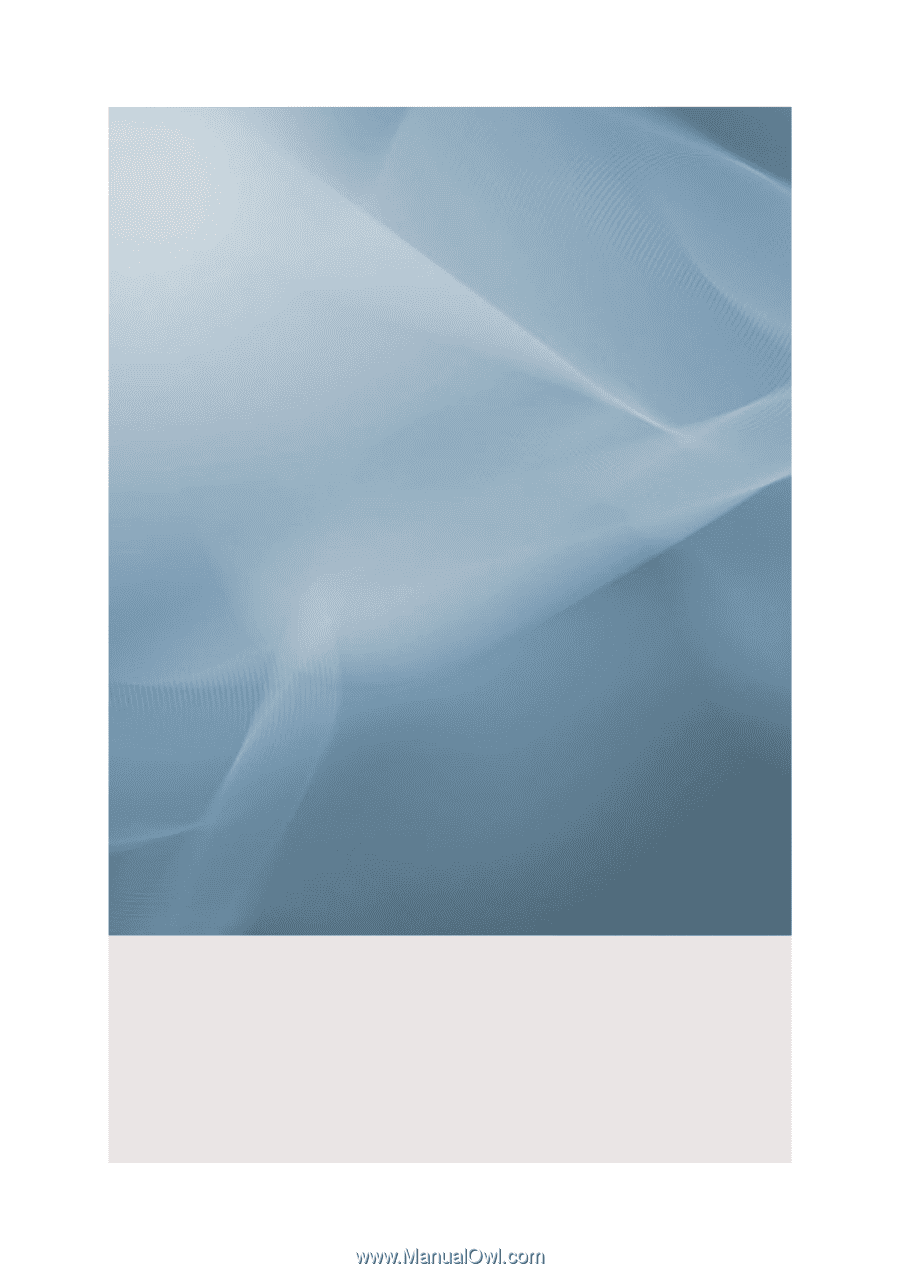
SyncMaster 930ND
LCD Monitor
User Manual