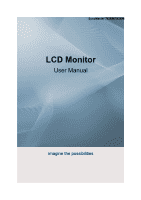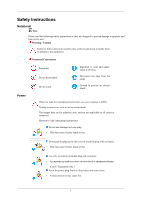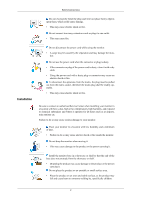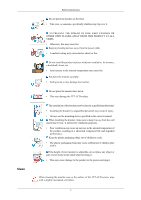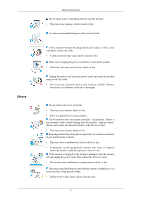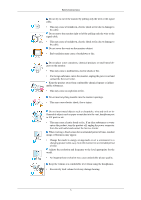Samsung 943BM User Manual (ENGLISH)
Samsung 943BM - SyncMaster - 19" LCD Monitor Manual
 |
UPC - 729507803388
View all Samsung 943BM manuals
Add to My Manuals
Save this manual to your list of manuals |
Samsung 943BM manual content summary:
- Samsung 943BM | User Manual (ENGLISH) - Page 1
SyncMaster 743BM/943BM LCD Monitor User Manual imagine the possibilities - Samsung 943BM | User Manual (ENGLISH) - Page 2
are for reference only, and are not applicable in all cases (or countries). Shortcut to Anti-Afterimage Instructions Do not use damaged or loose plug. • This may cause electric shock or fire. Do not .) Insert the power plug firmly so that it does not come loose. • A bad connection may cause fire. 1 - Samsung 943BM | User Manual (ENGLISH) - Page 3
Safety Instructions Do not excessively bend the plug and may cause electric shock or fire. Be sure to contact an authorized Service Center when installing your monitor in a location with heavy dust, high or low temperatures, high humidity cause harm to someone walking by, specifically children. 2 - Samsung 943BM | User Manual (ENGLISH) - Page 4
not place the monitor face down. • This may damage the TFT-LCD surface. The installation of the bracket must be done by a qualified professional. • Installing the bracket by unqualified personnel may result in injury. • Always use the mounting device specified in the owner's manual. When installing - Samsung 943BM | User Manual (ENGLISH) - Page 5
Others Safety Instructions Do not spray water or detergent directly onto the monitor. • This may cause damage, electric if there is any unusual sound or smell coming from the monitor - unplug it immediately and contact an authorized dealer or the Service Center. • This may cause electric shock or - Samsung 943BM | User Manual (ENGLISH) - Page 6
Instructions Do not try to move the monitor by pulling only the wire or the signal cable. • This may cause a breakdown, electric shock or fire due to damage to the cable. Do not move the monitor foreign substance enters the monitor, unplug the power cord and contact the Service Center. Keep the - Samsung 943BM | User Manual (ENGLISH) - Page 7
Safety Instructions Viewing the monitor continuously at a too close angle may result in damage to your eyesight. To ease eye strain, take at least a five-minute break after every hour of using the monitor. Do not install the product on an unstable, uneven surface or a location prone to vibrations. • - Samsung 943BM | User Manual (ENGLISH) - Page 8
Safety Instructions • Adjust the monitor angle so that there is no reflected light on the screen. Try to maintain your arms perpendicular to your armpits. • Keep your arms level with - Samsung 943BM | User Manual (ENGLISH) - Page 9
items are missing, contact your dealer. Contact a local dealer to buy optional items. Unpacking Type 1 Monitor & Simple stand Note MagicRotation program can not be provided as Simple Stand does not support Pivot function. Type2 Monitor & HAS stand Manuals Quick Setup Guide Warranty Card 8 User - Samsung 943BM | User Manual (ENGLISH) - Page 10
Cables Introduction D-Sub Cable Audio Cable Power Cord DVI Cable (option) Your Monitor Initial Settings Select the language using the up or down key. The displayed content will disappear after 40 seconds. Turn the Power button off and - Samsung 943BM | User Manual (ENGLISH) - Page 11
Front Introduction MENU button [MENU/ ] Opens the on-screen menu and exits from the menu. Also use to exit the OSD menu or return to the previous menu. Customized Key[ ] You can customize key assignment for the Custom button according to your preferences. Note You can configure the customized key - Samsung 943BM | User Manual (ENGLISH) - Page 12
glows blue during normal operation, and blinking blue once as the monitor saves your adjustments. Note See PowerSaver described in the manual for further information regarding power saving functions. For energy conservation, turn your monitor OFF when it is not needed or when leaving it unattended - Samsung 943BM | User Manual (ENGLISH) - Page 13
IN port Connect the D-sub cable to the 15-pin, RGB IN port on the back of your monitor. Kensington Lock The Kensington lock is a device used to physically fix the system when using it in a public place. (The locking device has to be - Samsung 943BM | User Manual (ENGLISH) - Page 14
computer. Using the D-sub (Analog) connector on the video card. • Connect the signal cable to the 15-pin, D-sub port on the back of your monitor. [RGB IN] Using the DVI (Digital) connector on the video card. • Connect the DVI Cable to the DVI IN Port on the back of your - Samsung 943BM | User Manual (ENGLISH) - Page 15
Using the Stand Monitor Assembly Connections Simple Stand Monitor and Bottom HAS Stand HAS Stand A. Stand Stopper Attaching a Base This monitor accepts a 75 mm x 75 mm VESA-compliant mounting interface pad. Simple Stand 14 HAS Stand - Samsung 943BM | User Manual (ENGLISH) - Page 16
follow the product installation instructions. • To mount the monitor on a wall, you should purchase the wall mounting kit that allows you to mount the monitor at least 10 cm away from the wall surface. • Contact the nearest Samsung Service Center for more information. Samsung Electronics will not be - Samsung 943BM | User Manual (ENGLISH) - Page 17
appropriate for the operating system you have. Prepare a blank disk and download the driver program file at the Internet web site shown here. Internet web site : http://www.samsung.com/ (Worldwide) Installing the Monitor Driver (Automatic) 1. Insert CD into the CD-ROM drive. 2. Click "Windows - Samsung 943BM | User Manual (ENGLISH) - Page 18
MS logo, and this installation doesn't damage your system. The certified driver will be posted on Samsung Monitor homepage. http://www.samsung.com/ Installing the Monitor Driver (Manual) Microsoft® Windows Vista™, Operating System 1. Insert your Manual CD into your CD-ROM drive. 2. Click (Start) and - Samsung 943BM | User Manual (ENGLISH) - Page 19
is under certifying MS logo, and this installation doesn't damage your system. The certified driver will be posted on Samsung Monitor homepage. 6. Click "Update Driver..." in the "Driver" tab. 7. Check the "Browse my computer for driver software" checkbox and click "Let me pick from a list of device - Samsung 943BM | User Manual (ENGLISH) - Page 20
Using the Software 9. Select the model that matches your monitor from the list of monitor models on the screen, and click "Next". 10. Click "Close" → "Close" → "OK" → "OK" on the following screens displayed in sequence. Microsoft® Windows® XP Operating System 19 - Samsung 943BM | User Manual (ENGLISH) - Page 21
. 3. Click "Display" icon and choose the "Settings" tab then click "Advanced...". 4. Click the "Properties" button on the "Monitor" tab and select "Driver" tab. 5. Click "Update Driver..." and select "Install from a list or..." then click "Next" button. 6. Select "Don't search, I will..." then click - Samsung 943BM | User Manual (ENGLISH) - Page 22
the "Continue Anyway" button. Then click "OK" button. Note This monitor driver is under certifying MS logo, and this installation doesn't damage your system. The certified driver will be posted on Samsung Monitor homepage. http://www.samsung.com/ 9. Click the "Close" button then click "OK" button - Samsung 943BM | User Manual (ENGLISH) - Page 23
"Display a list of the known drivers for this device so that I can choose a specific driver" then click "Next" and then click "Have disk". 7. Click the "Browse" button then choose A:(D:\Driver). 8. Click the "Open" button, then click "OK" button. 9. Choose your monitor model and click the "Next - Samsung 943BM | User Manual (ENGLISH) - Page 24
Monitor Type" area. 6. Choose "Specify the location of the driver". 7. Choose "Display a list of all the driver in a specific location..." then click "Next" button. 8. Click the "Have Disk" button. 9. Specify A:\(D:\driver Preset Timing Modes in the user guide. Linux Operating System To execute X- - Samsung 943BM | User Manual (ENGLISH) - Page 25
the monitor. The Natural Color S/W is the very solution for this problem. It is a color administration system developed by Samsung Electronics install the Natural Color software. To install the program manually, insert the CD included with the Samsung monitor into the CD-ROM Drive, click the [Start] - Samsung 943BM | User Manual (ENGLISH) - Page 26
. Double-click the icon to start the program. MagicTune™ execution icon may not appear depending on specification of computer system or monitor. If that happens, press F5 Key. Installation Problems The installation of MagicTune™ can be affected by such factors as the video card, motherboard and the - Samsung 943BM | User Manual (ENGLISH) - Page 27
"Yes" to begin the uninstall process. 6. Wait until the "Uninstall Complete" dialog box appears. Note Visit the MagicTune™ website for technical support for MagicTune™, FAQs (questions and answers) and software upgrades. MagicRotation Installation 1. Insert the installation CD into the CD-ROM drive - Samsung 943BM | User Manual (ENGLISH) - Page 28
Driver" should be properly loaded for the MagicRotation to work properly. The installed "Display Driver" should be the latest driver In most cases this should fix the problem. 3. User Applications using OpenGL and not supported in Windows®, 98, ME, NT 4.0. 6. MagicRotation does not provide support for - Samsung 943BM | User Manual (ENGLISH) - Page 29
recommended) • 25 MB Hard disk space above Service Packs • It is recommended that your System has the latest Service Pack installed. • For Windows®, NT 4.0, it the uninstallation. Note Visit the MagicRotation website for technical support for MagicRotation, FAQs (questions and answers) and software - Samsung 943BM | User Manual (ENGLISH) - Page 30
When the 'AUTO' button is pressed, the auto adjustment screen appears as shown in the animated screen on the center. Auto adjustment allows the monitor to self-adjust to the incoming Analog signal. The values of Fine, Coarse and Position are adjusted automatically. (Available in Analog mode only) To - Samsung 943BM | User Manual (ENGLISH) - Page 31
Adjusting the Monitor When pressing the MENU button after locking the OSD This is the function that locks the OSD in order to keep the current states of - Samsung 943BM | User Manual (ENGLISH) - Page 32
Adjusting the Monitor Note Though the OSD adjustment lock function is activated, you can still adjust the brightness and contrast, and adjust Customized Key ( ) using the Direct button. - Samsung 943BM | User Manual (ENGLISH) - Page 33
Volume Adjusting the Monitor When OSD is not on the screen, push the button to adjust volume. SOURCE Selects the video signal while the OSD is off. OSD Function Picture Brightness Contrast MagicBright 32 - Samsung 943BM | User Manual (ENGLISH) - Page 34
Adjusting the Monitor Color Image MagicColor Color Tone Coarse Fine Color Con- Color Effect Gamma trol Sharpness H-Position V-Position OSD Language Setup Reset Information H-Position V-Position Customized Off - Samsung 943BM | User Manual (ENGLISH) - Page 35
Adjusting the Monitor You can use the on-screen menus to change the contrast according to personal preference. ( Not available in MagicColor mode of Full and Intelligent. ) MENU - Samsung 943BM | User Manual (ENGLISH) - Page 36
Adjusting the Monitor Game, Sport, Movie and Dynamic Contrast. Each mode has its own pre-configured brightness value. You can easily select one of seven settings by simply - Samsung 943BM | User Manual (ENGLISH) - Page 37
MagicColor Adjusting the Monitor MagicColor is a new technology that Samsung has exclusively developed to improve digital image and to display natural color more clearly without disturbing image quality. • Off - Returns to the original mode. • Demo - - Samsung 943BM | User Manual (ENGLISH) - Page 38
Color Tone Adjusting the Monitor The tone of the color can be changed and one of four modes can be selected. • Cool - Makes whites bluish. • Normal - Keeps whites white. • Warm - - Samsung 943BM | User Manual (ENGLISH) - Page 39
Color Control Adjusting the Monitor Adjusts individual Red, Green, Blue color balance. ( Not available in MagicColor mode of Full and Intelligent. ) MENU MENU Color Effect You can change the overall - Samsung 943BM | User Manual (ENGLISH) - Page 40
Adjusting the Monitor • Off • Grayscale • Green • Aqua • Sepia • Off - This applies an achromatic color to the screen to adjust the screen effects. • Grayscale - The default colors of black and white are displayed. • Green - This applies the green color effect to a black and white screen. • - Samsung 943BM | User Manual (ENGLISH) - Page 41
Image Coarse Adjusting the Monitor Removes noise such as vertical stripes. Coarse adjustment may move the screen image area. You may relocate it to the center using the horizontal control menu. (Available in Analog mode only) MENU MENU 40 - Samsung 943BM | User Manual (ENGLISH) - Page 42
Fine Adjusting the Monitor Removes noise such as horizontal stripes. If the noise persists even after Fine tuning, repeat it after adjusting the frequency (clock speed). (Available in Analog mode only) MENU MENU Sharpness Changes the clearance of image. 41 - Samsung 943BM | User Manual (ENGLISH) - Page 43
Adjusting the Monitor ( Not available in MagicColor mode of Full and Intelligent. ) MENU MENU H-Position Changes the horizontal position of the monitor's entire display. (Available in Analog mode only) MENU MENU V-Position 42 - Samsung 943BM | User Manual (ENGLISH) - Page 44
Adjusting the Monitor Changes the vertical position of the monitor's entire display. (Available in Analog mode only) MENU MENU OSD Language You can choose one of nine languages. Note The language chosen affects only the - Samsung 943BM | User Manual (ENGLISH) - Page 45
H-Position Adjusting the Monitor You can change the horizontal position where the OSD menu appears on your monitor. MENU MENU V-Position You can change the vertical position where the OSD menu appears on your monitor. MENU MENU 44 - Samsung 943BM | User Manual (ENGLISH) - Page 46
Transparency Adjusting the Monitor Change the transparency of the background of the OSD. • Off • On MENU MENU Display Time The menu will be automatically turned off if no adjustments - Samsung 943BM | User Manual (ENGLISH) - Page 47
Adjusting the Monitor • 5 sec • 10 sec • 20 sec MENU MENU Setup Reset • 200 sec Reverts the product settings to factory defaults. • No • Yes MENU MENU 46 - Samsung 943BM | User Manual (ENGLISH) - Page 48
Customized Key Adjusting the Monitor You can specify a function which will be activated when the Customized Key ( MENU MENU Off Timer )is pressed. The monitors will turn off automatically at the specified time. • Off • On 47 - Samsung 943BM | User Manual (ENGLISH) - Page 49
Adjusting the Monitor MENU → , → Auto Source → , → MENU Select Auto Source for the monitor to automatically select the signal source. • Auto • Manual MENU MENU Information 48 - Samsung 943BM | User Manual (ENGLISH) - Page 50
Adjusting the Monitor Shows a video source, display mode on the OSD screen. MENU → , →MENU 49 - Samsung 943BM | User Manual (ENGLISH) - Page 51
computer. Therefore, if there is a problem with the computer or the video card, this can cause the monitor to become blank, have poor coloring, become noisy, and video mode not supported, etc. In this case, first check the source of the problem, and then contact the Service Center or your dealer. 50 - Samsung 943BM | User Manual (ENGLISH) - Page 52
coming up on the screen or if the screen goes white, this means the monitor is in working condition. In this case, check the computer for trouble. Check List Note Before calling for assistance, check the information in this section to see if you can remedy any problems contact the Service Center or - Samsung 943BM | User Manual (ENGLISH) - Page 53
Troubleshooting any key on the keyboard again to activate the monitor and restore the image on the screen. Q: . The screen shows strange colors or just black and white. Q: Is the screen displaying manual. The screen suddenly has become unbalanced. Q: Have you changed the video card or the driver - Samsung 943BM | User Manual (ENGLISH) - Page 54
the monitor driver? A: Install the monitor driver according to the Driver Installation Instructions. Q: See the video card manual to see if the Plug & Play (VESA DDC) function can be supported. A: Install the monitor driver according to the Driver Installation Instructions. Problems related - Samsung 943BM | User Manual (ENGLISH) - Page 55
may not support your monitor. When you have a problem with the graphic card, visit our website to check the compatible graphic card list provided. http://www.samsung.com/monitor/magictune MagicTune™ doesn't work properly. Q: Have you changed your PC or video graphic card? A: Download the latest - Samsung 943BM | User Manual (ENGLISH) - Page 56
Troubleshooting Q & A Q: How can I change the frequency? A: The frequency can be changed by reconfiguring the video card. A: Note that video card support can vary, depending on the version of the driver used. (Refer to the computer or the video card manual for details.) Q: How can I adjusts the - Samsung 943BM | User Manual (ENGLISH) - Page 57
Specifications General General Model Name SyncMaster 743BM LCD Panel Size Display area Pixel Pitch 17 inch( Terminated RGB Analog, DVI(Digital Visual Interface) Compliant Digital RGB 0.7 Vp-p ± 5 % Separate H/V sync, Composite, SOG TTL level (V high ≥ 2.0 V, V low ≤ 0.8 V) Maximum Pixel Clock - Samsung 943BM | User Manual (ENGLISH) - Page 58
appear to be bright sometimes or some black pixels may be seen. This is not from bad quality and you can use it without any problems. For example, the number of TFT-LCD sub pixels contained in this product are 3,932,160. Note Design and specifications are subject to change without prior notice - Samsung 943BM | User Manual (ENGLISH) - Page 59
monitor is EPA ENERGY STAR® compliant and ENERGY2000 compliant when used with a computer equipped with VESA DPM functionality. As an ENERGY STAR® Partner, SAMSUNG is on. Refer to the video card manual and adjusts the screen as follows. Display Mode .000 135.000 Sync Polarity (H/V) Horizontal - Samsung 943BM | User Manual (ENGLISH) - Page 60
Specifications General Vertical Frequency Like a fluorescent lamp, the screen has to repeat the same image many times per second to display an image to the user. The frequency of this repetition is called the Vertical Frequency or Refresh Rate. Unit: Hz General Model Name SyncMaster 943BM LCD - Samsung 943BM | User Manual (ENGLISH) - Page 61
inch (With Stand), 4.85 kg / 10.7 lbs VESA Mounting Interface 75 mm x 75 mm (For use black pixels may be seen. This is not from bad quality and you can use it without any problems. For example, the number of TFT-LCD sub pixels contained in this product are 3,932,160. Note Design and specifications - Samsung 943BM | User Manual (ENGLISH) - Page 62
Specifications long periods. The PowerSaver system operates with a VESA monitor is EPA ENERGY STAR® compliant and ENERGY2000 compliant when used with a computer equipped with VESA DPM functionality. As an ENERGY STAR® Partner, SAMSUNG the video card manual and adjusts the Sync Polarity (H/V) 61 - Samsung 943BM | User Manual (ENGLISH) - Page 63
Specifications Horizontal Frequency The time to scan one line connecting the right edge to the left edge of the screen horizontally is called the Horizontal Cycle and the inverse number of the Horizontal Cycle is called the Horizontal Frequency. Unit: kHz Vertical Frequency Like a fluorescent lamp, - Samsung 943BM | User Manual (ENGLISH) - Page 64
seem to be bright sometimes or some of black pixels could be seen. This is not from bad quality and you can use it without any problems. • For example, the number of TFT-LCD sub pixels contained in this product are 3,932,160. When cleaning the monitor and the panel outside, please apply the - Samsung 943BM | User Manual (ENGLISH) - Page 65
. Please follow the suggestions below to protect your LCD from image retention. Power Off, Screen Saver, or the Monitor to power off with the PC Display Properties Power Scheme. Suggestions for specific applications : Colors with big difference in luminance (Black & White, Grey) Ex) • Recommended - Samsung 943BM | User Manual (ENGLISH) - Page 66
the characters with movement. Ex) The best way to protect your monitor from Image retention is to set your PC or System to operate a Screen Saver program when you are not using it. Image retention may not occur when a LCD panel is operated under normal conditions. Normal conditions are defined as - Samsung 943BM | User Manual (ENGLISH) - Page 67
Information Our LCD Monitor satisfies ISO13406-2 Pixel fault Class II 66 - Samsung 943BM | User Manual (ENGLISH) - Page 68
24 18 CZECH REPUBLIC 844 000 844 http://www.samsung.com/at http://www.samsung.com/be http://www.samsung.com/cz DENMARK FINLAND FRANCE GERMANY HUNGARY 70 70 19 70 030-6227 515 3260 SAMSUNG(726-7864) http://www.samsung.com/dk http://www.samsung.com/fi http://www.samsung.com/fr 08 25 08 65 65 - Samsung 943BM | User Manual (ENGLISH) - Page 69
8-800-555-55-55 8-800-502-0000 8-800-120-0-400 http://www.samsung.ee http://www.samsung.com/lv http://www.samsung.lt http://www.samsung.kz http://www.samsung.ru http://www.samsung.ua http://www.samsung.uz AUSTRALIA CHINA HONG KONG INDIA INDONESIA JAPAN MALAYSIA NEW ZEALAND PHILIPPINES SINGAPORE - Samsung 943BM | User Manual (ENGLISH) - Page 70
This is a function that provides the best quality screen for the user by allowing the computer and the monitor to exchange information automatically. This monitor follows the international standard VESA DDC for the Plug & Play function. The number of horizontal and vertical dots used to compose the - Samsung 943BM | User Manual (ENGLISH) - Page 71
connection with the furnishing, performance, or use of this material. Samsung is the registered trademark of Samsung Electronics Co., Ltd.; Microsoft, Windows and Windows NT are registered trademarks of Microsoft Corporation; VESA, DPM and DDC are registered trademarks of Video Electronics Standard
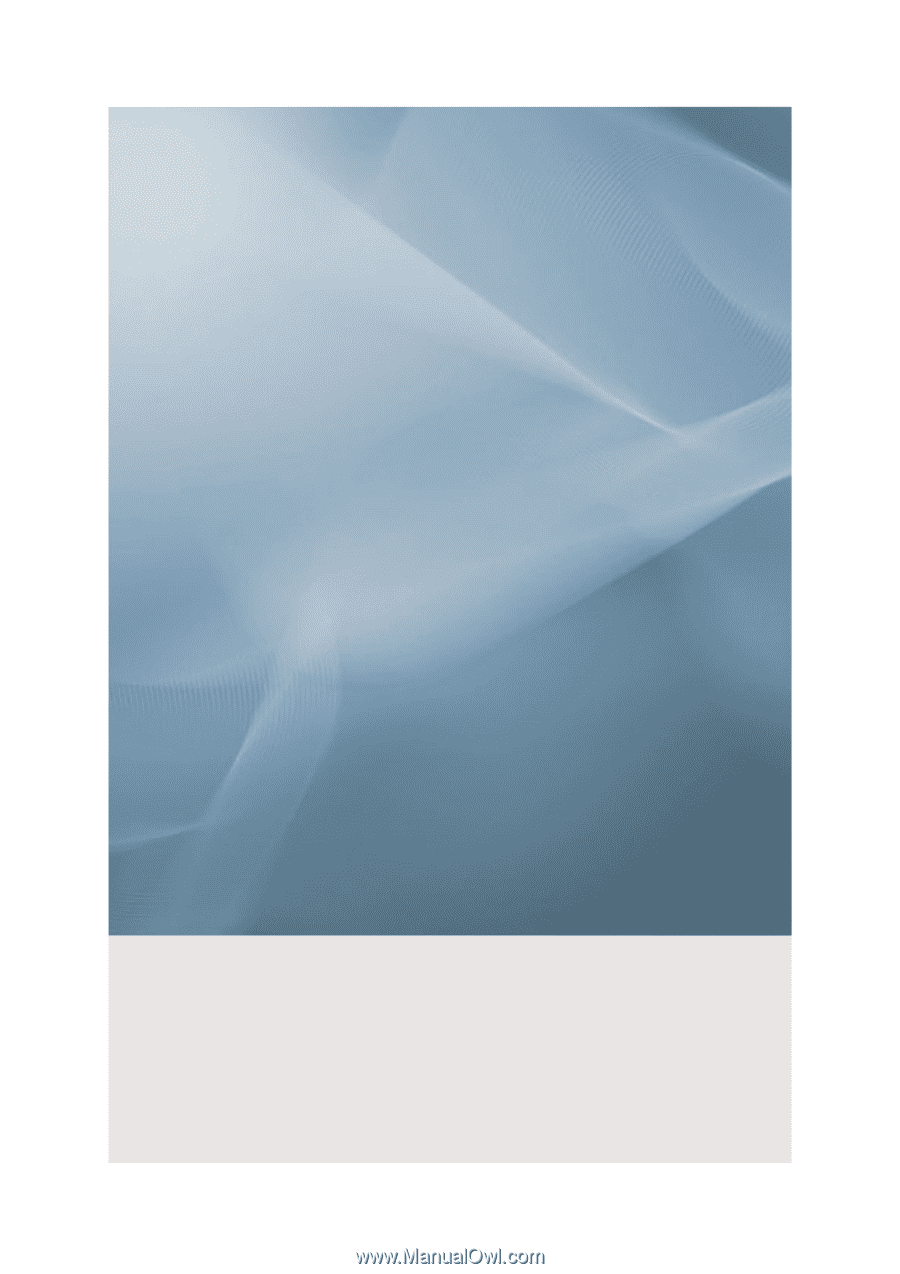
SyncMaster 743BM/943BM
LCD Monitor
User Manual
imagine the possibilities