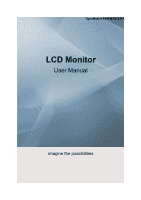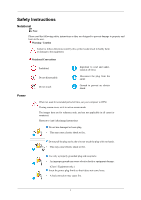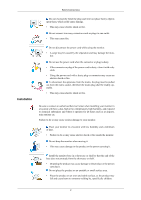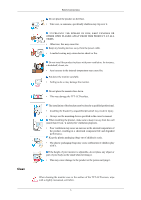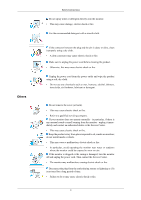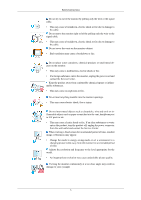Samsung 943BW User Manual (ENGLISH)
Samsung 943BW Manual
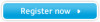 |
View all Samsung 943BW manuals
Add to My Manuals
Save this manual to your list of manuals |
Samsung 943BW manual content summary:
- Samsung 943BW | User Manual (ENGLISH) - Page 1
SyncMaster 943BW/943BWX LCD Monitor User Manual imagine the possibilities - Samsung 943BW | User Manual (ENGLISH) - Page 2
Notational Note Please read the following safety instructions as they are designed to prevent damage to for reference only, and are not applicable in all cases (or countries). Shortcut to Anti-Afterimage Instructions Do not use damaged or loose plug. • This may cause electric shock or fire. Do not - Samsung 943BW | User Manual (ENGLISH) - Page 3
Safety Instructions Do not excessively bend the plug and may cause electric shock or fire. Be sure to contact an authorized Service Center when installing your monitor in a location with heavy dust, high or low temperatures, high humidity cause harm to someone walking by, specifically children. 2 - Samsung 943BW | User Manual (ENGLISH) - Page 4
not place the monitor face down. • This may damage the TFT-LCD surface. The installation of the bracket must be done by a qualified professional. • Installing the bracket by unqualified personnel may result in injury. • Always use the mounting device specified in the owner's manual. When installing - Samsung 943BW | User Manual (ENGLISH) - Page 5
Others Safety Instructions Do not spray water or detergent directly onto the monitor. • This may cause damage, electric • This may cause electric shock or fire. • Refer to a qualified servicing company. If your monitor does not operate normally - in particular, if there is any unusual sound or - Samsung 943BW | User Manual (ENGLISH) - Page 6
connector from the wall outlet and contact the Service Center. When viewing a fixed screen for monitor for an extended period of time. Adjusts the resolution and frequency to the level appropriate for the model. • An inappropriate resolution may cause undesirable picture quality. Viewing the monitor - Samsung 943BW | User Manual (ENGLISH) - Page 7
Safety Instructions To ease eye strain, take at least a five-minute break after every hour of using the monitor. Do not install the product on of the product or may cause the product to catch fire. When moving the monitor, turn off and unplug the power cord. Make sure that all cables, including the - Samsung 943BW | User Manual (ENGLISH) - Page 8
Safety Instructions • Keep the angle of the elbow perpendicular. • Keep the angle of the knees at more than 90 degree. Do not let your feet fall up from the floor. Adjust the arm position so that it is below the heart. 7 - Samsung 943BW | User Manual (ENGLISH) - Page 9
a local dealer to buy optional items. Unpacking Type 1 Monitor & Simple stand Bottom Note MagicRotation program can not be provided as Simple Stand does not support Pivot function. Type2 Monitor & HAS stand Manuals Quick Setup Guide Warranty Card (Not available in all loca- tions) 8 User - Samsung 943BW | User Manual (ENGLISH) - Page 10
for highly polished black products as a product feature. Your Monitor Initial Settings Select the language using the up or down resolution of your PC before reaching the maximum count. Note The resolution displayed on the screen is the optimal resolution for this product. Adjust your PC resolution - Samsung 943BW | User Manual (ENGLISH) - Page 11
Front Introduction MENU button [MENU/ ] Opens the on-screen menu and exits from the menu. Also use to exit the OSD menu or return to the previous menu. Customized Key[ ] You can customize key assignment for the Custom button according to your preferences. Note You can configure the customized key - Samsung 943BW | User Manual (ENGLISH) - Page 12
glows blue during normal operation, and blinking blue once as the monitor saves your adjustments. Note See PowerSaver described in the manual for further information regarding power saving functions. For energy conservation, turn your monitor OFF when it is not needed or when leaving it unattended - Samsung 943BW | User Manual (ENGLISH) - Page 13
Introduction Kensington Lock The Kensington lock is a device used to physically fix the system when using it in a public place. (The locking device has to be purchased separately.) For using a locking device, contact where you purchase it. Note See Connecting Cables for further information regarding - Samsung 943BW | User Manual (ENGLISH) - Page 14
computer. Using the D-sub (Analog) connector on the video card. • Connect the signal cable to the 15-pin, D-sub port on the back of your monitor. [RGB IN] Using the DVI (Digital) connector on the video card. • Connect the DVI Cable to the DVI IN Port on the back of your - Samsung 943BW | User Manual (ENGLISH) - Page 15
Using the Stand Monitor Assembly Connections Simple Stand Monitor and Bottom HAS Stand HAS Stand A. Stand Stopper Attaching a Base This monitor accepts a 75 mm x 75 mm VESA-compliant mounting interface pad. 14 - Samsung 943BW | User Manual (ENGLISH) - Page 16
follow the product installation instructions. • To mount the monitor on a wall, you should purchase the wall mounting kit that allows you to mount the monitor at least 10 cm away from the wall surface. • Contact the nearest Samsung Service Center for more information. Samsung Electronics will not be - Samsung 943BW | User Manual (ENGLISH) - Page 17
program file at the Internet web site shown here. Internet web site : http://www.samsung.com/ (Worldwide) Installing the Monitor Driver (Automatic) 1. Insert CD into the CD-ROM drive. 2. Click "Windows". 3. Choose your monitor model in the model list, then click the "OK" button. 4. If you can see - Samsung 943BW | User Manual (ENGLISH) - Page 18
MS logo, and this installation doesn't damage your system. The certified driver will be posted on Samsung Monitor homepage. http://www.samsung.com/ Installing the Monitor Driver (Manual) Microsoft® Windows Vista™, Operating System 1. Insert your Manual CD into your CD-ROM drive. 2. Click (Start) and - Samsung 943BW | User Manual (ENGLISH) - Page 19
is under certifying MS logo, and this installation doesn't damage your system. The certified driver will be posted on Samsung Monitor homepage. 6. Click "Update Driver..." in the "Driver" tab. 7. Check the "Browse my computer for driver software" checkbox and click "Let me pick from a list of device - Samsung 943BW | User Manual (ENGLISH) - Page 20
Using the Software 9. Select the model that matches your monitor from the list of monitor models on the screen, and click "Next". 10. Click "Close" → "Close" → "OK" → "OK" on the following screens displayed in sequence. Microsoft® Windows® XP Operating System 19 - Samsung 943BW | User Manual (ENGLISH) - Page 21
. 3. Click "Display" icon and choose the "Settings" tab then click "Advanced...". 4. Click the "Properties" button on the "Monitor" tab and select "Driver" tab. 5. Click "Update Driver..." and select "Install from a list or..." then click "Next" button. 6. Select "Don't search, I will..." then click - Samsung 943BW | User Manual (ENGLISH) - Page 22
the "Continue Anyway" button. Then click "OK" button. Note This monitor driver is under certifying MS logo, and this installation doesn't damage your system. The certified driver will be posted on Samsung Monitor homepage. http://www.samsung.com/ 9. Click the "Close" button then click "OK" button - Samsung 943BW | User Manual (ENGLISH) - Page 23
"Display a list of the known drivers for this device so that I can choose a specific driver" then click "Next" and then click "Have disk". 7. Click the "Browse" button then choose A:(D:\Driver). 8. Click the "Open" button, then click "OK" button. 9. Choose your monitor model and click the "Next - Samsung 943BW | User Manual (ENGLISH) - Page 24
tab. 5. Click the "Change" button in the "Monitor Type" area. 6. Choose "Specify the location of the driver". 7. Choose "Display a list of all the driver in a specific location..." then click "Next" button. 8. Click the "Have Disk" button. 9. Specify A:\(D:\driver) then click "OK" button. 10. Select - Samsung 943BW | User Manual (ENGLISH) - Page 25
the monitor. The Natural Color S/W is the very solution for this problem. It is a color administration system developed by Samsung Electronics install the Natural Color software. To install the program manually, insert the CD included with the Samsung monitor into the CD-ROM Drive, click the [Start] - Samsung 943BW | User Manual (ENGLISH) - Page 26
. Double-click the icon to start the program. MagicTune™ execution icon may not appear depending on specification of computer system or monitor. If that happens, press F5 Key. Installation Problems The installation of MagicTune™ can be affected by such factors as the video card, motherboard and the - Samsung 943BW | User Manual (ENGLISH) - Page 27
"Yes" to begin the uninstall process. 6. Wait until the "Uninstall Complete" dialog box appears. Note Visit the MagicTune™ website for technical support for MagicTune™, FAQs (questions and answers) and software upgrades. MagicRotation Installation 1. Insert the installation CD into the CD-ROM drive - Samsung 943BW | User Manual (ENGLISH) - Page 28
Driver" should be properly loaded for the MagicRotation to work properly. The installed "Display Driver" should be the latest driver In most cases this should fix the problem. 3. User Applications using OpenGL and not supported in Windows®, 98, ME, NT 4.0. 6. MagicRotation does not provide support for - Samsung 943BW | User Manual (ENGLISH) - Page 29
recommended) • 25 MB Hard disk space above Service Packs • It is recommended that your System has the latest Service Pack installed. • For Windows®, NT 4.0, it the uninstallation. Note Visit the MagicRotation website for technical support for MagicRotation, FAQs (questions and answers) and software - Samsung 943BW | User Manual (ENGLISH) - Page 30
shown in the animated screen on the center. Auto adjustment allows the monitor to self-adjust to the incoming Analog signal. The values of Fine ' button again to adjust picture with more accuracy. If you change resolution in the control panel, auto function will be executed automatically. OSD Lock - Samsung 943BW | User Manual (ENGLISH) - Page 31
Adjusting the Monitor When pressing the MENU button after locking the OSD This is the function that locks the OSD in order to keep the current states of - Samsung 943BW | User Manual (ENGLISH) - Page 32
Adjusting the Monitor Note Though the OSD adjustment lock function is activated, you can still adjust the brightness and contrast, and adjust Customized Key ( ) using the Direct button. - Samsung 943BW | User Manual (ENGLISH) - Page 33
Brightness Adjusting the Monitor When OSD is not on the screen, push the Brightness ( SOURCE ) button to adjust brightness. Selects the video signal while the OSD is off. 32 - Samsung 943BW | User Manual (ENGLISH) - Page 34
Adjusting the Monitor OSD Function Picture Brightness Contrast MagicBright Color Image MagicColor Color Tone Coarse Fine Color Con- Color Effect Gamma trol Sharpness H-Position V-Position OSD Language Setup - Samsung 943BW | User Manual (ENGLISH) - Page 35
Adjusting the Monitor You can use the on-screen menus to change the contrast according to personal preference. ( Not available in MagicColor mode of Full and Intelligent. ) MENU - Samsung 943BW | User Manual (ENGLISH) - Page 36
Adjusting the Monitor Game, Sport, Movie and Dynamic Contrast. Each mode has its own pre-configured brightness value. You can easily select one of seven settings by simply - Samsung 943BW | User Manual (ENGLISH) - Page 37
MagicColor Adjusting the Monitor MagicColor is a new technology that Samsung has exclusively developed to improve digital image and to display natural color more clearly without disturbing image quality. • Off - Returns to the original mode. • Demo - - Samsung 943BW | User Manual (ENGLISH) - Page 38
Color Tone Adjusting the Monitor The tone of the color can be changed and one of four modes can be selected. • Cool - Makes whites bluish. • Normal - Keeps whites white. • Warm - - Samsung 943BW | User Manual (ENGLISH) - Page 39
Color Control Adjusting the Monitor Adjusts individual Red, Green, Blue color balance. ( Not available in MagicColor mode of Full and Intelligent. ) MENU MENU Color Effect You can change the overall - Samsung 943BW | User Manual (ENGLISH) - Page 40
Adjusting the Monitor • Off • Grayscale • Green • Aqua • Sepia • Off - This applies an achromatic color to the screen to adjust the screen effects. • Grayscale - The default colors of black - Samsung 943BW | User Manual (ENGLISH) - Page 41
Image Coarse Adjusting the Monitor Removes noise such as vertical stripes. Coarse adjustment may move the screen image area. You may relocate it to the center using the horizontal control menu. (Available in Analog mode only) MENU MENU 40 - Samsung 943BW | User Manual (ENGLISH) - Page 42
Fine Adjusting the Monitor Removes noise such as horizontal stripes. If the noise persists even after Fine tuning, repeat it after adjusting the frequency (clock speed). (Available in Analog mode only) MENU MENU Sharpness Changes the clearance of image. 41 - Samsung 943BW | User Manual (ENGLISH) - Page 43
Adjusting the Monitor ( Not available in MagicColor mode of Full and Intelligent. ) MENU MENU H-Position Changes the horizontal position of the monitor's entire display. (Available in Analog mode only) MENU MENU V-Position 42 - Samsung 943BW | User Manual (ENGLISH) - Page 44
Adjusting the Monitor Changes the vertical position of the monitor's entire display. (Available in Analog mode only) MENU MENU OSD Language You can choose one of nine languages. Note The language chosen affects only the - Samsung 943BW | User Manual (ENGLISH) - Page 45
H-Position Adjusting the Monitor You can change the horizontal position where the OSD menu appears on your monitor. MENU MENU V-Position You can change the vertical position where the OSD menu appears on your monitor. MENU MENU 44 - Samsung 943BW | User Manual (ENGLISH) - Page 46
Transparency Adjusting the Monitor Change the transparency of the background of the OSD. • Off • On MENU MENU Display Time The menu will be automatically turned off if no adjustments - Samsung 943BW | User Manual (ENGLISH) - Page 47
Adjusting the Monitor • 5 sec • 10 sec • 20 sec MENU MENU Setup Reset • 200 sec Reverts the product settings to factory defaults. • No • Yes MENU MENU 46 - Samsung 943BW | User Manual (ENGLISH) - Page 48
Customized Key Adjusting the Monitor You can specify a function which will be activated when the Customized Key ( MENU MENU Off Timer )is pressed. The monitors will turn off automatically at the specified time. • Off • On 47 - Samsung 943BW | User Manual (ENGLISH) - Page 49
Adjusting the Monitor MENU → , → Auto Source → , → MENU Select Auto Source for the monitor to automatically select the signal source. • Auto • Manual MENU MENU Image Size You can change the size of the screen displayed on your monitor. 48 - Samsung 943BW | User Manual (ENGLISH) - Page 50
signals. • Wide - A full screen is displayed regardless of the screen aspect ratio of the input signals. Note • Signals not available in the standard mode table are not supported. • If the wide screen which is the optimal resolution for the monitor is set on your PC, this function is not performed - Samsung 943BW | User Manual (ENGLISH) - Page 51
room. Remove all electronic devices such as radios, fans, clocks and telephones that are within 3 feet (one meter) of the monitor. Useful Tips A monitor recreates visual signals received from the computer. Therefore, if there is a problem with the computer or the video card, this can cause the - Samsung 943BW | User Manual (ENGLISH) - Page 52
Troubleshooting noisy, and video mode not supported, etc. In this case, first check the source of the problem, and then contact the Service Center or your dealer. Judging the monitor's working condition If there is no image on the screen or a "Not Optimum Mode", "Recommended Mode 1440 x 900 60 Hz" - Samsung 943BW | User Manual (ENGLISH) - Page 53
Troubleshooting but the "Not Optimum Mode", " manual. The screen suddenly has become unbalanced. Q: Have you changed the video card or the driver? A: Adjust screen image position and size using the OSD. Q: Have you adjusted the resolution or frequency to the monitor? A: Adjust the resolution - Samsung 943BW | User Manual (ENGLISH) - Page 54
found". Q: Have you installed the monitor driver? A: Install the monitor driver according to the Monitor Driver. Q: See the video card manual to see if the Plug & Play (VESA DDC) function can be supported. A: Install the monitor driver according to the Monitor Driver. Check when MagicTune™ does not - Samsung 943BW | User Manual (ENGLISH) - Page 55
if the installed the adapter(video) driver and the monitor driver. Check if the scanning ratio of the video screen is set to between 56 Hz ~ 75 Hz. (Do not exceed 75 Hz when using the maximum resolution.) If you have problems in installing the adapter (video) driver, boot the computer in Safe Mode - Samsung 943BW | User Manual (ENGLISH) - Page 56
ME/2000: Set the resolution at the Control Panel → Display → Screen Saver. Set the function in the BIOS-SETUP of the computer. (Refer to the Windows / Computer Manual). Q: How can I clean the outer case/LCD Panel? A: Disconnect the power cord and then clean the monitor with a soft cloth, using - Samsung 943BW | User Manual (ENGLISH) - Page 57
Specifications General General Model Name SyncMaster 943BW LCD Panel Size Display area Pixel Pitch 19 inch (48 cm) 408.24 mm (H) x 255.15 mm (V) 0.2835 mm (H) x 0.2835 mm (V) Synchronization Horizontal Vertical 30 ~ 81 kHz 56 ~ 75 Hz Display Color 16.7M Resolution Optimum resolution Maximum - Samsung 943BW | User Manual (ENGLISH) - Page 58
any problems. For example, the number of TFT-LCD sub pixels contained in this product are 3,888,000. Note Design and specifications are of time. The monitor automatically returns to normal operation when you press a key on the keyboard. For energy conservation, turn your monitor OFF when it is - Samsung 943BW | User Manual (ENGLISH) - Page 59
Specifications This monitor is EPA ENERGY STAR® compliant and ENERGY2000 compliant when used with a computer equipped with VESA DPM functionality. As an ENERGY STAR® Partner, SAMSUNG while the power LED is on. Refer to the video card manual and adjusts the screen as follows. Display Mode IBM, 640 x - Samsung 943BW | User Manual (ENGLISH) - Page 60
General Model Name SyncMaster 943BWX LCD Panel Size Display area Pixel Pitch 19 inch (48 cm) 408.24 mm (H) x 255.15 mm (V) 0.2835 mm (H) x 0.2835 mm (V) Synchronization Horizontal Vertical 30 ~ 81 kHz 56 ~ 75 Hz Display Color 16.7M Resolution Optimum resolution Maximum resolution 1440 x 900 - Samsung 943BW | User Manual (ENGLISH) - Page 61
any problems. For example, the number of TFT-LCD sub pixels contained in this product are 3,888,000. Note Design and specifications are of time. The monitor automatically returns to normal operation when you press a key on the keyboard. For energy conservation, turn your monitor OFF when it is - Samsung 943BW | User Manual (ENGLISH) - Page 62
Specifications This monitor is EPA ENERGY STAR® compliant and ENERGY2000 compliant when used with a computer equipped with VESA DPM functionality. As an ENERGY STAR® Partner, SAMSUNG while the power LED is on. Refer to the video card manual and adjusts the screen as follows. Display Mode IBM, 640 x - Samsung 943BW | User Manual (ENGLISH) - Page 63
Specifications user. The frequency of this repetition is called the Vertical Frequency or Refresh Rate. Unit: Hz 62 - Samsung 943BW | User Manual (ENGLISH) - Page 64
Retention Free) LCD Monitors and TVs may have image retention when switching from one image to another especially after displaying a stationary image for a long time. This guide is to demonstrate correct usage of LCD products in order to protect them from Image retention. Warranty Warranty does not - Samsung 943BW | User Manual (ENGLISH) - Page 65
not a product defect. Please follow the suggestions below to protect your LCD from image retention. Power Off, Screen Saver, or Power Save Mode Ex is recommended. • Set the Monitor to power off with the PC Display Properties Power Scheme. Suggestions for specific applications Ex) Airports, Transit - Samsung 943BW | User Manual (ENGLISH) - Page 66
the characters with movement. Ex) The best way to protect your monitor from Image retention is to set your PC or System to operate a Screen Saver program when you are not using it. Image retention may not occur when a LCD panel is operated under normal conditions. Normal conditions are defined as - Samsung 943BW | User Manual (ENGLISH) - Page 67
Information Our LCD Monitor satisfies ISO13406-2 Pixel fault Class II 66 - Samsung 943BW | User Manual (ENGLISH) - Page 68
or comments relating to Samsung products, please contact the SAMSUNG customer care center. U.S.A CANADA MEXICO North America 1-800-SAMSUNG(726-7864) 1-800-SAMSUNG(726-7864) 01-800-SAMSUNG(726-7864) http://www.samsung.com/us http://www.samsung.com/ca http://www.samsung.com/mx ARGENTINE BRAZIL - Samsung 943BW | User Manual (ENGLISH) - Page 69
8-800-555-55-55 8-800-502-0000 8-800-120-0-400 http://www.samsung.ee http://www.samsung.com/lv http://www.samsung.lt http://www.samsung.kz http://www.samsung.ru http://www.samsung.ua http://www.samsung.uz AUSTRALIA CHINA HONG KONG INDIA INDONESIA JAPAN MALAYSIA NEW ZEALAND PHILIPPINES SINGAPORE - Samsung 943BW | User Manual (ENGLISH) - Page 70
.com/za 444 77 11 http://www.samsung.com.tr 800-SAMSUNG(726-7864) http://www.samsung.com/mea 8000-4726 Terms Dot Pitch Vertical Frequency Horizontal Frequency Interlace and Non-Interlace Methods Plug & Play Resolution The image on a monitor is composed of red, green and blue dots. The closer - Samsung 943BW | User Manual (ENGLISH) - Page 71
; the ENERGY STAR® name and logo are registered trademarks of the U.S. Environmental Protection Agency (EPA). As an ENERGY STAR® Partner, Samsung Electronics Co., Ltd. has determined that this product meets the ENERGY STAR® guidelines for energy efficiency. All other product names mentioned herein
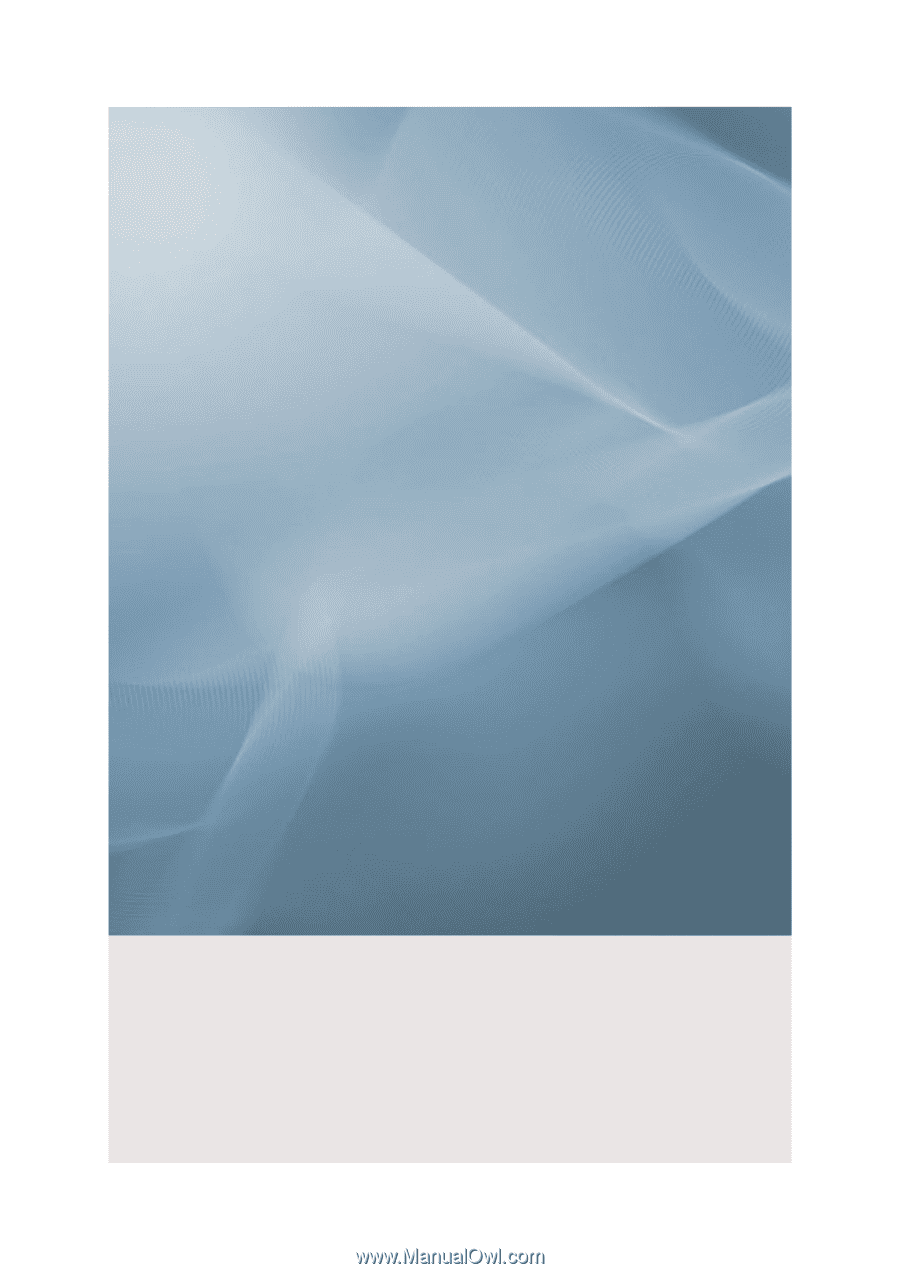
SyncMaster 943BW/943BWX
LCD Monitor
User Manual
imagine the possibilities