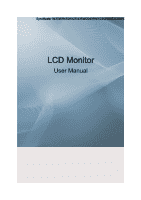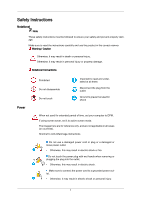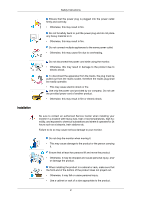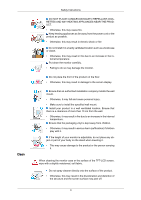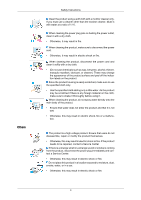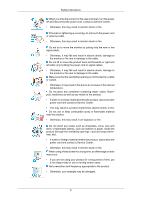Samsung 943SWX User Manual (ENGLISH)
Samsung 943SWX - SyncMaster - 18.5" LCD Monitor Manual
 |
UPC - 729507807768
View all Samsung 943SWX manuals
Add to My Manuals
Save this manual to your list of manuals |
Samsung 943SWX manual content summary:
- Samsung 943SWX | User Manual (ENGLISH) - Page 1
SyncMaster 943SW/943SWX/2043SW/2043SWX/2243SW/2243SWX LCD Monitor User Manual - Samsung 943SWX | User Manual (ENGLISH) - Page 2
result in personal injury or property damage. Notational Conventions Power Prohibited Do not disassemble Do not touch Important to read or countries). Shortcut to Anti-Afterimage Instructions Do not use a damaged power cord or plug or a damaged or loose power outlet. • Otherwise, this may result - Samsung 943SWX | User Manual (ENGLISH) - Page 3
electric shock or fire. Use only the power cord provided by our company. Do not use the provided power cord of another product. • Otherwise, this may result in fire or electric shock. Be sure to contact an authorized Service Center when installing your monitor in a location with heavy dust, high or - Samsung 943SWX | User Manual (ENGLISH) - Page 4
adjustable, do not place any object or part of your body on the stand when lowering it. • This may cause damage to the product or the person carrying it. When cleaning the monitor case or the surface of the TFT-LCD screen, wipe with a slightly moistened, soft fabric. Do not spray cleaner directly - Samsung 943SWX | User Manual (ENGLISH) - Page 5
in electric shock or fire. If the product needs to be repaired, contact a Service Center If there is a strange smell or a strange sound or smoke is coming from the product, disconnect the power plug immediately and contact a Service Center. • Otherwise, this may result in electric shock or fire. Do - Samsung 943SWX | User Manual (ENGLISH) - Page 6
Safety Instructions When you drop the product or the case is broken, turn the power off and disconnect the power cord. Contact a Service Center. • Otherwise, this may result in electric shock or fire. If thunder or lightening is occurring, do not touch the power cord or antenna cable. • Otherwise, - Samsung 943SWX | User Manual (ENGLISH) - Page 7
Instructions If you continually move closer to the product screen, your eyesight may be failing. To ease eye strain, take at least a five-minute break after every hour of using the monitor turn the power off and disconnect the power turn the product upside down or move it while holding only the stand - Samsung 943SWX | User Manual (ENGLISH) - Page 8
product or the power plug but ventilate immediately. • If a spark occurs, it may cause an explosion or fire. If the product has been turned on for a long personal injury and/or damage to the product. Good Postures When Using the Monitor When using the product, use it in the correct position. • Keep - Samsung 943SWX | User Manual (ENGLISH) - Page 9
Safety Instructions • Keep your elbow at 90 degrees. • Keep your knees at greater than 90 degrees, and keep your heels firmly on the floor. Keep your arms lower than your heart. 8 - Samsung 943SWX | User Manual (ENGLISH) - Page 10
dealer. Contact a local dealer to buy optional items. Unpacking Type 1 Monitor & Simple stand Note MagicRotation program can not be provided as Simple Stand does not support Pivot function. Type2 Monitor & HAS stand Manuals Quick Setup Guide Warranty Card (Not available in all locations) 9 User - Samsung 943SWX | User Manual (ENGLISH) - Page 11
only provided for highly polished black products as a product feature. {943SW/943SWX} Your Monitor Initial Settings Select the language using the up or down key. The displayed content will disappear after 40 seconds. Turn the Power button off and on. It will be displayed again. It can be displayed - Samsung 943SWX | User Manual (ENGLISH) - Page 12
Front Introduction MENU button [MENU/ ] Opens the on-screen menu and exits from the menu. Also use to exit the OSD menu or return to the previous menu. Customized Key[ ] You can customize key assignment for the Custom button according to your preferences. Note You can configure the customized key - Samsung 943SWX | User Manual (ENGLISH) - Page 13
operating normally, and blinks once when your adjustments are saved. Note See PowerSaver described in the manual for further information regarding power saving functions. For energy conservation, turn your monitor OFF when it is not needed or when leaving it unattended for long periods. Note The - Samsung 943SWX | User Manual (ENGLISH) - Page 14
Lock 1. Insert the locking device into the Kensington slot on the Monitor and turn it in the locking direction . 2. Connect the Kensington Lock cable. figure. {2043SW/2043SWX/2243SW/2243SWX} Package Contents Note Please make sure the following items are included with your monitor. If any items are - Samsung 943SWX | User Manual (ENGLISH) - Page 15
Introduction Monitor & Simple stand Note MagicRotation program can not be provided as Simple Stand does not support Pivot function. Type2 Monitor & HAS stand Type3 Monitor & Dual Hinge Stand Manuals Quick Setup Guide Warranty Card (Not available in all locations) 14 User's Guide - Samsung 943SWX | User Manual (ENGLISH) - Page 16
for highly polished black products as a product feature. {2043SW/2043SWX/2243SW/2243SWX} Your Monitor Initial Settings Select the language using the up or down key. The displayed content will disappear after 40 seconds. Turn the Power button off and on. It will be displayed again. It can be - Samsung 943SWX | User Manual (ENGLISH) - Page 17
Front Introduction MENU button [MENU/ ] Opens the on-screen menu and exits from the menu. Also use to exit the OSD menu or return to the previous menu. Customized Key[ ] You can customize key assignment for the Custom button according to your preferences. Note You can configure the customized key - Samsung 943SWX | User Manual (ENGLISH) - Page 18
operating normally, and blinks once when your adjustments are saved. Note See PowerSaver described in the manual for further information regarding power saving functions. For energy conservation, turn your monitor OFF when it is not needed or when leaving it unattended for long periods. Note The - Samsung 943SWX | User Manual (ENGLISH) - Page 19
may be different depending on its model. Using the Anti-Theft Kensington Lock 1. Insert the locking device into the Kensington slot on the Monitor and turn it in the locking direction . 2. Connect the Kensington Lock cable. 3. Fix the Kensington Lock to a desk or a heavy stationary object. Note See - Samsung 943SWX | User Manual (ENGLISH) - Page 20
power cord for your monitor to the power port on the back of the monitor. Plug the power cord for the monitor Monitor. [DVI IN] Connected to a Macintosh. • Connect the monitor to the Macintosh computer using the D-sub connection cable. Note If the monitor and the computer are connected, you can turn - Samsung 943SWX | User Manual (ENGLISH) - Page 21
Connections {943SW/943SWX} Using the Stand Monitor Assembly Simple Stand Monitor and Bottom HAS Stand HAS Stand A. Stand Stopper Attaching a Base This monitor accepts a 75 mm x 75 mm VESA-compliant mounting interface pad. 20 - Samsung 943SWX | User Manual (ENGLISH) - Page 22
Simple Stand HAS Stand . Monitor . Mounting interface pad (Sold separately) 1. Turn off your monitor and unplug its power cord. 2. Lay the LCD monitor face-down on a flat surface with a cushion beneath it to protect the screen. 3. Remove screws and then remove the stand from the LCD monitor - Samsung 943SWX | User Manual (ENGLISH) - Page 23
power cord for your monitor to the power port on the back of the monitor. Plug the power cord for the monitor Monitor. [DVI IN] Connected to a Macintosh. • Connect the monitor to the Macintosh computer using the D-sub connection cable. Note If the monitor and the computer are connected, you can turn - Samsung 943SWX | User Manual (ENGLISH) - Page 24
Connections {2043SW/2043SWX} Using the Stand Monitor Assembly Simple Stand HAS Stand 23 - Samsung 943SWX | User Manual (ENGLISH) - Page 25
Hinge Stand A. Stand Stopper Attaching a Base This monitor accepts a 75 mm x 75 mm VESA-compliant mounting interface pad. Simple Stand( Dual Hinge Stand ) HAS Stand . Monitor . Mounting interface pad (Sold separately) 1. Turn off your monitor and unplug its power cord. 2. Lay the LCD monitor - Samsung 943SWX | User Manual (ENGLISH) - Page 26
nearest Samsung Service Center for more information. Samsung Electronics will not be responsible for damages caused by using a base other than those specified. • Please use Wall Mount according to the International standards. {2243SW/2243SWX} Connecting Cables Connect the power cord for your monitor - Samsung 943SWX | User Manual (ENGLISH) - Page 27
on the back of your Monitor. [DVI IN] Connected to a Macintosh. • Connect the monitor to the Macintosh computer using the D-sub connection cable. Note If the monitor and the computer are connected, you can turn them on and use them. {2243SW/2243SWX} Using the Stand Monitor Assembly Simple Stand 26 - Samsung 943SWX | User Manual (ENGLISH) - Page 28
Connections HAS Stand Monitor and Bottom HAS Stand Dual Hinge Stand A. Stand Stopper Attaching a Base This monitor accepts a 100 mm x 100 mm VESA-compliant mounting interface pad. 27 - Samsung 943SWX | User Manual (ENGLISH) - Page 29
Dual Hinge Stand ) HAS Stand . Monitor . Mounting interface pad (Sold separately) 1. Turn off your monitor and unplug its power cord. 2. Lay the LCD monitor face-down on a flat surface with a cushion beneath it to protect the screen. 3. Remove screws and then remove the stand from the LCD monitor - Samsung 943SWX | User Manual (ENGLISH) - Page 30
appropriate for the operating system you have. Prepare a blank disk and download the driver program file at the Internet web site shown here. Internet web site : http://www.samsung.com/ (Worldwide) Installing the Monitor Driver (Automatic) 1. Insert CD into the CD-ROM drive. 2. Click "Windows - Samsung 943SWX | User Manual (ENGLISH) - Page 31
MS logo, and this installation doesn't damage your system. The certified driver will be posted on Samsung Monitor homepage. http://www.samsung.com/ Installing the Monitor Driver (Manual) Microsoft® Windows Vista™, Operating System 1. Insert your Manual CD into your CD-ROM drive. 2. Click (Start) and - Samsung 943SWX | User Manual (ENGLISH) - Page 32
shown in the figure below, click "Continue". Note This monitor driver is under certifying MS logo, and this installation doesn't damage your system. The certified driver will be posted on Samsung Monitor homepage. 6. Click "Update Driver..." in the "Driver" tab. 7. Check the "Browse my computer for - Samsung 943SWX | User Manual (ENGLISH) - Page 33
Using the Software 9. Select the model that matches your monitor from the list of monitor models on the screen, and click "Next". 10. Click "Close" → "Close" → "OK" → "OK" on the following screens displayed in sequence. Microsoft® Windows® XP Operating System 32 - Samsung 943SWX | User Manual (ENGLISH) - Page 34
. 3. Click "Display" icon and choose the "Settings" tab then click "Advanced...". 4. Click the "Properties" button on the "Monitor" tab and select "Driver" tab. 5. Click "Update Driver..." and select "Install from a list or..." then click "Next" button. 6. Select "Don't search, I will..." then click - Samsung 943SWX | User Manual (ENGLISH) - Page 35
the "Continue Anyway" button. Then click "OK" button. Note This monitor driver is under certifying MS logo, and this installation doesn't damage your system. The certified driver will be posted on Samsung Monitor homepage. http://www.samsung.com/ 9. Click the "Close" button then click "OK" button - Samsung 943SWX | User Manual (ENGLISH) - Page 36
"Display a list of the known drivers for this device so that I can choose a specific driver" then click "Next" and then click "Have disk". 7. Click the "Browse" button then choose A:(D:\Driver). 8. Click the "Open" button, then click "OK" button. 9. Choose your monitor model and click the "Next - Samsung 943SWX | User Manual (ENGLISH) - Page 37
tab. 5. Click the "Change" button in the "Monitor Type" area. 6. Choose "Specify the location of the driver". 7. Choose "Display a list of all the driver in a specific location..." then click "Next" button. 8. Click the "Have Disk" button. 9. Specify A:\(D:\driver) then click "OK" button. 10. Select - Samsung 943SWX | User Manual (ENGLISH) - Page 38
the monitor. The Natural Color S/W is the very solution for this problem. It is a color administration system developed by Samsung Electronics install the Natural Color software. To install the program manually, insert the CD included with the Samsung monitor into the CD-ROM Drive, click the [Start] - Samsung 943SWX | User Manual (ENGLISH) - Page 39
. Double-click the icon to start the program. MagicTune™ execution icon may not appear depending on specification of computer system or monitor. If that happens, press F5 Key. Installation Problems The installation of MagicTune™ can be affected by such factors as the video card, motherboard and the - Samsung 943SWX | User Manual (ENGLISH) - Page 40
"Yes" to begin the uninstall process. 6. Wait until the "Uninstall Complete" dialog box appears. Note Visit the MagicTune™ website for technical support for MagicTune™, FAQs (questions and answers) and software upgrades. MagicRotation Installation 1. Insert the installation CD into the CD-ROM drive - Samsung 943SWX | User Manual (ENGLISH) - Page 41
Driver" should be properly loaded for the MagicRotation to work properly. The installed "Display Driver" should be the latest driver supplied the application. In most cases this should fix the problem. 3. User Applications using OpenGL and DirectDraw (3D supported in Windows®, 98, ME, NT 4.0. 40 - Samsung 943SWX | User Manual (ENGLISH) - Page 42
Using the Software 6. MagicRotation does not provide support for 24 bits per pixel (Bit depth/Color Quality). Memory above (recommended) • 25 MB Hard disk space above Service Packs • It is recommended that your System has the latest Service Pack installed. • For Windows®, NT 4.0, it is recommended - Samsung 943SWX | User Manual (ENGLISH) - Page 43
Using the Software 7. After uninstall restart the system to complete the uninstallation. Note Visit the MagicRotation website for technical support for MagicRotation, FAQs (questions and answers) and software upgrades. Windows®, is registered trademark of Microsoft Corporation,Inc 42 - Samsung 943SWX | User Manual (ENGLISH) - Page 44
shown in the animated screen on the center. Auto adjustment allows the monitor to self-adjust to the incoming Analog signal. The values of Fine, ' button again to adjust picture with more accuracy. If you change resolution in the control panel, auto function will be executed automatically. OSD Lock - Samsung 943SWX | User Manual (ENGLISH) - Page 45
Adjusting the Monitor When pressing the MENU button after locking the OSD This is the function that locks the OSD in order to keep the current states of - Samsung 943SWX | User Manual (ENGLISH) - Page 46
Adjusting the Monitor Note Though the OSD adjustment lock function is activated, you can still adjust the brightness and contrast, and adjust Customized Key ( ) using the Direct button. - Samsung 943SWX | User Manual (ENGLISH) - Page 47
Brightness Adjusting the Monitor When OSD is not on the screen, push the Brightness ( SOURCE ) button to adjust brightness. Selects the video signal while the OSD is off. 46 - Samsung 943SWX | User Manual (ENGLISH) - Page 48
Adjusting the Monitor {943SW/943SWX} OSD Function Picture Brightness Contrast MagicBright Color Image MagicColor Color Tone Color Con- Color Effect Gamma trol Coarse Fine Sharpness H-Position V-Position OSD - Samsung 943SWX | User Manual (ENGLISH) - Page 49
Adjusting the Monitor You can use the on-screen menus to change the contrast according to personal preference. ( Not available in MagicColor mode of Full and Intelligent. ) MENU - Samsung 943SWX | User Manual (ENGLISH) - Page 50
Adjusting the Monitor tom, Text, Internet, Game, Sport, Movie and Dynamic Contrast. Each mode has its own preconfigured brightness value. You can easily select one of seven settings - Samsung 943SWX | User Manual (ENGLISH) - Page 51
MagicColor Adjusting the Monitor MagicColor is a new technology that Samsung has exclusively developed to improve digital image and to display natural color more clearly without disturbing image quality. • Off - Returns to the original mode. • Demo - - Samsung 943SWX | User Manual (ENGLISH) - Page 52
Color Tone Adjusting the Monitor The tone of the color can be changed and one of four modes can be selected. • Cool - Makes whites bluish. • Normal - Keeps whites white. • Warm - - Samsung 943SWX | User Manual (ENGLISH) - Page 53
Color Control Adjusting the Monitor Adjusts individual Red, Green, Blue color balance. ( Not available in MagicColor mode of Full and Intelligent. ) MENU MENU Color Effect You can change the overall - Samsung 943SWX | User Manual (ENGLISH) - Page 54
Adjusting the Monitor • Off • Grayscale • Green • Aqua • Sepia • Off - This applies an achromatic color to the screen to adjust the screen effects. • Grayscale - The default colors of black - Samsung 943SWX | User Manual (ENGLISH) - Page 55
Image Coarse Adjusting the Monitor Removes noise such as vertical stripes. Coarse adjustment may move the screen image area. You may relocate it to the center using the horizontal control menu. (Available in Analog mode only) MENU MENU 54 - Samsung 943SWX | User Manual (ENGLISH) - Page 56
Fine Adjusting the Monitor Removes noise such as horizontal stripes. If the noise persists even after Fine tuning, repeat it after adjusting the frequency (clock speed). (Available in Analog mode only) MENU → , → MENU Sharpness 55 - Samsung 943SWX | User Manual (ENGLISH) - Page 57
Adjusting the Monitor Changes the clearance of image. ( Not available in MagicColor mode of Full and Intelligent. ) MENU MENU H-Position Changes the horizontal position of the monitor's entire display. (Available in Analog mode only) MENU MENU 56 - Samsung 943SWX | User Manual (ENGLISH) - Page 58
V-Position Adjusting the Monitor Changes the vertical position of the monitor's entire display. (Available in Analog mode only) MENU MENU OSD Language You can choose one of nine languages. 57 - Samsung 943SWX | User Manual (ENGLISH) - Page 59
Adjusting the Monitor Note The language chosen affects only the language of the OSD. It has no effect on any software running on the computer. MENU MENU H-Position You can change the horizontal position where the OSD menu appears on your monitor. MENU MENU 58 - Samsung 943SWX | User Manual (ENGLISH) - Page 60
V-Position Adjusting the Monitor You can change the vertical position where the OSD menu appears on your monitor. MENU MENU Transparency Change the transparency of the background of the OSD. • Off • On MENU MENU 59 - Samsung 943SWX | User Manual (ENGLISH) - Page 61
Display Time Adjusting the Monitor The menu will be automatically turned off if no adjustments are made for a certain time period. You can set the amount of time the menu will wait before it is turned off. • 5 sec • 10 sec • 20 sec • 200 sec MENU MENU Setup Reset 60 - Samsung 943SWX | User Manual (ENGLISH) - Page 62
Adjusting the Monitor Reverts the product settings to factory defaults. • No • Yes MENU MENU Customized Key You can specify a function which will be activated when the Customized Key ( MENU MENU Off Timer ) is pressed. 61 - Samsung 943SWX | User Manual (ENGLISH) - Page 63
Adjusting the Monitor The monitors will turn off automatically at the specified time. • Off • On MENU MENU Auto Source Select Auto Source for the monitor to automatically select the signal source. • Auto • Manual MENU MENU 62 - Samsung 943SWX | User Manual (ENGLISH) - Page 64
- A full screen is displayed regardless of the screen aspect ratio of the input signals. Note • Signals not available in the standard mode table are not supported. • If the wide screen which is the optimal resolution for the monitor is set on your PC, this function is not performed. MENU MENU 63 - Samsung 943SWX | User Manual (ENGLISH) - Page 65
Information Adjusting the Monitor Shows a video source, display mode on the OSD screen. MENU → , →MENU {2043SW/2043SWX} Direct Functions AUTO When the 'AUTO' button is pressed, the auto adjustment screen appears as shown in the animated screen on the center. 64 - Samsung 943SWX | User Manual (ENGLISH) - Page 66
allows the monitor to self-adjust to the incoming Analog signal. The values of Fine, Coarse and Position are adjusted automatically. (Available in Analog mode only) If auto adjustment does not work properly, press 'AUTO' button again to adjust picture with more accuracy. If you change resolution in - Samsung 943SWX | User Manual (ENGLISH) - Page 67
Adjusting the Monitor This is the function that locks the OSD in order to keep the current states of settings or prevent others from adjusting the current settings. - Samsung 943SWX | User Manual (ENGLISH) - Page 68
Customized key Adjusting the Monitor You can customize key assignment for the Custom button according to your preferences. To view the operating screen displayed when pressing the [ ] button after configuring - Samsung 943SWX | User Manual (ENGLISH) - Page 69
Brightness Adjusting the Monitor When OSD is not on the screen, push the Brightness ( SOURCE ) button to adjust brightness. Selects the video signal while the OSD is off. 68 - Samsung 943SWX | User Manual (ENGLISH) - Page 70
Adjusting the Monitor {2043SW/2043SWX} OSD Function Picture Brightness Contrast MagicBright Color Image MagicColor Color Tone Color Con- Color Effect Gamma trol Coarse Fine Sharpness H-Position V-Position OSD - Samsung 943SWX | User Manual (ENGLISH) - Page 71
Adjusting the Monitor You can use the on-screen menus to change the contrast according to personal preference. ( Not available in MagicColor mode of Full and Intelligent. ) MENU - Samsung 943SWX | User Manual (ENGLISH) - Page 72
Adjusting the Monitor tom, Text, Internet, Game, Sport, Movie and Dynamic Contrast. Each mode has its own preconfigured brightness value. You can easily select one of seven settings - Samsung 943SWX | User Manual (ENGLISH) - Page 73
MagicColor Adjusting the Monitor MagicColor is a new technology that Samsung has exclusively developed to improve digital image and to display natural color more clearly without disturbing image quality. • Off - Returns to the original mode. • Demo - - Samsung 943SWX | User Manual (ENGLISH) - Page 74
Color Tone Adjusting the Monitor The tone of the color can be changed and one of four modes can be selected. • Cool - Makes whites bluish. • Normal - Keeps whites white. • Warm - - Samsung 943SWX | User Manual (ENGLISH) - Page 75
Color Control Adjusting the Monitor Adjusts individual Red, Green, Blue color balance. ( Not available in MagicColor mode of Full and Intelligent. ) MENU MENU Color Effect You can change the overall - Samsung 943SWX | User Manual (ENGLISH) - Page 76
Adjusting the Monitor • Off • Grayscale • Green • Aqua • Sepia • Off - This applies an achromatic color to the screen to adjust the screen effects. • Grayscale - The default colors of black - Samsung 943SWX | User Manual (ENGLISH) - Page 77
Image Coarse Adjusting the Monitor Removes noise such as vertical stripes. Coarse adjustment may move the screen image area. You may relocate it to the center using the horizontal control menu. (Available in Analog mode only) MENU MENU 76 - Samsung 943SWX | User Manual (ENGLISH) - Page 78
Fine Adjusting the Monitor Removes noise such as horizontal stripes. If the noise persists even after Fine tuning, repeat it after adjusting the frequency (clock speed). (Available in Analog mode only) MENU → , → MENU Sharpness 77 - Samsung 943SWX | User Manual (ENGLISH) - Page 79
Adjusting the Monitor Changes the clearance of image. ( Not available in MagicColor mode of Full and Intelligent. ) MENU MENU H-Position Changes the horizontal position of the monitor's entire display. (Available in Analog mode only) MENU MENU 78 - Samsung 943SWX | User Manual (ENGLISH) - Page 80
V-Position Adjusting the Monitor Changes the vertical position of the monitor's entire display. (Available in Analog mode only) MENU MENU OSD Language You can choose one of nine languages. 79 - Samsung 943SWX | User Manual (ENGLISH) - Page 81
Adjusting the Monitor Note The language chosen affects only the language of the OSD. It has no effect on any software running on the computer. MENU MENU H-Position You can change the horizontal position where the OSD menu appears on your monitor. MENU MENU 80 - Samsung 943SWX | User Manual (ENGLISH) - Page 82
V-Position Adjusting the Monitor You can change the vertical position where the OSD menu appears on your monitor. MENU MENU Transparency Change the transparency of the background of the OSD. • Off • On MENU MENU 81 - Samsung 943SWX | User Manual (ENGLISH) - Page 83
Display Time Adjusting the Monitor The menu will be automatically turned off if no adjustments are made for a certain time period. You can set the amount of time the menu will wait before it is turned off. • 5 sec • 10 sec • 20 sec • 200 sec MENU MENU Setup Reset 82 - Samsung 943SWX | User Manual (ENGLISH) - Page 84
Adjusting the Monitor Reverts the product settings to factory defaults. • No • Yes MENU MENU Customized Key You can specify a function which will be activated when the Customized Key ( MENU MENU Off Timer ) is pressed. 83 - Samsung 943SWX | User Manual (ENGLISH) - Page 85
Adjusting the Monitor The monitors will turn off automatically at the specified time. • Off • On MENU MENU Auto Source Select Auto Source for the monitor to automatically select the signal source. • Auto • Manual MENU MENU 84 - Samsung 943SWX | User Manual (ENGLISH) - Page 86
- A full screen is displayed regardless of the screen aspect ratio of the input signals. Note • Signals not available in the standard mode table are not supported. • If the wide screen which is the optimal resolution for the monitor is set on your PC, this function is not performed. MENU MENU 85 - Samsung 943SWX | User Manual (ENGLISH) - Page 87
Information Adjusting the Monitor Shows a video source, display mode on the OSD screen. MENU → , →MENU {2243SW/2243SWX} Direct Functions AUTO When the 'AUTO' button is pressed, the auto adjustment screen appears as shown in the animated screen on the center. 86 - Samsung 943SWX | User Manual (ENGLISH) - Page 88
allows the monitor to self-adjust to the incoming Analog signal. The values of Fine, Coarse and Position are adjusted automatically. (Available in Analog mode only) If auto adjustment does not work properly, press 'AUTO' button again to adjust picture with more accuracy. If you change resolution in - Samsung 943SWX | User Manual (ENGLISH) - Page 89
Adjusting the Monitor This is the function that locks the OSD in order to keep the current states of settings or prevent others from adjusting the current settings. - Samsung 943SWX | User Manual (ENGLISH) - Page 90
Customized key Adjusting the Monitor You can customize key assignment for the Custom button according to your preferences. To view the operating screen displayed when pressing the [ ] button after configuring - Samsung 943SWX | User Manual (ENGLISH) - Page 91
Brightness Adjusting the Monitor When OSD is not on the screen, push the Brightness ( SOURCE ) button to adjust brightness. Selects the video signal while the OSD is off. 90 - Samsung 943SWX | User Manual (ENGLISH) - Page 92
Adjusting the Monitor {2243SW/2243SWX} OSD Function Picture Brightness Contrast MagicBright Color Image MagicColor Color Tone Color Con- Color Effect Gamma trol Coarse Fine Sharpness H-Position V-Position OSD Language Setup - Samsung 943SWX | User Manual (ENGLISH) - Page 93
Adjusting the Monitor You can use the on-screen menus to change the contrast according to personal preference. ( Not available in MagicColor mode of Full and Intelligent. ) MENU - Samsung 943SWX | User Manual (ENGLISH) - Page 94
Adjusting the Monitor tom, Text, Internet, Game, Sport, Movie and Dynamic Contrast. Each mode has its own preconfigured brightness value. You can easily select one of seven settings - Samsung 943SWX | User Manual (ENGLISH) - Page 95
MagicColor Adjusting the Monitor MagicColor is a new technology that Samsung has exclusively developed to improve digital image and to display natural color more clearly without disturbing image quality. • Off - Returns to the original mode. • Demo - - Samsung 943SWX | User Manual (ENGLISH) - Page 96
Color Tone Adjusting the Monitor The tone of the color can be changed and one of four modes can be selected. • Cool - Makes whites bluish. • Normal - Keeps whites white. • Warm - - Samsung 943SWX | User Manual (ENGLISH) - Page 97
Color Control Adjusting the Monitor Adjusts individual Red, Green, Blue color balance. ( Not available in MagicColor mode of Full and Intelligent. ) MENU MENU Color Effect You can change the overall - Samsung 943SWX | User Manual (ENGLISH) - Page 98
Adjusting the Monitor • Off • Grayscale • Green • Aqua • Sepia • Off - This applies an achromatic color to the screen to adjust the screen effects. • Grayscale - The default colors of black - Samsung 943SWX | User Manual (ENGLISH) - Page 99
Image Coarse Adjusting the Monitor Removes noise such as vertical stripes. Coarse adjustment may move the screen image area. You may relocate it to the center using the horizontal control menu. (Available in Analog mode only) MENU MENU 98 - Samsung 943SWX | User Manual (ENGLISH) - Page 100
Fine Adjusting the Monitor Removes noise such as horizontal stripes. If the noise persists even after Fine tuning, repeat it after adjusting the frequency (clock speed). (Available in Analog mode only) MENU → , → MENU Sharpness 99 - Samsung 943SWX | User Manual (ENGLISH) - Page 101
Adjusting the Monitor Changes the clearance of image. ( Not available in MagicColor mode of Full and Intelligent. ) MENU MENU H-Position Changes the horizontal position of the monitor's entire display. (Available in Analog mode only) MENU MENU 100 - Samsung 943SWX | User Manual (ENGLISH) - Page 102
V-Position Adjusting the Monitor Changes the vertical position of the monitor's entire display. (Available in Analog mode only) MENU MENU OSD Language You can choose one of nine languages. 101 - Samsung 943SWX | User Manual (ENGLISH) - Page 103
Adjusting the Monitor Note The language chosen affects only the language of the OSD. It has no effect on any software running on the computer. MENU MENU H-Position You can change the horizontal position where the OSD menu appears on your monitor. MENU MENU 102 - Samsung 943SWX | User Manual (ENGLISH) - Page 104
V-Position Adjusting the Monitor You can change the vertical position where the OSD menu appears on your monitor. MENU MENU Transparency Change the transparency of the background of the OSD. • Off • On MENU MENU 103 - Samsung 943SWX | User Manual (ENGLISH) - Page 105
Display Time Adjusting the Monitor The menu will be automatically turned off if no adjustments are made for a certain time period. You can set the amount of time the menu will wait before it is turned off. • 5 sec • 10 sec • 20 sec • 200 sec MENU MENU Setup Reset 104 - Samsung 943SWX | User Manual (ENGLISH) - Page 106
Adjusting the Monitor Reverts the product settings to factory defaults. • No • Yes MENU MENU Customized Key You can specify a function which will be activated when the Customized Key ( MENU MENU Off Timer ) is pressed. 105 - Samsung 943SWX | User Manual (ENGLISH) - Page 107
Adjusting the Monitor The monitors will turn off automatically at the specified time. • Off • On MENU MENU Auto Source Select Auto Source for the monitor to automatically select the signal source. • Auto • Manual MENU MENU 106 - Samsung 943SWX | User Manual (ENGLISH) - Page 108
- A full screen is displayed regardless of the screen aspect ratio of the input signals. Note • Signals not available in the standard mode table are not supported. • If the wide screen which is the optimal resolution for the monitor is set on your PC, this function is not performed. MENU MENU 107 - Samsung 943SWX | User Manual (ENGLISH) - Page 109
Information Adjusting the Monitor Shows a video source, display mode on the OSD screen. MENU → , →MENU 108 - Samsung 943SWX | User Manual (ENGLISH) - Page 110
Troubleshooting {943SW/943SWX} Self-Test Feature Check Note Your monitor provides a self test feature that allows you to check whether your monitor is functioning properly. Self-Test Feature Check 1. Turn off both your computer and the monitor. 2. Unplug the video cable from the back of the computer - Samsung 943SWX | User Manual (ENGLISH) - Page 111
can remedy any problems yourself. If you do need assistance, please call the phone number on the Information section or contact your dealer. No images on the screen. I cannot turn on the monitor. Q: Is the power cord connected properly? A: Check the power cord connection and supply. Q: Can you see - Samsung 943SWX | User Manual (ENGLISH) - Page 112
Troubleshooting A: You can see this message when the signal from the video card exceeds the maximum resolution and frequency that the monitor can handle properly. A: Adjust the maximum resolution and frequency that the monitor can handle properly. A: If the display exceeds SXGA or 75 Hz, a "Not - Samsung 943SWX | User Manual (ENGLISH) - Page 113
found". Q: Have you installed the monitor driver? A: Install the monitor driver according to the Monitor Driver. Q: See the video card manual to see if the Plug & Play (VESA DDC) function can be supported. A: Install the monitor driver according to the Monitor Driver. Check when MagicTune™ does not - Samsung 943SWX | User Manual (ENGLISH) - Page 114
may not support your monitor. When you have a problem with the graphic card, visit our website to check the compatible graphic card list provided. http://www.samsung.com/monitor/magictune MagicTune™ doesn't work properly. Q: Have you changed your PC or video graphic card? A: Download the latest - Samsung 943SWX | User Manual (ENGLISH) - Page 115
Troubleshooting A: Note that video card support can vary, depending on the version of the driver used. (Refer to the computer or the video card manual for details.) Q: How can I adjusts the resolution? A: Windows XP: Set the resolution in the Control Panel → Appearance and Themes → Display → - Samsung 943SWX | User Manual (ENGLISH) - Page 116
or the screen goes blank although the power indicator LED is still on. The message may indicate that the monitor is out of scan range or that mode not supported, etc. In this case, first check the source of the problem, and then contact the Service Center or your dealer. Judging the monitor's working - Samsung 943SWX | User Manual (ENGLISH) - Page 117
can remedy any problems yourself. If you do need assistance, please call the phone number on the Information section or contact your dealer. No images on the screen. I cannot turn on the monitor. Q: Is the power cord connected properly? A: Check the power cord connection and supply. Q: Can you see - Samsung 943SWX | User Manual (ENGLISH) - Page 118
suddenly has become unbalanced. Q: Have you changed the video card or the driver? A: Adjust screen image position and size using the OSD. Q: Have you adjusted the resolution or frequency to the monitor? A: Adjust the resolution and frequency at the video card. (Refer to the Preset Timing Modes - Samsung 943SWX | User Manual (ENGLISH) - Page 119
found". Q: Have you installed the monitor driver? A: Install the monitor driver according to the Monitor Driver. Q: See the video card manual to see if the Plug & Play (VESA DDC) function can be supported. A: Install the monitor driver according to the Monitor Driver. Check when MagicTune™ does not - Samsung 943SWX | User Manual (ENGLISH) - Page 120
. Check the following items if there is trouble with the monitor. Check if the power cord and the video cables are properly connected to the computer. Check if the computer beeps more than 3 times when booting. (If it does, request an a service for the main board of the computer.) If you installed - Samsung 943SWX | User Manual (ENGLISH) - Page 121
Saver. Set the function in the BIOS-SETUP of the computer. (Refer to the Windows / Computer Manual). Q: How can I clean the outer case/LCD Panel? A: Disconnect the power cord and then clean the monitor with a soft cloth, using either a cleaning solution or plain water. Do not leave any detergent or - Samsung 943SWX | User Manual (ENGLISH) - Page 122
can remedy any problems yourself. If you do need assistance, please call the phone number on the Information section or contact your dealer. No images on the screen. I cannot turn on the monitor. Q: Is the power cord connected properly? A: Check the power cord connection and supply. Q: Can you see - Samsung 943SWX | User Manual (ENGLISH) - Page 123
the Service Center resolution and frequency that the monitor can handle properly. A: Adjust the maximum resolution and frequency that the monitor power indicator on the monitor blinking at 1 second intervals? A: The monitor is in PowerSaver mode. A: Press a key on the keyboard to activate the monitor - Samsung 943SWX | User Manual (ENGLISH) - Page 124
Troubleshooting The screen shows strange colors or just black and white. Q: Is the changed the video card or the driver? A: Adjust screen image position and size using the OSD. Q: Have you adjusted the resolution or frequency to the monitor? A: Adjust the resolution and frequency at the video card. - Samsung 943SWX | User Manual (ENGLISH) - Page 125
may not support your monitor. When you have a problem with the graphic card, visit our website to check the compatible graphic card list provided. http://www.samsung.com/monitor/magictune MagicTune™ doesn't work properly. Q: Have you changed your PC or video graphic card? A: Download the latest - Samsung 943SWX | User Manual (ENGLISH) - Page 126
to reinstall the adapter (video) driver. Note If problems repeatedly occur, contact an authorized service center. {2243SW/2243SWX} Q & A Q: How can I change the frequency? A: The frequency can be changed by reconfiguring the video card. A: Note that video card support can vary, depending on the - Samsung 943SWX | User Manual (ENGLISH) - Page 127
Troubleshooting Note Before calling for assistance, check the information in this section to see if you can remedy any problems yourself. If you do need assistance, please call the phone number on the Information section or contact your dealer. 126 - Samsung 943SWX | User Manual (ENGLISH) - Page 128
137MHz (Analog,Digital) Power Supply AC 100 - 240 V~ (+/- 10 %), 50/60 Hz ± 3 Hz Signal Cable 15pin-to-15pin D-sub cable,Detachable DVI-D to DVI-D connector, Detachable Dimensions (W x H x D) / Weight (Simple Stand) 443.0 x 283.5 x 64.4 mm ( 17.4 x 11.2 x 2.5 inch) (Without Stand) 443.0 x 354 - Samsung 943SWX | User Manual (ENGLISH) - Page 129
Specifications Dimensions (W x H x D) / Weight (HAS Stand) 443.0 x 342.8 x 190.2 mm ( 17.4 x 13.5 x 7.5 inch) (With Stand)/ 4.85 kg (10.7 lbs) VESA Mounting Interface 75.0 mm x 75.0 mm Environmental considerations Operating Temperature : 50°F ~ 104°F (10°C ~ 40°C) Storage Humidity : 10 % ~ 80 - Samsung 943SWX | User Manual (ENGLISH) - Page 130
Specifications This monitor is EPA ENERGY STAR® compliant and ENERGY 2000 compliant when used with a computer equipped with VESA DPM functionality. As an ENERGY STAR® Partner, SAMSUNG has determined that this product meets the ENERGY STAR® guidelines for energy efficiency. Preset Timing Modes If - Samsung 943SWX | User Manual (ENGLISH) - Page 131
137MHz (Analog,Digital) Power Supply AC 100 - 240 V~ (+/- 10 %), 50/60 Hz ± 3 Hz Signal Cable 15pin-to-15pin D-sub cable,Detachable DVI-D to DVI-D connector, Detachable Dimensions (W x H x D) / Weight (Simple Stand) 443.0 x 283.5 x 64.4 mm ( 17.4 x 11.2 x 2.5 inch) (Without Stand) 443.0 x 354 - Samsung 943SWX | User Manual (ENGLISH) - Page 132
without any problems. For example, the number of TFT-LCD sub pixels contained in this product are 3,133,440. Note Design and specifications are subject , turn your monitor OFF when it is not needed, or when leaving it unattended for long periods. The PowerSaver system operates with a VESA DPM - Samsung 943SWX | User Manual (ENGLISH) - Page 133
Specifications This monitor is EPA ENERGY STAR® compliant and ENERGY 2000 compliant when used with a computer equipped with VESA DPM functionality. As an ENERGY STAR® Partner, SAMSUNG has determined that this product meets the ENERGY STAR® guidelines for energy efficiency. Preset Timing Modes If - Samsung 943SWX | User Manual (ENGLISH) - Page 134
146MHz (Analog,Digital) Power Supply AC 100 - 240 V~ (+/- 10 %), 50/60 Hz ± 3 Hz Signal Cable 15pin-to-15pin D-sub cable,Detachable DVI-D to DVI-D connector, Detachable Dimensions (W x H x D) / Weight (Simple Stand) 479.0 x 306.0 x 64.9 mm ( 18.9 x 12.0 x 2.6 inch) (Without Stand) 479.0 x 392 - Samsung 943SWX | User Manual (ENGLISH) - Page 135
Specifications Dimensions (W x H x D) / Weight (Dual Hinge Stand) 479.0 x 306.0 x 64.9 mm ( 18.9 x 12.0 x 2.6 inch) (Without Stand) 479.0 x 417.2 x 231 mm ( 18.9 x 16.4 x 9.1 inch) (With Stand)/ 5.1 kg (11.2 lbs) VESA Mounting Interface 75.0 mm x 75.0 mm Environmental considerations Operating - Samsung 943SWX | User Manual (ENGLISH) - Page 136
Specifications State Power Consumption Normal Operation Power saving Power off (Power button) mode EPA/ENERGY 2000 Less than 25 watts Less than 1 watts Less than 1 watts This monitor is EPA ENERGY STAR® compliant and ENERGY 2000 compliant when used with a computer equipped with VESA DPM - Samsung 943SWX | User Manual (ENGLISH) - Page 137
image to the user. The frequency of this repetition is called the Vertical Frequency or Refresh Rate. Unit: Hz General Model Name SyncMaster 2043SWX LCD Panel Size Display area Pixel Pitch 20 inch (50 cm) 442.8 mm(H) X 249.075 mm(V) 0.2768 mm(H) X 0.2768 mm(V) Synchronization Horizontal~ 80 kHz - Samsung 943SWX | User Manual (ENGLISH) - Page 138
Specifications Signal Cable DVI-D to DVI-D connector, Detachable Dimensions (W x H x D) / Weight (Simple Stand) 479.0 x 306.0 x 64.9 mm ( 18.9 x 12.0 x 2.6 inch) (Without Stand) 479.0 x 392.4 x 217.5 mm ( 18.9 x 15.4 x 8.6 inch) (With Stand)/ 4.5 kg (9.9 lbs) Dimensions (W x H x D) / Weight (HAS - Samsung 943SWX | User Manual (ENGLISH) - Page 139
Indicator On Blinking Off Power Con- Less than 25 watts Less than 1 watts sumption Less than 1 watts This monitor is EPA ENERGY STAR® compliant and ENERGY 2000 compliant when used with a computer equipped with VESA DPM functionality. As an ENERGY STAR® Partner, SAMSUNG has determined that this - Samsung 943SWX | User Manual (ENGLISH) - Page 140
Specifications Display Mode VESA, 1280 X 800 VESA, 1280 X 800 VESA, 1280 X 960 VESA, 1280 X 1024 VESA, 1280 X 1024 VESA, 1440 X 900 VESA, 1440 X 900 VESA Vertical Frequency or Refresh Rate. Unit: Hz General Model Name SyncMaster 2243SW LCD Panel Size Display area Pixel Pitch 21. inch (54 cm) 477 - Samsung 943SWX | User Manual (ENGLISH) - Page 141
164MHz (Analog,Digital) Power Supply AC 100 - 240 V~ (+/- 10 %), 50/60 Hz ± 3 Hz Signal Cable 15pin-to-15pin D-sub cable,Detachable DVI-D to DVI-D connector, Detachable Dimensions (W x H x D) / Weight (Simple Stand) 513.0 x 326.5 x 65.5 mm ( 20.2 x 12.9 x 2.6 inch) (Without Stand) 513.0 x 401 - Samsung 943SWX | User Manual (ENGLISH) - Page 142
Indicator On Blinking Off Power Con- Less than 45 watts Less than 1 watts sumption Less than 1 watts This monitor is EPA ENERGY STAR® compliant and ENERGY 2000 compliant when used with a computer equipped with VESA DPM functionality. As an ENERGY STAR® Partner, SAMSUNG has determined that this - Samsung 943SWX | User Manual (ENGLISH) - Page 143
same image many times per second to display an image to the user. The frequency of this repetition is called the Vertical Frequency or Refresh Rate. Unit: Hz SyncMaster 2243SWX 142 - Samsung 943SWX | User Manual (ENGLISH) - Page 144
164MHz (Analog,Digital) Power Supply AC 100 - 240 V~ (+/- 10 %), 50/60 Hz ± 3 Hz Signal Cable 15pin-to-15pin D-sub cable,Detachable DVI-D to DVI-D connector, Detachable Dimensions (W x H x D) / Weight (Simple Stand) 513.0 x 326.5 x 65.5 mm ( 20.2 x 12.9 x 2.6 inch) (Without Stand) 513.0 x 401 - Samsung 943SWX | User Manual (ENGLISH) - Page 145
without any problems. For example, the number of TFT-LCD sub pixels contained in this product are 6,220,800. Note Design and specifications are subject , turn your monitor OFF when it is not needed, or when leaving it unattended for long periods. The PowerSaver system operates with a VESA DPM - Samsung 943SWX | User Manual (ENGLISH) - Page 146
Specifications This monitor is EPA ENERGY STAR® compliant and ENERGY 2000 compliant when used with a computer equipped with VESA DPM functionality. As an ENERGY STAR® Partner, SAMSUNG has determined that this product meets the ENERGY STAR® guidelines for energy efficiency. Preset Timing Modes If - Samsung 943SWX | User Manual (ENGLISH) - Page 147
Specifications Horizontal Frequency The time to scan one line connecting the right edge to the left edge of the screen horizontally is called the many times per second to display an image to the user. The frequency of this repetition is called the Vertical Frequency or Refresh Rate. Unit: Hz 146 - Samsung 943SWX | User Manual (ENGLISH) - Page 148
Retention Free) LCD Monitors and TVs may have image retention when switching from one image to another especially after displaying a stationary image for a long time. This guide is to demonstrate correct usage of LCD products in order to protect them from Image retention. Warranty Warranty does not - Samsung 943SWX | User Manual (ENGLISH) - Page 149
hours in use • Turn the power off for 2 hours after 12 hours in use • Use a Screen saver if possible • Screen saver in one color or a moving image is recommended. • Set the Monitor to power off with the PC Display Properties Power Scheme. Suggestions for specific applications Ex) Airports, Transit - Samsung 943SWX | User Manual (ENGLISH) - Page 150
30 minutes, change the characters with movement. Ex) The best way to protect your monitor from Image retention is to set your PC or System to operate a Screen Saver conditions are defined as continuously changing video patterns. When the LCD panel is operated for a long time with a fixed pattern - Samsung 943SWX | User Manual (ENGLISH) - Page 151
LCD Monitor satisfies ISO13406-2 Pixel fault Class II {2043SW/2043SWX} For Better Display Adjust the computer resolution and screen injection rate (refresh rate any problems. • For example, the number of TFT-LCD sub pixels contained in this product are 4,320,000. When cleaning the monitor and - Samsung 943SWX | User Manual (ENGLISH) - Page 152
the power off for 4 hours after 20 hours in use • Turn the power off for 2 hours after 12 hours in use • Use a Screen saver if possible • Screen saver in one color or a moving image is recommended. • Set the Monitor to power off with the PC Display Properties Power Scheme. Suggestions for specific - Samsung 943SWX | User Manual (ENGLISH) - Page 153
Information Ex) Airports, Transit Stations, Stock Markets, Banks, and Controlling Systems We recommend that you follow set up of your display system program as below: Display Information together with Logo or Moving image cycle. Ex) Cycle : Display Information for 1 hour followed by a Display Logo - Samsung 943SWX | User Manual (ENGLISH) - Page 154
Information The best way to protect your monitor from Image retention is to set your PC or System to operate a Screen Saver program when you are not using it. Image retention may not occur when a LCD panel is operated under normal conditions. Normal conditions are defined as continuously changing - Samsung 943SWX | User Manual (ENGLISH) - Page 155
LCD Monitor satisfies ISO13406-2 Pixel fault Class II {2243SW/2243SWX} For Better Display Adjust the computer resolution and screen injection rate (refresh rate any problems. • For example, the number of TFT-LCD sub pixels contained in this product are 6,220,800. When cleaning the monitor and - Samsung 943SWX | User Manual (ENGLISH) - Page 156
the power off for 4 hours after 20 hours in use • Turn the power off for 2 hours after 12 hours in use • Use a Screen saver if possible • Screen saver in one color or a moving image is recommended. • Set the Monitor to power off with the PC Display Properties Power Scheme. Suggestions for specific - Samsung 943SWX | User Manual (ENGLISH) - Page 157
Information Ex) Airports, Transit Stations, Stock Markets, Banks, and Controlling Systems We recommend that you follow set up of your display system program as below: Display Information together with Logo or Moving image cycle. Ex) Cycle : Display Information for 1 hour followed by a Display Logo - Samsung 943SWX | User Manual (ENGLISH) - Page 158
Information The best way to protect your monitor from Image retention is to set your PC or System to operate a Screen Saver program when you are not using it. Image retention may not occur when a LCD panel is operated under normal conditions. Normal conditions are defined as continuously changing - Samsung 943SWX | User Manual (ENGLISH) - Page 159
Information Our LCD Monitor satisfies ISO13406-2 Pixel fault Class II 158 - Samsung 943SWX | User Manual (ENGLISH) - Page 160
or comments relating to Samsung products, please contact the SAMSUNG customer care center. U.S.A CANADA MEXICO North America 1-800-SAMSUNG(726-7864) http://www.samsung.com/us 1-800-SAMSUNG(726-7864) http://www.samsung.com/ca 01-800-SAMSUNG (726-7864) http://www.samsung.com/mx ARGENTINE BRAZIL - Samsung 943SWX | User Manual (ENGLISH) - Page 161
) 022-607-93-33 808 (7267864) 20-SAMSUNG http://www.samsung.com/pt 0800-SAMSUNG (726-7864) http://www.samsung.com/sk 902-1-SAMSUNG (902 172 http://www.samsung.com/es 678) 075-SAMSUNG (726 78 64) http://www.samsung.com/se 0848-SAMSUNG (7267864, http://www.samsung.com/ch CHF 0.08/min) 0845 - Samsung 943SWX | User Manual (ENGLISH) - Page 162
77 11 http://www.samsung.com/tr 800-SAMSUNG(726-7864) http://www.samsung.com/ae 8000-4726 {943SW/943SWX} Terms Dot Pitch Vertical Frequency Horizontal Frequency The image on a monitor is composed of red, green and blue dots. The closer the dots, the higher the resolution. The distance between - Samsung 943SWX | User Manual (ENGLISH) - Page 163
turn is called the Interlace method. The Non-Interlace method is used for the majority of monitors monitor to exchange information automatically. This monitor follows the international standard VESA DDC for the Plug & Play function. Resolution notice. © 2008 Samsung Electronics Co., Ltd. - Samsung 943SWX | User Manual (ENGLISH) - Page 164
connection with the furnishing, performance, or use of this material. Samsung is the registered trademark of Samsung Electronics Co., Ltd.; Microsoft, Windows and Windows NT are registered trademarks of Microsoft Corporation; VESA, DPM and DDC are registered trademarks of Video Electronics Standard - Samsung 943SWX | User Manual (ENGLISH) - Page 165
) 022-607-93-33 808 (7267864) 20-SAMSUNG http://www.samsung.com/pt 0800-SAMSUNG (726-7864) http://www.samsung.com/sk 902-1-SAMSUNG (902 172 http://www.samsung.com/es 678) 075-SAMSUNG (726 78 64) http://www.samsung.com/se 0848-SAMSUNG (7267864, http://www.samsung.com/ch CHF 0.08/min) 0845 - Samsung 943SWX | User Manual (ENGLISH) - Page 166
.com/za 444 77 11 http://www.samsung.com/tr 800-SAMSUNG(726-7864) http://www.samsung.com/ae 8000-4726 {2043SW/2043SWX} Terms Dot Pitch The image on a monitor is composed of red, green and blue dots. The closer the dots, the higher the resolution. The distance between two dots of the same - Samsung 943SWX | User Manual (ENGLISH) - Page 167
Vertical Frequency or Refresh Rate. Unit: Hz Example: turn is called the Interlace method. The Non-Interlace method is used for the majority of monitors monitor to exchange information automatically. This monitor follows the international standard VESA DDC for the Plug & Play function. Resolution - Samsung 943SWX | User Manual (ENGLISH) - Page 168
{2243SW/2243SWX} Contact SAMSUNG WORLDWIDE Note If you have any questions or comments relating to Samsung products, please contact the SAMSUNG customer care center. U.S.A CANADA MEXICO North America 1-800-SAMSUNG(726-7864) http://www.samsung.com/us 1-800-SAMSUNG(726-7864) http://www.samsung.com - Samsung 943SWX | User Manual (ENGLISH) - Page 169
- 6227 515 http://www.samsung.com/fi 3260 'dites' SAMSUNG (€ http://www.samsung.com/fr 0,15/Min) 0825 08 65 65 (€ 0.15/Min) 01805 - SAMSUNG http://www.samsung.de (7267864, € 0.14/Min) 06-80-SAMSUNG (726-7864) http://www.samsung.com/hu 800-SAMSUNG (726-7864) http://www.samsung.com/it 02 261 03 - Samsung 943SWX | User Manual (ENGLISH) - Page 170
-55-500 8-800-502-0000 8-10-800-500-55-500 http://www.samsung.ee http://www.samsung.com/lv http://www.samsung.lt http://www.samsung.com/ kz_ru http://www.samsung.ru http://www.samsung.ua http://www.samsung.com/ kz_ru AUSTRALIA CHINA INDIA INDONESIA JAPAN MALAYSIA NEW ZEALAND PHILIPPINES SINGAPORE - Samsung 943SWX | User Manual (ENGLISH) - Page 171
.com/za 444 77 11 http://www.samsung.com/tr 800-SAMSUNG(726-7864) http://www.samsung.com/ae 8000-4726 {2243SW/2243SWX} Terms Dot Pitch Vertical Frequency Horizontal Frequency Interlace and Non-Interlace Methods Plug & Play Resolution The image on a monitor is composed of red, green and blue - Samsung 943SWX | User Manual (ENGLISH) - Page 172
disposal. {2243SW/2243SWX} Authority Information in this document is subject to change without notice. © 2008 Samsung Electronics Co., Ltd Samsung is the registered trademark of Samsung Electronics Co., Ltd.; Microsoft, Windows and Windows NT are registered trademarks of Microsoft Corporation; VESA
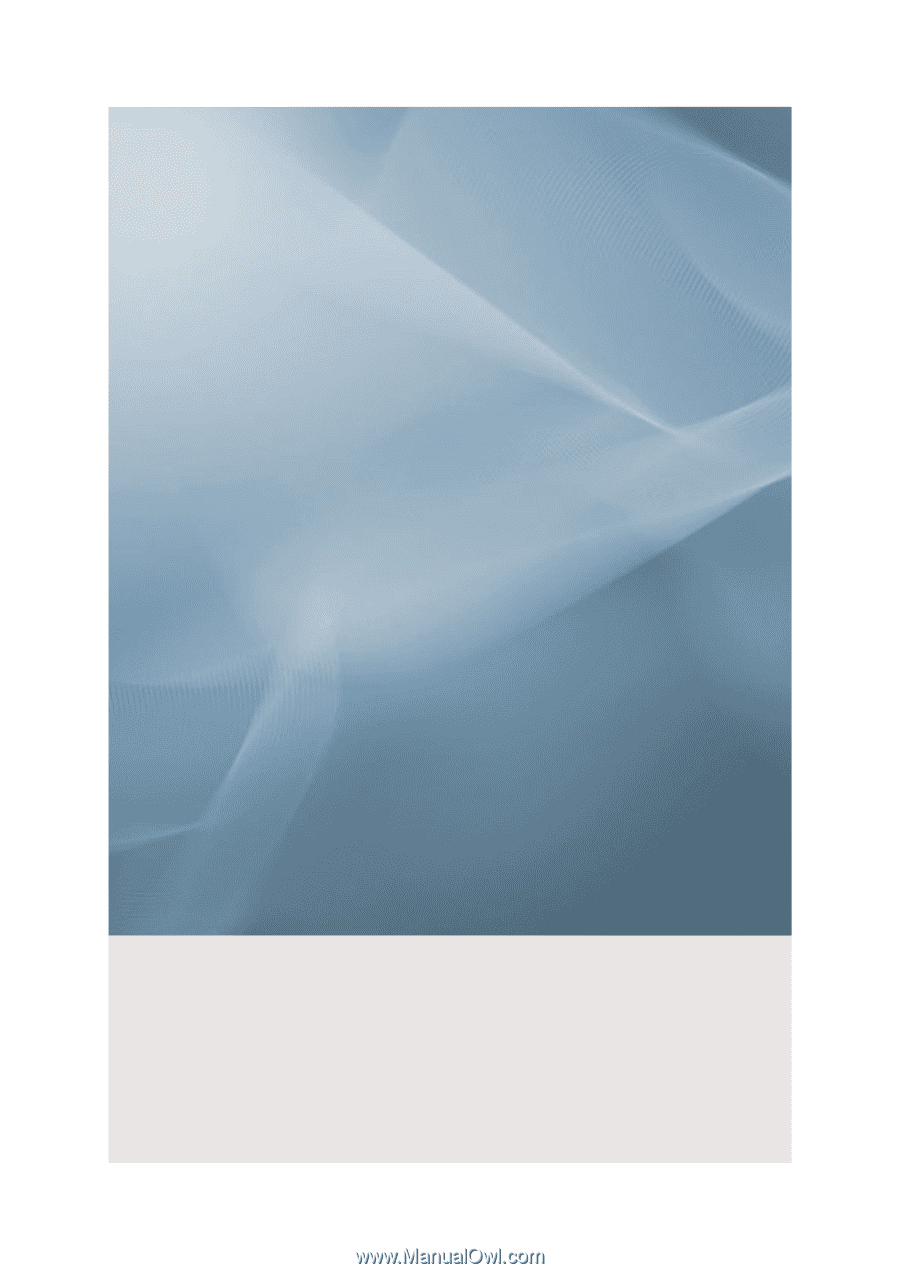
SyncMaster 943SW/943SWX/2043SW/2043SWX/2243SW/2243SWX
LCD Monitor
User Manual