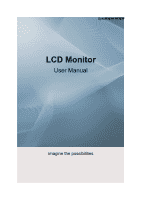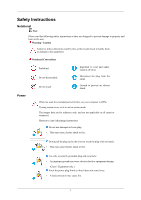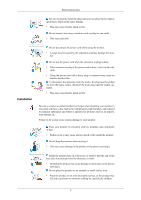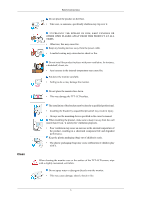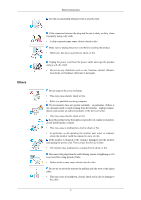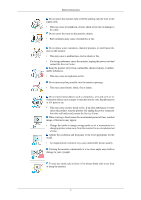Samsung 953BW User Manual (ENGLISH)
Samsung 953BW - SyncMaster - 19" LCD Monitor Manual
 |
UPC - 729507803432
View all Samsung 953BW manuals
Add to My Manuals
Save this manual to your list of manuals |
Samsung 953BW manual content summary:
- Samsung 953BW | User Manual (ENGLISH) - Page 1
SyncMaster 953BW LCD Monitor User Manual imagine the possibilities - Samsung 953BW | User Manual (ENGLISH) - Page 2
the following safety instructions as they are designed to prevent damage to property and harm to the user. Warning / Caution Failure to follow directions noted by this symbol could result in bodily harm or damage to the equipment. Notational Conventions Power Prohibited Do not disassemble Do not - Samsung 953BW | User Manual (ENGLISH) - Page 3
monitor. Do not use the power cord when the connector or plug is dusty. • If the connector or plug of the power cord is dusty, clean it with a dry cloth. • Using the power cord authorized Service Center when installing your monitor in monitor base in a showcase or shelf so that the end of the base - Samsung 953BW | User Manual (ENGLISH) - Page 4
away from the power cable. • A monitor face down. • This may damage the TFT-LCD surface. The installation of the bracket must be done by a qualified professional. • Installing the bracket by unqualified personnel may result in injury. • Always use the mounting device specified in the owner's manual - Samsung 953BW | User Manual (ENGLISH) - Page 5
In particular, avoid operating the monitor near water or outdoors where the monitor could be exposed to snow or rain. If the monitor is dropped or the casing is damaged, turn the monitor and unplug the power cord. Then contact the Service Center. • The monitor may malfunction, causing electric shock - Samsung 953BW | User Manual (ENGLISH) - Page 6
Instructions Do not move the monitor right or left by pulling only the wire or the signal cable. • This may cause a breakdown, electric shock or fire due to damage to the cable. Do not cover the vents on the monitor enters the monitor, unplug the power cord and contact the Service Center. Keep - Samsung 953BW | User Manual (ENGLISH) - Page 7
the product to catch fire. When moving the monitor, turn off and unplug the power cord. Make sure that all cables, including the antenna cable and cables connected to other devices, are disconnected before moving the monitor. • Failure to disconnect cables may damage it and cause fire or electric - Samsung 953BW | User Manual (ENGLISH) - Page 8
Safety Instructions • Keep the angle of the knees at more than 90 degree. Do not let your feet fall up from the floor. Adjust the arm position so that it is below the heart. 7 - Samsung 953BW | User Manual (ENGLISH) - Page 9
, contact your dealer. Contact a local dealer to buy optional items. Unpacking Manuals Monitor Quick Setup Guide Cables Warranty Card (Not available in all locations) User's Guide D-Sub Cable Others Power Cord DVI Cable (option) Cleaning Cloth Note This is only provided for highly polished - Samsung 953BW | User Manual (ENGLISH) - Page 10
Your Monitor Initial Settings Introduction Front Select the language using the up or down key. The displayed content will disappear after 40 seconds. Turn the Power button off and on. It will be displayed again. It can be displayed up to three (3) times. Make sure to adjust the resolution of your - Samsung 953BW | User Manual (ENGLISH) - Page 11
graphic card's DVI port using the DVI cable. >> Click here to see an animation clip AUTO button Use this button for auto adjustment. >> Click here to see an animation clip Power button [ ] Use this button for turning the monitor on and off. Note The configuration at the back of the monitor may vary - Samsung 953BW | User Manual (ENGLISH) - Page 12
Introduction Connect the power cord for your monitor to the POWER port on the back of the monitor. DVI IN port Connect the DVI Cable to the DVI IN port on the back of your monitor. RGB IN port Connect the D-sub cable to the 15-pin, RGB IN port on the back of your monitor. Kensington Lock The - Samsung 953BW | User Manual (ENGLISH) - Page 13
the DVI Cable to the DVI IN Port on the back of your Monitor. [DVI IN] Connected to a Macintosh. • Connect the monitor to the Macintosh computer using the D-sub connection cable. Note If the monitor and the computer are connected, you can turn them on and use them. Using the Stand Monitor Assembly - Samsung 953BW | User Manual (ENGLISH) - Page 14
VESA-compliant mounting interface pad. A. Monitor B. Mounting interface pad (Sold separately) 1. Turn off your monitor and unplug its power cord. 2. Lay the LCD monitor face-down on a flat surface with a cushion beneath it to protect the screen. 3. Remove the stand. 4. Align the mounting interface - Samsung 953BW | User Manual (ENGLISH) - Page 15
. Prepare a blank disk and download the driver program file at the Internet web site shown here. Internet web site : http://www.samsung.com/ (Worldwide) Installing the Monitor Driver (Automatic) 1. Insert CD into the CD-ROM drive. 2. Click "Windows". 3. Choose your monitor model in the model list - Samsung 953BW | User Manual (ENGLISH) - Page 16
MS logo, and this installation doesn't damage your system. The certified driver will be posted on Samsung Monitor homepage. http://www.samsung.com/ Installing the Monitor Driver (Manual) Microsoft® Windows Vista™, Operating System 1. Insert your Manual CD into your CD-ROM drive. 2. Click (Start) and - Samsung 953BW | User Manual (ENGLISH) - Page 17
is under certifying MS logo, and this installation doesn't damage your system. The certified driver will be posted on Samsung Monitor homepage. 6. Click "Update Driver..." in the "Driver" tab. 7. Check the "Browse my computer for driver software" checkbox and click "Let me pick from a list of device - Samsung 953BW | User Manual (ENGLISH) - Page 18
Using the Software 9. Select the model that matches your monitor from the list of monitor models on the screen, and click "Next". 10. Click "Close" → "Close" → "OK" → "OK" on the following screens displayed in sequence. Microsoft® Windows® XP Operating System 17 - Samsung 953BW | User Manual (ENGLISH) - Page 19
. 3. Click "Display" icon and choose the "Settings" tab then click "Advanced...". 4. Click the "Properties" button on the "Monitor" tab and select "Driver" tab. 5. Click "Update Driver..." and select "Install from a list or..." then click "Next" button. 6. Select "Don't search, I will..." then click - Samsung 953BW | User Manual (ENGLISH) - Page 20
see following message window, then click the "Continue Anyway" button. Then click "OK" button. Note This monitor driver is under certifying MS logo, and this installation doesn't damage your system. The certified driver will be posted on Samsung Monitor homepage. http://www.samsung.com/ 9. Click the - Samsung 953BW | User Manual (ENGLISH) - Page 21
Operating System When you can see "Digital Signature Not Found" on your monitor, follow these steps. 1. Choose "OK" button on the "Insert disk" window. 2. Click the "Browse" button on the "File Needed" window. 3. Choose A:(D:\Driver) then click the "Open" button and then click "OK" button. How to - Samsung 953BW | User Manual (ENGLISH) - Page 22
Disk" button. 9. Specify A:\(D:\driver) then click "OK" button. 10. Select "Show all devices" and choose the monitor that corresponds to the one level of resolution and vertical frequency by referring to the Preset Timing Modes in the user guide. Linux Operating System To execute X-Window, you need - Samsung 953BW | User Manual (ENGLISH) - Page 23
the monitor. The Natural Color S/W is the very solution for this problem. It is a color administration system developed by Samsung To install the program manually, insert the CD included with the Samsung monitor into the CD-ROM Drive, click the [Start] button of Windows and then select [Run - Samsung 953BW | User Manual (ENGLISH) - Page 24
system or monitor. If that happens, press F5 Key. Installation Problems The installation of MagicTune™ can be affected by such factors as the video card, motherboard and the network environment. System Requirements OS • Windows 2000 • Windows XP Home Edition • Windows XP Professional • Windows Vista - Samsung 953BW | User Manual (ENGLISH) - Page 25
] → [Settings] and select [Control Panel] in the menu. If the program runs on Windows® XP, go to [Control Panel] in the [Start] menu. 2. Click the "Add or Remove Programs" icon in Control Panel. 3. In the "Add or Remove Programs" screen, scroll down to find "MagicTune™." Click on it to highlight it - Samsung 953BW | User Manual (ENGLISH) - Page 26
as shown in the animated screen on the center. Auto adjustment allows the monitor to self-adjust to the incoming Analog signal. The values of Fine, If auto adjustment does not work properly, press 'AUTO' button again to adjust picture with more accuracy. If you change resolution in the control panel, - Samsung 953BW | User Manual (ENGLISH) - Page 27
Adjusting the Monitor When pressing the MENU button after locking the OSD This is the function that locks the OSD in order to keep the current states of - Samsung 953BW | User Manual (ENGLISH) - Page 28
Adjusting the Monitor Note Though the OSD adjustment lock function is activated, you can still adjust the brightness and contrast, and adjust Customized Key ( ) using the Direct button. - Samsung 953BW | User Manual (ENGLISH) - Page 29
Brightness Adjusting the Monitor When OSD is not on the screen, push the Brightness ( SOURCE ) button to adjust brightness. Selects the video signal while the OSD is off. 28 - Samsung 953BW | User Manual (ENGLISH) - Page 30
Adjusting the Monitor OSD Function Picture Brightness Contrast Color Image MagicCol- Color Tone or Coarse Fine OSD Language H-Position Setup Reset Information RTA Customized Key MagicBright Color Con- - Samsung 953BW | User Manual (ENGLISH) - Page 31
Adjusting the Monitor You can use the on-screen menus to change the contrast according to personal preference. ( Not available in MagicColor mode of Full and Intelligent. ) MENU MENU MagicBright Push the button to circle through available preconfigured modes. MagicBright is a new feature providing - Samsung 953BW | User Manual (ENGLISH) - Page 32
Adjusting the Monitor Game, Sport, Movie and Dynamic Contrast. Each mode adjust the brightness and contrast by using the OSD menu. • Text For documentations or works involving heavy text. • Internet For working with a mixture of images such as texts and graphics. • Game For watching motion pictures - Samsung 953BW | User Manual (ENGLISH) - Page 33
MagicColor Adjusting the Monitor MagicColor is a new technology that Samsung has exclusively developed to improve digital image and to display natural color more clearly without disturbing image quality. • Off - Returns to the original mode. • Demo - - Samsung 953BW | User Manual (ENGLISH) - Page 34
Color Tone Adjusting the Monitor The tone of the color can be changed and one of four modes can be selected. • Cool - Makes whites bluish. • Normal - Keeps whites white. • Warm - - Samsung 953BW | User Manual (ENGLISH) - Page 35
Color Control Adjusting the Monitor Adjusts individual Red, Green, Blue color balance. ( Not available in MagicColor mode of Full and Intelligent. ) MENU MENU Color Effect You can change the overall - Samsung 953BW | User Manual (ENGLISH) - Page 36
Adjusting the Monitor • Off • Grayscale • Green • Aqua • Sepia • Off - This applies an achromatic color to the screen to adjust the screen effects. • Grayscale - The default colors of black - Samsung 953BW | User Manual (ENGLISH) - Page 37
Image Coarse Adjusting the Monitor Removes noise such as vertical stripes. Coarse adjustment may move the screen image area. You may relocate it to the center using the horizontal control menu. (Available in Analog mode only) MENU MENU 36 - Samsung 953BW | User Manual (ENGLISH) - Page 38
Fine Adjusting the Monitor Removes noise such as horizontal stripes. If the noise persists even after Fine tuning, repeat it after adjusting the frequency (clock speed). (Available in Analog mode only) MENU MENU Sharpness Changes the clearance of image. 37 - Samsung 953BW | User Manual (ENGLISH) - Page 39
Adjusting the Monitor ( Not available in MagicColor mode of Full and Intelligent. ) MENU MENU H-Position Changes the horizontal position of the monitor's entire display. (Available in Analog mode only) MENU MENU V-Position 38 - Samsung 953BW | User Manual (ENGLISH) - Page 40
Adjusting the Monitor Changes the vertical position of the monitor's entire display. (Available in Analog mode only) MENU MENU OSD Language You can choose one of nine languages. Note The language chosen affects only the - Samsung 953BW | User Manual (ENGLISH) - Page 41
H-Position Adjusting the Monitor You can change the horizontal position where the OSD menu appears on your monitor. MENU MENU V-Position You can change the vertical position where the OSD menu appears on your monitor. MENU MENU 40 - Samsung 953BW | User Manual (ENGLISH) - Page 42
Adjusting the Monitor Change the transparency of the background of the OSD. • Off • On MENU MENU Display Time The menu will be automatically turned off if no adjustments are made for a certain time period. You can set the amount of time the menu will wait before it is turned off. 41 - Samsung 953BW | User Manual (ENGLISH) - Page 43
Adjusting the Monitor • 5 sec • 10 sec • 20 sec MENU MENU Setup Reset • 200 sec Reverts the product settings to factory defaults. • No • Yes MENU MENU 42 - Samsung 953BW | User Manual (ENGLISH) - Page 44
Customized Key Adjusting the Monitor You can specify a function which will be activated when the Customized Key ( MENU MENU Off Timer )is pressed. The monitors will turn off automatically at the specified time. • Off • On 43 - Samsung 953BW | User Manual (ENGLISH) - Page 45
Adjusting the Monitor MENU → , → Auto Source → , → MENU Select Auto Source for the monitor to automatically select the signal source. • Auto • Manual MENU MENU Image Size You can change the size of the screen displayed on your monitor. 44 - Samsung 953BW | User Manual (ENGLISH) - Page 46
screen aspect ratio of the input signals. Note • Signals not available in the standard mode table are not supported. • If the wide screen which is the optimal resolution for the monitor is set on your PC, this function is not performed. MENU MENU RTA (Response Time Accelerator) A function that - Samsung 953BW | User Manual (ENGLISH) - Page 47
Information Adjusting the Monitor Shows a video source, display mode on the OSD screen. MENU → , →MENU 46 - Samsung 953BW | User Manual (ENGLISH) - Page 48
Troubleshooting Self-Test Feature Check Note Your monitor provides a self test feature that allows you to check whether your monitor is functioning properly. Self-Test Feature Check 1. Turn off both your computer and the monitor. 2. Unplug the video cable from the back of the computer. 3. Turn on - Samsung 953BW | User Manual (ENGLISH) - Page 49
on the screen. I cannot turn on the monitor. Q: Is the power cord connected properly? A: Check the power cord connection and supply. Q: Can you see "Check Signal Cable" on the screen? A: (Connected using the D-sub cable) Check the signal cable connection. (Connected using the DVI cable) If you still - Samsung 953BW | User Manual (ENGLISH) - Page 50
? A: Check the signal cable connection. A: Make sure manual. The screen suddenly has become unbalanced. Q: Have you changed the video card or the driver? A: Adjust screen image position and size using the OSD. Q: Have you adjusted the resolution or frequency to the monitor? A: Adjust the resolution - Samsung 953BW | User Manual (ENGLISH) - Page 51
video card manual to see if the Plug & Play (VESA DDC) function can be supported. A: Install the monitor driver according to the Driver Installation Instructions. Check when MagicTune™ does not function properly. Q: MagicTune™ feature is found only on PC (VGA) with Window OS that supports Plug and - Samsung 953BW | User Manual (ENGLISH) - Page 52
items if there is trouble with the monitor. Check if the power cord and the video cables are properly connected to the computer. Check if the computer beeps more than 3 times when booting. (If it does, request an a service for the main board of the computer.) If you installed a new video card or if - Samsung 953BW | User Manual (ENGLISH) - Page 53
Manual). A: Windows ME/2000: Set the resolution at the Control Panel → Display → Screen Saver. Set the function in the BIOS-SETUP of the computer. (Refer to the Windows / Computer Manual). Q: How can I clean the outer case/LCD Panel? A: Disconnect the power cord and then clean the monitor with - Samsung 953BW | User Manual (ENGLISH) - Page 54
General Model Name SyncMaster 953BW LCD Panel Size Display area Pixel Pitch 19 inch (48cm) 408.24mm (H) x 255.15 mm (V) 0.2835 mm (H) x 0.2835 mm (V) Synchronization Horizontal Vertical 30 ~ 81 kHz 56 ~ 75 Hz Display Color 16.7M Resolution Optimum resolution Maximum resolution 1440 x 900 - Samsung 953BW | User Manual (ENGLISH) - Page 55
it without any problems. For example, the number of TFT-LCD sub pixels contained monitor to low-power mode when it has not been used for a certain amount of time. The monitor automatically returns to normal operation when you press a key on the keyboard. For energy conservation, turn your monitor - Samsung 953BW | User Manual (ENGLISH) - Page 56
Preset Timing Modes, the screen will be adjusted automatically. However, if the signal differs, the screen may go blank while the power LED is on. Refer to the video card manual and adjusts the screen as follows. Display Mode IBM, 640 x 350 IBM, 640 x 480 IBM, 720 x 400 MAC, 640 x 480 MAC - Samsung 953BW | User Manual (ENGLISH) - Page 57
Retention Free) LCD Monitors and TVs may have image retention when switching from one image to another especially after displaying a stationary image for a long time. This guide is to demonstrate correct usage of LCD products in order to protect them from Image retention. Warranty Warranty does not - Samsung 953BW | User Manual (ENGLISH) - Page 58
when switching to a new video image. All display products, including LCD, are subject to image retention. This is not a product defect. Please follow the suggestions below to protect your LCD from image retention. Power Off, Screen Saver, or Power Save Mode Ex) • Turn the power off when using - Samsung 953BW | User Manual (ENGLISH) - Page 59
the characters with movement. Ex) The best way to protect your monitor from Image retention is to set your PC or System to operate a Screen Saver program when you are not using it. Image retention may not occur when a LCD panel is operated under normal conditions. Normal conditions are defined as - Samsung 953BW | User Manual (ENGLISH) - Page 60
Information Our LCD Monitor satisfies ISO13406-2 Pixel fault Class II 59 - Samsung 953BW | User Manual (ENGLISH) - Page 61
24 18 CZECH REPUBLIC 844 000 844 http://www.samsung.com/at http://www.samsung.com/be http://www.samsung.com/cz DENMARK FINLAND FRANCE GERMANY HUNGARY 70 70 19 70 030-6227 515 3260 SAMSUNG(726-7864) http://www.samsung.com/dk http://www.samsung.com/fi http://www.samsung.com/fr 08 25 08 65 65 - Samsung 953BW | User Manual (ENGLISH) - Page 62
-502-0000 8-800-120-0-400 http://www.samsung.ee http://www.samsung.com/lv http://www.samsung.lt http://www.samsung.kz http://www.samsung.ru http://www.samsung.ua http://www.samsung.uz AUSTRALIA CHINA HONG KONG INDIA INDONESIA JAPAN MALAYSIA NEW ZEALAND PHILIPPINES SINGAPORE THAILAND TAIWAN VIETNAM - Samsung 953BW | User Manual (ENGLISH) - Page 63
.com/za 444 77 11 http://www.samsung.com.tr 800-SAMSUNG(726-7864) http://www.samsung.com/mea 8000-4726 Terms Dot Pitch Vertical Frequency Horizontal Frequency Interlace and Non-Interlace Methods Plug & Play Resolution The image on a monitor is composed of red, green and blue dots. The closer - Samsung 953BW | User Manual (ENGLISH) - Page 64
should not be disposed with other household wastes at the end of its working life. To prevent possible harm to the environment or human health from uncontrolled of this material. Samsung is the registered trademark of Samsung Electronics Co., Ltd.; Microsoft, Windows and Windows NT are registered
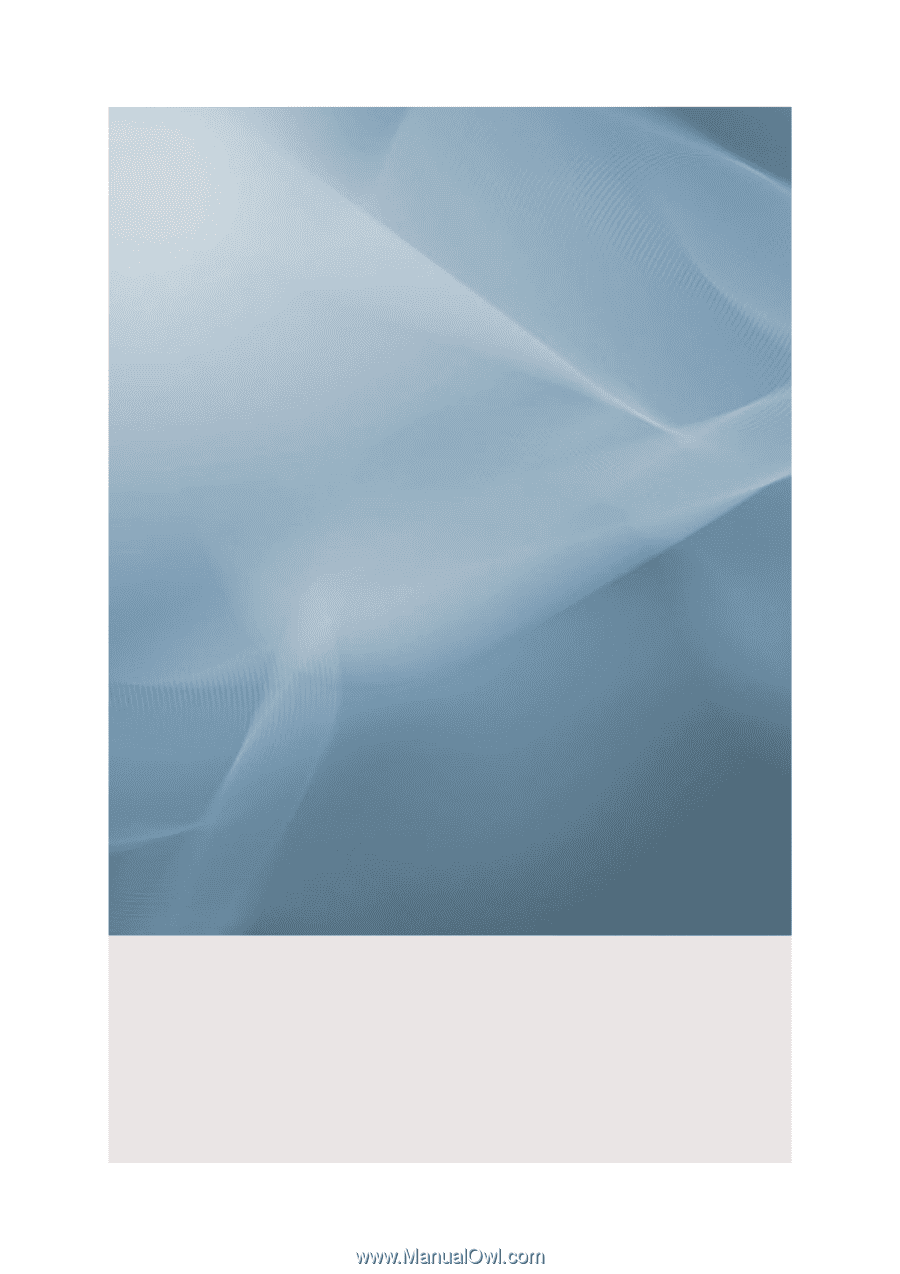
SyncMaster 953BW
LCD Monitor
User Manual
imagine the possibilities