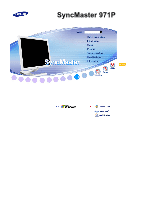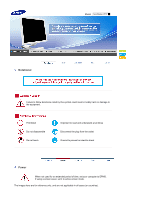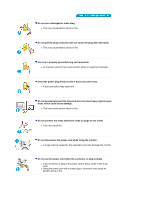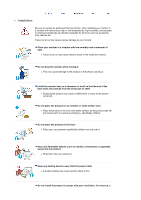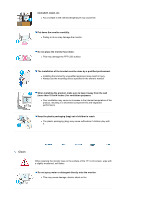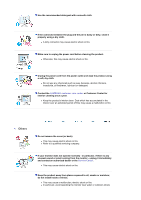Samsung 971P User Manual (ENGLISH)
Samsung 971P - SyncMaster - 19" LCD Monitor Manual
 |
UPC - 729507700304
View all Samsung 971P manuals
Add to My Manuals
Save this manual to your list of manuals |
Samsung 971P manual content summary:
- Samsung 971P | User Manual (ENGLISH) - Page 1
SyncMaster 971P - Samsung 971P | User Manual (ENGLISH) - Page 2
Model SyncMaster 971P Notational Failure to follow directions noted by this symbol could result in bodily harm or damage to the equipment. Prohibited Do not disassemble Do not touch Important to read and understand at all times Disconnect the plug from the outlet Ground to prevent an electric - Samsung 971P | User Manual (ENGLISH) - Page 3
z A surge may be caused by the separation and may damage the monitor. Do not use the power cord when the connector or plug is dusty. z If the connector or plug of the power cord is dusty, clean it with a dry cloth. z Using the power cord with a dusty plug or connector may cause an electric shock or - Samsung 971P | User Manual (ENGLISH) - Page 4
contact an authorized Service Center, when installing your monitor in a location specifically children may trip over it. Keep any flammable objects such as candles, insecticides or cigarettes away from the product. z Otherwise, this may cause fire. Keep any heating devices away from the power cable - Samsung 971P | User Manual (ENGLISH) - Page 5
TFT-LCD surface. The installation of the bracket must be done by a qualified professional. z Installing the bracket by unqualified personnel may result in injury. z Always use the mounting device specified in the owner's manual. When installing the product, make sure to keep it away from the wall - Samsung 971P | User Manual (ENGLISH) - Page 6
power cord from the power outlet and wipe the product using a soft, dry cloth. z Do not use any chemicals such as wax, benzene, alcohol, thinners, insecticide, air freshener, lubricant or detergent. Contact the SAMSUNG monitor - unplug it immediately and contact an authorized dealer or the Service - Samsung 971P | User Manual (ENGLISH) - Page 7
monitor by pulling only the wire or the signal cable. z This may cause a breakdown, electric shock or fire due to damage to the cable. Do not move the monitor . z If a foreign substance enters the monitor, unplug the power cord and contact the Service Center. Keep the product away from combustible - Samsung 971P | User Manual (ENGLISH) - Page 8
, unplug the power connector from the wall outlet and contact the Service Center. When monitor, turn off and unplug the power cord. Make sure that all cables, including the antenna cable and cables connected to other devices, are disconnected before moving the monitor. z Failure to disconnect cables - Samsung 971P | User Manual (ENGLISH) - Page 9
. Look at the screen from slightly above it, and have the monitor directly in front of you. z Tilt the monitor upwards by 10 ~20 degrees. Adjust the monitor height so that the top of the monitor is slightly below eye level. z Adjust the monitor angle so that there is no reflected light on the screen - Samsung 971P | User Manual (ENGLISH) - Page 10
Model SyncMaster 971P List of Features z Magic Contrast: Implements a deep color contrast of 4000:1 ratio. z Magic Speed: Provides stand (up to 60mm). z Magic Rotation: Adjusts screen automatically to fit to monitor angle when it is changed with the Rotation function. Please make sure the following - Samsung 971P | User Manual (ENGLISH) - Page 11
Manual Quick Setup Guide Cable Warranty Card (Not available in all locations) User's Guide, Monitor Driver, Natural Color software, AutoRotation software 'DVI to D-SUB' Cable Power Cord DC-Adapter USB Cable (A-B Type cable) Others Cleaning Cloth Sold separately DVI Cable Do not use other - Samsung 971P | User Manual (ENGLISH) - Page 12
brightness value color can be changed. >>Click here to see an animation clip Power indicator / The blue light is on in its normal working condition and blinks when setting Power button the adjustments of the monitor. [] Use this button for power the monitor on and off, change the input - Samsung 971P | User Manual (ENGLISH) - Page 13
press the power button, the monitor is on/off. >>Click here to see an animation clip 2) Input Source When you press the power button, the input source may described in the manual for further information regarding power saving functions. For energy conservation, turn your monitor OFF when it - Samsung 971P | User Manual (ENGLISH) - Page 14
a direct current power supply and then plug it into the relevant power port. UP (USB upstream port): Connect the UP port of the monitor and the USB port of the computer with the USB cable. DOWN (USB downstream port): Connect the DOWN port of the USB monitor and a USB device with the USB cable. z To - Samsung 971P | User Manual (ENGLISH) - Page 15
Model SyncMaster 971P Connecting the Monitor 1. Connect a power line to a direct current power supply and then plug it into the relevant power port. 2. Use a connection appropriate for your computer. 2-1. Using the D-Sub (analog) connector on the video card. Connect the DVI terminal of your monitor - Samsung 971P | User Manual (ENGLISH) - Page 16
operating system you have. Prepare a blank disk and download the driver program file at the Internet web site shown here. z Internet web site : http://www.samsung.com/ (Worldwide) http://www.samsung.com/monitor (U.S.A) http://www.sec.co.kr/monitor (Korea) http://www.samsungmonitor.com.cn/ (China - Samsung 971P | User Manual (ENGLISH) - Page 17
don't damage your system. The certified driver will be posted on Samsung Monitor homepage. http://www.samsung.com/. 5. Monitor driver installation is completed. Installing the Monitor Driver (Manual) Windows Vista | Windows XP | Windows 2000 |Windows Me |Windows NT | Linux When prompted by the - Samsung 971P | User Manual (ENGLISH) - Page 18
If the message "Windows needs..." is displayed, as shown in the figure below, click "Continue". This monitor driver is under certifying MS logo, and this installation doesn't damage your system. The certified driver will be posted on Samsung Monitor homepage http://www.samsung.com/ 6. Click "Update - Samsung 971P | User Manual (ENGLISH) - Page 19
my computer for driver software" checkbox and click "Let me pick from a list of device drivers on my computer". 8. Click "Have Disk..." and select the folder (for example, D:\Drive) where the driver setup file is located, and click "OK". 9. Select the model that matches your monitor from the list - Samsung 971P | User Manual (ENGLISH) - Page 20
® Windows® XP Operating System 1. Insert CD into the CD-ROM driver. 2. Click "Start" -> "Control Panel" then click the "Appearance and Themes" icon. 3. Click "Display" icon and choose the "Settings" tab then click "Advanced..". 4. Click the "Properties" button on the "Monitor" tab and select "Driver - Samsung 971P | User Manual (ENGLISH) - Page 21
,I will.." then click "Next" and then click "Have disk". 7. Click the "Browse" button then choose A:(D:\Driver) and choose your monitor model in the model list and click the "Next" button. 8. If you can see following message window, then click the "Continue Anyway" button. Then click "OK" button. - Samsung 971P | User Manual (ENGLISH) - Page 22
this installation don't damage your system. The certified driver will be posted on Samsung Monitor homepage.http://www.samsung.com/ 9. Click the "Close" button then click "OK" button continually. 10. Monitor driver installation is completed. Microsoft® Windows® 2000 Operating System When you can see - Samsung 971P | User Manual (ENGLISH) - Page 23
monitor. (You can enter the frequency directly.) 9. Enter the model name of your monitor. This information will not affect the actual execution of X-Window. 10. You have finished setting up your monitor. Execute X-Window after setting other requested hardware. Natural Color Natural Color Software - Samsung 971P | User Manual (ENGLISH) - Page 24
on the initial screen to install the Natural Color software. To install the program manually, insert the CD included with the Samsung monitor into the CDROM Drive, click the [Start] button of Windows and then select [Run...]. Enter D:\color\NCProSetup.exe and then press the key. (If the - Samsung 971P | User Manual (ENGLISH) - Page 25
Problems (MagicTune™) The installation of MagicTune™ can be affected by such factors as the video card, motherboard and the network environment. See "Troubleshooting" if you have trouble during installation. System Requirements OS z MAC OS X z Windows 2000 z Windows XP Home Edition z Windows - Samsung 971P | User Manual (ENGLISH) - Page 26
. See "Troubleshooting" if you have trouble during installation. Limitation 1. The "Display Driver" should be properly loaded for the MagicRotation to work properly. The installed "Display Driver" should be the latest driver supplied by the vendor. 2. If some applications like Windows® Media Player - Samsung 971P | User Manual (ENGLISH) - Page 27
Control Panel] in the menu. If the program runs on Windows® XP, go to [Control Panel] in the [Start] menu. 2. Click the " support for AutoRotation, FAQs (questions and answers) and software upgrades. Overview | OSD Mode | Color Calibration | Troubleshooting Overview What is MagicTune™? Monitor - Samsung 971P | User Manual (ENGLISH) - Page 28
for you. OSD Mode The OSD mode allows easy adjustment of monitor settings without taking pre-defined steps. You can access the desired menu item to set with ease. Overview | OSD Modes | Color Calibration | Troubleshooting MagicTune™ allows for quick accurate tuning of the display with the - Samsung 971P | User Manual (ENGLISH) - Page 29
Contrast is to automatically detect distribution of inputted visual signal and adjust to create Brightness and Contrast by using the OSD menu. MagicBright control mode will be different according to monitor models. Some monitor will only support Four modes(Text, Internet, Entertain, Custom) Color - Samsung 971P | User Manual (ENGLISH) - Page 30
will be supported in players of Gom, Adrenalin, KCP, Window Media, and Power DVD etc., ) Some other players also can be highlighted but could have some problems. { Tusk menu HUE Adjust the tint of the color. Saturation Adjusts the color saturation. Brightness Adjusts the Brightness. Sharpness - Samsung 971P | User Manual (ENGLISH) - Page 31
Gamma mode will be different according to monitor models. Some monitor will only support Three modes. ( Mode1, Mode2, Mode3) 6-Color This refers to the process that optimizes the color according to the user's needs and maintains the optimized color. MagicTune™ will be helpful for users wishing to - Samsung 971P | User Manual (ENGLISH) - Page 32
Screen on or off. PIP Source Select the input source for the PIP. Size Change the Size of the PIP window. Position Change the Position of the PIP window. Applied only in specific monitors. Changing languages in MagicTune™ will be applied to monitor OSD (On Screen Display) languages.OSD language - Samsung 971P | User Manual (ENGLISH) - Page 33
. Location Write down the location. Displays the version of MagicTune™ . Overview | OSD Mode | Color Calibration | Troubleshooting Color Calibration Color Calibration Color Calibration guides you to get optimal color condition for your monitor. Proceed following 5steps for getting optimal - Samsung 971P | User Manual (ENGLISH) - Page 34
video card driver or the graphics chip even when the video card is in the list. Please visit our homepage to see the Troubleshooting section. Check if your monitor is manufactured by Samsung. Products from other manufacturers may cause errors. Only Samsung products are able to support this feature - Samsung 971P | User Manual (ENGLISH) - Page 35
Guide for the optimal resolution. If you do not adjust to the optimal resolution and perform Color Calibration, the monitor cannot be adjusted to the optimal condition. Refer to the manual for the optimal resolution. This video card does not support MagicTune™. Please install a new video card driver - Samsung 971P | User Manual (ENGLISH) - Page 36
new Hardware. MagicTune™ is an additional software for the monitor. Some graphic cards may not support your monitor. When you have a problem with the graphic card, visit our website to check the compatible graphic card list provided. http://www.samsung.com/monitor/magicTune MagicTune™ doesn't Have - Samsung 971P | User Manual (ENGLISH) - Page 37
user productivity. Basic Function MagicRotation will support Windows® 2000, XP Home and XP Professional. * Windows® is registered trademark of Microsoft Corporation,Inc. Overview | Interface | Troubleshooting z When Rotation is functioning, part of MagicTune™ Program may not operate normally - Samsung 971P | User Manual (ENGLISH) - Page 38
Rotate : Display will get rotated by the unit of 90 degree Rotate to 0 : Display will get rotated to 0 degree from the current angle of rotation. Rotate to 90 : Display will get rotated to 90 degree from the current angle of rotation. - Samsung 971P | User Manual (ENGLISH) - Page 39
Rotate to 180 : Display will get rotated to 180 degree from the current angle of rotation. Rotate to 270 : Display will get rotated to 270 degree from the current angle of rotation. - Samsung 971P | User Manual (ENGLISH) - Page 40
program. Exit : It exits from MagicRotation program. Overview | Interface | Troubleshooting Troubleshooting Before You Call Technical Support z MagicRotation Software works with the installed "Display Driver" supplied by your Graphic Card Vendor to provide screen rotation capabilities. If the - Samsung 971P | User Manual (ENGLISH) - Page 41
etc.) are easily available for download from their respective websites. 3. Install the latest "Display Driver" 4. Install MagicRotation Software. In most of the cases this should correct the problem. z MagicRotation may not work in case monitor is replaced or driver of graphic card is updated while - Samsung 971P | User Manual (ENGLISH) - Page 42
. I cannot turn on the monitor. Check List Solutions Is the power cord connected properly? Check the power cord connection and supply. Can you see "No Connection Check Signal Cable" on the screen? (When connecting 'DVI-A to D-Sub' Cable) Check the signal cable connection. (When connecting DVI - Samsung 971P | User Manual (ENGLISH) - Page 43
the monitor driver? See the video card manual to see if the Plug & Play (VESA DDC) function can be supported. Install the monitor driver according to the Driver Installation Instructions. Check when MagicTune™ does not function properly. MagicTune™ feature is found only on PC (VGA) with Window OS - Samsung 971P | User Manual (ENGLISH) - Page 44
after installing or removing the program. Visit our website and download the installation software for MagicTune™ MAC. Check the following items if there is trouble with the monitor. 1. Check if the power cord and the video cables are properly connected to the computer. 2. Check if the computer - Samsung 971P | User Manual (ENGLISH) - Page 45
the computer. Therefore, if there is trouble with the computer or the video card, this can cause the monitor to become blank, have poor coloring, noise, video mode not supported, etc. In this case, first check the source of the problem, and then contact a service center or your dealer. z Judging the - Samsung 971P | User Manual (ENGLISH) - Page 46
75 Hz Input Signal, Terminated RGB Analog, DVI(Digital Visual Interface) Compliant Digital RGB 0.7 Vp-p±5 %, positive bright 75 Ω±10 % Separate H/V sync, Composite, SOG, TTL level, positive or negative Maximum Pixel Clock 140 MHz Power Supply AC 100 - 240 VAC +/-10 %, 60/50 Hz ± 3 Hz Signal Cable - Samsung 971P | User Manual (ENGLISH) - Page 47
, BLUE and WHITE color seem to be bright sometimes or some of black pixels could be seen. This is not from bad quality and you can use it without uneasiness. z For example, the number of TFT LCD sub pixels that is contained in this product are 3,932,160. Note: Design and specifications are subject - Samsung 971P | User Manual (ENGLISH) - Page 48
the screen may go blank while the power LED is on. Refer to the video card manual and adjust the screen as follows. Table lamp, the screen has to repeat the same image many times per second to display an image to the user. The frequency of this repetition is called Vertical Frequency or Refresh Rate - Samsung 971P | User Manual (ENGLISH) - Page 49
Model SyncMaster 971P Contact SAMSUNG WORLDWIDE If you have any questions or comments relating to Samsung products, please contact the SAMSUNG customer care center. U.S.A CANADA MEXICO North America 1-800-SAMSUNG (7267864) 1-800-SAMSUNG (7267864) 01-800-SAMSUNG (7267864) http://www.samsung.com - Samsung 971P | User Manual (ENGLISH) - Page 50
LUXEMBURG NETHERLANDS NORWAY POLAND PORTUGAL REPUBLIC OF IRELAND SLOVAKIA SPAIN SWEDEN SWITZERLAND U.K 70 70 19 70 030-6227 515 3260 SAMSUNG(7267864) (€ 0,15/min) 01805-121213 (€ 0,14/Min) 06-80-SAMSUNG (7267864) 800 SAMSUNG (7267864) 0032 (0)2 201 24 18 0900 20 200 88 (€ 0,10/Min) 815-56 480 - Samsung 971P | User Manual (ENGLISH) - Page 51
two dots of the same color is called the 'Dot Pitch'. Unit: mm Vertical Frequency The screen must be redrawn several times per second in order to create and display an image for the user. The frequency of this repetition per second is called Vertical Frequency or Refresh Rate. Unit: Hz Example: If - Samsung 971P | User Manual (ENGLISH) - Page 52
{ Vertical frequency (refresh rate): 60 Hz 2. TFT LCD panel manufactured by using advanced semiconductor technology with precision of 1ppm (one millionth) above is used for this product. But the pixels of RED, GREEN, BLUE and WHITE color seem to be bright sometimes or some of black pixels could be - Samsung 971P | User Manual (ENGLISH) - Page 53
IMPORTADO POR: SAMSUNG ELECTRONICS MÉXICO. S.A. de C.V. Vía Lopez Portillo No. 6, Col. San Fco. Chilpan Tultitlán, Estado de México, C.P. 54940 Tel: 01-55-5747-5100 / 01-800-726-7864 EXPORTADO POR: Samsung Electronics CO.,LTD. 416, Mae tan-3dong, Yeongtong - gu, Suwon City, Gyeonggi-do Korea - Samsung 971P | User Manual (ENGLISH) - Page 54
in luminance. Avoid using Grey colors, which can cause Image retention easily. z Avoid: Colors with big difference in luminance (Black & White, Grey) Ex) z Recommended settings: Bright colors with little difference in luminance - Change the characters color and background color every 30 minutes Ex - Samsung 971P | User Manual (ENGLISH) - Page 55
Ex) The best way to protect your monitor from Image retention is to set your PC or System to operate a Screen Saver program when you are not using it. Image retention may not occur when a LCD panel is operated under normal conditions. Normal conditions are defined as continuously changing video - Samsung 971P | User Manual (ENGLISH) - Page 56
Correct Disposal of This Product (Waste Electrical & Electronic Equipment) - Europe only (Applicable in the European Union and other European countries with separate collection systems) This marking shown on the product or its literature, indicates that it should not be disposed with other household
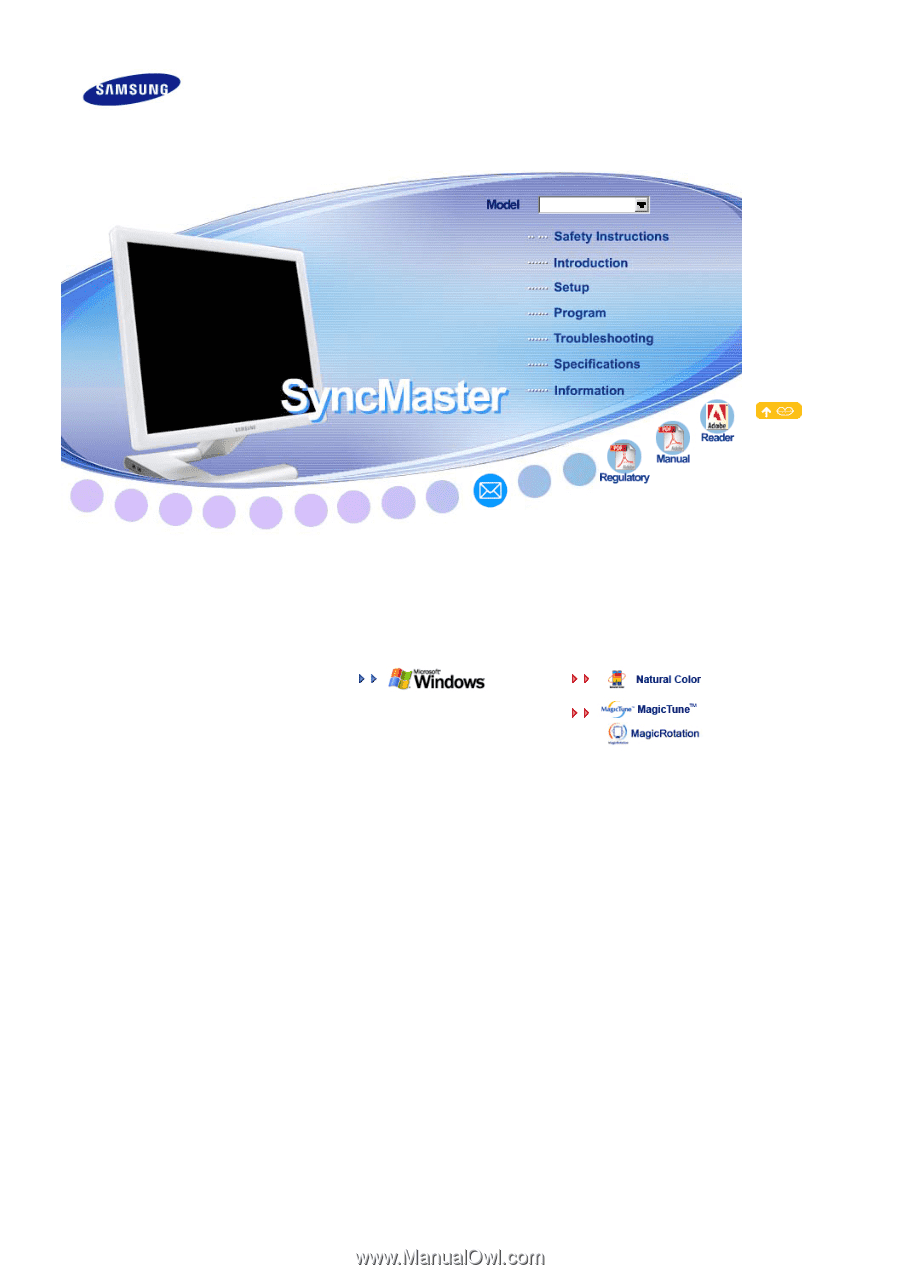
SyncMaster 971P