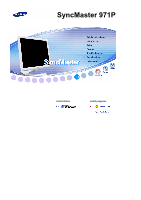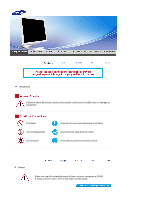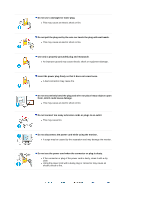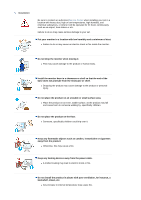Samsung 971P User Manual (ENGLISH)
Samsung 971P - SyncMaster - 19" LCD Monitor Manual
 |
UPC - 729507700304
View all Samsung 971P manuals
Add to My Manuals
Save this manual to your list of manuals |
Samsung 971P manual content summary:
- Samsung 971P | User Manual (ENGLISH) - Page 1
SyncMaster 971P Install drivers Install programs - Samsung 971P | User Manual (ENGLISH) - Page 2
symbol could result in bodily harm or damage to equipment. Prohibited Do not disassemble Do not touch Important to read and understand at all times Disconnect the plug from the outlet Grounding to prevent an electric shock Power When not used for extended period of time, set your computer to - Samsung 971P | User Manual (ENGLISH) - Page 3
z A surge may be caused by the separation and may damage the monitor. Do not use the power cord when the connector or plug is dusty. z If the connector or plug of the power cord is dusty, clean it with a dry cloth. z Using the power cord with a dusty plug or connector may cause an electric shock or - Samsung 971P | User Manual (ENGLISH) - Page 4
Service to your set. Put your monitor in a location with low humidity and a specifically children could trip over it. Keep any flammable objects such as candles, insecticides or cigarettes away from the product. z Otherwise, this may cause a fire. Keep any heating devices away from the power cable - Samsung 971P | User Manual (ENGLISH) - Page 5
. Do not place the monitor face down. z The TFT-LCD surface may be damaged. Installing a wall bracket must be done by a qualified professional. z Installation by unqualified personnel may result in injury. z Always use the mounting device specified in the owner's manual. When installing the product - Samsung 971P | User Manual (ENGLISH) - Page 6
power cord from the power outlet and wipe the product using a soft, dry cloth. z Do not use any chemicals such as wax, benzene, alcohol, thinners, insecticide, air freshener, lubricant or detergent. Contact the Service z Refer servicing to qualified service personnel. If your monitor does not - Samsung 971P | User Manual (ENGLISH) - Page 7
monitor by pulling only the wire or the signal cable. z This may cause a breakdown, electric shock or fire due to damage to the cable. Do not move the monitor . z If a foreign substance enters the monitor, unplug the power cord and contact the Service Center . Keep the product away from combustible - Samsung 971P | User Manual (ENGLISH) - Page 8
power connector from the wall outlet and contact Service Center monitor for an extended period of time. Adjust the resolution and frequency to the levels appropriate for the model. z Inappropriate resolution may cause undesirable picture quality. 19 inch (48 cm) - 1280 X 1024 Be careful that adapter - Samsung 971P | User Manual (ENGLISH) - Page 9
the product or may catch fire. When moving the monitor, turn off and unplug the power cord. Make sure that all cables, including the antenna cable and cables connected to other devices, are disconnected before moving the monitor. z Failure to disconnect a cable may damage it and lead to fire or an - Samsung 971P | User Manual (ENGLISH) - Page 10
- Samsung 971P | User Manual (ENGLISH) - Page 11
List of Features z Magic Contrast: Implements a deep color contrast of 1500:1 ratio. z Magic Speed: Provides a adjustable stand (up to 60mm). z Magic Rotation: Adjusts screen automatically to fit to monitor angle when it is changed with the Rotation function. Please make sure the following items - Samsung 971P | User Manual (ENGLISH) - Page 12
Manual Quick Setup Guide Cable Warranty Card (Not available in all locations) User's Guide, Monitor Driver, Natural Color software, AutoRotation software 'DVI to D-SUB' Cable Power Cord DC-Adapter Others DVI Cable Cleaning Cloth Do not use other cables except the dedicated cables, such as - Samsung 971P | User Manual (ENGLISH) - Page 13
brightness value color can be changed. >>Click here to see an animation clip Power indicator / The blue light is on in its normal working condition and blinks when setting Power button the adjustments of the monitor. [] Use this button for power the monitor on and off, change the input - Samsung 971P | User Manual (ENGLISH) - Page 14
press the power button, the monitor is on/off. >>Click here to see an animation clip 2) Input Source When you press the power button, the input source may described in the manual for further information regarding power saving functions. For energy conservation, turn your monitor OFF when it - Samsung 971P | User Manual (ENGLISH) - Page 15
a direct current power supply and then plug it into the relevant power port. UP (USB upstream port): Connect the UP port of the monitor and the USB port of the computer with the USB cable. DOWN (USB downstream port): Connect the DOWN port of the USB monitor and a USB device with the USB cable. z To - Samsung 971P | User Manual (ENGLISH) - Page 16
the Monitor 1. Connect a power line to a direct current power supply and then plug it into the relevant power port. 2-1. Using the D-Sub (analog) connector on the video card. Connect the DVI terminal of your monitor to the D-Sub terminal of your computer using a DVI/D-Sub cable. 2-2. Connected - Samsung 971P | User Manual (ENGLISH) - Page 17
operating system you have. Prepare a blank disk and download the driver program file at the Internet web site shown here. z Internet web site : http://www.samsung.com/ (Worldwide) http://www.samsung.com/monitor (U.S.A) http://www.sec.co.kr/monitor (Korea) http://www.samsungmonitor.com.cn/ (China - Samsung 971P | User Manual (ENGLISH) - Page 18
don't damage your system. The certified driver will be posted on Samsung Monitor homepage. http://www.samsung.com/. 5. Monitor driver installation is completed. Installing the Monitor Driver (Manual) Windows XP | Windows 2000 |Windows Me |Windows NT | Linux When prompted by the operating - Samsung 971P | User Manual (ENGLISH) - Page 19
3. Click "Display" icon and choose the "Settings" tab then click "Advanced..". 4. Click the "Properties" button on the "Monitor" tab and select "Driver" tab. 5. Click "Update Driver.." and select "Install from a list or.." then click "Next" button. 6. Select "Don't search ,I will.." then click "Next - Samsung 971P | User Manual (ENGLISH) - Page 20
you can see following message window, then click the "Continue Anyway" button. Then click "OK" button. This monitor driver is under certifying MS logo, and this installation don't damage your system. The certified driver will be posted on Samsung Monitor homepage.http://www.samsung.com/ 9. Click the - Samsung 971P | User Manual (ENGLISH) - Page 21
your monitor, follow these steps. 1. Choose "OK" button on the "Insert disk" window. 2. Click the "Browse" button on the "File Needed" window. 3. Choose A:(D:\Driver) then different mode (lower mode of resolution, colors or frequency). If there is no Mode at All Display Modes, select the - Samsung 971P | User Manual (ENGLISH) - Page 22
Pro on the initial screen to install the Natural Color Pro software. To install the program manually, insert the CD included with the Samsung monitor into the CDROM Drive, click the [Start] button of Windows and then select [Run...]. Enter D:\color\eng\setup.exe and then press the key. (If - Samsung 971P | User Manual (ENGLISH) - Page 23
How to delete the Natural Color Pro software program Select "Setting/Control Panel" on the "Start" menu and then double-click "Add/Delete a program". Select Natural Color Pro from the list and then click the "Add/Delete" button. - Samsung 971P | User Manual (ENGLISH) - Page 24
Installation 1. Insert the installation CD into the CD-ROM drive. 2. Click the AutoRotation installation file. 3. Select installation Language, Click "Next". 4. When the Installation Shield Wizard window appears, click "Next." - Samsung 971P | User Manual (ENGLISH) - Page 25
5. Select "I agree to the terms of the license agreement" to accept the terms of use. 6. Choose a folder to install the AutoRotation program. 7. Click "Install." - Samsung 971P | User Manual (ENGLISH) - Page 26
8. The "Installation Status" window appears. 9. Click "Finish." 10. When the installation is complete, the MagicRotation, MagicTune™ executable icon appears on your desktop. - Samsung 971P | User Manual (ENGLISH) - Page 27
or monitor. If that happens, press F5 Key. Installation Problems (MagicTune™) The installation of MagicTune™ can be affected by such factors as the video card, motherboard and the network environment. See "Troubleshooting" if you have trouble during installation. System Requirements OS z Windows™ 98 - Samsung 971P | User Manual (ENGLISH) - Page 28
not provide support for 24 bits per pixel (Bit depth/Color Quality). 7. If you are changing your Graphic Card it is recommended that you uninstall the MagicRotation Software before doing so. System Requirements OS z Windows™ 98 SE z Windows™ Me z Windows™ NT 4.0 z Windows™ 2000 z Windows™ XP Home - Samsung 971P | User Manual (ENGLISH) - Page 29
for you. OSD Mode The OSD mode allows easy adjustment of monitor settings without taking pre-defined steps. You can access the desired menu item to set with ease. Overview | OSD Modes | Color Calibration | Troubleshooting MagicTune™ allows for quick accurate tuning of the display with the - Samsung 971P | User Manual (ENGLISH) - Page 30
z Option → Preference → click the small box as "V" in enable task tray menu. z MagicTune™ control mode will be different according to monitor models. z The permitted angle of rotation of the monitor is determined by the model of the monitor. OSD Mode The OSD mode makes the adjustment of settings on - Samsung 971P | User Manual (ENGLISH) - Page 31
support Four modes( Warm, Normal, Cool, Custom) Adjusts of the monitor image color. Color Control You can change the monitor color to your desired color. z R- G - B Calibration The process through which the colors of your choice are optimized and maintained. You will find MagicTune™ extremely - Samsung 971P | User Manual (ENGLISH) - Page 32
color but also more realistic natural skin color with clearness. 4. Intelligent : Displays vivid natural color with clearness. z Depending on the monitor models Color Control, Sharpness, Contrast, Color Tone, Brightness menu . - To access the MagicTune™ menus, click the icon on the [task tray menu]. - Samsung 971P | User Manual (ENGLISH) - Page 33
the custom key to Select Input. Color Tone Set the custom key to Adjust Background Color. Support Tab Definition Shows the Asset Manual) if you need any help installing or running MagicTune™. The User Manual opens within a basic browser window. you can use the server to control the Client monitor - Samsung 971P | User Manual (ENGLISH) - Page 34
Overview | OSD Mode | Color Calibration | Troubleshooting Color Calibration Color Calibration Color Calibration guides you to get optimal color condition for your monitor. Proceed following 5steps for getting optimal monitor color condition . 1. Control "Brightness control bar" for matching the - Samsung 971P | User Manual (ENGLISH) - Page 35
video card driver or the graphics chip even when the video card is in the list. Please visit our homepage to see the Troubleshooting section. Check if your monitor is manufactured by Samsung. Products from other manufacturers may cause errors. Only Samsung products are able to support this feature - Samsung 971P | User Manual (ENGLISH) - Page 36
you do not adjust to the optimal resolution and perform Color Calibration, the monitor cannot be adjusted to the optimal condition. Refer to the manual for the optimal resolution. This video card does not support MagicTune™. Please install a new video card driver. An error occurs when the video card - Samsung 971P | User Manual (ENGLISH) - Page 37
Troubleshooting Software from Samsung Electronics, Inc. provides the user with a rotation feature (0, 90, 180, 270 orientation) that facilitates the optimum utilization of computer display screen, better viewing and improved user productivity. Basic Function MagicRotation will support Windows - Samsung 971P | User Manual (ENGLISH) - Page 38
install both of Rotation program and MagicTune™ 3.6 in your PC. z Launch MagicTune™ 3.6 z Option → Preference → click the small box as "V" in enable task tray menu. * The angle of rotatation may vary depending on your monitor spec. Interface The Menu on task bar Menu pop up at the mouse right - Samsung 971P | User Manual (ENGLISH) - Page 39
Rotate to 90 : Display will get rotated to 90 degree from the current angle of rotation. Rotate to 180 : Display will get rotated to 180 degree from the current angle of rotation. - Samsung 971P | User Manual (ENGLISH) - Page 40
Rotate to 270 : Display will get rotated to 270 degree from the current angle of rotation. Hot key : Hot Keys are available by default and can be changed by user. It can be assigned by user directly with keyboard after changing the existing HotKey. User can create the hot key with the combination of - Samsung 971P | User Manual (ENGLISH) - Page 41
etc.) are easily available for download from their respective websites. 3. Install the latest "Display Driver" 4. Install MagicRotation Software. In most of the cases this should correct the problem. z MagicRotation may not work in case monitor is replaced or driver of graphic card is updated while - Samsung 971P | User Manual (ENGLISH) - Page 42
. I cannot turn on the monitor. Check List Solutions Is the power cord connected properly? Check the power cord connection and supply. Can you see "No Connection Check Signal Cable" on the screen? (When connecting 'DVI-A to D-SUB' Cable) Check the signal cable connection. (When connecting DVI - Samsung 971P | User Manual (ENGLISH) - Page 43
the video card manual to see if the Plug & Play (VESA DDC) function can be supported. Install the monitor driver according to the Driver Installation Instructions. Check when MagicTune™ does not function properly. MagicTune™ feature is found only on PC (VGA) with Window OS that supports Plug and - Samsung 971P | User Manual (ENGLISH) - Page 44
or video graphic card? be downloaded http://www.samsung.com/monitor/magictune. Visit our website and download the installation software for MagicTune™ MAC. Check the following items if there is trouble with the monitor. 1. Check if the power cord and the video cables are properly connected to the - Samsung 971P | User Manual (ENGLISH) - Page 45
the computer. Therefore, if there is trouble with the computer or the video card, this can cause the monitor to become blank, have poor coloring, noise, video mode not supported, etc. In this case, first check the source of the problem, and then contact a service center or your dealer. z Judging the - Samsung 971P | User Manual (ENGLISH) - Page 46
Hz Input Signal, Terminated RGB Analog, DVI(Digital Visual Interface) Compliant Digital RGB 0.7 Vp-p±5 %, positive bright 75 Ω±10 % Separate H/V sync, Composite, SOG, TTL level, positive or negative Maximum Pixel Clock 140 MHz Power Supply AC 100 - 240 VAC +/-10 %, 60/50 Hz ± 3 Hz Signal Cable - Samsung 971P | User Manual (ENGLISH) - Page 47
, BLUE and WHITE color seem to be bright sometimes or some of black pixels could be seen. This is not from bad quality and you can use it without uneasiness. z For example, the number of TFT LCD sub pixels that is contained in this product are 3,932,160. Note: Design and specifications are subject - Samsung 971P | User Manual (ENGLISH) - Page 48
the screen may go blank while the power LED is on. Refer to the video card manual and adjust the screen as follows. Table lamp, the screen has to repeat the same image many times per second to display an image to the user. The frequency of this repetition is called Vertical Frequency or Refresh Rate - Samsung 971P | User Manual (ENGLISH) - Page 49
RICA ECUADOR EL SALVADOR GUATEMALA JAMAICA PANAMA PUERTO RICO REP. DOMINICA TRINIDAD & TOBAGO VENEZUELA Latin America 0800-333-3733 0800-124-421 800-726-7864 (SAMSUNG) 0-800-507-7267 1-800-10-7267 800-6225 1-800-299-0013 1-800-234-7267 800-7267 1-800-682-3180 1-800-751-2676 1-800-7267-864 - Samsung 971P | User Manual (ENGLISH) - Page 50
242 0303 http://www.samsung.com/cz http://www.samsung.com/dk http://www.samsung.com/fi http://www.samsung.com/fr http://www.samsung.de http://www.samsung.com/hu http://www.samsung.com/it http://www.samsung.lu http://www.samsung.com/nl http://www.samsung.com/no http://www.samsung.com/pl http://www - Samsung 971P | User Manual (ENGLISH) - Page 51
{ Vertical frequency (refresh rate): 60 Hz 2. TFT LCD panel manufactured by using advanced semiconductor technology with precision of 1ppm (one millionth) above is used for this product. But the pixels of RED, GREEN, BLUE and WHITE color seem to be bright sometimes or some of black pixels could be - Samsung 971P | User Manual (ENGLISH) - Page 52
away from the monitor for an extended period of time. Authority Information in this document is subject to change without notice. © 2006 Samsung Electronics Co., of this material. Samsung is the registered trademark of Samsung Electronics Co., Ltd.; Microsoft, Windows and Windows NT are registered - Samsung 971P | User Manual (ENGLISH) - Page 53
in luminance. Avoid using Grey colors, which can cause Image retention easily. z Avoid: Colors with big difference in luminance (Black & White, Grey) Ex) z Recommended settings: Bright colors with little difference in luminance - Change the characters color and background color every 30 minutes Ex - Samsung 971P | User Manual (ENGLISH) - Page 54
Ex) The best way to protect your monitor from Image retention is to set your PC or System to operate a Screen Saver program when you are not using it. Image retention may not occur when a LCD panel is operated under normal conditions. Normal conditions are defined as continuously changing video - Samsung 971P | User Manual (ENGLISH) - Page 55
Correct Disposal of This Product (Waste Electrical & Electronic Equipment) - Europe only (Applicable in the European Union and other European countries with separate collection systems) This marking shown on the product or its literature, indicates that it should not be disposed with other household
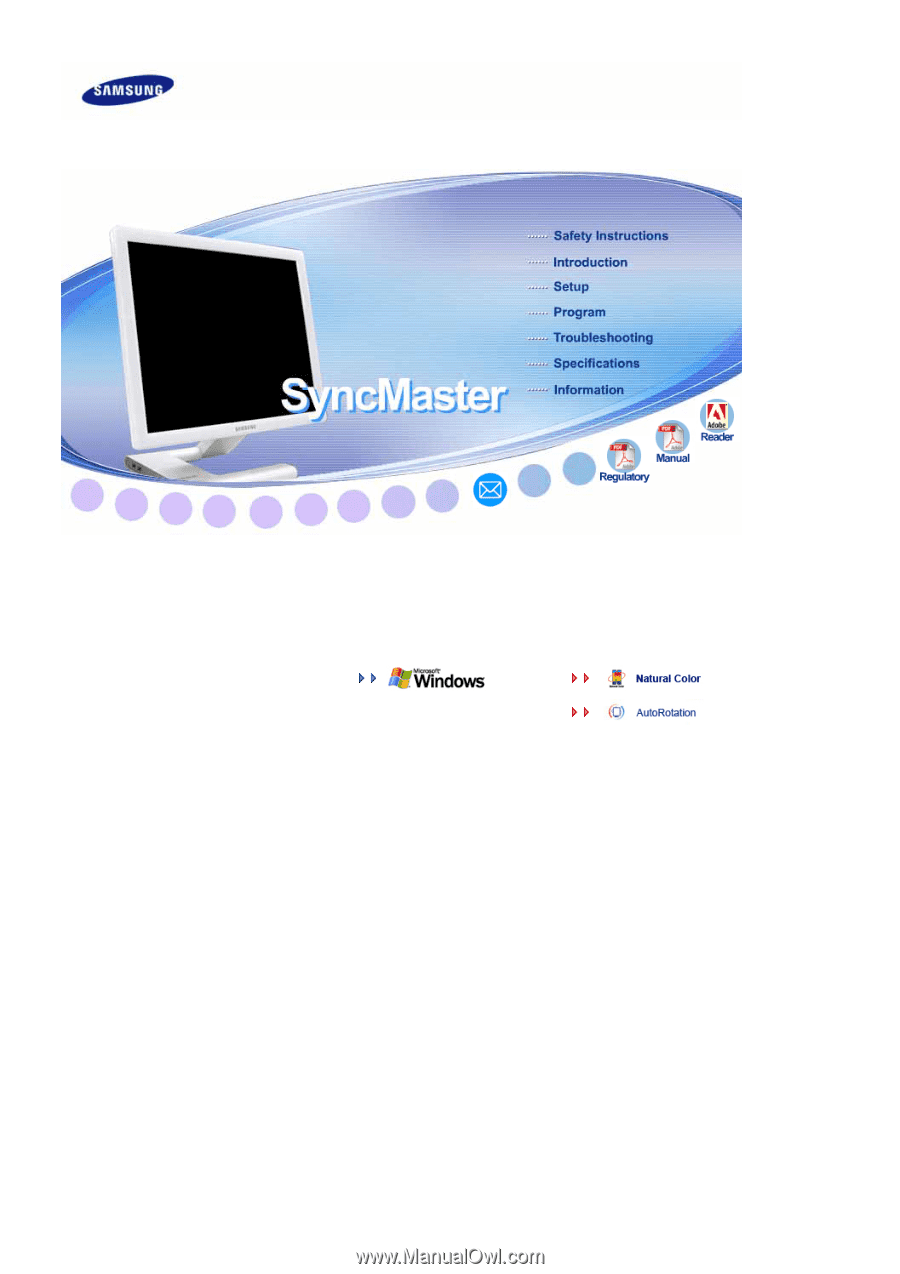
Install drivers
Install programs
SyncMaster 971P