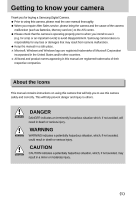Samsung A402 User Manual
Samsung A402 - Digimax 4MP Digital Camera Manual
 |
UPC - 492430003414
View all Samsung A402 manuals
Add to My Manuals
Save this manual to your list of manuals |
Samsung A402 manual content summary:
- Samsung A402 | User Manual - Page 1
ENGLISH User's Manual Thank you for buying a Samsung Camera. This manual will guide you through using the camera, including capturing images, downloading images and using the software applications. Please read this manual carefully before using your new camera. - Samsung A402 | User Manual - Page 2
Disk] Open Window's EXPLORER and search for [Removable Disk].(p.96) ● If you use a card reader to copy the images on the memory card to your PC, the images could be damaged. When transferring the images taken with the camera to your PC, be sure to use the supplied USB cable to connect the - Samsung A402 | User Manual - Page 3
Power Source ■Using the batteries ●Instructions on how to use the memory card ■Maintenance of the memory card ■Preserving the memory card data ●Inserting the memory card ●Removing the memory card RECORDING ●Things to watch out for when taking pictures 22 5 ●Using the camera buttons to adjust the - Samsung A402 | User Manual - Page 4
for MAC 101 ●PictBridge : RESET 67 ●Using the USB Driver for MAC 101 ●Digimax Viewer 2.1 102 SETUP ●Using PhotoImpression 103 ●FAQ 104 ●Setup menu 68 ●File name 69 ●Auto power off 70 ●Language 71 ●Formatting a memory card 72 ●Setting up the Date 73 ●Setting up the Time 73 - Samsung A402 | User Manual - Page 5
Getting to know your camera Thank you for buying a Samsung Digital Camera. ● Prior to using this camera, please read the user manual thoroughly. ● When you require After Sales service, please bring the camera and the cause of the camera malfunction (such as Batteries, Memory card etc.) to the A/S - Samsung A402 | User Manual - Page 6
. You must contact your dealer or Samsung Camera Service centre. Do not continue to use the camera as this may cause a fire or electric shock. ■ Do not insert or drop metallic or inflammable foreign objects into the camera through access points e.g. the memory card slot and battery chamber. This may - Samsung A402 | User Manual - Page 7
with the correct specification for the camera. •Do not class B digital device under the instructions, it Samsung agent or a radio/TV engineer. •This device complies with part 15 of the FCC Rules. •Changes or modifications not expressly approved by the party responsible for compliance could void user - Samsung A402 | User Manual - Page 8
To buy the optional equipment, contact your nearest Samsung dealer or Samsung service centre. < Included items > Pouch User manual Product warranty Camera strap Software CD (see p.88) DPOF compatible printer(see p.59) SD memory card (see p.15) Rechargeable batteries Rechargeable battery CR-V3 - Samsung A402 | User Manual - Page 9
64MB RAM •110MB of available hard-disk space •USB port •CD-ROM drive •QuickTime 6.01 or later for Movie Clip CAUTION When you connect the camera to a computer or printer, you have to use the USB cable supplied with the - Samsung A402 | User Manual - Page 10
Top Shutter button Power button Microphone Flash Strap eyelet Back & Bottom Mode button LCD monitor Tripod socket +/-, DELETE button Focus ring Self-timer lamp Lens USB connection port Camera status lamp Zoom W button (Thumbnail) Zoom T button (Digital zoom) LCD button 5-function button Play - Samsung A402 | User Manual - Page 11
FLASH/ SELF-TIMER/ LEFT RIGHT button button MENU/ OK button PLAY&PAUSE/ DOWN button Memory card slot ※ The OK button written in this manual means the MENU button. Mode button ■ You can select the desired working mode by using the mode button located on the back of the camera. This digital - Samsung A402 | User Manual - Page 12
is ready to take a picture After taking a picture The lamp blinks while saving the image data and turns off when the camera is ready to take a picture While movie recording The lamp blinks at a 1-second interval While voice recording The lamp blinks at a 1-second interval When the - Samsung A402 | User Manual - Page 13
Instructions on how to use the power source ■ You can use batteries only to provide the camera with power. Using the batteries ● We recommend using batteries for a digital camera (Within a year from the date of manufacture). The batteries are listed below. Non rechargeable batteries : AA type - - Samsung A402 | User Manual - Page 14
Connecting to a Power Source Using the batteries : If the camera does not turn on after you have inserted batteries, please check whether the batteries are inserted with the correct polarity (+ / -). 1. Open the battery chamber cover - Samsung A402 | User Manual - Page 15
use a memory card that is used in another digital camera. To use the memory card in this camera, format first the memory card by using this camera. ● Do not use a memory card formatted by another digital camera or memory card reader. Preserving the memory card data ● If the memory card is subjected - Samsung A402 | User Manual - Page 16
) is blinking as this may cause damage to data in the memory card. ■ The camera can use SD Memory Cards and MMC (Multi Media Card). Card pins Write protect switch Label [ SD(Secure Digital) memory card ] The SD memory card has a write protect switch that prevents image files from being deleted - Samsung A402 | User Manual - Page 17
the direction of the arrow to open. 2. Have the front of the memory card facing toward the back of the camera (LCD monitor) and the card pins toward the front of the camera (lens), and then push the memory card into the card slot until you hear a click. 3. To close, push the battery chamber cover - Samsung A402 | User Manual - Page 18
⑪ ⑨ ⑩ [Image & Full Status] No. Description 1 Battery Icons 2 Recording mode 3 Continuous shot 4 Flash 5 Self-timer 6 Macro 7 Metering 8 Card inserted indicator 9 Camera shake warning 10 Date/ Time 11 Exposure compensation 12 White Balance 2005/03/01 00:00AM Page p.14 - Samsung A402 | User Manual - Page 19
00:01:11/ 00:25:50 18 Voice memo p.25 19 Digital Zoom rate Starting the recording mode ■ If the memory card is inserted in the camera, all the camera functions apply only to the memory card. If the memory card is not inserted in the camera, all the camera functions apply only to the internal - Samsung A402 | User Manual - Page 20
Movie clip Steps from 1-4 are the same as those for taking a still image. 5. Select the MOVIE CLIP mode by pressing the mode button. 6. Point the camera towards the subject and compose the image by using the LCD monitor. 7. Press the shutter button to take a movie clip. Press the shutter button once - Samsung A402 | User Manual - Page 21
is released. - If you wish to stop recording, press the shutter button again. - File type : *.WAV * A distance of 40cm between you and the camera (microphone) is the best distance to record sound. STANDBY START:SHUTTER [VOICE RECORDING mode] ● Pausing while recording a voice recording This - Samsung A402 | User Manual - Page 22
shake warning indicator ( ) may appear on the LCD monitor. In this case, use a tripod, support the camera on a solid surface or change the flash mode to flash shot mode. ■ Backlight compensated shots : When taking an outdoor shot, avoid facing the sun, as the image may be dark because of the strong - Samsung A402 | User Manual - Page 23
no operation during the specified time after the idle mode, the camera power will be turned off automatically to save battery life. Refer the movie clip is recorded for as long as the available recording time in the memory allows. If you wish to stop recording, press the shutter button again. ● In - Samsung A402 | User Manual - Page 24
not displayed, this button works as the DIGITAL ZOOM button. ● TELE Zoom Digital zoom TELE : Pressing the ZOOM T button activates the digital zoom software. Releasing ZOOM T button stops the digital zooming at the required setting. Once the maximum digital zoom (4X) is achieved, pressing the ZOOM - Samsung A402 | User Manual - Page 25
picture is stored on the memory card. 4. Voice memo will be recorded for ten seconds from the moment the picture is stored. In the middle of the sound recording, pressing the shutter button will stop the voice memo. INFORMATION ● A distance of 40cm between you and the camera - Samsung A402 | User Manual - Page 26
within 5 seconds. If the batteries are weak, the charging time will be longer. ● During the continuous shot, movie clip mode, the flash function will not operate. ● Take photographs within the flash range. ● The image quality is not guaranteed if the subject is too close or highly reflective. 《26》 - Samsung A402 | User Manual - Page 27
background is dark, the camera flash will operate automatically. Auto & Red eye reduction If a subject or background is dark, the camera flash will work automatically and will reduce the red-eye effect by using the red-eye reduction function. Fill in flash The flash fires regardless of available - Samsung A402 | User Manual - Page 28
2 seconds later a second picture will be taken. [ Selecting the 10 SEC self-timer ] When using the flash, the 2-second self-timer may be delayed for longer than 2 seconds depending on the flash charge time. 3. When you press the SHUTTER button, the picture will be taken after the specified time - Samsung A402 | User Manual - Page 29
MENU/ OK button - When you press the MENU button, a menu related to each camera mode will be displayed on the LCD monitor. Pressing it again will return the LCD to the initial display. - A menu option can be displayed when - Samsung A402 | User Manual - Page 30
you set will be displayed on the LCD monitor. AUTO : The camera automatically selects the appropriate white balance settings, depending on the prevailing lighting tungsten (standard light bulb) lighting. CUSTOM : Allows the user to set the white balance according to the shooting condition. - Samsung A402 | User Manual - Page 31
take. - The user configured white balance will be remain effective until it is overwritten. ※ The OK button written in this manual means the MENU button. [ White paper ] ■ ISO: You can select the ISO sensitivity when taking pictures. The speed or specific light-sensitivity of a camera is rated - Samsung A402 | User Manual - Page 32
exposure and the LCD monitor will appear white or you may not get good pictures. ■ Setting up the shutter speed and aperture value : This camera automatically adjusts the shutter speed and aperture values to the shooting environment. However, in Night scene mode, you can set the shutter speed and - Samsung A402 | User Manual - Page 33
button Pressing the LCD button [ Image & full information ] [ Image & basic information ] Pressing the LCD button [ LCD off ] ■ If the LCD monitor is turned off, the camera status lamp will light up. 《33》 - Samsung A402 | User Manual - Page 34
. - When there is no battery capacity. ● The OK button written in this manual means the MENU button. ■ The following functions are available, depending on the mode you 640X480(E) 640X480 320X240 S.FINE FINE NORMAL 15FPS 24FPS MULTI SPOT Camera working mode Page p.36 p.37 p.38 p.39 《34》 - Samsung A402 | User Manual - Page 35
settings Menu tab Main menu SHOOTING EFFECT P.FRAME SHARPNESS MYSET Sub menu Camera working mode SINGLE 2, 4, 8 SHOTS NORMAL B&W SEPIA OFF 1~9 SOFT NORMAL VIVID CANCEL LOAD MYSET1,2,3 SAVE MYSET1,2,3 Page p.40 p.40 p.41 p.42 p.43 * Menus are subject to - Samsung A402 | User Manual - Page 36
mode. [AUTO] : Use this for shooting basic still images. [PROGRAM] : Selecting the automatic mode will configure ◀ ▶ the camera with optimal settings. You can still manually configure all functions except the aperture value and shutter speed. 2048 2272 MODE AUTO PROGRAM [SCENE] : Use the - Samsung A402 | User Manual - Page 37
CLIP mode ] INFORMATION ● The higher the resolution, the lower the number of available shots will be because high resolution images require more memory than lower resolution images. ● The selectable image sizes in the AUTO mode are listed below. - P(2272X1704) : For printing the image - M(1600X1200 - Samsung A402 | User Manual - Page 38
IMAGE mode ] [ MOVIE CLIP mode ] ● When using a 16MB internal memory, the specified shooting capacity will be as follows. These figures are approximate as image needs. ● This file format complies with the DCF(Design rule for Camera File system). ● JPEG (Joint Photographic Experts Group) : JPEG is - Samsung A402 | User Manual - Page 39
Metering ■ If you cannot obtain suitable exposure conditions, you can change the metering method to take brighter pictures. [MULTI]( ) : Exposure will be calculated based on an average of the available light in the image area. However, the calculation will be biased towards the centre of the - Samsung A402 | User Manual - Page 40
time. * If the [2, 4, 8 SHOTS] sub menu is selected, the flash will be off automatically. * If you change the image size and quality after will be changed to the [SINGLE] automatically. Effect ■ By using the camera's digital processor, it is possible to add special effects to your images. ◀ 2048 - Samsung A402 | User Manual - Page 41
to a still image you want to capture. - If you select the [OFF] sub menu in the [P.FRAME] menu or turn on and off the camera in the PROGRAM mode, the selected photo frame will be cancelled. - Available photo frames are as follows: ◀ ▶ 2N0O4R8 P. FRAME ▲ FRAME OFF ▼ [ PROGRAM mode ] [ FRAME - Samsung A402 | User Manual - Page 42
the LCD NOR 2048 monitor before you take a picture, because this function is SHARPNESS applied only when the captured image is stored on the memory. SOFT NORMAL VIVID [ PROGRAM mode ] Sub menu SOFT NORMAL VIVID Icon Description The edges of the image are softened. This effect is suitable - Samsung A402 | User Manual - Page 43
. LOAD CANCEL 3. Press the UP/DOWN buttons to select desired MYSET SAVE MYSET slot number to load. 4. Press the OK button to set the camera configuration as MOVE: ▲ ▼ CHANGE:▶ saved in the MYSET slot. [ PROGRAM mode ] * The current MYSET slot number is displayed in the top left of the - Samsung A402 | User Manual - Page 44
p.48 p.58 p.59 ■ If you press the LCD button, you can check the following recording information: 100-0009 SIZE : 2272X1704 AV : F3.5 TV : 1/18 FLASH : OFF DATE : 2005/03/01 SIZE AV TV FLASH : 2272X1704 : F3.5 : 1/18 : OFF DATE : 2005/03/01 Size Aperture value Shutter speed Whether or not the - Samsung A402 | User Manual - Page 45
memory card is inserted in the camera, all the camera functions apply only to the memory card. ■ If the memory card is not inserted in the camera, all the camera functions apply only to the internal memory. ■ If you have turned on the camera button written in this manual means the MENU button. 《45》 - Samsung A402 | User Manual - Page 46
must be connected to your PC (See p.95). Your PC must have a sound card and speakers installed. Please be sure to install the camera driver before connecting the camera to your PC. 1. Connect the camera to your PC. 2. Open Windows Explorer and open the DICM/100SSCAM folder of the Removable Drive - Samsung A402 | User Manual - Page 47
■ In Play mode, you can use the buttons on the camera to conveniently set up the Play mode functions. Thumbnail( ) / Enlargement( ) button ● You can view multiple pictures, enlarge a selected picture, and crop and save a selected area - Samsung A402 | User Manual - Page 48
images are saved in their last file names. CANCEL : cancels trimming. ※ If there is little memory space to save the trimmed image, the image can't be trimmed. Voice ( ) memo / Up voice memo indicator will display. The camera is now ready to record a voice memo. STANDBY START:SHUTTER 《48》 - Samsung A402 | User Manual - Page 49
the LCD monitor after voice memo recording has finished. - Voice memos can't be recorded onto movie clip files. - A distance of 40cm between you and the camera (microphone) is the best distance to record sound. - The voice memo will be saved in *.wav format, but has the same file name as the - Samsung A402 | User Manual - Page 50
will be displayed on the LCD monitor. The last image stored in the memory is displayed on the LCD monitor by pressing the play mode button. Pressing [Image only] Pressing the LCD button SIZE : 2272X1704 AV : F3.5 TV : 1/18 FLASH : OFF DATE : 2005/03/01 Pressing the LCD button [ Image & Icons ] [ - Samsung A402 | User Manual - Page 51
Delete( ) button ■ This deletes images stored on the memory card. ● Deleting Images in Play Mode 1. Select an image that you want : cancels "Delete Image" INFORMATION ● Before deleting images from the camera, you should protect or download images to your computer that you wish to keep. 《51》 - Samsung A402 | User Manual - Page 52
menu, press the PLAY button or shutter button. ■ The OK button written in this manual means the MENU button. Menu tab Main menu SLIDE ROTATE RESIZE PROTECT DELETE ALL DPOF COPY TO CARD Sub menu INTERVAL REPEAT START RIGHT90 LEFT90 180 HORIZONTAL VERTICAL 2048X1536 1600X1200 1024X768 640X480 - Samsung A402 | User Manual - Page 53
Setting up the play back function using the LCD monitor ■ This menu is available while the camera is connected to a PictBridge supporting printer (direct connection to the camera, sold separately) with a USB cable. Menu tab Main menu IMAGES PRINT DPOF PRINT AUTO SET CUSTOM SET Sub menu ONE - Samsung A402 | User Manual - Page 54
Setting up the play back function using the LCD monitor Menu tab Main menu Sub menu TYPE CUSTOM SET QUALITY DATE FILE NAME NO RESET YES ※ Menus are subject to change without prior notice. Secondary menu AUTO PLAIN PHOTO FAST PHO. AUTO DRAFT NORMAL FINE AUTO OFF ON AUTO OFF ON - Page p.66 p. - Samsung A402 | User Manual - Page 55
Starting the slide show ■ Images can be displayed continuously at pre-set intervals. 1. Press the play mode button and press the menu button. 2. Press the LEFT/ RIGHT button and select the [SLIDE] menu tab. ● Setting play interval: Set the slide show play interval. 1. Use the Up/Down buttons to - Samsung A402 | User Manual - Page 56
Rotating an image ■ You can rotate the stored images by various degrees. 1. Press the play mode button and press the menu button. 2. Press the LEFT/ RIGHT button and select the [ROTATE] menu tab. 3. Select a desired sub menu by pressing the UP/ DOWN button. ◀ ▶ 2048 ROTATE RIGHT90 LEFT90 180 - Samsung A402 | User Manual - Page 57
those files compressed in the JPEG 4:2:2 format. ● The resized image will have a new file name. The [LOGO] image is stored not on the memory card but on the internal memory. ● Only one [LOGO] image can be saved. If you save a new [LOGO] image, the existing startup image will be deleted. ● If the - Samsung A402 | User Manual - Page 58
Protecting images ■ This is used to protect specific shots from being accidentally erased (LOCK). It also unprotects images that have been previously protected (UNLOCK). ● Protecting Images 1. Press the play mode button and press - Samsung A402 | User Manual - Page 59
in the camera's internal memory (i.e., not on the memory card) and it will not be deleted even if you delete all files on the memory card. ● are not deleted. DPOF ■ DPOF(Digital Print Order Format) allows you to embed printing information on your memory card's MISC folder. Select the pictures to - Samsung A402 | User Manual - Page 60
DPOF : STANDARD ■ This function allows you to embed print quantity information on a stored image. 1. Press the play mode button and press the menu button. 2. Press the LEFT/ RIGHT button and select the [DPOF] menu tab. 3. Select the [STANDARD] menu by pressing the UP/ DOWN button and press the - Samsung A402 | User Manual - Page 61
can specify the print size when printing images stored on the memory card. The [SIZE] menu is available only for DPOF 1.1 compatible on the printer manufacturer. For your printer's default value, please refer to the user's guide that came with your printer. DPOF : CANCEL ■ You can cancel the [ - Samsung A402 | User Manual - Page 62
any unnecessary images to free up space before inserting the memory card into the camera. ● When you move the images that are stored in the internal memory by doing [COPY TO CARD] to the card, 101SSCAM folder will be created in the card to avoid duplication of the sub folder name. Whenever you - Samsung A402 | User Manual - Page 63
PictBridge ■ You can use the USB cable to connect this camera to a printer that supports PictBridge (sold separately) and print the stored images directly. Movie clips and voice files cannot be printed. You can set up the following settings from - Samsung A402 | User Manual - Page 64
to your printer. The USB menu must be set to [PRINTER] before you connect the camera to ◀ ▶ the printer.(See p.63) 2. The [IMAGES] menu will appear. 3. Use the UP and DOWN buttons to select the desired submenu value, and then press - Samsung A402 | User Manual - Page 65
camera to the printer.(See p.63) 2. Use the LEFT and RIGHT buttons to select the [PRINT] menu tab. PRINT STANDARD INDEX 3. Use the UP and DOWN buttons to select the desired submenu value, and then press the OK button. MOVE: ▲ ▼ SET:OK [STANDARD] : Print the pictures stored in the memory card - Samsung A402 | User Manual - Page 66
before you connect the ◀ ▶ camera to the printer.(See p.63 Connect the camera to your printer. The [USB] menu must be set to [PRINTER] before you connect the camera to the ※ Some menu options are not supported in all manufacturer and printer models. If not supported, the menus are still displayed - Samsung A402 | User Manual - Page 67
PictBridge : RESET ■ Initializes user-changed configurations. 1. Connect the camera to your printer. The [USB] menu must be set to [PRINTER] before you connect the ◀ ▶ camera to the printer.(See p.63) your printer's default setting, refer to the user's guide that came with your printer. 《67》 - Samsung A402 | User Manual - Page 68
this mode, you can set up basic settings. You can use the setup menu in all camera modes, except Voice Recording mode. The items indicated by are default settings. ■ The OK button written in this manual means the MENU button. Menu tab Main menu FILE PWR SAVE LANGUAGE FORMAT DATE TIME DATE - Samsung A402 | User Manual - Page 69
menu Page p.75 p.76 p.76 File name ■ This function allows the user to select the file naming format. ● Assigning File Names 1. In any mode inserting a new memory card. [SERIES] : New files are named using numbers that follow the previous sequence, even when a new memory card is used, - Samsung A402 | User Manual - Page 70
from 100 to 999 as follows: 100SSCAM → 101SSCAM → ~ → 999SSCAM. ● The files used with the memory card conform to the DCF(Design rule for Camera File systems) format. Auto power off ■ This function switches the camera off after a set amount of time in order to prevent unnecessary battery drainage - Samsung A402 | User Manual - Page 71
Language ■ There is a choice of languages that can be displayed on the LCD monitor. Even if the batteries are removed and inserted again, the language setting will be preserved. ● Setting Language 1. In any mode with the exception of Voice Recording mode, press the MENU button. 2. Press the LEFT/ - Samsung A402 | User Manual - Page 72
the following types of memory card. - A new memory card, or an unformatted memory card. - A memory card that has a file this camera can't recognize or one that has been taken from another camera. ● Always format the memory card using this camera. If you insert a memory card that has been formatted - Samsung A402 | User Manual - Page 73
Setting up the Date ■ You can change the date that will be displayed on the captured images. ● Setting Date 1. In any mode with the exception of Voice Recording mode, press the MENU button. 2. Press the LEFT/ RIGHT button and select the [SETUP] menu tab. 3. Select the [DATE] menu by pressing the - Samsung A402 | User Manual - Page 74
Date type ■ You can change the date type that will be displayed on the captured images. ● Setting up the Date type 1. In any mode with the exception of Voice Recording mode, press the MENU button. 2. Press the LEFT/ RIGHT button and select the [SETUP] menu tab. 3. Select the [DATE TYPE] menu by - Samsung A402 | User Manual - Page 75
if you want to connect the camera to your PC. Refer to page 95 for instructions on how to connect the camera to your PC. [PRINTER] : Select this if you want to connect the camera to your printer. Refer to page 63 for instructions on how to connect the camera to your printer. 5. Press the menu - Samsung A402 | User Manual - Page 76
and function settings will be restored to their default values. However, values for DATE/TIME and LANGUAGE will not be changed. ● Initializing the Camera 1. In any mode with the exception of Voice Recording mode, ◀ ▶ press the MENU button. 2048 2. Press the LEFT/ RIGHT button and select the - Samsung A402 | User Manual - Page 77
a start up image and start up sound. Every camera working mode (with the exception of Voice recording mode) has the MyCAM menu. The items indicated by are default settings. Menu tab Main menu S.IMAGE S.BEEP Sub menu OFF IMAGE 2 OFF IMAGE 1 USER IMAGE ON * Menus are subject to change without - Samsung A402 | User Manual - Page 78
:◀ SET:OK button and press the OK button. If [OFF] is selected : Start up sound will not be activated whenever the camera is turned on. If [ON] is selected : Start up sound will be activated whenever the camera is turned on. 5. Press the menu button twice and the menu will disappear. 《78》 - Samsung A402 | User Manual - Page 79
problems. - If the camera is transferred from a cold to a warm and humid environment, condensation can form on the delicate electronic circuitry. If this occurs, turn the camera off and wait for at least 1 hour until all moisture is dispersed. Moisture build up can also occur in the memory card - Samsung A402 | User Manual - Page 80
surface of the lens. ■ If the digital camera is not used for a long period, an electric discharge can occur. It is a good idea to remove the batteries and the memory card if you do not intend using the camera for an extended period of time. ■ If the camera is exposed to an electronic interference - Samsung A402 | User Manual - Page 81
a new memory card → Delete unnecessary image files to free up some memory NO IMAGE ! ㆍThere are no images stored on the memory card → Take images → Insert a memory card that is holding some images FILE ERROR ! ㆍFile error → Format the memory card ㆍMemory card error → Contact a camera service centre - Samsung A402 | User Manual - Page 82
LIGHT ! ㆍWhen taking pictures in dark places → Use a tripod and take pictures in Flash Photography mode SET USB ㆍ [USB] sub menu and connected device are not matched. → within the limitation. Before contacting a service centre ■ Please check the following The camera doesn't switch on ㆍThere is low - Samsung A402 | User Manual - Page 83
a service centre Camera does not take images when pressing the Shutter button ㆍThere is insufficient memory capacity → Delete unnecessary image files ㆍThe memory card has not been formatted → Format the memory card (p.72) ㆍThe memory card is exhausted → Insert a new memory card ㆍThe memory card is - Samsung A402 | User Manual - Page 84
Before contacting a service centre The images camera is off → Turn the camera on ㆍThe operating system is not Windows 98, 98SE, 2000, ME, XP/ Mac OS 9.2~10.3. Alternatively the PC does not support USB → Install Windows 98, 98SE, 2000, ME, XP/ Mac OS 9.2~10.3 to PC that supports USB ㆍThe camera driver - Samsung A402 | User Manual - Page 85
Specifications Type Image Sensor Effective Pixels Total Pixels Focal Length Lens F No. Digital Zoom LCD Focusing Type Range Shutter Type Speed Control Exposure Compensation ISO Equivalent Modes Flash two steps manual adjustment Macro memory: 16MB flash memory External memory: SD card - Samsung A402 | User Manual - Page 86
Ni-MH, Ni-Cd / 1 x I-Pack (SBP-1303) 96.5 x 52.5 x 30.5 mm Approx. 90g (without batteries and card) 0 ~40 °C 5 ~85% Storage Driver (Windows98/98SE) Digimax Viewer, Arcsoft PhotoImpression * Specifications are subject to change without prior notice. * All trademarks are the property of their - Samsung A402 | User Manual - Page 87
ensure that you read the instruction manual carefully before use. ㆍThe attached software is a camera driver and image editing software tool for Windows. ㆍUnder no circumstances should all or part of either the software or the user manual be reproduced. ㆍCopyrights for software are licensed only for - Samsung A402 | User Manual - Page 88
the memory directly on a PC monitor. You can also copy, move or delete the images and enlarge/downscale the image sizes with Digimax Viewer. This software is only compatible with Windows. ■ PhotoImpression : Image editing program. You can edit or store still images that you download from the camera - Samsung A402 | User Manual - Page 89
software, disconnect the USB connection. You can visit the Samsung web-site through the internet. http://www.samsungcamera.com : English http://www.samsungcamera.co.kr : Korean 1. Click the [Install] menu in the Autorun frame. The camera driver is installed automatically. [Click!] 2. Camera driver - Samsung A402 | User Manual - Page 90
3, the application program installation will be cancelled. 4. Install Digimax Viewer. Click [Next >] button. [Click!] INFORMATION ● If you select [Cancel] at step 4, a window for installing PhotoImpression will be displayed. 5. The Software License Agreement window will be displayed. If you agree - Samsung A402 | User Manual - Page 91
up the application software 7. A window will open, asking you to choose a folder to which program icons will be added. Click [Next >] button. If you want to add the program icons to a different folder, choose another folder, and then click [Next >] button. [Click!] 8. Digimax Viewer installation - Samsung A402 | User Manual - Page 92
Setting up the application software 11. The Software License Agreement window will be displayed. If you agree to this, click [Yes], the window will then move to the next step. If you disagree, - Samsung A402 | User Manual - Page 93
Setting up the application software 15. Installation is complete. To apply changes, you must restart the If the image viewer program opens, the camera driver was setup successfully. 18. If you can see [Removable Disk] under [My computer], the camera driver installation was successful. Now you can - Samsung A402 | User Manual - Page 94
. 1. Delete the camera driver (p.98), and re-install the driver. 2. Refer to FAQ (p.104) to check for a possible solution to the problem. 3. If your PC's central processing unit is VIA chip (This is shown in the USB Host Controller), download the patch file from the Samsung Camera web page. (http - Samsung A402 | User Manual - Page 95
turn on the power, the camera will automatically switch to "computer connection mode". • In this mode, you can download stored images to your PC through onward. ■ Disconnecting the camera and PC : Refer to page 98(Removing the removable disk). INFORMATION ● The camera driver must be installed before - Samsung A402 | User Manual - Page 96
Starting PC Mode ■ Downloading stored images You can download the still images stored on the camera to your PC's hard disk and print them or use a photo editing software to edit them. 1. Connect the camera to your PC with the USB cable. 2. On your computer's desktop display, select [My computer] and - Samsung A402 | User Manual - Page 97
Mode 6. Press the right mouse button and a pop-up menu will open. Click [Paste]. 7. An image file is transferred from the camera to your PC. - By using [Digimax Viewer], you can see the stored images in the memory directly on the PC monitor and you can copy or move the image files. 《97》 - Samsung A402 | User Manual - Page 98
for Windows 98SE ■ To remove the USB driver, refer to the process shown below. 1. Trace [Start → Settings] and click [Control Panel]. 2. Double-click [Add/Remove programs]. 3. The [Add/Remove Programs Properties] window will open. Click [Digimax A402] and click the [Add/Remove] button. [Click - Samsung A402 | User Manual - Page 99
a Removable Disk, install (p.89) the USB Driver. 1. Before turning the camera power on, connect the camera to the PC with the USB cable. 2. not the same as those already stored on the memory. ● When you upload a file that is not taken by this camera to Removable Disk, the [FILE ERROR!] message - Samsung A402 | User Manual - Page 100
2000/ME/XP (The illustrations may be different from the real display in accordance with the Windows O/S.) 1. Check whether the camera and PC are transferring a file. If the camera status lamp blinks, you have to wait until the lamp illuminates. 2. Double-click the [Unplug or Eject Hardware] icon on - Samsung A402 | User Manual - Page 101
Setting up the USB Driver for MAC 1. A USB Driver for MAC is not included with the software CD as MAC OS supports the camera driver. 2. Check the MAC connecting the camera to the MAC. Using the USB Driver for MAC 1. Double click a new icon on the desktop and the folder in the memory will be - Samsung A402 | User Manual - Page 102
software is only compatible with Windows. 1. To open Digimax Viewer, click the [Start → Programs → Samsung → Digimax Viewer 2.1 → Digimax Viewer 2.1 ] and Digimax the camera, you should protect or download images to your computer that you wish to keep. ● Refer to the [Help] menu in Digimax viewer - Samsung A402 | User Manual - Page 103
downloaded from the camera. This software is only available in Windows version. To start the program, click [Start → Programs → ArcSoft PhotoImpression → PhotoImpression]. The following screen will appear. [ Help , Insert Greeting Cards, Insert Template, or Connect with Other Software. Saves the - Samsung A402 | User Manual - Page 104
detailed instructions on how to use PhotoImpression, please refer to the program's Help. FAQ ■ Please check the following if the USB connection malfunctions. [Case 1] The camera power is off. → Turn the camera power on. We recommend using an AC power adapter in PC mode. [Case 2] USB Driver - Samsung A402 | User Manual - Page 105
working properly", click the "Driver" tab and then click [Update Driver] or [Reinstall Driver]. → When all the conditions mentioned above are met, the computer can support the USB interface. [Case 7] When using the USB hub. → There may be a problem in connecting the camera to the PC through the - Samsung A402 | User Manual - Page 106
incorrect codec onto your PC, the movie clip may not play back on the PC. 1. Check whether the DirectX provided with the camera is installed. → If you didn't install the camera driver, please install the DirectX included in the application S/W CD-ROM. If not, the movie clip may not play back on the - Samsung A402 | User Manual - Page 107
the Windows is starting. → In this case, disconnect the PC and the camera and the windows will start correctly. If the problem happens continuously, set the Legacy USB Support to disable and re-start the PC. The Legacy USB Support is in the BIOS setup menu. (The BIOS setup menu differs from the - Samsung A402 | User Manual - Page 108
DIGITAL IMAGING DIVISION 145-3, SANGDAEWON 1-DONG, JUNGWONGU, SUNGNAM-CITY, KYUNGKI-DO, KOREA 462-121 TEL : (82) 31-740-8086,8088, 8090, 8092, 8099 FAX : (82) 31-740-8398, 8111 www.samsungcamera.com SAMSUNG calls from UK only) SERVICE HOTLINE : 01932455320 www.samsungcamera.co.uk SAMSUNG OPTO-

Thank you for buying a Samsung Camera.
This manual will guide you through using the camera, including capturing images, downloading images and
using the software applications. Please read this manual carefully before using your new camera.
ENGLISH
User
'
s Manual