Samsung B2030 User Manual (user Manual) (ver.1.0) (English)
Samsung B2030 Manual
 |
UPC - 729507811697
View all Samsung B2030 manuals
Add to My Manuals
Save this manual to your list of manuals |
Samsung B2030 manual content summary:
- Samsung B2030 | User Manual (user Manual) (ver.1.0) (English) - Page 1
SyncMaster B1630N/B1730NW/B1930N/B1930NW/B2030/B2030N/B2230/B2230N/ B2230W/B2330/B2430L LCD Monitor User Manual The color and the appearance may differ depending on the product, and the specifications are subject to change without prior notice to improve the performance. - Samsung B2030 | User Manual (user Manual) (ver.1.0) (English) - Page 2
Installing the Device Driver 3-13 Product Operating Buttons 3-14 Using the Screen Adjustment Menu (OSD: On Screen Display) . . . 3-15 INSTALLING THE SOFTWARE Natural Color 4-1 MagicTune 4-2 MultiScreen 4-3 TROUBLESHOOTING Monitor Self-Diagnosis 5-1 Before Requesting Service 5-2 FAQ 5-3 MORE - Samsung B2030 | User Manual (user Manual) (ver.1.0) (English) - Page 3
6-13 Power Saving Function 6-14 Specifications 6-15 Power Saving Function 6-16 Specifications 6-17 Power Saving Function 6-18 Specifications 6-19 Power Saving Function 6-20 Specifications 6-21 Power Saving Function 6-22 Contact SAMSUNG WORLDWIDE 6-23 Correct Disposal of This Product (Waste - Samsung B2030 | User Manual (user Manual) (ver.1.0) (English) - Page 4
safety precautions before using this product. • If a problem occurs, refer to the 'Troubleshooting' section. Copyright Notice The contents of this manual are subject to change without prior notice for performance improvement. Copyright © 2009 Samsung Electronics Co., Ltd. All Rights Reserved. The - Samsung B2030 | User Manual (user Manual) (ver.1.0) (English) - Page 5
cloth. This may result in a problem with the product. • Do not scratch with a stand When installing the parts per million) pixel. The number of sub-pixels of an LCD panel by size: The number of Sub-Pixels = Max. Horizontal Resolution x Max. Vertical Resolution x 3 Example) If the maximum resolution - Samsung B2030 | User Manual (user Manual) (ver.1.0) (English) - Page 6
to follow the precautions marked with this sign, may result in a personal injury or property damage. Meaning of Signs Do not perform. Do not disassemble. Do not touch. Must be followed. The power plug must be unplugged from the wall outlet. Must be grounded to prevent electric shock. Power - Samsung B2030 | User Manual (user Manual) (ver.1.0) (English) - Page 7
electric appliance. • Otherwise, it may result in electric shock or fire. Connect the power plug to a wall outlet that can be easily reached. • When a problem occurs with the product, you must unplug the power plug to cut the power off completely. You cannot cut the power off completely using only - Samsung B2030 | User Manual (user Manual) (ver.1.0) (English) - Page 8
injury. • Since the front part is heavier, install the product problem may occur due to the surrounding environment. In this case, install the product only after consulting one of our service panel of the product. When putting the product down, handle it gently. • Otherwise, it may result in a problem - Samsung B2030 | User Manual (user Manual) (ver.1.0) (English) - Page 9
disassemble, repair or modify the product yourself. • Otherwise, it may result in fire or electric shock. • If the product needs to be fixed, contact a service product parts. • Make sure that water does not enter the product. • Otherwise, it may result in fire, electric shock or a problem with the - Samsung B2030 | User Manual (user Manual) (ver.1.0) (English) - Page 10
mode or set the screensaver to the moving picture mode. Set the appropriate resolution and or fire. • During a thunder or lighting storm, do not touch the power and contact a service center. • Otherwise, it may result in a problem with the product stand. • This may cause the - Samsung B2030 | User Manual (user Manual) (ver.1.0) (English) - Page 11
or fire. Since the display panel is hot after using it for a long time, do not touch the product. Take care when adjusting the angle of the product or the height of the stand. • If your hand or finger is caught, you may be injured. • If the product is tilted excessively, the product may - Samsung B2030 | User Manual (user Manual) (ver.1.0) (English) - Page 12
need to move the Product at a later stage. Monitor CONTENTS Installation Manual Product Warranty (Not available in all locations) User Manual D-Sub Cable (Not available in all locations) Power Cord Cleaning Cloth Stand Connector OPTIONAL PARTS DVI Cable The cleaning cloth is supplied with - Samsung B2030 | User Manual (user Manual) (ver.1.0) (English) - Page 13
front of the product is facing downwards. Hold the main body of the product with your hand as shown by the figure. Push the assembled stand into the main body in the direction of the arrow as shown in the figure. Installing the Product 2-2 - Samsung B2030 | User Manual (user Manual) (ver.1.0) (English) - Page 14
- Caution Avoid lifting the product holding only the stand. 2-2 Installing the Product - Samsung B2030 | User Manual (user Manual) (ver.1.0) (English) - Page 15
2-3 Removing the Stand Before removing the stand, place the product down on a flat and stable surface so that the screen the main body of the product with your hand as shown by the figure. Pull the stand in the direction of the arrow as shown in the figure to separate it. Turn the connecting screw at - Samsung B2030 | User Manual (user Manual) (ver.1.0) (English) - Page 16
protect the panel and place the product down on the cloth so that the front of the product faces downwards. 3. Separate the stand. 4. Align the groove of the part of the product that is to be connected to the stand with the groove in the stand (desk-top stand, wall mount stand or another stand) and - Samsung B2030 | User Manual (user Manual) (ver.1.0) (English) - Page 17
2-5 Connecting with a PC The connecting part may differ depending on the product model. 1. Connect the product to a PC depending on the video output supported by the PC. • When the graphics card provides D-Sub () output • Connect the [RGB IN] port of the product to the [D-Sub] port of the - Samsung B2030 | User Manual (user Manual) (ver.1.0) (English) - Page 18
When both the DVI () and D-Sub () cables are connected, you can select the input signal by pressing the[ ]button. 2-5 Installing the Product - Samsung B2030 | User Manual (user Manual) (ver.1.0) (English) - Page 19
refer to the User Manual supplied with the locking device. You have to purchase an additional locking device. The location of the Kensington Lock may be different depending on its model. Locking the product 1. Insert the locking part service center. Installing the Product 2-6 - Samsung B2030 | User Manual (user Manual) (ver.1.0) (English) - Page 20
. MENU : If you press this button, the message disappears. • The message appears up to 3 times if the resolution has not been set to the optimal resolution. • To set the resolution to the optimal resolution • When the PC is turned off, connect the product and the PC and turn the power on. • Right - Samsung B2030 | User Manual (user Manual) (ver.1.0) (English) - Page 21
Mode Table The LCD monitor has one optimal resolution for the best visual quality depending on the screen size due to the inherent characteristics of the panel, unlike for a CDT monitor. Therefore, the visual quality will be degraded if the optimal resolution is not set for the panel size. It is - Samsung B2030 | User Manual (user Manual) (ver.1.0) (English) - Page 22
Mode Table The LCD monitor has one optimal resolution for the best visual quality depending on the screen size due to the inherent characteristics of the panel, unlike for a CDT monitor. Therefore, the visual quality will be degraded if the optimal resolution is not set for the panel size. It is - Samsung B2030 | User Manual (user Manual) (ver.1.0) (English) - Page 23
Mode Table The LCD monitor has one optimal resolution for the best visual quality depending on the screen size due to the inherent characteristics of the panel, unlike for a CDT monitor. Therefore, the visual quality will be degraded if the optimal resolution is not set for the panel size. It is - Samsung B2030 | User Manual (user Manual) (ver.1.0) (English) - Page 24
Mode Table The LCD monitor has one optimal resolution for the best visual quality depending on the screen size due to the inherent characteristics of the panel, unlike for a CDT monitor. Therefore, the visual quality will be degraded if the optimal resolution is not set for the panel size. It is - Samsung B2030 | User Manual (user Manual) (ver.1.0) (English) - Page 25
Mode Table The LCD monitor has one optimal resolution for the best visual quality depending on the screen size due to the inherent characteristics of the panel, unlike for a CDT monitor. Therefore, the visual quality will be degraded if the optimal resolution is not set for the panel size. It is - Samsung B2030 | User Manual (user Manual) (ver.1.0) (English) - Page 26
Mode Table The LCD monitor has one optimal resolution for the best visual quality depending on the screen size due to the inherent characteristics of the panel, unlike for a CDT monitor. Therefore, the visual quality will be degraded if the optimal resolution is not set for the panel size. It is - Samsung B2030 | User Manual (user Manual) (ver.1.0) (English) - Page 27
Mode Table The LCD monitor has one optimal resolution for the best visual quality depending on the screen size due to the inherent characteristics of the panel, unlike for a CDT monitor. Therefore, the visual quality will be degraded if the optimal resolution is not set for the panel size. It is - Samsung B2030 | User Manual (user Manual) (ver.1.0) (English) - Page 28
800 x 600 VESA, 800 x 600 VESA, 800 x 600 MAC, 832 x 624 VESA, 1024 x 768 VESA, 1024 x 768 VESA, 1024 x 768 VESA, 1152 x 864 MAC, 1152 x 870 VESA, 1280 x 800 VESA, 1280 x 800 horizontal frequency is represented in kHz. Vertical Frequency A panel must display the same picture on the screen tens of - Samsung B2030 | User Manual (user Manual) (ver.1.0) (English) - Page 29
Mode Table The LCD monitor has one optimal resolution for the best visual quality depending on the screen size due to the inherent characteristics of the panel, unlike for a CDT monitor. Therefore, the visual quality will be degraded if the optimal resolution is not set for the panel size. It is - Samsung B2030 | User Manual (user Manual) (ver.1.0) (English) - Page 30
DISPLAY MODE IBM, 640 x 350 IBM, 720 x 400 MAC, 640 x 480 MAC, 832 x 624 MAC, 1152 x 870 VESA, 640 x 480 VESA, 640 x 480 VESA, 640 horizontal frequency. The horizontal frequency is represented in kHz. Vertical Frequency A panel must display the same picture on the screen tens of times every second - Samsung B2030 | User Manual (user Manual) (ver.1.0) (English) - Page 31
Mode Table The LCD monitor has one optimal resolution for the best visual quality depending on the screen size due to the inherent characteristics of the panel, unlike for a CDT monitor. Therefore, the visual quality will be degraded if the optimal resolution is not set for the panel size. It is - Samsung B2030 | User Manual (user Manual) (ver.1.0) (English) - Page 32
800 x 600 VESA, 800 x 600 VESA, 800 x 600 MAC, 832 x 624 VESA, 1024 x 768 VESA, 1024 x 768 VESA, 1024 x 768 VESA, 1152 x 864 MAC, 1152 x 870 VESA, 1280 x 800 VESA, 1280 x 800 horizontal frequency is represented in kHz. Vertical Frequency A panel must display the same picture on the screen tens of - Samsung B2030 | User Manual (user Manual) (ver.1.0) (English) - Page 33
Mode Table The LCD monitor has one optimal resolution for the best visual quality depending on the screen size due to the inherent characteristics of the panel, unlike for a CDT monitor. Therefore, the visual quality will be degraded if the optimal resolution is not set for the panel size. It is - Samsung B2030 | User Manual (user Manual) (ver.1.0) (English) - Page 34
800 x 600 VESA, 800 x 600 VESA, 800 x 600 MAC, 832 x 624 VESA, 1024 x 768 VESA, 1024 x 768 VESA, 1024 x 768 VESA, 1152 x 864 MAC, 1152 x 870 VESA, 1280 x 800 VESA, 1280 x 960 horizontal frequency is represented in kHz. Vertical Frequency A panel must display the same picture on the screen tens of - Samsung B2030 | User Manual (user Manual) (ver.1.0) (English) - Page 35
Mode Table The LCD monitor has one optimal resolution for the best visual quality depending on the screen size due to the inherent characteristics of the panel, unlike for a CDT monitor. Therefore, the visual quality will be degraded if the optimal resolution is not set for the panel size. It is - Samsung B2030 | User Manual (user Manual) (ver.1.0) (English) - Page 36
800 x 600 VESA, 800 x 600 VESA, 800 x 600 MAC, 832 x 624 VESA, 1024 x 768 VESA, 1024 x 768 VESA, 1024 x 768 VESA, 1152 x 864 MAC, 1152 x 870 VESA, 1280 x 800 VESA, 1280 x 960 horizontal frequency is represented in kHz. Vertical Frequency A panel must display the same picture on the screen tens of - Samsung B2030 | User Manual (user Manual) (ver.1.0) (English) - Page 37
from the model list. 4. Complete the remaining installation steps according to the instructions displayed on the screen. 5. Check if the appropriate resolution and screen refresh rate are displayed in the Control Panel settings. For more information, refer to the document about the Windows operating - Samsung B2030 | User Manual (user Manual) (ver.1.0) (English) - Page 38
function is disabled. Even if the OSD Adjustment Lock function is activated, users can adjust the brightness and contrast and can set up the adjustment function assigned to the [ ]. Use these buttons to navigate the menu or to adjust a value in the OSD. Users can set the Customized Key to one of the - Samsung B2030 | User Manual (user Manual) (ver.1.0) (English) - Page 39
only. Activates a highlighted menu item. Press [AUTO] button to adjust the screen settings automatically This function is only available in Analog mode. If the resolution settings are changed in the Display Properties, the AUTO adjustment function is performed. Press this button to turn the product - Samsung B2030 | User Manual (user Manual) (ver.1.0) (English) - Page 40
MagicColor Color Effect H-Position Reset Off Timer Setting Menu Transparency Contrast Fine Red Gamma V-Position Language Customized Key SUB MENUS Sharpness Green Image Size MagicReturn Auto Source INFORMATION MagicBright MagicAngle Blue Color Tone Menu H-Position Menu V-Position MagicEco - Samsung B2030 | User Manual (user Manual) (ver.1.0) (English) - Page 41
appropriate for playing games that include lots of graphics and that require a fast screen refresh rate. • This mode provides brightness and sharpness settings similar to those of a TV for the best entertainment environment (movie, DVD, etc.). • Controls the picture - Samsung B2030 | User Manual (user Manual) (ver.1.0) (English) - Page 42
location of the screen may be changed after the adjustment. In this case, move the screen so that the screen is displayed at the center of the display panel using the menu. This function is only available in Analog mode. Removes horizontal noise lines (line pattern) from the screen. If - Samsung B2030 | User Manual (user Manual) (ver.1.0) (English) - Page 43
to mode or mode. This menu is unavailable when is set. You can adjust the blue color value of pictures according to your preference. This menu is unavailable when is set to mode or mode. This menu is unavailable when - Samsung B2030 | User Manual (user Manual) (ver.1.0) (English) - Page 44
in AV mode ,select to adjust vertical position in 0-6 levels. Supplied for the wide supported. • If the resolution is set to the optimal resolution, the aspect ratio does not change whether the is set set to . • When the panel is of 16:10,the screen - Samsung B2030 | User Manual (user Manual) (ver.1.0) (English) - Page 45
product OSD. This setting does not affect the other functions of the PC. The function is available in Windows7 system. The monitor can not be recognized the OSD is shown,user can keep pressing the ▼ Key for 5 seconds,then is set to automatically. • The - Samsung B2030 | User Manual (user Manual) (ver.1.0) (English) - Page 46
The monitor automatically selects an input signal. • - Users have to manually select an input signal. Not applicable to analog (D-SUB)-or-digital (DVI)-dedicated models. PC/AV Mode Set to PC when connected to a PC. Set to AV when connected to an AV device. • This function does not support - Samsung B2030 | User Manual (user Manual) (ver.1.0) (English) - Page 47
MENU INFORMATION DESCRIPTION Shows the frequency and resolution set on the PC. For models with an Analog interface only, is not shown in the . Using the product 3-15 - Samsung B2030 | User Manual (user Manual) (ver.1.0) (English) - Page 48
is Natural Color ? This software works only for Samsung products and enables adjusting the displayed colors on the product and matches the . You can download it from the website below and install; http://www.samsung.com/us/consumer/learningresources/monitor/naturalcolorexpert/pop_download.html - Samsung B2030 | User Manual (user Manual) (ver.1.0) (English) - Page 49
4-2 MagicTune What is MagicTune? MagicTune is a software program that helps with monitor adjustments by providing comprehensive descriptions of monitor functions and easy-to-understand guidelines. Users can adjust the product with the mouse and the keyboard without using the operating buttons of - Samsung B2030 | User Manual (user Manual) (ver.1.0) (English) - Page 50
5. Select [Yes] to start removing MagicTune™. 6. Wait until a message box appears informing you that the software has been removed completely. For technical support, the FAQ (frequently asked questions) or information about the software upgrade for MagicTune™, please visit our website. 4-2 - Samsung B2030 | User Manual (user Manual) (ver.1.0) (English) - Page 51
users to use the monitor steps according to the instructions displayed on the screen. specifications. • If the shortcut icon does not appear, press the F5 key. Restrictions and Problems Removing the Software Click [Start], select [Settings]/[Control Panel], and then double-click [Add or Remove - Samsung B2030 | User Manual (user Manual) (ver.1.0) (English) - Page 52
5 Troubleshooting 5-1 Monitor Self-Diagnosis • You can check if the product is working properly using the Self-Diagnosis In this case, if a blank screen is displayed again, make sure that there is no problem with the PC and the connection. The product is working properly. 5-1 Troubleshooting - Samsung B2030 | User Manual (user Manual) (ver.1.0) (English) - Page 53
-Sales service. If the problem continues, please contact your nearest Samsung Electronics Service adjustment function. Set the resolution and the frequency to the appropriate values in the graphics card refer to the (Standard Signal Mode Table) Set up the graphics card referring to the user manual - Samsung B2030 | User Manual (user Manual) (ver.1.0) (English) - Page 54
Panel → Personalization→ Display Settings. Windows 7 : Set the color again by selecting Control Panel → Display→ Change display settings→ Advanced settings→Monitor. For more information,refer to the Windows user manual up the computer, please request service for the computer. 5-2 Troubleshooting - Samsung B2030 | User Manual (user Manual) (ver.1.0) (English) - Page 55
. Windows ME/2000 : Configure it by selecting Control Panel → Display → Screen Saver Setting or Configure it in the BIOS Setup of the computer. Windows Vista / 7 : Set the resolution in the Control Panel → Power Options → Power saver. Refer to the Windows/Computer Manual. Troubleshooting 5-3 - Samsung B2030 | User Manual (user Manual) (ver.1.0) (English) - Page 56
6-1 Specifications MODEL NAME LCD Panel Size Display area Pixel Pitch Synchroniza- Horizontal tion Vertical Display Color Resolution Optimum resolution Maximum resolution Input Signal, Terminated Maximum Pixel Clock Power Supply Signal Cable Dimensions (WxHxD) / Weight (Simple stand - Samsung B2030 | User Manual (user Manual) (ver.1.0) (English) - Page 57
6-2 Power Saving Function This product provides a power saving function that automatically turns the screen off when the product is not used for a predetermined period of time to reduce power consumption. If the product enters power saving mode, the power LED turns to a different color to indicate - Samsung B2030 | User Manual (user Manual) (ver.1.0) (English) - Page 58
6-3 Specifications MODEL NAME LCD Panel Size Display area Pixel Pitch Synchroniza- Horizontal tion Vertical Display Color Resolution Optimum resolution Maximum resolution Input Signal, Terminated Maximum Pixel Clock Power Supply Signal Cable Dimensions (WxHxD) / Weight (Simple stand) - Samsung B2030 | User Manual (user Manual) (ver.1.0) (English) - Page 59
6-4 Power Saving Function This product provides a power saving function that automatically turns the screen off when the product is not used for a predetermined period of time to reduce power consumption. If the product enters power saving mode, the power LED turns to a different color to indicate - Samsung B2030 | User Manual (user Manual) (ver.1.0) (English) - Page 60
6-5 Specifications MODEL NAME LCD Panel Size Display area Pixel Pitch Synchroniza- Horizontal tion Vertical Display Color Resolution Optimum resolution Maximum resolution Input Signal, Terminated Maximum Pixel Clock Power Supply Signal Cable Dimensions (WxHxD) / Weight (Simple stand) - Samsung B2030 | User Manual (user Manual) (ver.1.0) (English) - Page 61
6-6 Power Saving Function This product provides a power saving function that automatically turns the screen off when the product is not used for a predetermined period of time to reduce power consumption. If the product enters power saving mode, the power LED turns to a different color to indicate - Samsung B2030 | User Manual (user Manual) (ver.1.0) (English) - Page 62
6-7 Specifications MODEL NAME LCD Panel Size Display area Pixel Pitch Synchroniza- Horizontal tion Vertical Display Color Resolution Optimum resolution Maximum resolution Input Signal, Terminated Maximum Pixel Clock Power Supply Signal Cable Dimensions (WxHxD) / Weight (Simple stand) - Samsung B2030 | User Manual (user Manual) (ver.1.0) (English) - Page 63
6-8 Power Saving Function This product provides a power saving function that automatically turns the screen off when the product is not used for a predetermined period of time to reduce power consumption. If the product enters power saving mode, the power LED turns to a different color to indicate - Samsung B2030 | User Manual (user Manual) (ver.1.0) (English) - Page 64
6-9 Specifications MODEL NAME LCD Panel Size Display area Pixel Pitch Synchroniza- Horizontal tion Vertical Display Color Resolution Optimum resolution Maximum resolution Input Signal, Terminated Maximum Pixel Clock Power Supply Signal Cable Dimensions (WxHxD) / Weight (Simple stand) - Samsung B2030 | User Manual (user Manual) (ver.1.0) (English) - Page 65
6-10 Power Saving Function This product provides a power saving function that automatically turns the screen off when the product is not used for a predetermined period of time to reduce power consumption. If the product enters power saving mode, the power LED turns to a different color to indicate - Samsung B2030 | User Manual (user Manual) (ver.1.0) (English) - Page 66
6-11 Specifications MODEL NAME LCD Panel Size Display area Pixel Pitch Synchroniza- Horizontal tion Vertical Display Color Resolution Optimum resolution Maximum resolution Input Signal, Terminated Maximum Pixel Clock Power Supply Signal Cable Dimensions (WxHxD) / Weight (Simple stand) - Samsung B2030 | User Manual (user Manual) (ver.1.0) (English) - Page 67
6-12 Power Saving Function This product provides a power saving function that automatically turns the screen off when the product is not used for a predetermined period of time to reduce power consumption. If the product enters power saving mode, the power LED turns to a different color to indicate - Samsung B2030 | User Manual (user Manual) (ver.1.0) (English) - Page 68
6-13 Specifications MODEL NAME LCD Panel Size Display area Pixel Pitch Synchroniza- Horizontal tion Vertical Display Color Resolution Optimum resolution Maximum resolution Input Signal, Terminated Maximum Pixel Clock Power Supply Signal Cable Dimensions (WxHxD) / Weight (Simple stand) - Samsung B2030 | User Manual (user Manual) (ver.1.0) (English) - Page 69
6-14 Power Saving Function This product provides a power saving function that automatically turns the screen off when the product is not used for a predetermined period of time to reduce power consumption. If the product enters power saving mode, the power LED turns to a different color to indicate - Samsung B2030 | User Manual (user Manual) (ver.1.0) (English) - Page 70
6-15 Specifications MODEL NAME LCD Panel Size Display area Pixel Pitch Synchroniza- Horizontal tion Vertical Display Color Resolution Optimum resolution Maximum resolution Input Signal, Terminated Maximum Pixel Clock Power Supply Signal Cable Dimensions (WxHxD) / Weight (Simple stand) - Samsung B2030 | User Manual (user Manual) (ver.1.0) (English) - Page 71
6-16 Power Saving Function This product provides a power saving function that automatically turns the screen off when the product is not used for a predetermined period of time to reduce power consumption. If the product enters power saving mode, the power LED turns to a different color to indicate - Samsung B2030 | User Manual (user Manual) (ver.1.0) (English) - Page 72
6-17 Specifications MODEL NAME LCD Panel Size Display area Pixel Pitch Synchroniza- Horizontal tion Vertical Display Color Resolution Optimum resolution Maximum resolution Input Signal, Terminated Maximum Pixel Clock Power Supply Signal Cable Dimensions (WxHxD) / Weight (Simple stand) - Samsung B2030 | User Manual (user Manual) (ver.1.0) (English) - Page 73
6-18 Power Saving Function This product provides a power saving function that automatically turns the screen off when the product is not used for a predetermined period of time to reduce power consumption. If the product enters power saving mode, the power LED turns to a different color to indicate - Samsung B2030 | User Manual (user Manual) (ver.1.0) (English) - Page 74
- Horizontal tion Vertical Display Color Resolution Optimum resolution Maximum resolution Input Signal, Terminated Maximum Pixel Clock Power Supply Signal Cable Dimensions (WxHxD) / Weight (Simple stand) Environmental considerations Operating Storage Tilt B2330 23 inches (58 cm) 509.76 - Samsung B2030 | User Manual (user Manual) (ver.1.0) (English) - Page 75
6-20 Power Saving Function This product provides a power saving function that automatically turns the screen off when the product is not used for a predetermined period of time to reduce power consumption. If the product enters power saving mode, the power LED turns to a different color to indicate - Samsung B2030 | User Manual (user Manual) (ver.1.0) (English) - Page 76
6-21 Specifications MODEL NAME LCD Panel Size Display area Pixel Pitch Synchroniza- Horizontal tion Vertical Display Color Resolution Optimum resolution Maximum resolution Input Signal, Terminated Maximum Pixel Clock Power Supply Signal Cable Dimensions (WxHxD) / Weight (Simple stand) - Samsung B2030 | User Manual (user Manual) (ver.1.0) (English) - Page 77
6-22 Power Saving Function This product provides a power saving function that automatically turns the screen off when the product is not used for a predetermined period of time to reduce power consumption. If the product enters power saving mode, the power LED turns to a different color to indicate - Samsung B2030 | User Manual (user Manual) (ver.1.0) (English) - Page 78
.com/latin EUROPE 0810 - SAMSUNG(7267864,€ 0.07/min) http://www.samsung.com/at 02 201 2418 http://www.samsung.com/be (Dutch) http://www.samsung.com/be_fr (French) 800 - SAMSUNG (800-726786) http://www.samsung.com/cz DENMARK EIRE FINLAND FRANCE GERMANY 6-23 8 - SAMSUNG (7267864) 0818 717 100 - Samsung B2030 | User Manual (user Manual) (ver.1.0) (English) - Page 79
603 400-810-5858 010-6475 1880 3698 - 4698 3030 8282 1800 110011 1-800-3000-8282 0800-112-8888 0120-327-527 http://www.samsung.com/au http://www.samsung.com/cn http://www.samsung.com/hk http://www.samsung.com/hk_en/ http://www.samsung.com/in http://www.samsung.com/id http://www.samsung.com/jp 6-23 - Samsung B2030 | User Manual (user Manual) (ver.1.0) (English) - Page 80
800-SAMSUNG(726-7864) 8000-4726 http://www.samsung.com/my http://www.samsung.com/nz http://www.samsung.com/ph http://www.samsung.com/sg http://www.samsung.com/th http://www.samsung.com/tw http://www.samsung.com/vn http://www.samsung.com/za http://www.samsung.com/tr http://www.samsung.com/ae 6-23 - Samsung B2030 | User Manual (user Manual) (ver.1.0) (English) - Page 81
product, or their local government office, for details of where and how they can take these items for environmentally safe recycling. Business users should contact their supplier and check the terms and conditions of the purchase contract. This product and its electronic accessories should not be
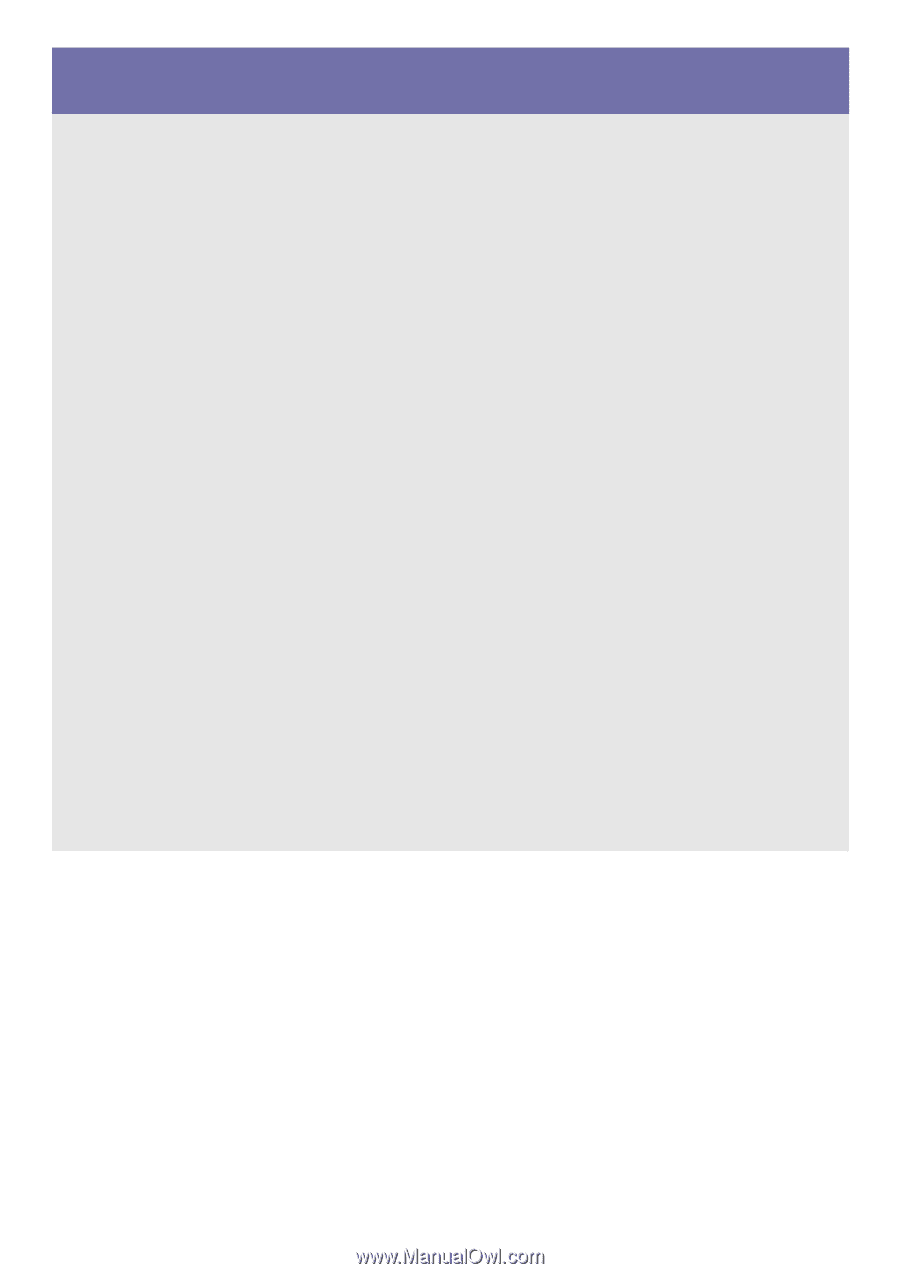
SyncMaster B1630N/B1730NW/B1930N/B1930NW/B2030/B2030N/B2230/B2230N/
B2230W/B2330/B2430L
LCD Monitor
User Manual
The color and the appearance may differ depending on the
product, and the specifications are subject to change
without prior notice to improve the performance.









