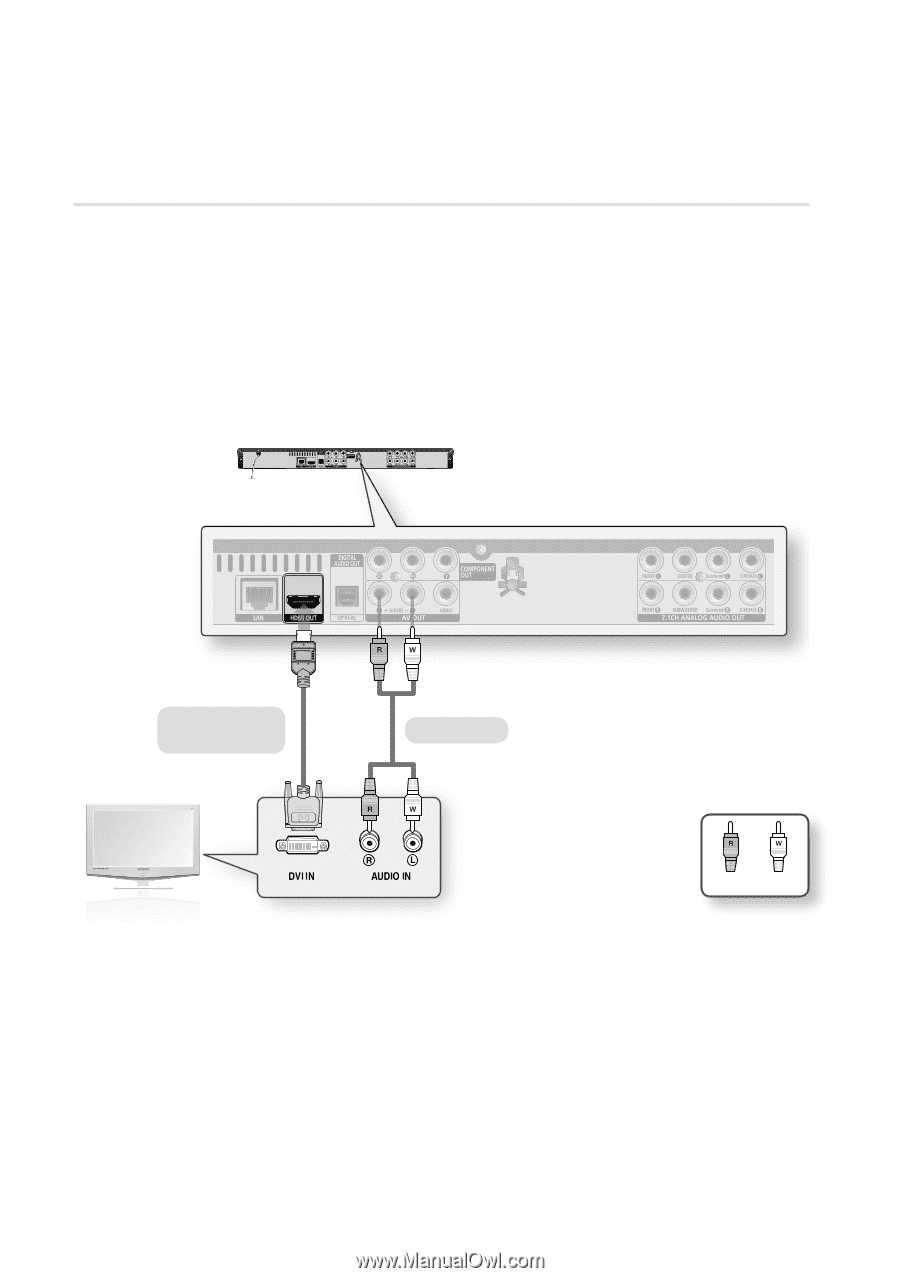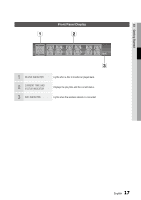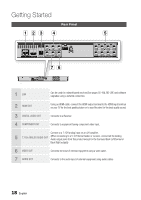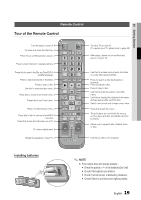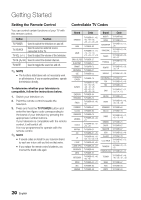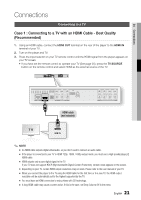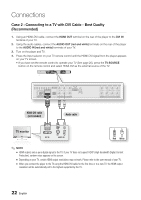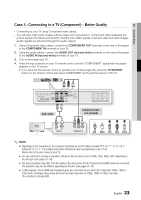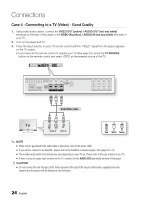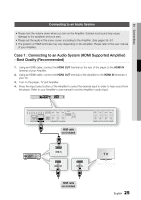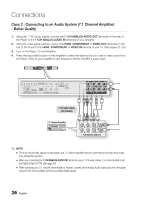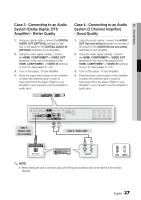Samsung BD-C6800 User Manual (user Manual) (ver.1.0) (English) - Page 22
Case 2 : Connecting to a TV with DVI Cable - Best Quality (Recommended), TV monitor
 |
UPC - 036725608368
View all Samsung BD-C6800 manuals
Add to My Manuals
Save this manual to your list of manuals |
Page 22 highlights
Connections Case 2 : Connecting to a TV with DVI Cable - Best Quality (Recommended) 1. Using an HDMI-DVI cable, connect the HDMI OUT terminal on the rear of the player to the DVI IN terminal of your TV. 2. Using the audio cables, connect the AUDIO OUT (red and white) terminals on the rear of the player to the AUDIO IN (red and white) terminals of your TV. 3. Turn on the player and TV. 4. Press the input selector on your TV remote control until the HDMI-DVI signal from the player appears on your TV screen. • If you have set the remote control to operate your TV (See page 20), press the TV SOURCE button on the remote control and select HDMI-DVI as the external source of the TV. HDMI-DVI cable (not included) Audio cable TV monitor Red White ✎ NOTE ▪ HDMI outputs only a pure digital signal to the TV. If your TV does not support HDCP (High-bandwidth Digital Content Protection), random noise appears on the screen. ▪ Depending on your TV, certain HDMI output resolutions may not work. Please refer to the user manual of your TV. ▪ When you connect the player to the TV using the HDMI-DVI cable for the first time or to a new TV, the HDMI output resolution will be automatically set to the highest supported by the TV. 22 English