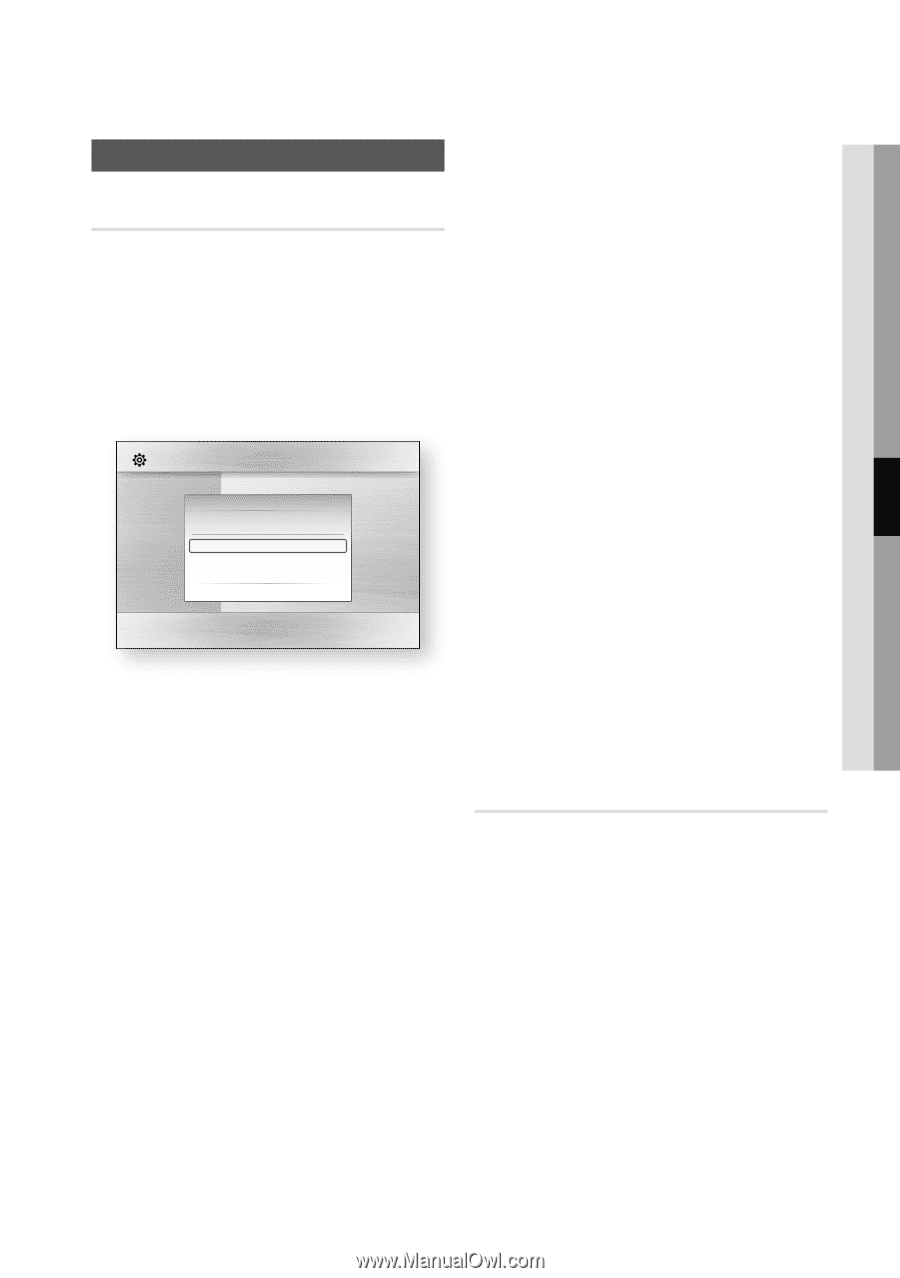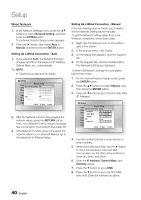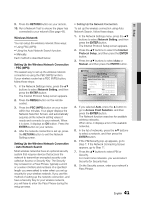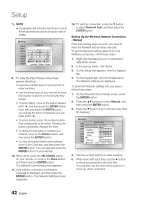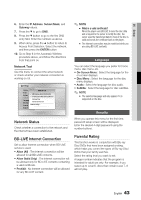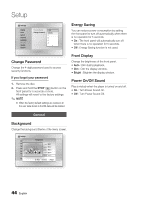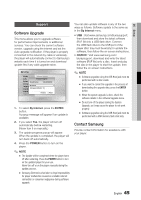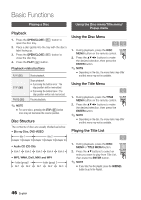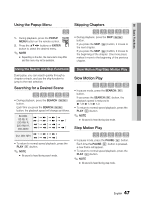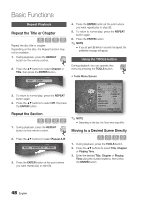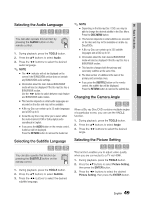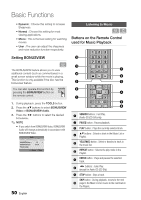Samsung BD-C6800 User Manual (user Manual) (ver.1.0) (English) - Page 45
Support, Software Upgrade, Contact Samsung - update
 |
UPC - 036725608368
View all Samsung BD-C6800 manuals
Add to My Manuals
Save this manual to your list of manuals |
Page 45 highlights
05 Setup Support Software Upgrade This menu allows you to upgrade software for performance improvements or additional services. You can check the current software version, upgrade using the internet and set the Auto upgrade notification. If the player is properly connected to the network by cable or wirelessly, the player will automatically connect to Samsung's website each time it is turned on and download update files if any valid upgrade exists. Settings Display Software Upgrade Audio SDoisftcwMareenuUpgrade : System Current VersAioundio : XXX-XXXXX: XXXX Network Subtitle : Language By Internet \ Security Auto Upgrade Notification : On General Support " Select ' Return 1. To select By Internet, press the ENTER button. A popup message will appear if an update is available. 2. If you select Yes, the player will turn off automatically before restarting. (Never turn it on manually.) 3. The update progress popup will appear. When the update is completed, the player will turn back off automatically. 4. Press the POWER button to turn on the player. ✎ NOTE ▪ The Update will be completed when the player turns off after restarting. Press the POWER button to turn on the updated player for your use. Never turn off or on the player manually during the update process. ▪ Samsung Electronics shall take no legal responsibility for player malfunction caused an unstable internet connection or consumer negligence during software upgrade. You can also update software in any of the two ways as follows: Software update is the same as in the By Internet menu. • USB : Visit www.samsung.com/bluraysupport, then download and store the latest software (RUF file) into a USB flash drive. Connect the USB flash drive to the USB port of the player (disc tray must be empty) to update the software, then follow the on-screen instructions. • CD/DVD : Visit www.samsung.com/ bluraysupport, download and write the latest software (RUF file) onto a disc. Insert and play the disc in the player to start the update, then follow the on-screen instructions. ✎ NOTE ▪ Software upgrades using the USB Host jack must be performed with no disc inside. ▪ If you want to cancel the upgrade in the process of downloading the upgrade data, press the ENTER button. ▪ When the system upgrade is done, check the software details in the software Upgrade menu. ▪ Do not turn off the player during the System Upgrade, as it may cause the player to not work properly. ▪ Software upgrades using the USB Host jack must be performed with a USB memory flash stick only. Contact Samsung Provide contact information for assistance with your player. English 45