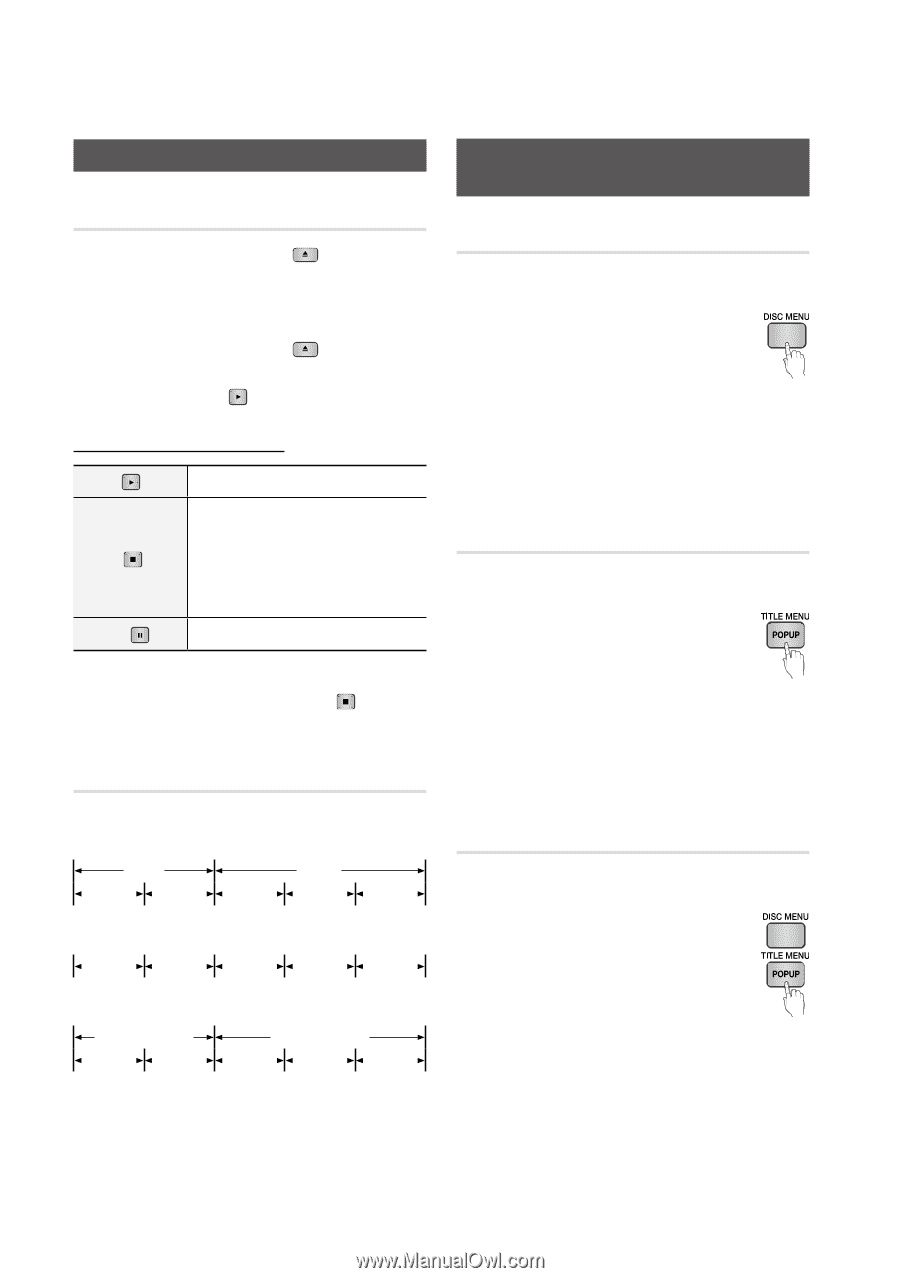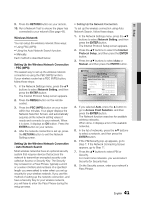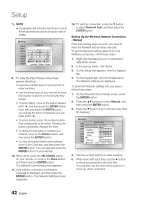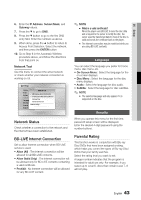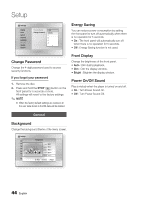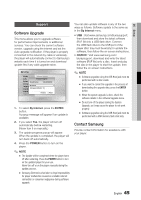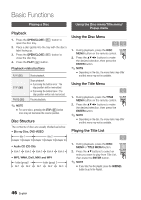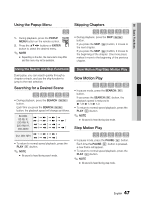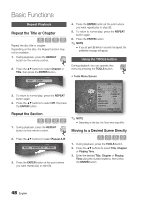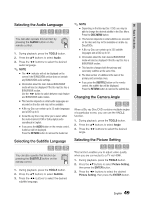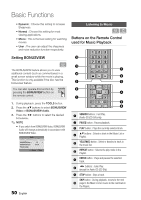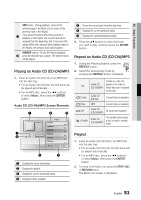Samsung BD-C6800 User Manual (user Manual) (ver.1.0) (English) - Page 46
Basic Functions, Playing a Disc, Playback, Disc Structure, Using the Disc menu/Title menu/Popup menu
 |
UPC - 036725608368
View all Samsung BD-C6800 manuals
Add to My Manuals
Save this manual to your list of manuals |
Page 46 highlights
Basic Functions Playing a Disc Playback 1. Press the OPEN/CLOSE ( open the disc tray. ) button to 2. Place a disc gently into the tray with the disc's label facing up. 3. Press the OPEN/CLOSE ( close the disc tray. ) button to 4. Press the PLAY ( ) button. Playback related buttons PLAY ( ) STOP ( ) PAUSE ( ) Starts playback. Stops playback. • If pressing the button once : The stop position will be memorized. • If pressing the button twice : The stop position will be not memorized. Pauses playback. ✎ NOTE ▪ For some discs, pressing the STOP ( ) button once may not memorize the resume position. Disc Structure The contents of disc are usually divided as below. • Blu-ray Disc, DVD-VIDEO title 1 title 2 chapter 1 chapter 2 chapter 1 chapter 2 chapter 3 • Audio CD (CD-DA) track 1 track 2 track 3 track 4 track 5 • MP3, WMA, DivX, MKV and MP4 folder (group) 1 file 1 file 2 folder (group) 2 file 1 file 2 file 3 Using the Disc menu/Title menu/ Popup menu Using the Disc Menu hZ 1. During playback, press the DISC MENU button on the remote control. 2. Press the buttons to make the desired selection, then press the ENTER button. ✎ NOTE ▪ Depending on the disc, the menu items may differ and this menu may not be available. Using the Title Menu Z 1. During playback, press the TITLE MENU button on the remote control. 2. Press the buttons to make the desired selection, then press the ENTER button. ✎ NOTE ▪ Depending on the disc, the menu items may differ and this menu may not be available. Playing the Title List z 1. During playback, press the DISC MENU or TITLE MENU button. 2. Press the ▲▼ buttons to select an entry you want to play from Title List, then press the ENTER button. ✎ NOTE ▪ If your disc has the playlist, press the GREEN(B) button to go to the Playlist. 46 English