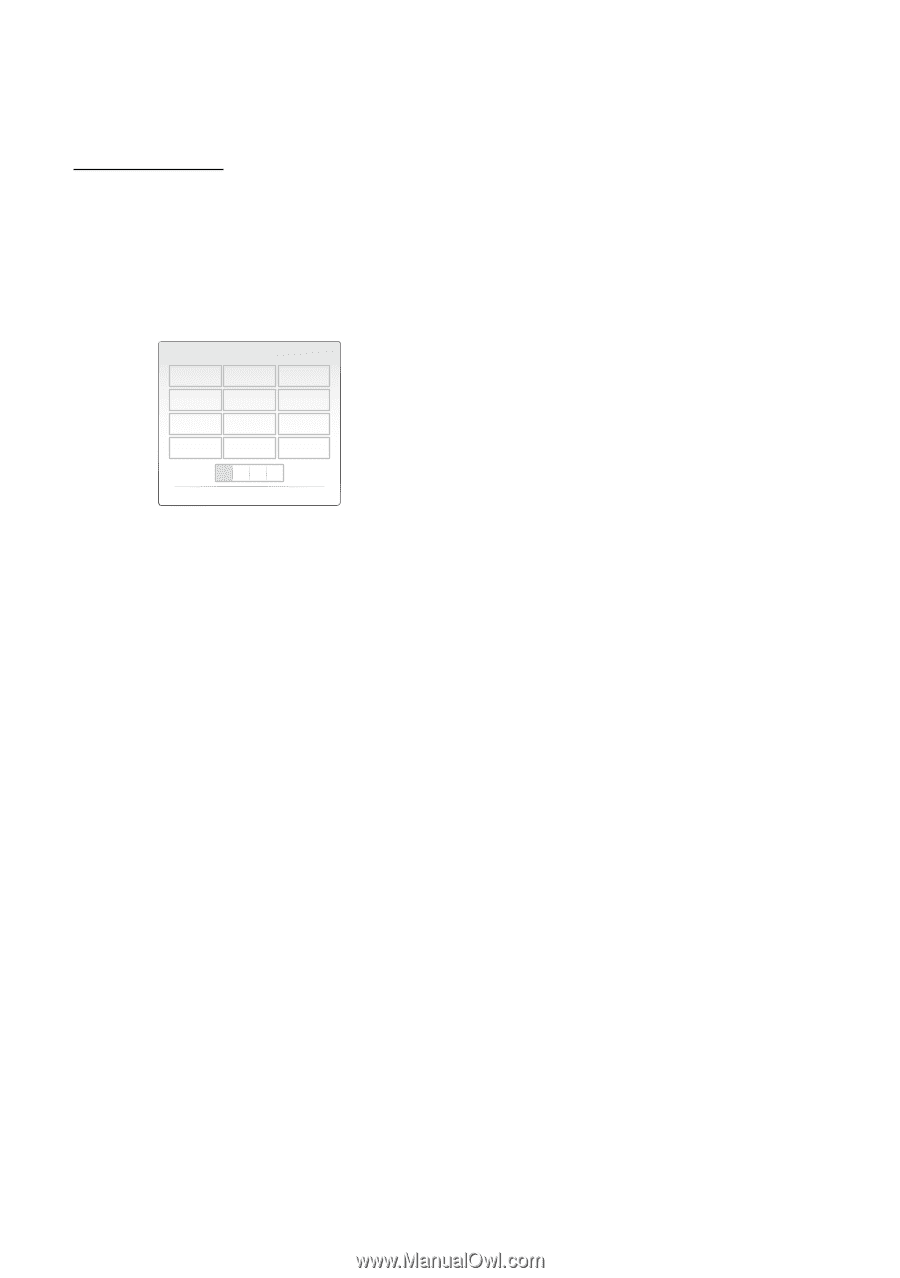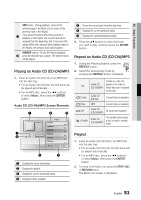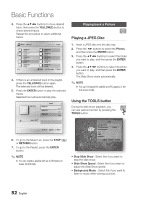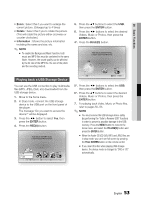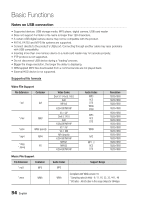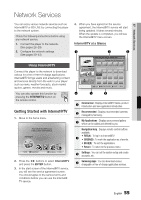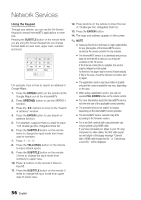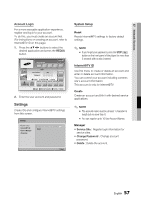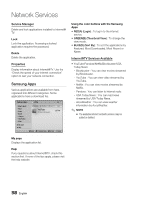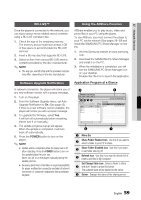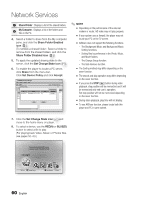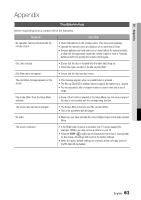Samsung BD-C6800 User Manual (user Manual) (ver.1.0) (English) - Page 56
Using the Keypad, Google Maps icon at the Internet@TV. - firmware
 |
UPC - 036725608368
View all Samsung BD-C6800 manuals
Add to My Manuals
Save this manual to your list of manuals |
Page 56 highlights
Network Services Using the Keypad Through your remote, you can use the On-Screen Keypad in several Internet@TV applications to enter text. Pressing the SUBTITLE button on the remote while you are using the Screen Keypad lets you change the text fields to lower case, upper case, numbers and icons. 1 2 abc 4 ghi 5 jkl 7 pqrs 8 tuv Input Mode 0 3 def 6 mno 9 wxyz Delete a A 1 For example, here is how to search an address in Google Maps: 1. Press the ENTER button on the remote at the Google Maps icon at the Internet@TV. 2. Press Green(B) button to use the SEARCH function. 3. Press the ◄► buttons to move to the "Search or address" window. 4. Press the ENTER button to use Search or address function. 5. For example, suppose that you want to input '105 Challenger Rd., Ridgefield Park NJ'. 6. Press the SUBTITLE button on the remote twice to change the input mode from lower case to numbers. 7. Press '1', '0', '5'. 8. Press the Yellow(C) button on the remote to input a blank space. 9. Press the SUBTITLE button on the remote 3 times to change the input mode from numbers to upper case. 10. Press '2' button on the remote 3 times to input C. 11. Press the SUBTITLE button on the remote 3 times to change the input mode from upper case to lower case. 12. Press buttons on the remote to input the rest of 'Challenger Rd., Ridgefield Park NJ'. 13. Press the ENTER button. 14. The map and address appear on the screen. ✎ NOTE ▪ Samsung Electronics shall take no legal responsibility for any interruption of the Internet@TV service caused by the service provider for any reasons. ▪ The Internet@TV service is to download and process data via the Internet so that you can enjoy the contents on the TV screen. If the Internet connection is unstable, the service may be delayed or interrupted. Furthermore, the player may be turned off automatically. If this is the case, check the Internet connection and try again. ▪ The application service may be provided in English only and the contents available may vary, depending on the area. ▪ When using a application service, you can not operate FULL SCREEN button on the remote control. ▪ For more information about the Internet@TV service, visit the web site of the applicable service provider. ▪ The provided services are subject to change, depending on the Internet@TV service provider. ▪ The Internet@TV service contents may differ according to the firmware version. ▪ For-a-fee DivX contents with copy protection can only be played using HDMI cable. If you have connected your player to your TV using Component or video cables, the DivX video signal can not output or the popup message "Connect with a HDMI cable to play this file." or "Cannot play current file." will be displayed. 56 English