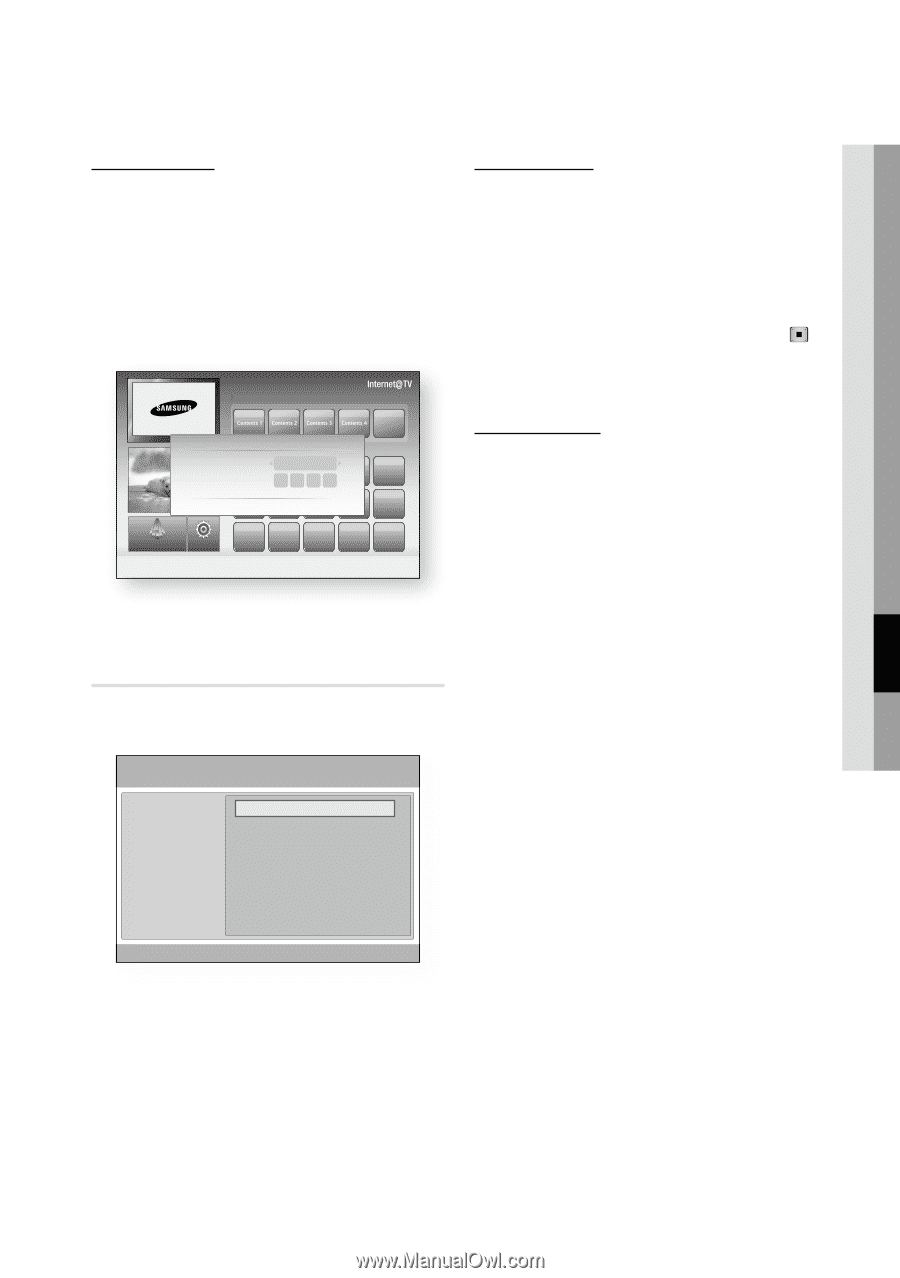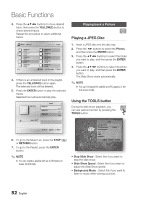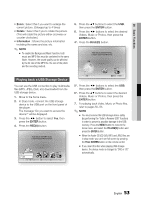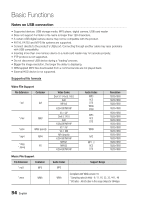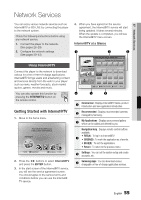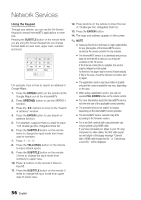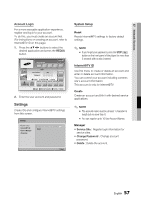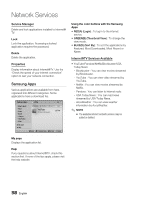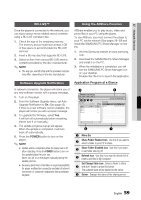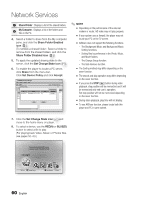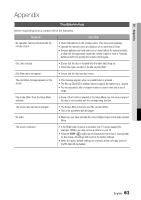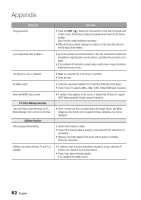Samsung BD-C6800 User Manual (user Manual) (ver.1.0) (English) - Page 57
Settings, Account Login, System Setup, Internet@TV ID - service lock password
 |
UPC - 036725608368
View all Samsung BD-C6800 manuals
Add to My Manuals
Save this manual to your list of manuals |
Page 57 highlights
07 Network Services Account Login For a more enjoyable application experience, register and log in to your account. To do this, you must create an account first. (For instructions on creating an account, refer to Internet@TV ID on this page) 1. Press the buttons to select the desired application and press the RED(A) button. Recommended Login My Applications User account : aaa Password : by Date 1/3 a Create [0~9] Enter PIN ' Cancel Samsung Apps Settings a Login b Mark as Favourite d Sort by ' Return 2. Enter the user account and password. Settings Create IDs and configure Internet@TV settings from this screen. Settings System setup Internet@TV ID Service Manager Properties Change the Service Lock password Reset ' Return System Setup Reset Resets Internet@TV settings to factory default settings. ✎ NOTE ▪ If you forgot your password, press the STOP ( ) button on the front panel of the player for more than 5 seconds with no disc inserted. Internet@TV ID Use this menu to create or delete an account and enter or delete account information. You can control your account including contents site's account information. This account is only for Internet@TV. Create Create an account and link it with desired service applications. ✎ NOTE ▪ The account name must be at least 1 character in length but no more than 8. ▪ You can register up to 10 User Account Names. Manager • Service Site : Register login information for service sites. • Change Password : Change account password. • Delete : Delete the account. English 57