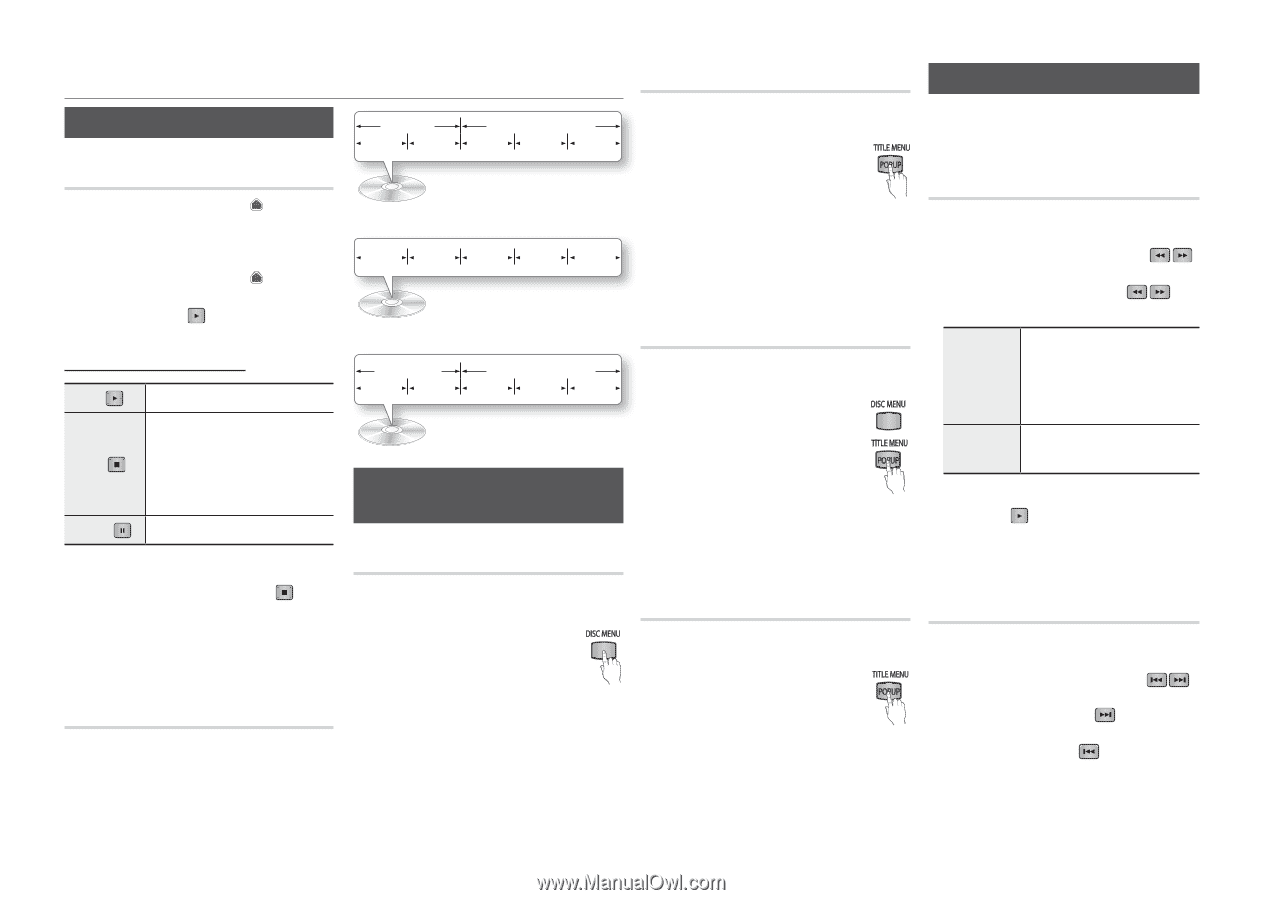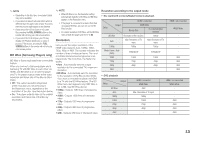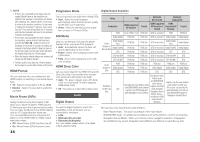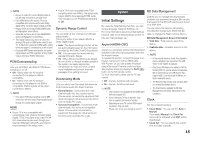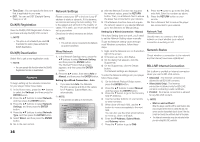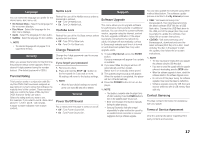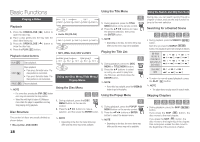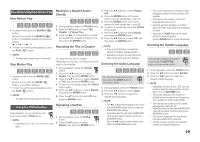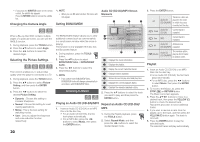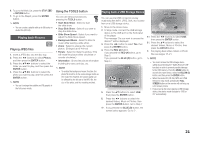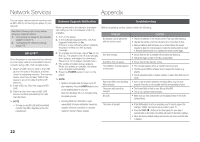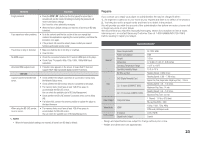Samsung BD-D5100 User Manual (user Manual) (ver.1.0) (English) - Page 18
Basic Functions, Playing a Video, Using the Disc Menu/Title Menu/Popup Menu, Using the Search - blu ray dvd player
 |
View all Samsung BD-D5100 manuals
Add to My Manuals
Save this manual to your list of manuals |
Page 18 highlights
Basic Functions Playing a Video Playback 111 Press the OPEN/CLOSE ( ) button to open the disc tray. 222 Place a disc gently into the tray with the disc's label facing up. 333 Press the OPEN/CLOSE ( ) button to close the disc tray. 444 Press the PLAY ( ) button. Playback related buttons PLAY ( ) Starts playback. Stops playback. •• If you press the button once : The STOP ( ) stop position is memorized. •• If you press the button twice : The stop position is not memorized. PAUSE ( ) Pauses playback. ✎ NOTE ▪▪ For some discs, pressing the STOP ( ) button once may not memorize the stop position. ▪▪ Video files with high bit rates of 20Mbps or more strain the player's capabilities and may stop playing during playback. Disc Structure The content of discs are usually divided as shown below. •• Blu-ray Disc, DVD-VIDEO 18 Using the Title Menu title 1 title 2 chapter 1 chapter 2 chapter 1 chapter 2 chapter 3 •• Audio CD (CD-DA) track 1 track 2 track 3 track 4 track 5 Z 111 During playback, press the TITLE MENU button on the remote control. 222 Press the buttons to make the desired selection, then press the ENTER button. ✎ NOTE ▪▪ Depending on the disc, the menu items may differ and this menu may not be available. •• MP3, WMA, DivX, MKV and MP4 Playing the Title List folder (group) 1 file 1 file 2 folder (group) 2 file 1 file 2 file 3 Using the Disc Menu/Title Menu/ Popup Menu z 111 During playback, press the DISC MENU or TITLE MENU button. 222 Press the ▲▼ buttons to select an entry you want to play from the Title List, and then press the ENTER button. ✎ NOTE Using the Disc Menu ▪▪ If your disc has a playlist, press the GREEN (B) button to go to the playlist. hZ Using the Popup Menu 111 During playback, press the DISC MENU button on the remote control. 222 Press the buttons to make a selection, and then press the ENTER button. ✎ NOTE ▪▪ Depending on the disc, the menu items may differ and this menu may not be available. h 111 During playback, press the POPUP MENU button on the remote control. 222 Press the buttons or ENTER button to select the desired menu. ✎ NOTE ▪▪ Depending on the disc, the menu items may differ and this menu may not be available. Using the Search and Skip Functions During play, you can search quickly through a chapter or track, and use the skip function to jump to the next selection. Searching for a Desired Scene hzZyx •• During playback, press the SEARCH ( ) button. Each time you press the SEARCH ( ) button, the playback speed will change as follows: BD-ROM, BD-RE/-R, DVD-RW/-R, DVD+RW/+R, DVD-VIDEO ) 1 ) 2 ) 3 ) 4 ) 5 ) 6 ) 7 ( 1 ( 2 ( 3 ( 4 ( 5 ( 6 ( 7 DivX, MKV, ) 1 ) 2 ) 3 MP4 ( 1 ( 2 ( 3 •• To return to normal speed playback, press the PLAY ( ) button. ✎ NOTE ▪▪ The player does not play sound in search mode. Skipping Chapters hzZyx •• During playback, press the SKIP ( ) button. If you press the SKIP ( ) button, the disc moves to the next chapter. If you press the SKIP ( ) button, the disc moves to the beginning of the chapter. One more press makes the disc move to the beginning of the previous chapter.