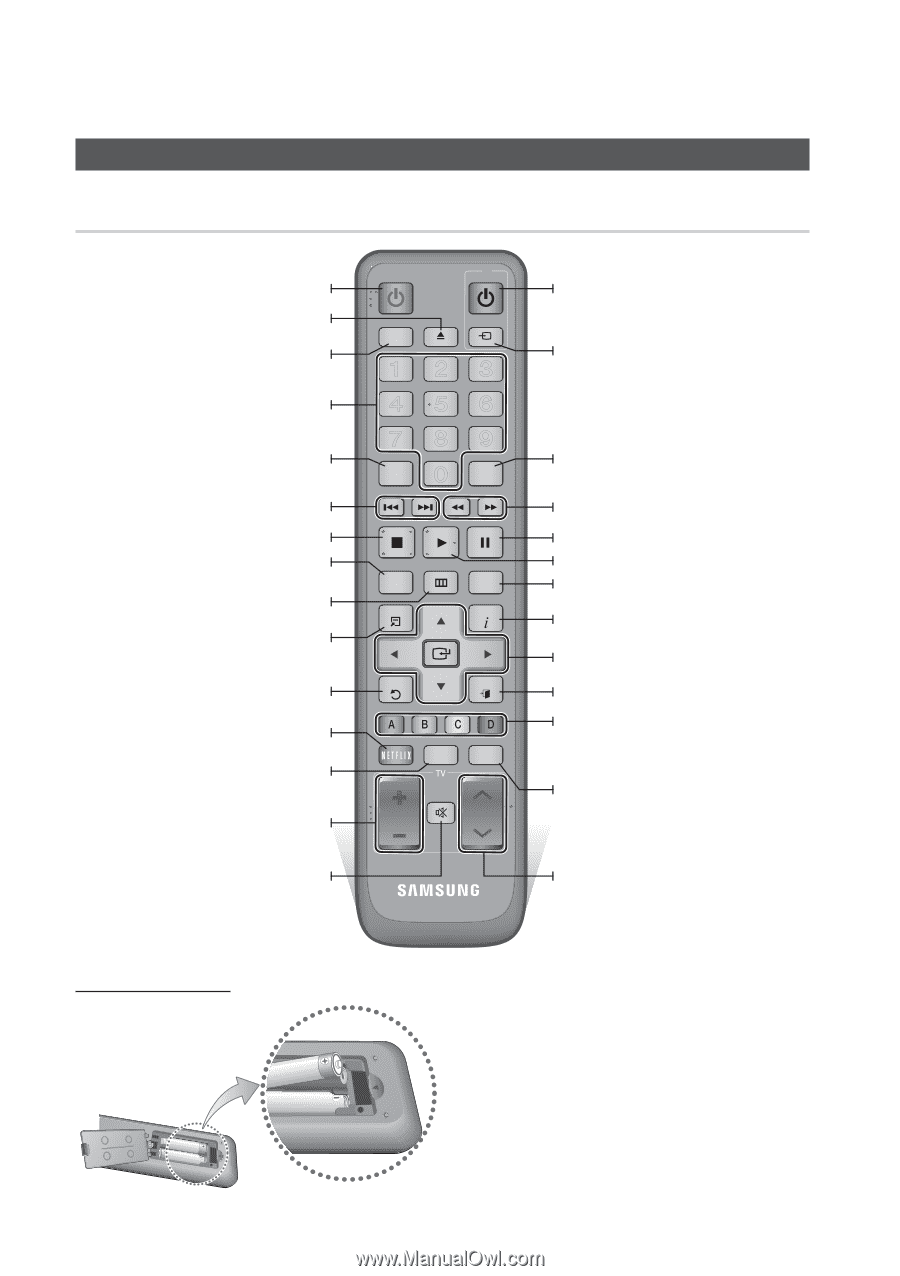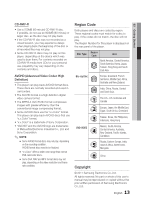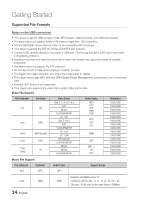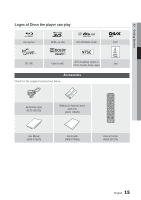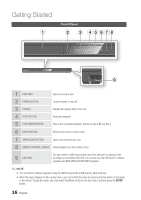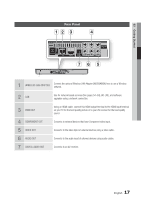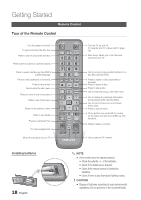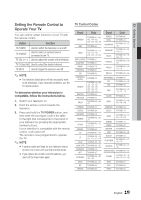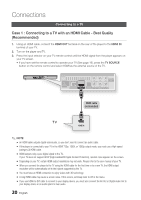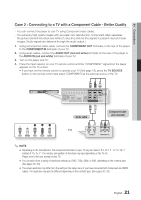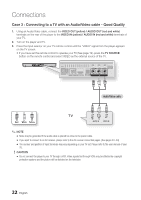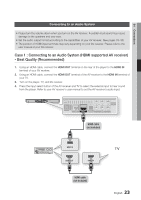Samsung BD-D5500 User Manual (user Manual) (ver.1.0) (English) - Page 18
Remote Control, Tour of the Remote Control - netflix
 |
UPC - 036725608443
View all Samsung BD-D5500 manuals
Add to My Manuals
Save this manual to your list of manuals |
Page 18 highlights
Getting Started Remote Control Tour of the Remote Control Turn the player on and off. To open and close the disc tray. Press to use the bonusview function. Press numeric buttons to operate options. Press to switch the Blu-ray Disc/DVD's subtitle language. Press to skip backwards or forwards. Press to stop a disc. Use to enter the disc menu. Press to move to the home menu. Press to use Tools menu. Return to the previous menu. Press to use Netflix. Press to use Smart Hub. TV volume adjustment. Mutes the speakers of your TV. POWER TV POWER BONUSVIEW SOURCE 123 456 78 SUBTITLE 0 9 AUDIO DISC MENU MENU TITLE MENU POPUP TOOLS INFO RETURN EXIT INTERNET@ SMART HUB 79 SEARCH ALL MUTE VOL CH Turn the TV on and off. (To operate your TV, please refer to page 19) After setup, allows you to set the input source on your TV. Use to access various audio functions on a disc (Blu-ray Disc/DVD). Press to search a disc backwards or forwards. Press to pause a disc. Press to play a disc. Use to enter the popup menu/title menu. Use to display the playback information during playing a Blu-ray Disc/DVDs. Use to select menu items and change menu value. Press to exit the menu. These buttons are used both for menus on the player and also several Blu-ray Disc functions. Press to search contents. Use to select a TV channel. Installing batteries 18 English ✎ NOTE ▪ If the remote does not operate properly: • Check the polarity +/- of the batteries. • Check if the batteries are drained. • Check if the remote sensor is blocked by obstacles. • Check if there is any fluorescent lighting nearby. ! CAUTION ▪ Dispose of batteries according to local environmental regulations. Do not put them in the household trash.