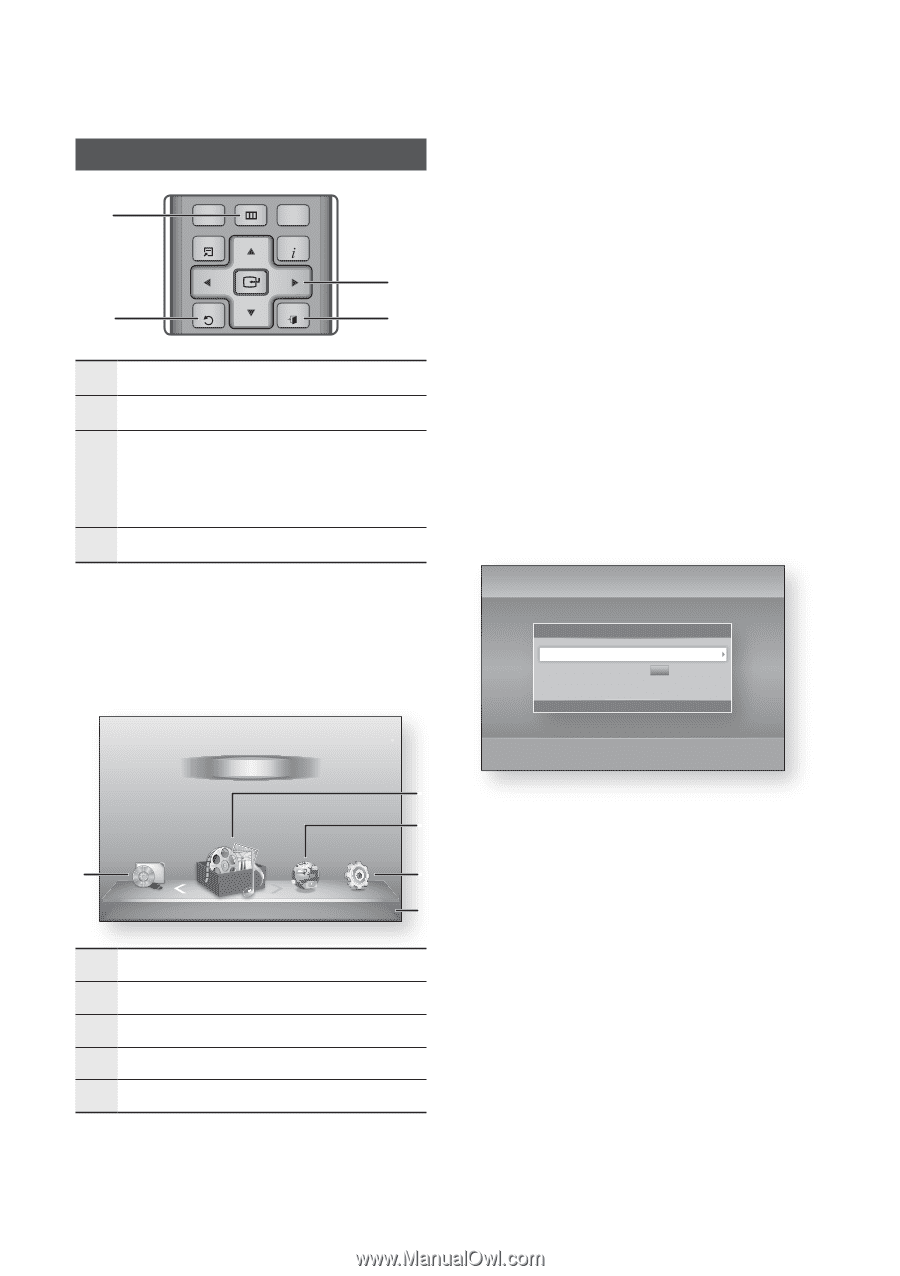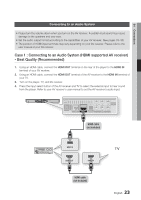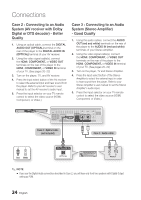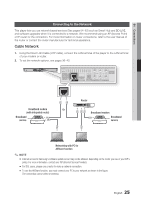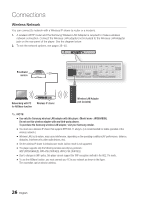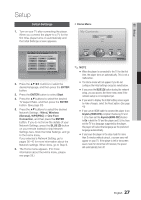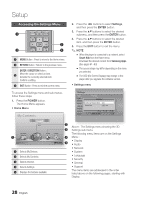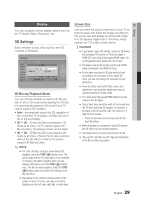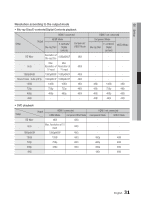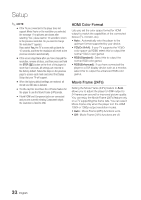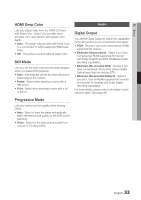Samsung BD-D5500 User Manual (user Manual) (ver.1.0) (English) - Page 28
Accessing the Settings Menu, My Contents - 3d blu ray
 |
UPC - 036725608443
View all Samsung BD-D5500 manuals
Add to My Manuals
Save this manual to your list of manuals |
Page 28 highlights
123 456 Setup 7 8 SUBTITLE 9 AUDIO 0 Accessing the Settings Menu 1 2 DISC MENU MENU TITLE MENU POPUP TOOLS INFO RETURN EXIT 3 4 INTERNET@ SMART SEARCH 1 MENU Button : PressHUtBo movALeL to the Home menu. 79 2 RETURN Button : ReMtUuTErn to the previous menu. VOL CH ENTER / DIRECTION Button : 3 Move the cursor or select an item. Activate the currently selected item. Confirm a setting. 4 EXIT Button : Press to exit the current menu. 2. Press the ◄► buttons to select Settings, and then press the ENTER button. 3. Press the ▲▼ buttons to select the desired submenu, and then press the ENTER button. 4. Press the ▲▼ buttons to select the desired item, and then press the ENTER button. 5. Press the EXIT button to exit the menu. ✎ NOTE ▪ When the player is connected to a network, select Smart Hub from the Home menu. Download the desired content from Samsung Apps. (See pages 61~63) ▪ The access steps may differ depending on the menu you selected. ▪ The OSD (On Screen Display) may change in this player after you upgrade the software version. • Settings menu To access the Settings menu and sub-menus, follow these steps: 1. Press the POWER button. The Home Menu appears. • Home Menu My Contents Videos Photos Music 1 My Devices Internet 2 3 Settings 4 5 d PBC(WPS) 1 Selects My Devices. 2 Selects My Contents. 3 Selects Internet. 4 Selects Settings. 5 Displays the buttons available. Settings Display Audio Network System Language Security General Support 3D Settings 3D Settings 3D Blu-ray Playback Mode : Auto Screen Size : 55 inch > Move " Enter ' Return HDMI Deep Color : Auto Above : The Settings menu showing the 3D Settings sub-menu. The following menu items are on the Settings Menu : • Display • Audio • Network • System • Language • Security • General • Support The menu items are addressed in the order listed above on the following pages, starting with Display. 28 English